How to Fix Error 0x800701B1
While working on the computer and copying and pasting the files there, you might have the "error 0x800701b1" issue. You can still need help with this annoying issue despite using the most advanced operating systems.
Regardless of which type of operations you're doing on the external hard drive or internal drive, you can't avoid facing the "error code 0x800701b1" issue. Since this issue can halt the process happening on the computer, we've listed some brilliant solutions to fix the issue.
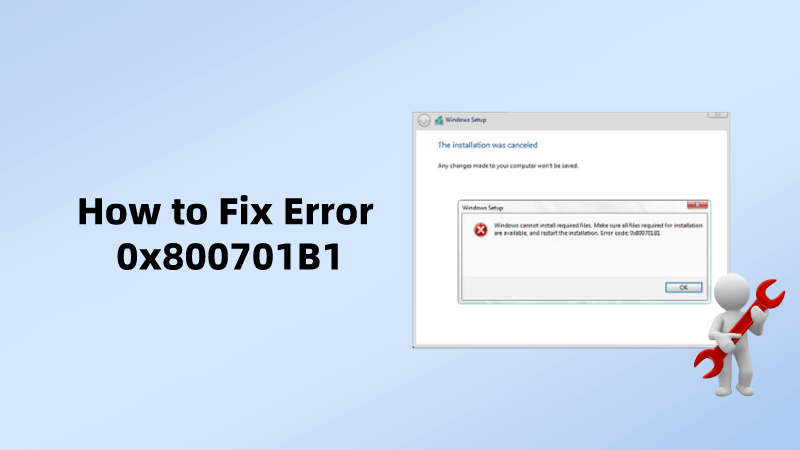
Part 1. What is error code 0x800701b1
Error code 0x800701b1 is a Windows-related issue found in Windows 11 or 10 that could emerge while copying/ pasting the folders and files. The error usually occurs when plenty of the DDL files get registered, causing the whole chaos.
When this issue is, you'll see the message on the screen saying, "A device which does not exist was specified," meaning that you can't access the required drive. Unfortunately, this issue will stop you from performing basic operations on the complete, including sharing files with other hard drives.
Part 2. How to Fix error 0x800701b1
1Reinstall the device driver to fix error 0x800701b1
If you're dealing with the "error 0x800791b1" issue, the first thing you could do to fix the issue is to reinstall the device drivers.
Here's how to install the device drivers again.
Step 1: Navigate to the Windows Search and type in the Device Manager there. You can visit the Windows Search box by pressing and holding the Window key and R simultaneously.
Step 2: Expand the Disc Drive after clicking on it and choose the device prompting the unwanted error. You can uninstall the driver from there and click the "Scan for hardware changes" button afterwards.
Doing so will help the Windows to install the generic driver again. After reinstalling the Windows driver, you can restart the computer to see how it goes. Replace All Child Object Permission Entries with Inheritable Permission Entries from This Object
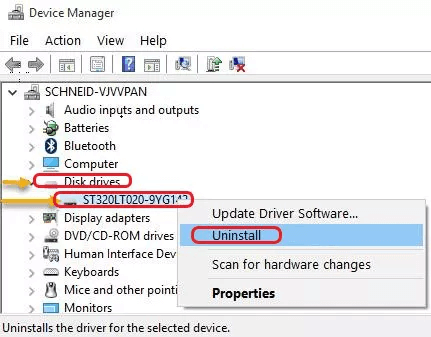
2Check the security settings of the drive to solve error 0x800701b1
If the security restrictions restrict you from accessing the device, the USB drive might indicate that the "device does not exist". You can follow the guide below to check the drive's security settings to fix the issue.
Step 1: Launch the File Explorer and tap on the "This PC" button. Click on the targeted drive after selecting the Properties button.
Step 2: Click the "Advanced tab" before hitting the "Change in front of Owner" button.
Step 3: Click the "Advanced:' button and select the "Find Now" button afterwards.
Step 4: After navigating to the "Advanced Security Settings," you can see the Change button, and you'll need to click on it. After seeing the user name, you can click on it twice.
Step 5: Check the "Replace All Child Object Permission Entries with Inheritable Permission Entries from This Object" box and click on the Apple button
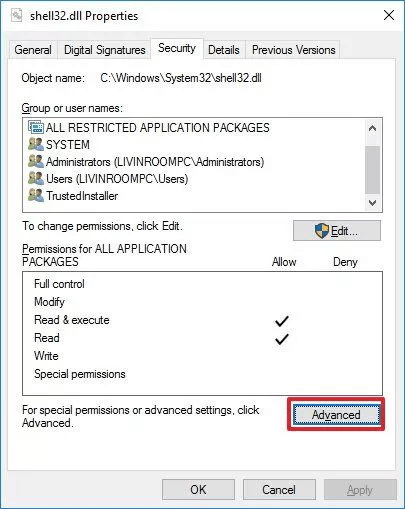
3Ensure that the Latest Windows Driver supports the USB drive
Driver incompatibility might become the main culprit behind the "error code 0x800791b1" issue. You can fix this issue by navigating to the Device Manager and performing key tasks.
Step 1: Select the USB drive after clicking on Device Manager. Tap on the Properties buttons and click on the Driver tab afterwards. Before pressing the Update Driver, you must turn in the driver's version somewhere.
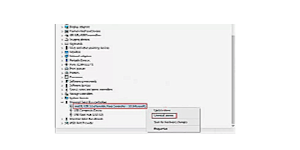
Step 2: Tap the Browse My Computer for Drivers button and select the "Let Me Pick from a List of Available Drivers on my Computer" button.
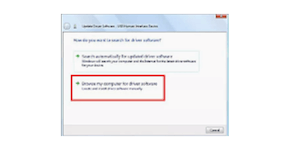
Step 3: After clicking on the "next" button, you must click on any driver and select the Next icon to ensure you've installed the selected driver.
4Change the hard drive format to fix error 0x800701b1
Changing the hard drive format might also help tackle the "error 0x800701b1" issue. Follow the guide below to change the hard drive format.
Step 1: Click on the file system to change it by right clicking on it. Choose the Format button after selecting the File Explorer icon.
Step 2: Choose the NTFS format and hit the Start icon afterwards. After completing the task, click the Close icon before restarting the computer. This way, you can copy and paste the files to the drive.
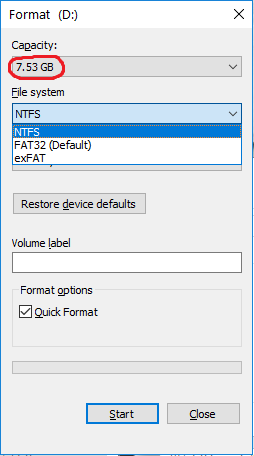
5Run Antivirus tofix error 0x800701b1
A virus or malware attack could also become the main factor behind facing the "error 0x8000701b1" issue. Thus, scanning the computer using the antivirus software might help you fix the issue you've been struggling with for a long time.
6Create a new user Windows 10 user account to solve error 0x800701b1
Creating a new Windows user account might help you fix the "error code 0x800701b1" issue.
Step 1: Launch the Windows Settings by pressing the Windows key+I button. Click the Accounts button and choose the "Family/other users" icon.
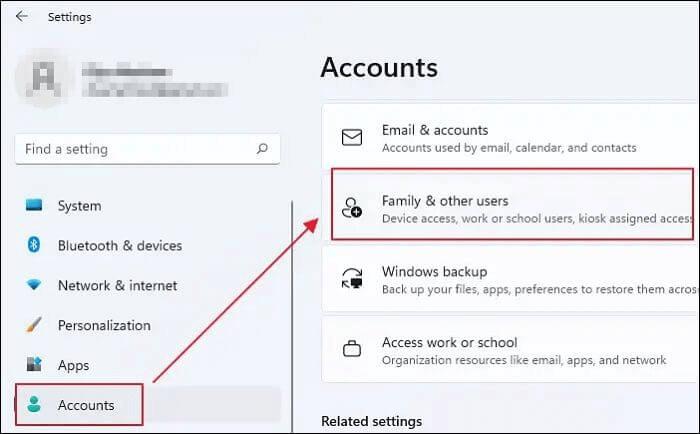
Step 2: You can add another user by hitting the "Add account" button.
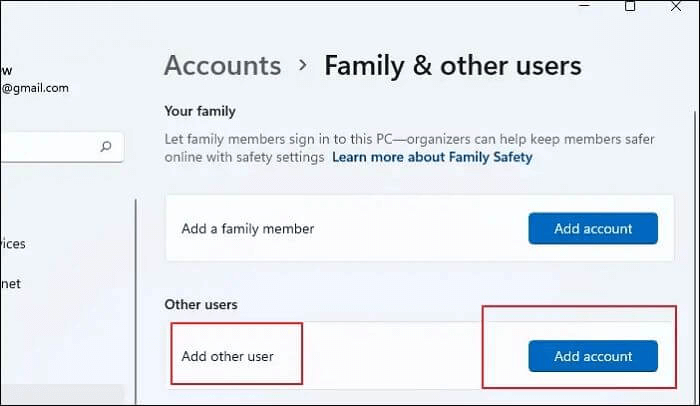
Step 3: Press on the "I don't have this person's sign in information" icon before hitting the "add a used without a Microsoft account" icon.
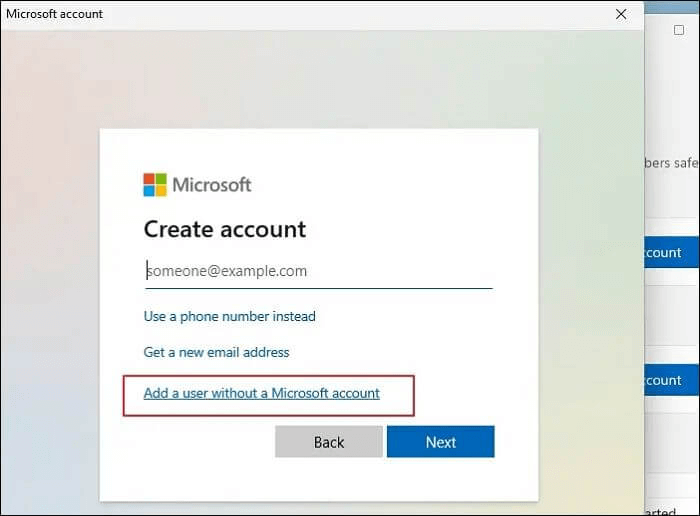
Step 4: You can type the password, use your name, or select the security question. Tap on the Next button and follow the on screen instructions to get the job done. That's all you've had to do to create the new Windows account.
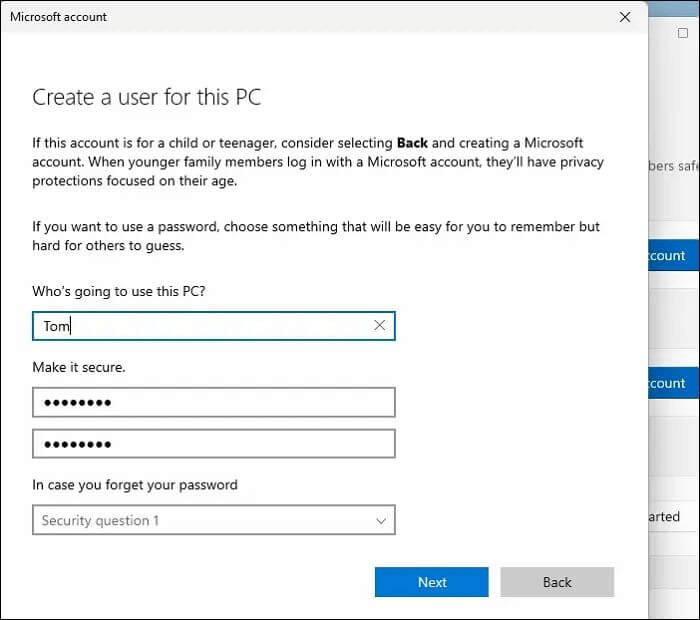
Part 3. How recover lost data due to windows error 0x800701b1?
When the "error 0x8000701b1" issue occurs, it might end up causing data loss. Fortunately, Anyrecover is there to assist you in retrieving the lost regardless of the reasons behind the data deletion. The best thing about AnyRecover is that it supports multiple storage devices and can recover the data types 1000. On top of that, AnyRecover comes up with a fast scanning speed to ensure you don't find any issues while finding the lost data.
AnyRecover Key features include:
- All-in-one tool supports recovering lost data from Mac/Windows computers, iPhone/ Android Phone, SD card and more.
- This software is developed to recover all the data in its original form without overwriting it.
- Also,it can repair corrupted video, document and photos.
- It is 100% safe and easy to use.
Here's the detailed guide below to learn how to recover lost data via AnyRecover.
Step 1: Install the AnyRecover on the computer and then start the program afterwards. After starting the program, you must select the PC/Hard Drive Recovery.

Step 2: In this phase, you must visit where you've lost the files and tap the "Scan" button to start scanning for the lost.

Step 3: Once the scanning progress is completed, you can preview it and hit the Recover icon. Doing so will help you regain the lost data without breaking the sweat. Reviewing the data before getting it recovered allows you to select the types of data you'd like to get back.

Conclusion
Struggling with the "error 0x800701b1" could prevent you from performing the basic computer operations. Luckily, we've highlighted the outstanding methods in this post that will help you no longer face the "error code 0x8000701b1" issue.
Anyrecover is the most recommended data recovery tool for recovering lost data. It allows you to recover the deleted data from any situation, offering the highest recovery rate.
Time Limited Offer
for All Products
Not valid with other discount *

 Hard Drive Recovery
Hard Drive Recovery
 Deleted Files Recovery
Deleted Files Recovery
