[2024 Fixed] This Video File Cannot Be Played Error Code 102630
Regardless of which type of web browser you use to play the video, chances are that you may encounter "this video file cannot be played error code 102630" issue, stopping you from enjoy the video without any interruption.
If you're also struggling with playing the video, you can look at this guide to explore the several brilliant methods to eliminate the "error code 102630".
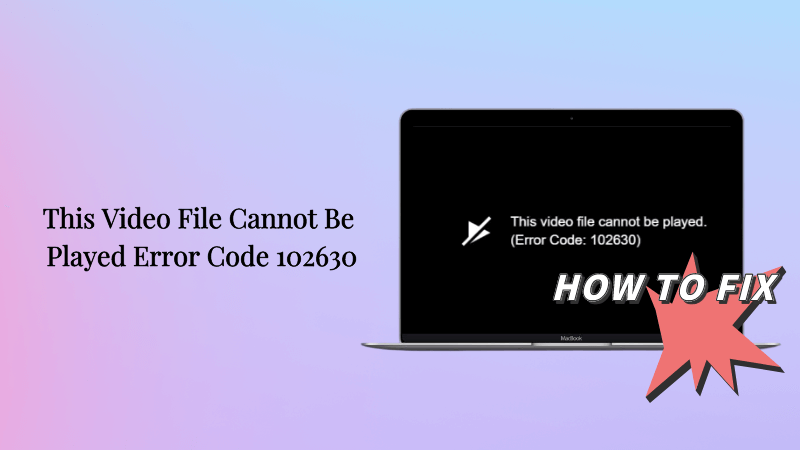
Part 1. What is Error Code 102630?
You may face the error code 102630, which is an erroneous message that will emerge when you try to play the video online. This error suggests that the video you're trying to play has the incorrect link.
Facing this type of erroneous message in the different websites and platforms that tend to host video content, including social media platforms, streaming services, and various other online video hosting sites, is common.
Part 2. How to Fix "Video File Cannot Be Played Error Code 102630"?
1Check the internet connection to fix error code 102630
First, you'll need to fix the error code 102630 to check whether the internet is doing fine. Unfortunately, sometimes it might happen that the internet you're currently using gets disconnected, and you may end up facing the issues.
Hence, if you're using the cellular data network, you can switch to the WiFi network to see how it all pans out.
2Clear the cookies and cache in the web browser to fix error 102630
Clearing the cookies and cache in the web browser might help you to fix the "error code: 102630" issue.
Clearing the cache & cookies in Chrome
Step 1: Start Chrome and press the three-dot menu after visiting the top right corner.
Step 2: Navigate to the "More Tools" icon and select the "Clear browsing data". Choose the time range before checking the boxes, including the "Cached Images and files", and "Cookies and other site data". You can clear the cookies and cache by tapping the "Clear Data" button.
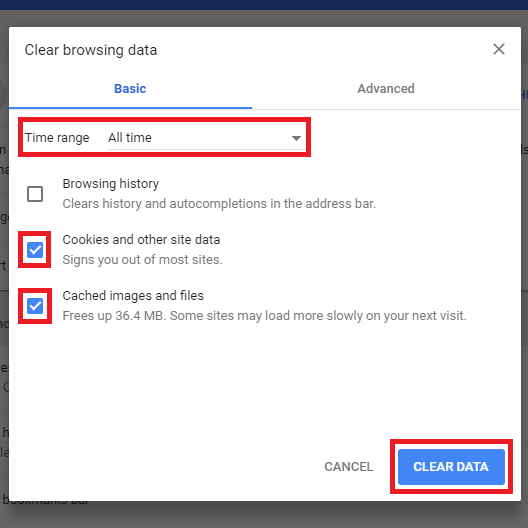
Clear cookies & cache in Firefox
Step 1: Launch Firefox and tap on the three-line menu after visiting the top left corner. Next, navigate to the "Options" button and select the "Privacy & Security" icon.
Step 2: Tap the Clear data button and then tick the "Cached Web content and Cookies" button. Press the Clear icon to rip apart the unwanted cookies and cache.
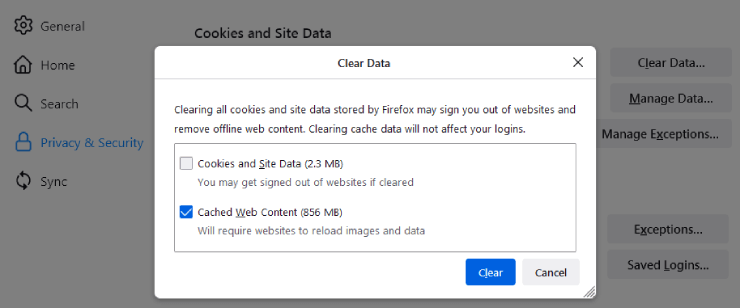
3Update the web browser to fix error code 102630
Using an outdated web browser could end up causing the "102630 error code" issue. Thus, updating the web browser might assist you in dismantling the unwanted issue you're currently dealing with.
Update Chrome
Step 1: Launch Chrome and tap on the three-dot icon. Navigate to the Help button and select the "About Google Chrome" icon. Chrome now checks for the available updates and will help you install the new one.
Step 2: After updating Chrome, you can restart Chrome to put things in order.
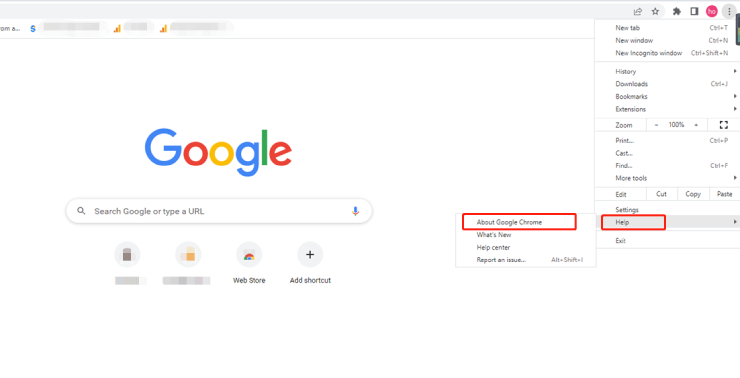
Update Firefox
Step 1: Launch Firefox and press the three dots icon afterward.
Step 2: Navigate to the Help button and choose the "About Firefox" icon. Now, Firefox will look for the available updates and help you install the new updates.
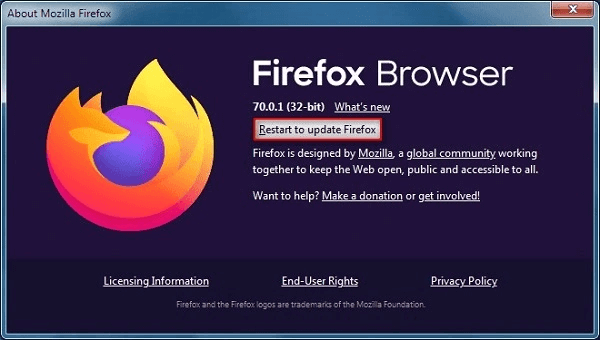
4Disable Hardware Acceleration to fix error code 102630
Enabling the hardware acceleration might also end up causing the "error code: 102630" issue. Thus, disabling the hardware acceleration will be a brilliant decision to ensure you can play the video.
Disabling hardware acceleration in Google Chrome
Step 1: Launch Google Chrome and hit the three-dot menu. Navigate to the Settings and select the System icon.
Step 2: Turn on the toggle saying "use hardware acceleration when available" icon.
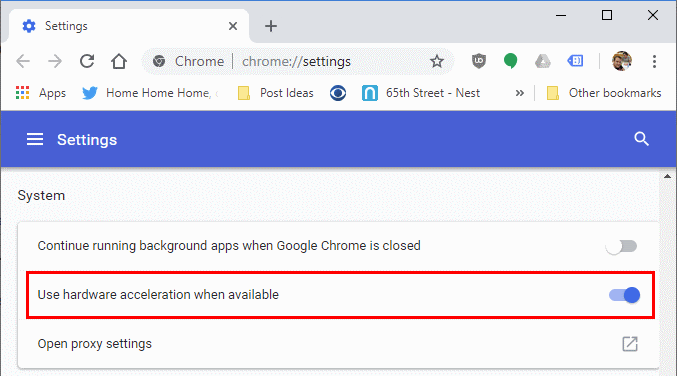
Disabling hardware acceleration in Firefox
Step 1: Start Firefox and press the three dots button. Navigate to the General button after hitting the General icon.
Step 2: Untick the "Use recommended performance settings" box before unchecking the "Use hardware acceleration when available" icon.
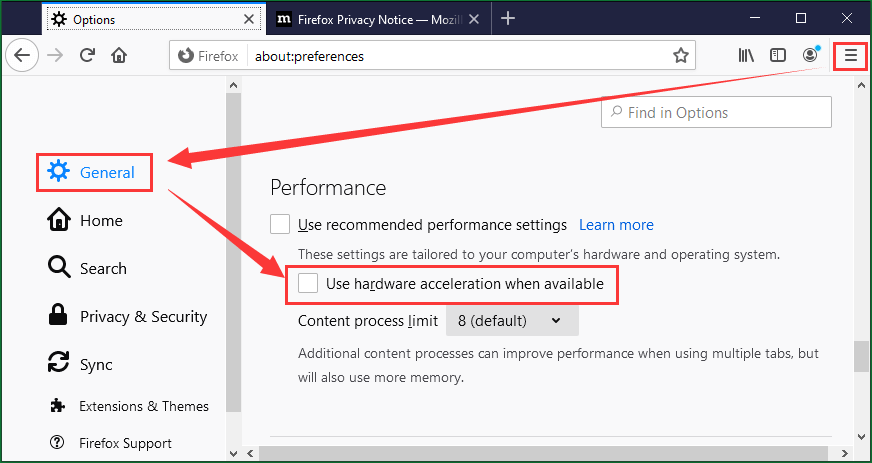
5Remove Browser add ons and extensions to fix error code: 102630
Browser add-ons and extensions might also prompt the "error code: 102630" issue. Luckily, you'll only need to follow a few simple steps to eliminate the browser add-ons and extensions.
Removing the Google Chrome Extension
Step 1: Launch Google Chrome and press the three-dot button menu afterward. Navigate to the More Tools icon and select the Extensions icon.
Step 2: You can now turn off the switch next to all the extensions to disable the extension. You can also press the "Remove button" to remove the browser extension.
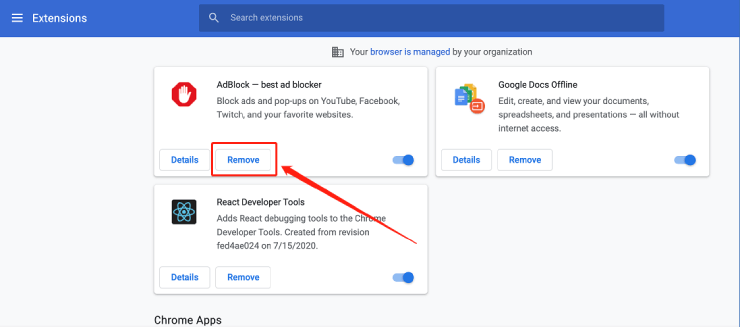
Removing extensions from Firefox
Step 1: Start the Firefox and press the three-line menu in the top left side. Select the Extensions button before hitting the Add-ons icon.
Step 2: Tap on the three dot icon next to all the extensions. Select the Disable to turn off all the extensions or press the "Remove" icon to put things in order.
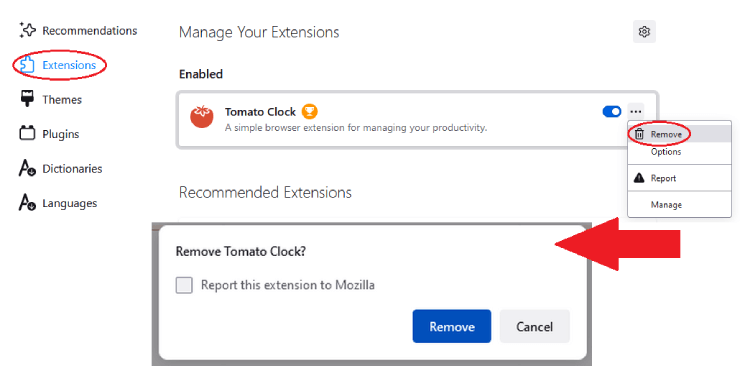
6Reset Browser settings to fix error code 102630
Resetting the browser settings might enable you to dismantle the "102630 error code" issue. Here's how to reset the browser settings.
On Chrome
Step 1: Launch the Task Manager in the Windows and right press the Chrome button afterwards.
Step 2: Select the End Task button to open it again.
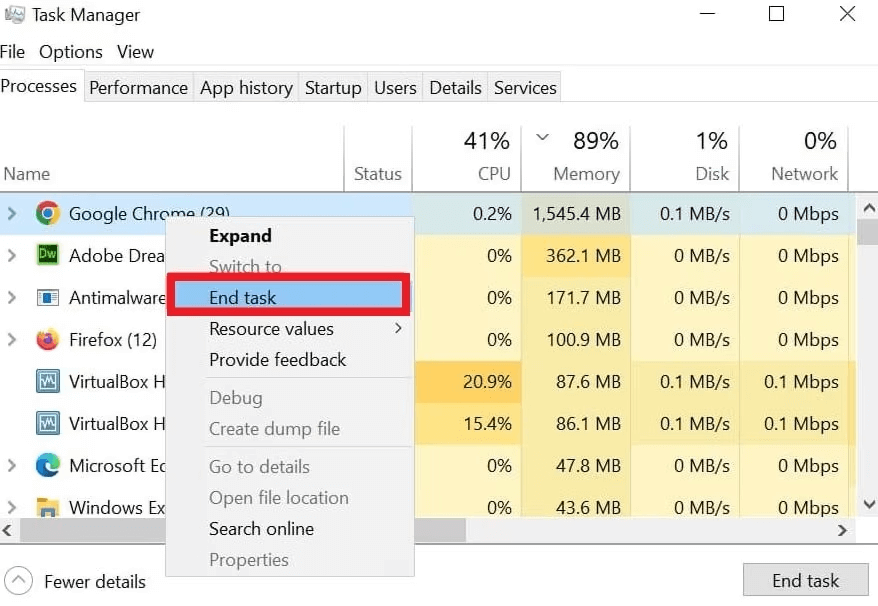
On Firefox
Step 1: Launch the Firefox and press the "three horizontal lines" icon afterwards. Proceed ahead by hitting the Help button.
Step 2: Tap on the "More troubleshooting information" icon to begin the proceedings.
Step 3: Visit the Troubleshooting information" page and click the Refresh Firefox afterward.
Step 4: Verify that you want to reset the browser and click the Finish icon to get the job done.
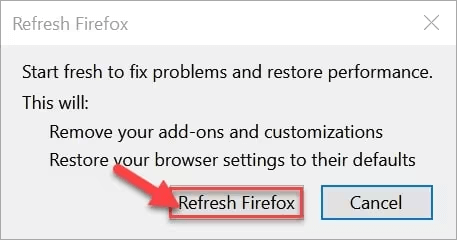
Bonus Tip: How to Repair Corrupted Videos Caused by "Error Code 102630"?
There could be some issues with the video that could be preventing you from playing the "error code: 102630" issue. You can look at Anyrecover to fix the corrupted video as it comes up with the brilliant Video Repair feature to eliminate video corruption. Apart from offering a simple user interface, AnyRecover doesn't affect the video quality, retaining the original quality.
Here's how to fix error 102630 through AnyRecover.
Step 1: To begin with, you'll need to install the AnyRecover on the PC and start the tool. Proceed ahead by tapping the "Repair Corrupted Files" icon.

Step 2: In this phase, you must select the "Video Repair" button to begin the preceding steps.
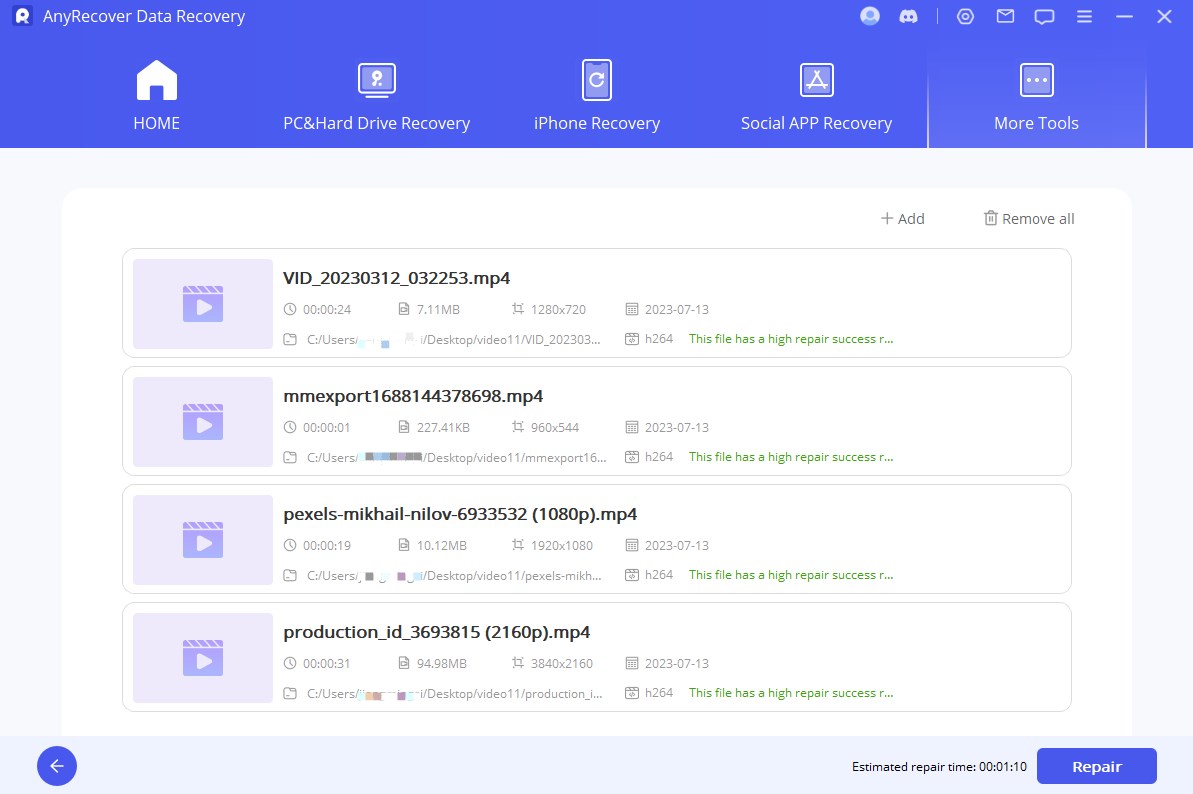
Step 3: Select where you've stored the video and press the Open icon. Upload the video and select the Repair button afterward. Doing so will help you repair the corrupted video effortlessly.
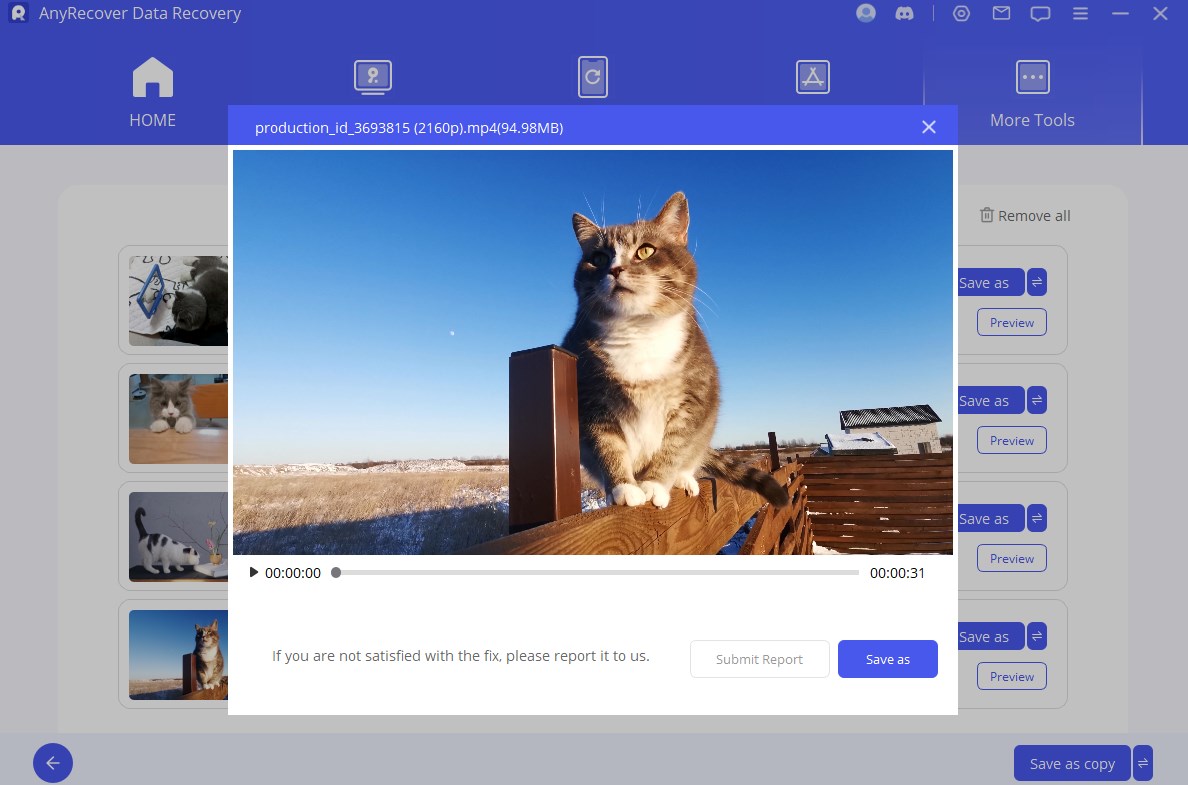
FAQs about Error Code 102630
1. How do I fix error 102630?
Error code 102630 indicates the message that is caused by the situation that an empty playlist being selected, so the media file is linked to incorrectly or is missing in the source. To fix it, you can try the following methods:
2. What is error code 102630 on 9anime?
Error code 102630 on 9anime typically indicates a playback issue with the video content. It may occur due to various reasons, such as:
-
Unavailable Content: The video you're trying to watch may be temporarily unavailable or removed from the platform due to copyright issues or other reasons.
-
Internet Connection Problems: A weak or unstable internet connection can lead to buffering issues or interruptions in video playback, resulting in error code 102630.
-
Server Problems: The server hosting the video content may be experiencing technical difficulties or maintenance, preventing proper playback.
-
Browser or Device Compatibility: Compatibility issues between your browser, device, and the 9anime website can sometimes cause playback errors.
-
Ad Blockers or VPNs: Certain ad blockers or VPNs may interfere with the video streaming process, leading to error code 102630.
Conclusion
If you're struggling with the "error code: 102630" issue, you can follow the impressive solutions listed in the guide. The mentioned methods won't affect the video quality while fixing the video corruption, and all the options are fairly simple and manageable.
Opting for Anyrecover is recommended when fixing the "this video file cannot be played error 102630" issue. It doesn't affect the video resolution, and repairing the corrupted video only takes a few moments.
AnyRecover
10% OFF coupon code: RECOVER9
Related Articles:
Time Limited Offer
for All Products
Not valid with other discount *
 Hard Drive Recovery
Hard Drive Recovery
 Deleted Files Recovery
Deleted Files Recovery









