Find Remaining Life on SD Card
Whether you're using SD cards in a digital camera or smartphone, knowing about the life expectancy of an SD card will help you avoid important data loss. Dig into this guide to check remaining life SD card.
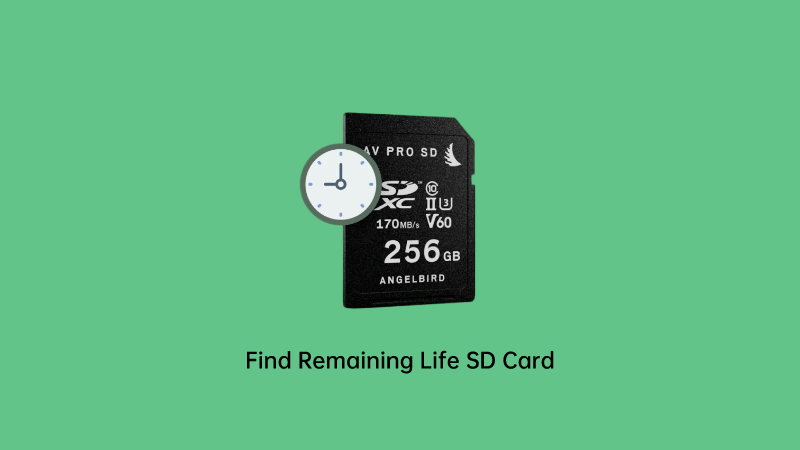
Part 1. What Is the Life Expectancy Of An SD Card
SD cards come up with a finite lifespan determined by multiple factors, including the number of write cycles a micro SD can endure. These write cycles imply the storage process and the overweighting of data on the card’s memory cells. When you delete or save a file, it will get counted as a write cycle. The write cycles could be depleted as time passes, causing tear and wear on the SD card.
Part 2. How to Find Remaining Life SD Card
It is fairly important to monitor the SD card lifetime, and checking the SD card lifespan is simple courtesy of the methods listed below.
1Use built in tools
Multiple operating systems have come up with built-in tools to assess the health of storage devices. If you're a Windows user, you can opt for the CHKDSK, a built-in tool, while Disk Utility is recommended for the macOS users.
These tools can assist you in scanning the SD card for your card's file system error before correcting them.
2Third party software
You can find multiple third-party software that helps you to check the remaining life SD card. Tools like the H2testw, HD Tune, and CrystalDiskinfo help you learn about the current status of the micro or SD card performance. These tools come up with the S.M.A.R.T data analysis, allowing you to assess the tear and wear of the SD card.

3Check SD card life cycle
You can get the utilities from the SD card manufacturers that help you assess your SD card's remaining life. SanDisk developed the SanDisk Memory Zone App that helps you assess the SD card's health, offering data management features.
Part 3. How to Recover Data from Dying SD Card?
After checking the SD card lifespan, if you intend to retire the data from the drying SD card, Anyrecover will come in handy. With the highest recovery rate and effortless user interface, AnyRecover has surely become the dream tool for people aiming to restore lost data.
Besides supporting multiple Storage devices, AnyRecover empowers you to retrieve multiple data types.
Here’s how to recover data through AnyRecover.
Step 1: Install the AnyRecover on your computer and select the PC&Hard Drive Recovery icon.

Step 2: Connect the SD card to the computer and then navigate to the SD card folder from which you'd like to retrieve the data. AnyRecover offers deep and quick scanning methods, and the scanning process only takes a few moments before getting the job done.

Step 3: Once the scanning progress gets complicated, you'll need to preview the data and hit the Recover icon to retrieve the lost data from the SD card.

Part 4. Tips to Extend SD Card Lifespan
A failing SD card might put all the stored data at risk. Hence, opting for the following tips will assist you in prolonging the life of the SD card.
1.Don't Defrag the memory card
Since the SD card has no mechanical moving parts, defragging the SD won't be a good decision. Doing so will result in the extra writing cycles increasing to wear out.
2.Use a reliable file system
Relying upon the FAT32 file is more recommended than the NTFS. FAT32 file writes less data than NTFS file, increasing the life of SD card.
3. Avoid storing the SD card in unfavorable circumstances
To ensure that the SD card remains valid for a longer period, you must store the SD card in a dry and cool place, allowing the contact pins of the SD card not to get rusty.
4. Limit formatting
You must not format the SD card unnecessarily, as it can decrease life. Hence, you'll need to format the SD when required to ensure the better duration life of the SD card.
Conclusion
After looking at this guide's informational and insightful methods, you can find the remaining life SD card. We have also discussed the tips that could help you to extend the SD card lifespan.
If you’ve lost the files from the dying SD card, we've recommended Anyrecover as the best tool to regain the lost data. Apart from supporting multiple storage devices, AnyRecover prompts a fast scanning speed.
Time Limited Offer
for All Products
Not valid with other discount *
 Hard Drive Recovery
Hard Drive Recovery
 Deleted Files Recovery
Deleted Files Recovery
