How to format SD card for GoPro?
Any GoPro owner there would tell you that deleting crucial files, including videos and photos, is a frustrating problem. Another problem is the GoPro not performing as effectively due to space availability. And since the GoPro doesn’t have internal storage, they have to be equipped with an SD card. Now, formatting the SD card is crucial, not just to free up space for more files, but it also improves the camera’s performance. Formatting the SD card is something you need to approach carefully, especially if there are files that you don’t want to delete. But how can you do this then? We will tell you everything you need to know about how to format SD card for GoPro.
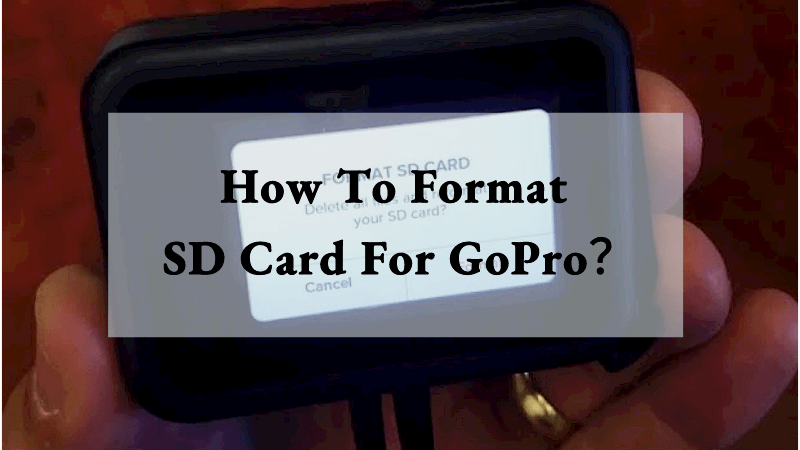
Part 1. Why Do You Need to Format GoPro SD Card?
There are a couple of reasons why you need to format your GoPro SD card. They include the following;
-
Formatting clears any extraneous issues the SD card may have.
-
If you decide to free up space from your SD card to enhance performance, deleting videos and images alone may not cut it, or fully empty the card. This makes formatting it the only option.
-
When you want to remove viruses or malware, formatting would be a good idea.
-
Formatting also prepares the SD card in a manner that meets GoPro standards.
Part 2. How to Format SD Card for GoPro? (Mac / Windows / Camera)
There are several ways through which you can format SD card for GoPro, including the following;
2.1 Format GoPro SD Card on Mac
For mac users, they have a perfect way to format SD card for GoPro, using the Disk Utility app on their PC. So, here is how to do this;
Step 1 – the first thing would be to connect your GoPro camera to your Mac PC with a USB cable.
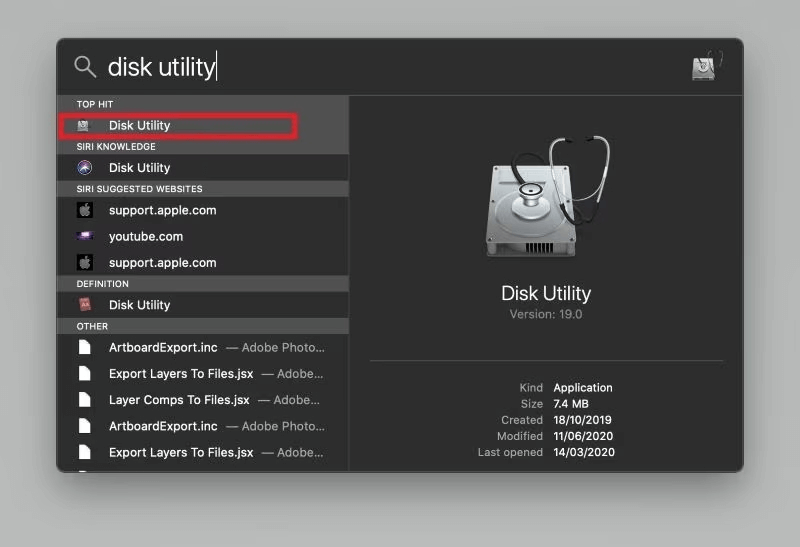
Step 2 – then navigate to the Finder window and then hit the Go option. Then choose Utilities > Disk Utility option.
Step 3 – you will see a list of memory cards, so you just need to select the desired SD card
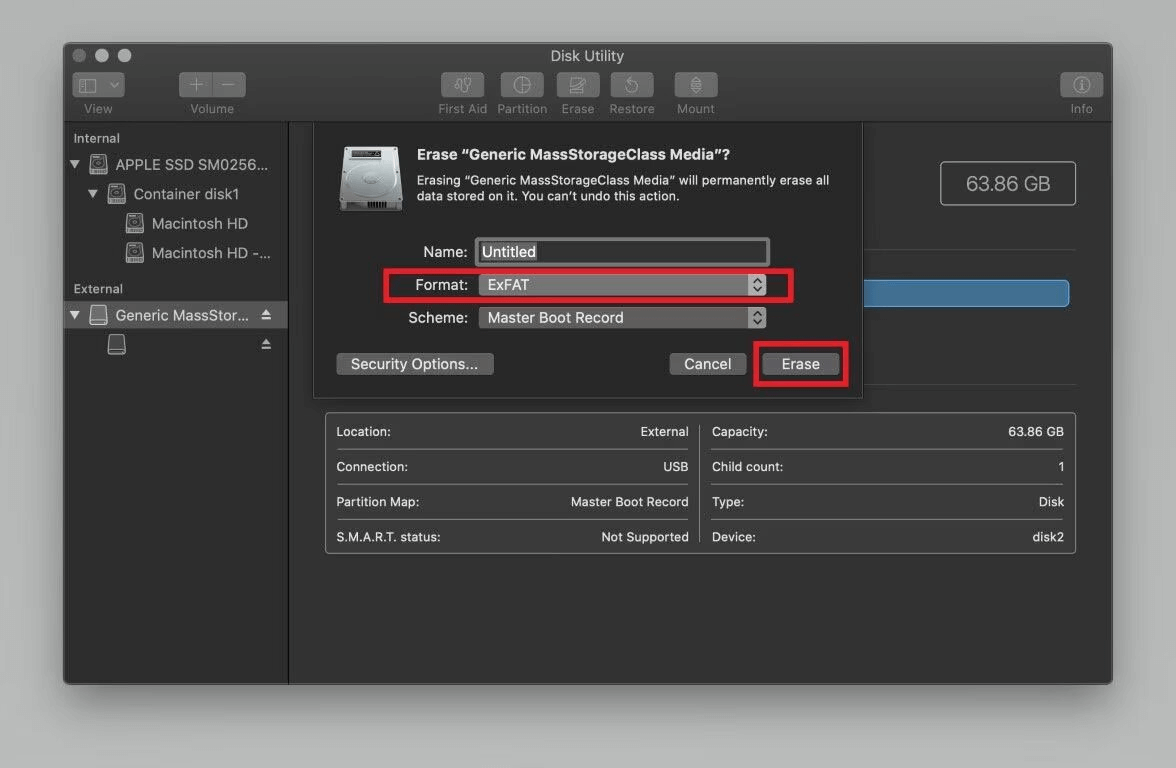
Step 4 – click Erase, then the file system you would like to use. After that, just hit the Erase button to confirm the formatting process. After the process is done, hit Done to finish.
2.2 GoPro SD Card Format on Windows
If you have a windows PC, here is how you can format GoPro SD card;
Step 1 – take the USB drive and insert it to a card reader and then connect it to your computer. Then go to My PC, and select the SD card under devices and drives.
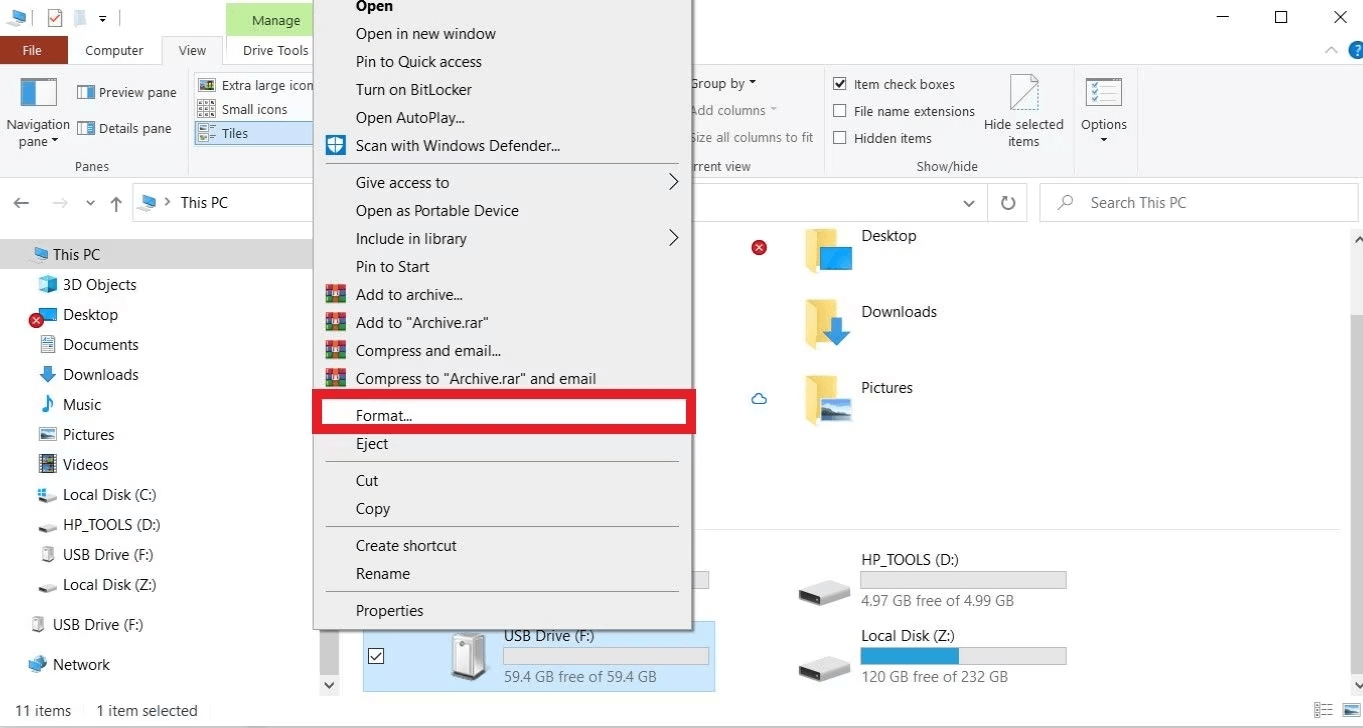
Step 2 – then right-click on the SD card and select Format. Now, on the File System, select FAT32 if the SD card is 32GB or less, or exFAT if it’s 64GB and above.
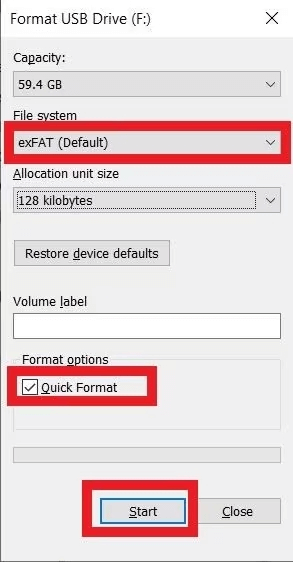
Step 3 – select Quick Format and then hit the Start, which will start the formatting process. And with that, you will be done!
2.3 GoPro SD Card Formatting on Camera
One way to format your SD card is through the GoPro camera menu. To do so, follow the following steps;
Step 1 – turn on your camera and insert the SD card. Then navigate to Settings and select Format Card.
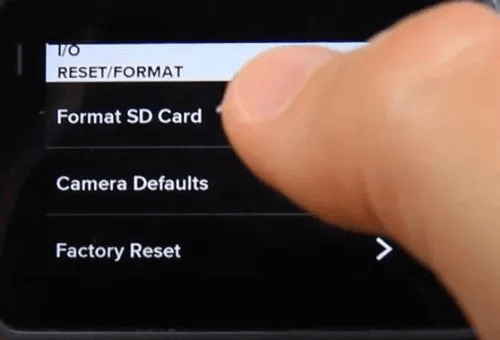
Step 2 – then choose the file system that you want to use, between FAT32 and exFAT. After that, you will need to confirm that you want to format the card.
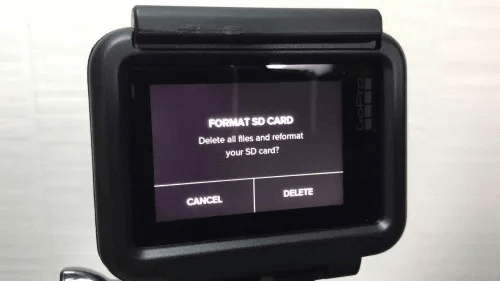
Step 3 – wait till the formatting process is over, and after that you can remove the SD card from the GoPro and maybe install it to your PC
Part 3. How to Recover Data from A Formatted GoPro SD Card?
Suppose you in the formatting process, you accidentally delete data that you would like to recover. What are you supposed to do? Well, the easiest way to recover the data will be with the help of a professional recovery tool. Anyrecover is an effective software meant for restoring any type of deleted, lost, encrypted, formatted or corrupted data from numerous storages devices including SD cards, USB drives, hard drives, plus other devices. This software is able to restore files in any format while maintaining the original quality of the file, and it’s available for both Mac and Windows systems. So, here is a step-by-step guide on how you can recover formatted data from your GoPro SD card;
AnyRecover Key features include:
- AnyRecover is utterly developed to recover over 1000 different formats of photos, videos, documents and emails, etc.
- You could also preview your data before recovering it.
- This software is developed to recover all the data in its original form without overwriting it.
- It is 100% safe and easy to use.
Step 1 – first, you must download and install Anyrecover software on your PC, and then open it.
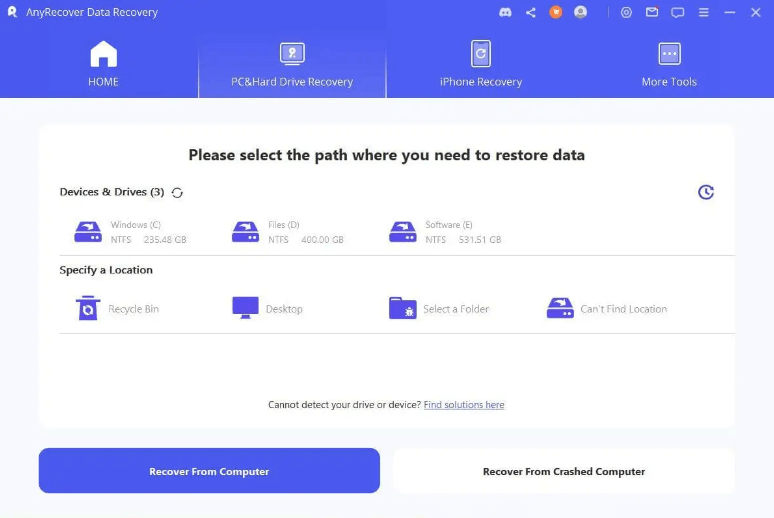
Step 2 – you will then need to connect the SD card to the PC using a memory card reader. Once connected, on the software’s interface, select the SD card from the listed drives
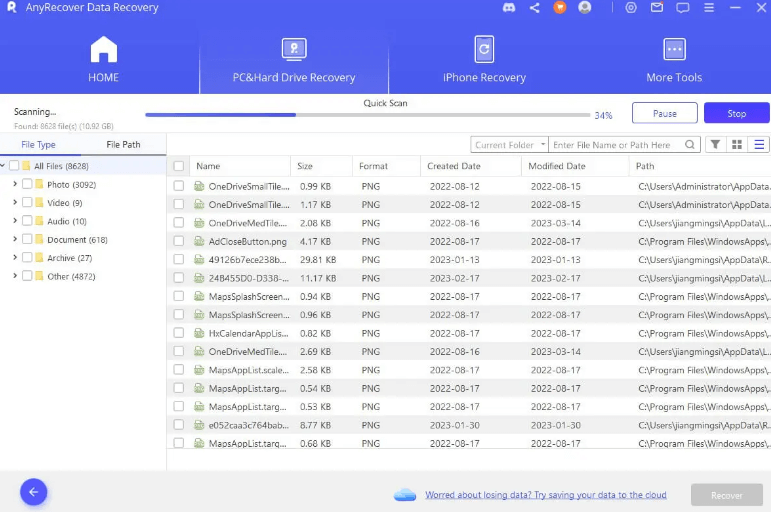
Step 3 – then click the Scan button to start the scanning process. The software will scan the SD card, recovering all the data that was in therein previously.
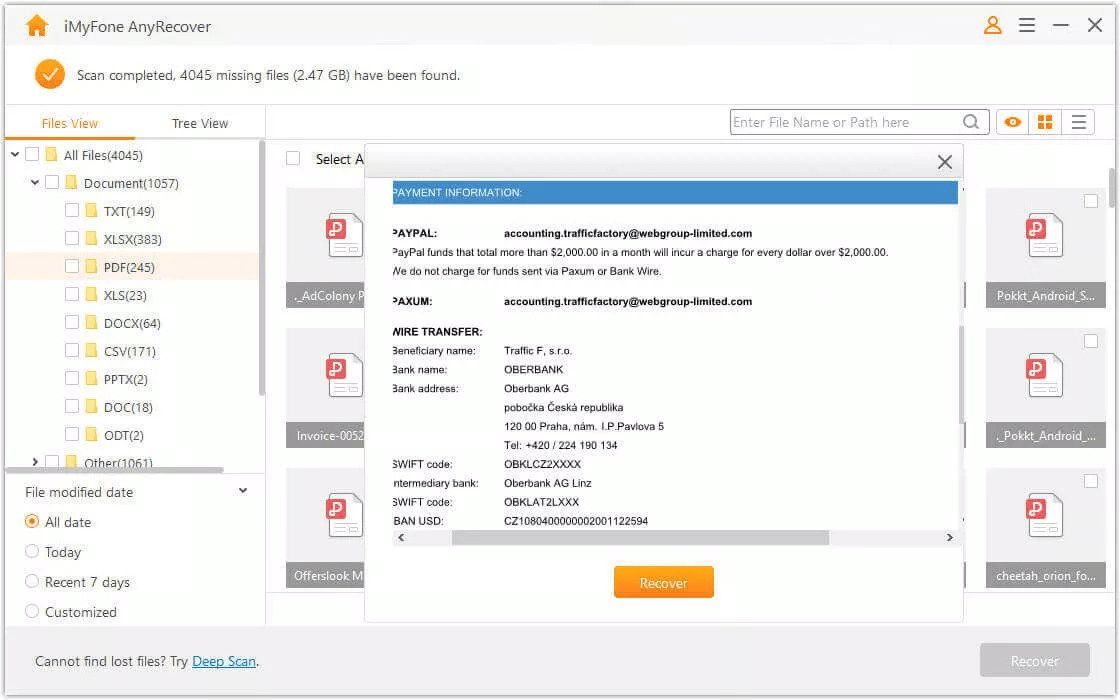
Step 4 – all these files will be displayed for you to preview before you decide the specific ones you want to restore. Once you select the said files, just hit Recover to save the files.
Part 4. FAQs About Format GoPro SD Card
1. GoPro formatting SD card takes how long?
It usually takes a few seconds to a few minutes depending on the number of files therein, and also the kind of formatting selected. For instance, if you select the Quick Format option, the process will only take seconds.
2. What to do if iPhone GoPro format not compatible with device?
If you are experiencing compatibility issues with your iPhone and GoPro due to format problems, there are a few things you can do, from updating software, checking GoPro settings, converting video formats, ensuring sufficient storage spaces, etc.
Conclusion
Formatting GoPro SD card is a very simple process, as we have explained in this article. You can follow any of the steps listed to clear everything. But if you end up deleting something accidentally, the Anyrecover tool will certainly help you in recovering everything, regardless of the format or size of the file.
Related Articles:
Time Limited Offer
for All Products
Not valid with other discount *
 Hard Drive Recovery
Hard Drive Recovery
 Deleted Files Recovery
Deleted Files Recovery








