[5 Ways] How to Recover Files Deleted by Antivirus
![]() Chris
Chris
Is it possible to recover .exe files that were deleted by the Avast antivirus program, and if so, what are some effective methods for doing so?
From Reddit
Antivirus and anti-malware programs are vital for keeping your Windows PCs safe from threats online. However, services like Avast, AVG, Norton or McAfee aren't without their faults. Sometimes your personal files ,exe files, and documents may be erroneously flagged by your anti-virus software as malware and deleted. This can be very frustrating and can lead to lost work and personal items like photos or games. Here are 5 verified tips on how to recover files deleted by antivirus.
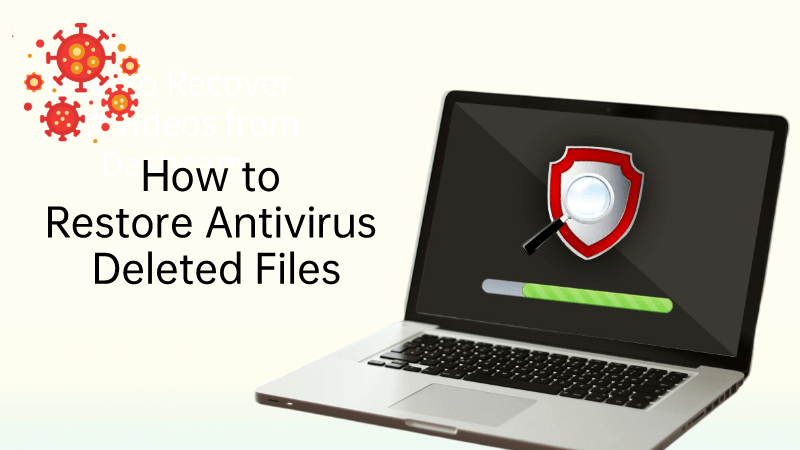
Part 1. Do Antiviruses Delete Folders/Files?
Anti-virus software works by periodically scanning your PC to detect any cyber threats. It uses machine recognition and a list of known vulnerabilities to determine whether your files are infected with a virus. While these algorithms are usually very good, sometimes they mistakenly believe some of your folders or files are malware.
This issue is particularly prevalent when downloading files such as .exe executables. Although these files are not actually infected, anti-virus software might believe they see the patterns of a cyber attack and will aim to quarantine or delete the files.
Moreover, if your system has, in fact, been infected with a virus or other form of malware, the anti-virus may accidently delete some personal files when removing the threat. This is especially common if the virus has tried to replicate itself in other programs and documents.
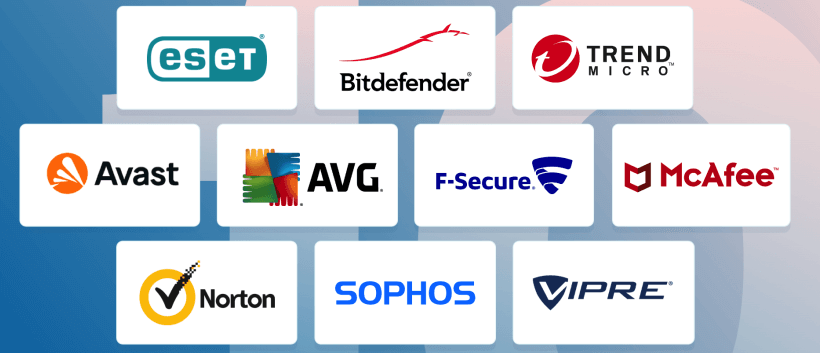
Part 2. Can Files Deleted by Antivirus Be Recovered?
When files are removed by antivirus software, the program usually does one of two things: delete the file permanently or quarantine the item. If the file is quarantined, it is placed into a secure folder and can be restored easily. Read below to see how.
Even if a file is deleted permanently, the data isn't cleared straight away. What happens is that the link between the file system and the data on the hard drive is instead broken. It would take your hard drive twice the work to delete the data (overwrite it with blank data) and then write new data when the space is needed.
Instead, your OS queues the data up for rewriting, and the data stays there until the space it occupies is needed. Then, the new data is written over the deleted file. This means that files can recovered even if they have been permanently deleted by an antivirus. It's best to try recover the data as soon as possible after its deleted as it reduces the chance the data has already been overwritten.
Part 3: How to Recover Files Deleted by Antivirus
Here are five ways of getting your data back after it's been deleted by an antivirus.
Fix 1: Restore Files Deleted by Antivirus Using AnyRecover
If your file has been permanently deleted by the antivirus, it may be possible to recover your files and documents through professional data recovery tools. The program we recommend is AnyRecover.
Using this feature-rich and trustworthy data recovery tool, you can recover deleted files with the highest success rate and safety rate.
Key Features of AnyRecover:
- Restore antivirus deleted files from Windows and Mac computers.
- Recover files from various virus infected hard drives, SD cards, USB drives and SSDs.
- Recover files deleted by antivirus, computer itself and data lost from other situations like virus attack.
- Recover 1000+ types of files deleted by antivirus such as photos, archives and documents.
- Offer a free trial that enables user to perform a deep scan, preview and recover.
How to restore antivirus deleted files with AnyRecover
Step 1: Install and launch the app. Select a location in which your file has been removed from. Alternatively, you can use the 'Select a Folder' setting to specifically select the right file to recover.

Step 2: Then the software will scan all of your files deleted by antivirus.

Step 3: Now, you can easily preview the files the program has found. Then click Recover to restore the files you need.

Fix 2: Recover Files Deleted by Antivirus Using Quarantined Items
Quarantine is the name given to the folder that every antivirus tool uses to isolate files infected with viruses. If your anti-virus software has removed some of your files, they may not actually be deleted, but instead placed in a secure folder for quarantine.
The methods for accessing these folders differ depending on which anti-virus software you use. Check your antivirus's documentation for specific steps. In general, you're looking for a Quarantine or Vault folder option on the main menu of your antivirus program. This should let you view and restore any files that have been moved to this secure folder.For example, in Avast this setting is called 'Virus chest'.
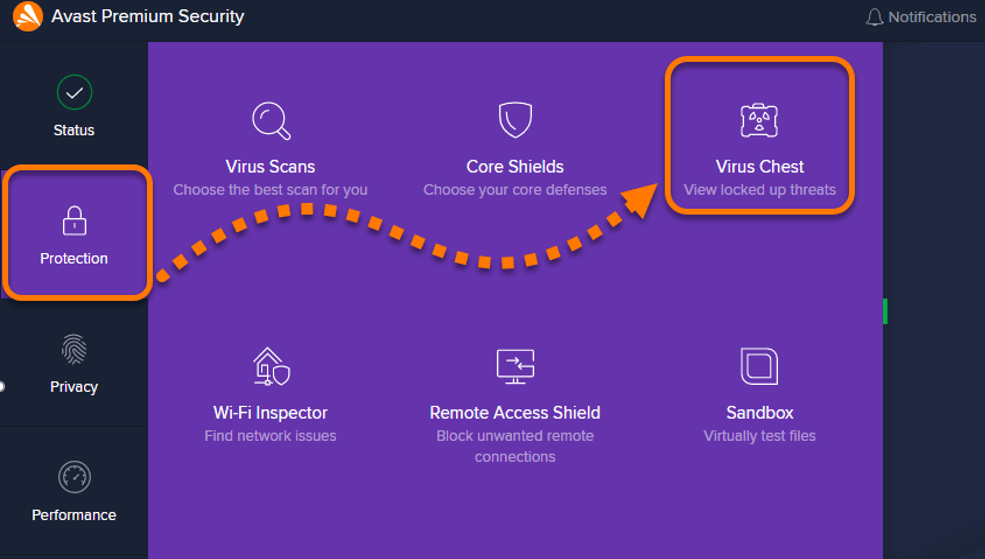
To access it, simply open the app and navigate to Protection. This option will then appear.
Fix 3: Recover Files Deleted by Antivirus Using Windows Security Protection History
If you don't have a third-party antivirus program installed, Windows' in-built anti-malware program might be the culprit. Here's how to access the Quarantine folder in Windows Security.
-
Press the Windows key and type in "Windows Security". Select the first option to open the app.
-
Navigate to "Virus & threat protection". On this page, look for the Protection history option.
-
Select the filter drop down list and pick "Quarantined threads". This allows you to view any items placed in quarantine.
-
Find any files you need in this list and right-click them and hit Restore. This will restore them to your hard drive.
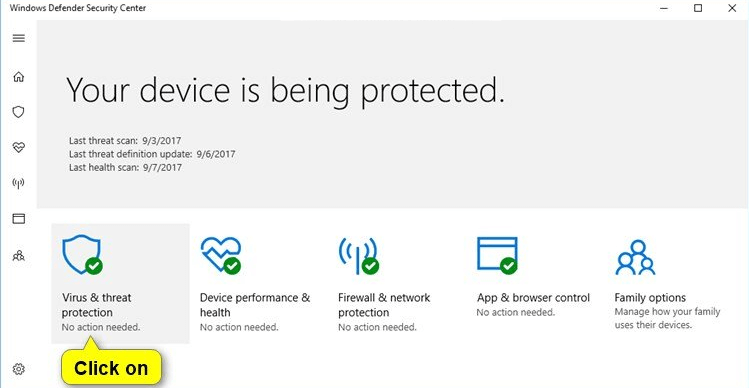
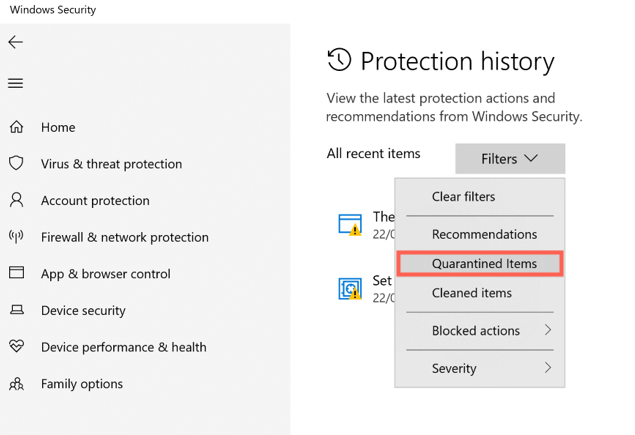
Fix 4. Recover Files Deleted by Antivirus Using CMD
Our first fix involves using the Command Prompt to recover any deleted files.
-
We'll first need to find out your drive letter. Press the Windows Key + E to open the File Explorer. Click This PC in the left-hand pane.
-
Then, find your main drive. This should be titled something similar to 'Local Disk'. It usually is C. Write this down.
-
If your antivirus deleted files on an external drive, use this drive letter instead.
-
Next, we'll need to launch the Command Prompt in admin mode. To do this, press down Windows + R and type in cmd. Press Enter and a Command Prompt window will open.
-
Type into this new command prompt window: attrib -h -r -s /s /d DRIVELETTER:*.*
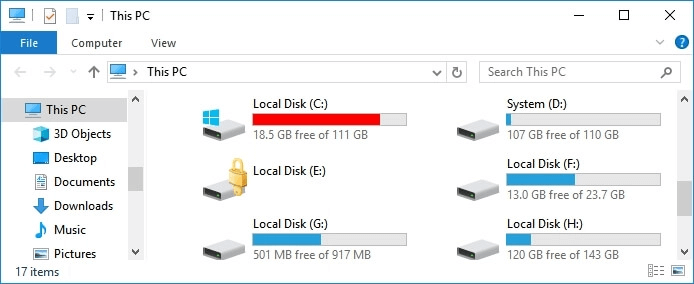
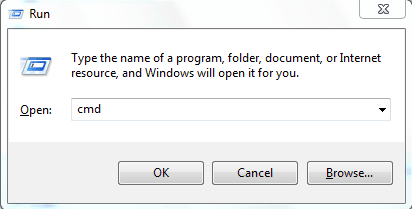
For example: attrib -h -r -s /s /d C:*.*
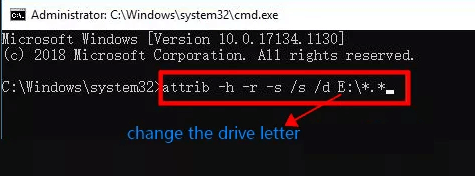
This will give a list of deleted files to restore.
Fix 5: Recover Files Deleted by Antivirus Using Backup
If none of those above fixes works, your only option left might be to restore from a previously made backup. If you use an external backup service like DropBox, log in to your account and browse the most recent backup.
Window's main backup service is called File History. Here's how to use the feature.
-
Press the Windows Key to open search and type in 'Backup'. Select the first option.
-
For this method to work, you'll need to have already configured File History. To do this, press 'Add a drive'.
-
To restore files from a previous backup, click More Options and find the Restore files from a current backup option.
-
Select the target files to restore.
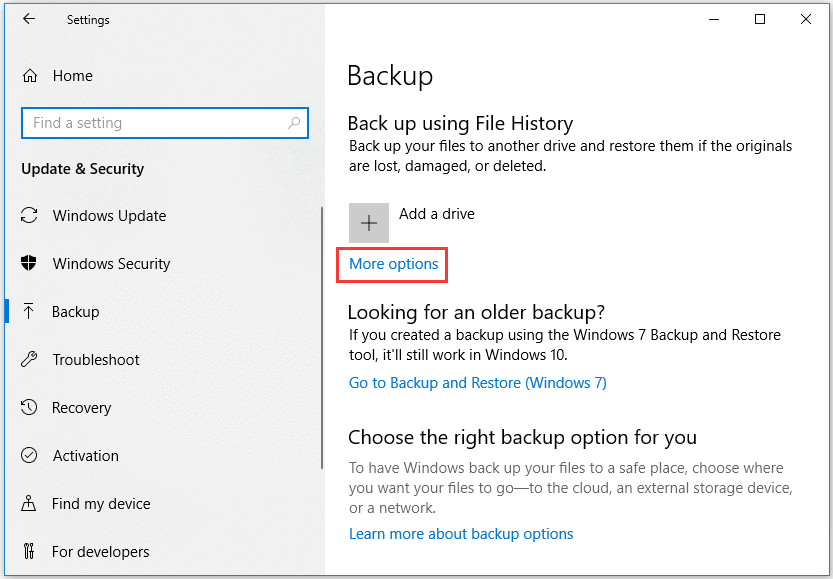
Bonus: How to Prevent Antivirus from Deleting Files?
It's far easier to prevent your antivirus software from deleting your files in the first place than attempting to recover it.
We can set up file and folder exceptions or exclusions for certain documents and data commonly targeted by antivirus software. The method for this can vary depending on your antivirus program.
For those without third-party anti-virus programs, you can do this through Windows Security.
-
Open the Windows Security app and go to Virus & Threat Protection.
-
Click 'Manage settings' under virus & threat protection settings.
-
Scroll down to find the Exclusions section. Click 'Add or remove exclusions' to add an exclusion.
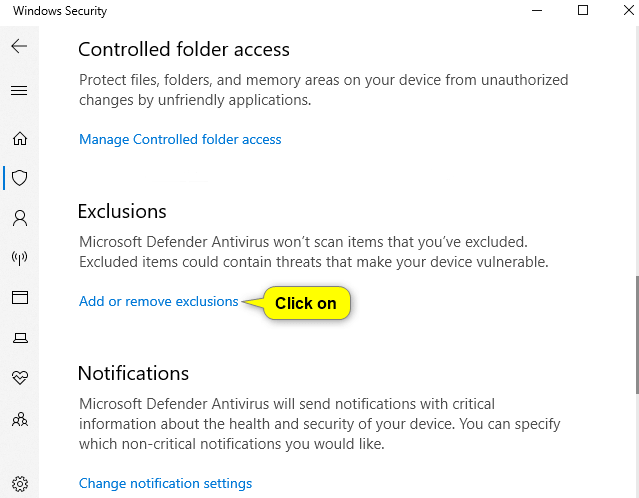
This will prevent Windows Security from scanning folders or items you designate as exclusions.
Conclusion
There you go, five great ways to restore your files after being deleted by an anti-virus software. Don't forget to give the professional data recovery tool a try even if your file seems like permanently deleted. Do be careful, however, with restoring files from quarantine or virus chest folders. There may be dangerous files and viruses hidden in here. Only restore files you know and recognize to keep your PC safe.
Give Anyrecover a try and see if it is right for you!
Time Limited Offer
for All Products
Not valid with other discount *

 Hard Drive Recovery
Hard Drive Recovery
 Deleted Files Recovery
Deleted Files Recovery
