How to Fix Folders Turned into Shortcuts Error and Recover Shortcut Files?
![]() User
User
Desktop is my main workstation and I use it frequently. Recently, I had saved a few work files on my desktop and then started working on other stuff. But the next day to my surprise, all my files turned into shortcuts. When I am trying to open them, I am being told the files were either moved or changed. I didn’t do any such thing. I need to get them back. Otherwise, all my work will be lost.
It's natural to freak out when files suddenly turned into shortcuts and you are unable to open them by any means. This particular issue is closely related to a few specific types of viruses and sure enough, you are getting your files back without proper action. So, let’s find out more about the problem and along with effective ways to fix folders turned into shortcuts!
Part 1: Why Do Files or Folders Become Shortcuts?
We have already disclosed that files and folders turn into shortcuts due to virus or trojan infestation. More precisely, if you are having difficulty opening files on your computer as they have turned into shortcuts, you can blame AUTORUN.inf. there are also BUOUFO, QWERT, and more that do the same thing to your files and folders.
So, in simple terms, one of the more of these viruses have sneaked into your computer due to unprotected internet usage or through external drives (USB, SD Card, external hard drive) that you had connected to your computer.
Here are a few symptoms of this type of trojan infestation to help you better understand their presence at a glance.
Accessing the files or the folders will not be possible.
Every infected file or folder will turn into a shortcut with a size of 1KB or 2KB.
Often, the infected disk becomes slow.
These are the most common symptoms you will face under this circumstance but there could also be other strange associated issues as well. But the question remains, is it possible to recover files infected by shortcut viruses?
Well, yes. After executing the necessary procedures, you will be able to get those files back. There are only a handful of possibilities and we have listed them below.
Part 2: How to Fix Folders Turned into Shortcuts Error
If the files and folders have become shortcuts on your computer, you need to fix them immediately to effectively recover the files that have been hidden by the virus. Let’s check out the effective methods.
Method 1: Show Hidden Files to Fix Files Become Shortcuts Error
First, you have to understand that the files and folders that have been turned into shortcuts aren’t removed from your computer’s hard drive. Those files are still there and they have been hidden.
So, if you simply tweak the file explorer settings a bit, those files will be visible. Now, you can approach the situation in two ways…
Using File Explorer
Open Windows File Explorer and click on the View option at the top.
Under the View tab, there will be a Hidden items option. There will be a box beside this option, uncheck the box to make the hidden files visible.
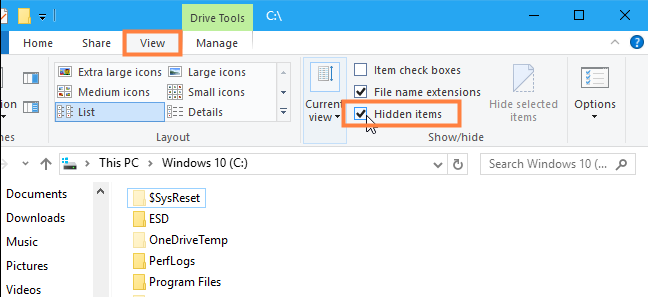
This will make all the hidden files and folders on your computer visible. But you can also the second approach that is detailed below.
Via Control Panel
Open Control Panel and locate File Explorer Option.
Right-click on File Explorer Option and select Open from the drop menu.
A new window will be opened. Click on the View tab.
In the View tab, Show Hidden Files, Folder, and Drivers option will be visible under Hidden Files and Folders. Uncheck the box beside Show Hidden Files, Folder, and Drivers option.
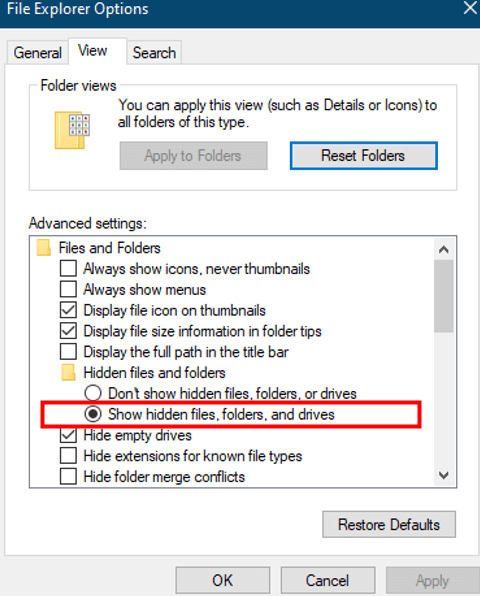
Ultimately, click OK to confirm your action. All the hidden files will be visible.
Method 2: Remove Shortcut Virus with Antivirus Software
The previous method was all about accessing the hidden files. But if you want to truly get rid of this problem, you need to remove the shortcut virus as well. Otherwise, the files will be changed into shortcuts again, as soon as you reboot your computer.
Removing the trojan is not a difficult task. You just have to download and install a good 3rd party antivirus on your computer. Then run the program, do a complete scan of the hard drives and then follow the on-screen instructions to remove the detected viruses.
Method 3: Recover Hidden Files Using CMD
If you are having trouble accessing the hidden files using the conventional methods, you can try using the CMD to convert shortcut files into the original. This is a completely different method where you have to use a dedicated command line to access the original files.
At first glance, this may sound difficult but we have taken the liberty of providing the dedicated command line. You just have to type it. So, it should be easy.
Run Command Prompt with Administrator access and type the command. attrib -h -r -s/s/d f:*.*
After typing the command, hit Enter to execute.
After the command has been executed properly, all the hidden files on that said drive should be visible.
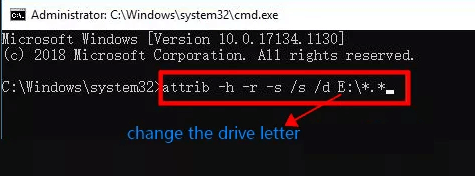
Here, f is the drive letter. So, you have to change it according to your drive letter.
Method 4: Run System File Checker
Besides running the command prompt, you also have the option to run the System File Checker or the SFC tool to repair the corrupted files and folders.
SFC is a built-in utility on Windows and is very effective for all kinds of purposes.
On Windows 11/10, you have to run the Deployment Image Servicing and management or the DISM tool before running SFC.
So, open the CMD and type the following.
Hit Enter to execute this command.
Now, open CMD again and type the following.
Execute this command. You need to wait until the Verification is 100% complete.
DISM.exe /Online /Cleanup-image /RetoreHealth
sfc/scannow
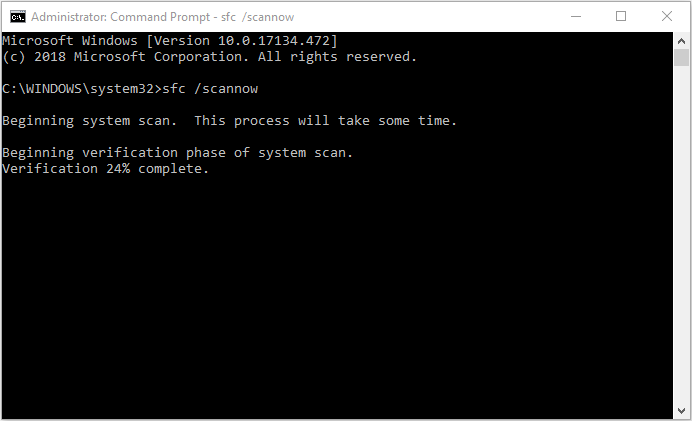
This is it. If you are not satisfied after running the SFC, you can check out the following method for the best results.
Method 5: Recover Data and Format the Drive to Clear Shortcut Virus
If you were let down by the previous methods and looking for something more effective that guarantees the recovery of the shortcut files, then opt for a professional data recovery tool.
There will be several recommendations online but in order to surely recover shortcut files, go with AnyRecover. AnyRecover is a state-of-the-art data recovery tool that will not let you down. Also, the implemented data recovery procedure is surprisingly simple.
Step 1 Start with the download and installation of AnyRecover on your computer. After that, launch the program and you will come across a clean interface. Several hard drive partitions will be visible, select the partition where all your files have turned into shortcuts.

Step 2 AnyRecover will initiate a scan immediately. The progress of the scan will be visible at the top of the panel.
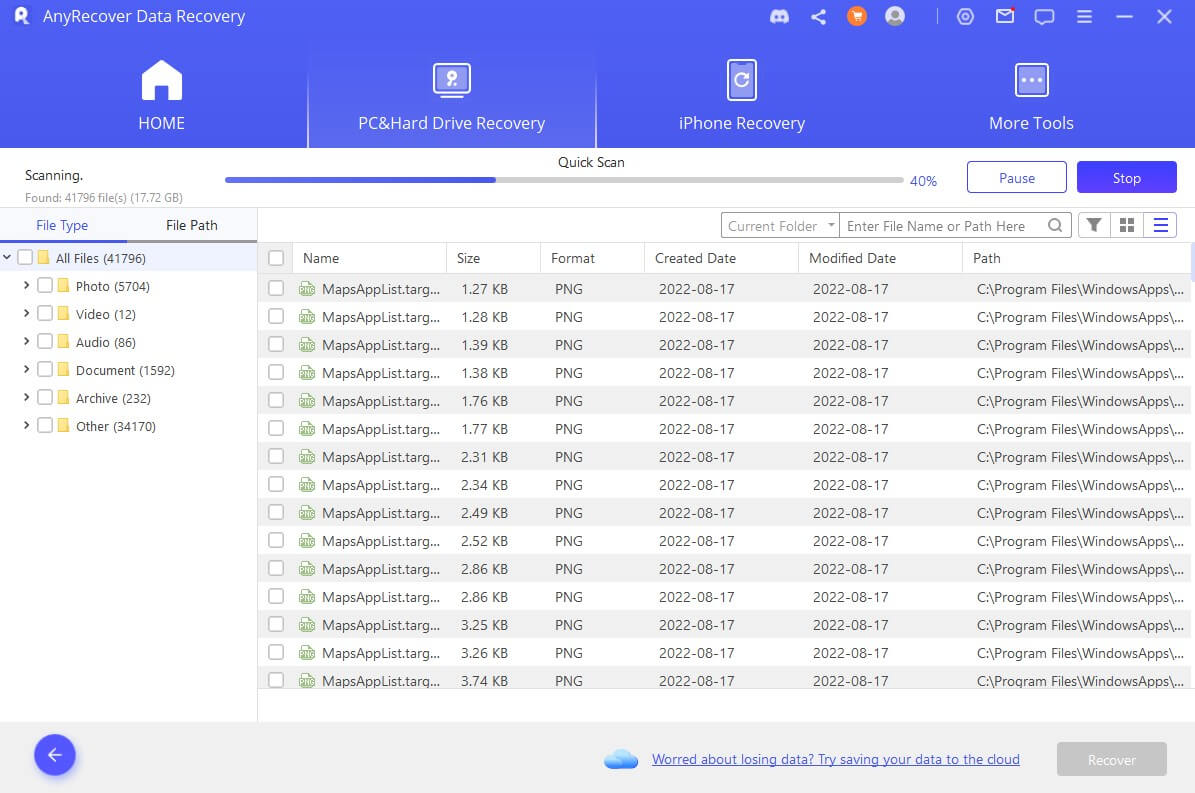
Step 3 After the scan is complete, you will have access to the scan result. All the recoverable files will be listed. Select the file or files you want back and click on the Recover button below.
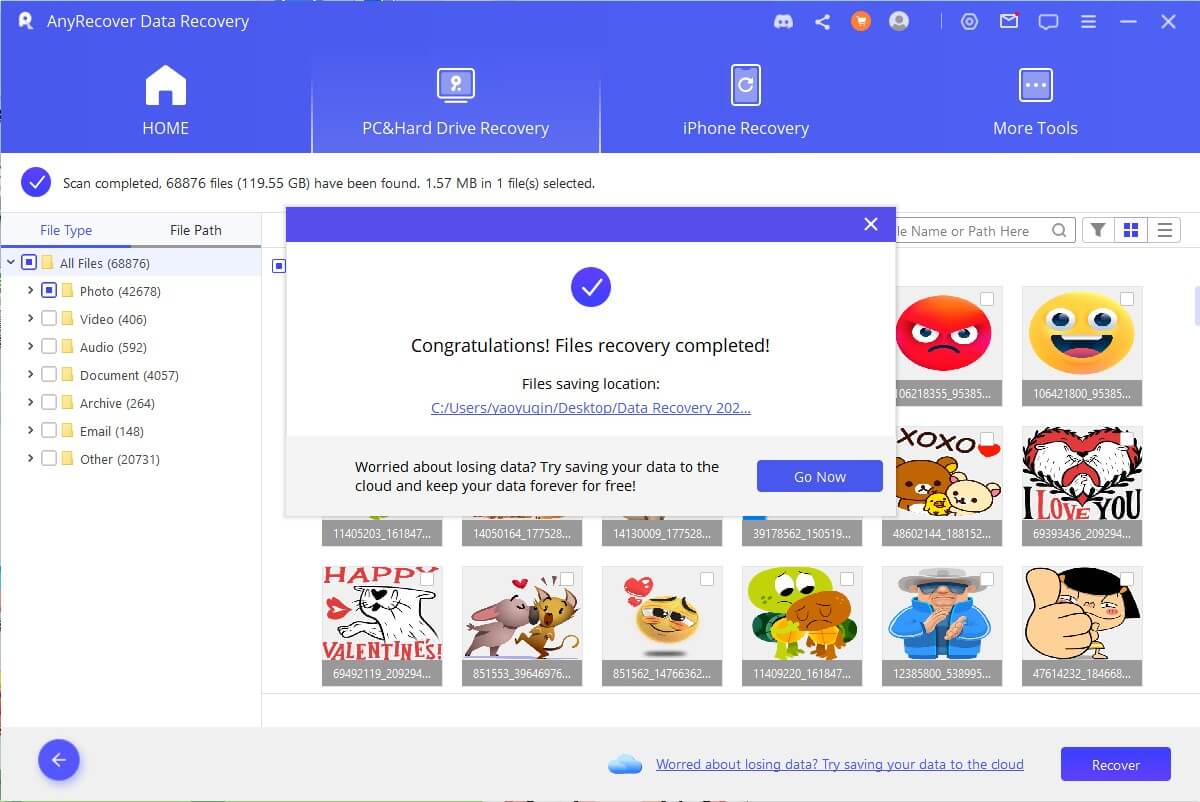
Simple right!
While AnyRecover took care of the data recovery but the virus that caused the problem is still there, lurking in the hard drive partition. So, after the data recovery, format the drive to eradicate the trojan/malware.
Final Words
If several trojans were able to sneak into your computer, some of your files and folder may turn into shortcuts. You won’t be able to access those files unless you attempt the recovery and remove the malware from your hard drive partition. Needless to say, you can take any number of approaches to fix folders turned into shortcuts but it is safe to stick with AnyRecover.
This extraordinary data recovery tool provides a guaranteed recovery of the shortcut files and you will be ending the process with a format of the hard drive that guarantees the clean removal of the malware that caused this issue. Very easy right!
Time Limited Offer
for All Products
Not valid with other discount *

 Hard Drive Recovery
Hard Drive Recovery
 Deleted Files Recovery
Deleted Files Recovery
