How to Watch Deleted YouTube Videos [5 Ways]
YouTube is easily the biggest video-sharing and uploading platform, hosting mesmerizing videos posted by users around the globe. Since YouTube comes up with several policies, it tends to delete or hide videos automatically. Regardless of the reasons that caused the video deletion, you can learn how to watch deleted YouTube videos after reading this guide.
Method 1. How to Watch a Deleted Video on Youtube with URL?
The first thing you can use to watch the deleted YouTube videos is the Wayback machine. It tends to store the content uploaded onto the internet, including images, audio, video, text, or web pages. Hence, if you know the video's URL, you can find deleted YouTube videos afterwards.
Here's how to watch a deleted video on YouTube through the Wayback machine.
Step 1: Navigate to the browser's history and copy the URL address of the video you'd like to find. Launch the Chrome button and select the 3 dots button afterwards.
After starting the Google menu, you must choose the History icon. You can now launch the History list by pressing the Ctrl+H keys.
Step 2: Enter into the browsing history and find the previous viewing history to access the URL and title of the video.
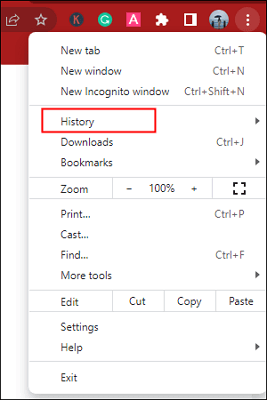
Step 3: After copying the URL address, you must visit the Wayback Machine web page before inserting the URL address into the search box. Click on the Enter button, and this will make the new calendar appear.
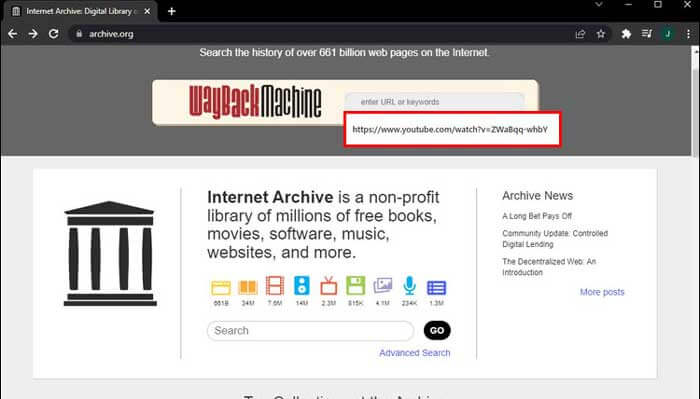
Step 4: Select the appropriate year, and then you'll see the crawl's specific data. You can now click on any snapshots you'd like to.
Step 5: Once the YouTube page appears, you can see the video there.
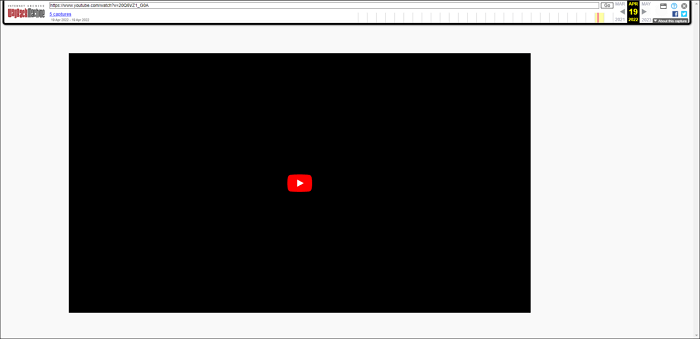
Method 2. How to Watch Deleted Youtube Videos Without Wayback Machine?
If the Wayback machine doesn't help your cause, you can rely upon the Google search operator to access the removed YouTube videos. This way, you can find the deleted videos people share on various platforms.
Follow the step by step guide to learn how to see deleted YouTube videos without Wayback Machine.
Step 1: You must copy your unique video identifier after finding the deleted YouTube video's URL. The video identifier will refer to the "v=xxxxxxxx" URL's part.

Step 2: Try searching for the video ID after launching Google. After a few moments, you'll see the results for relevant keywords. You can tap on the specific page to watch the video again, provided the video is posted on another website.
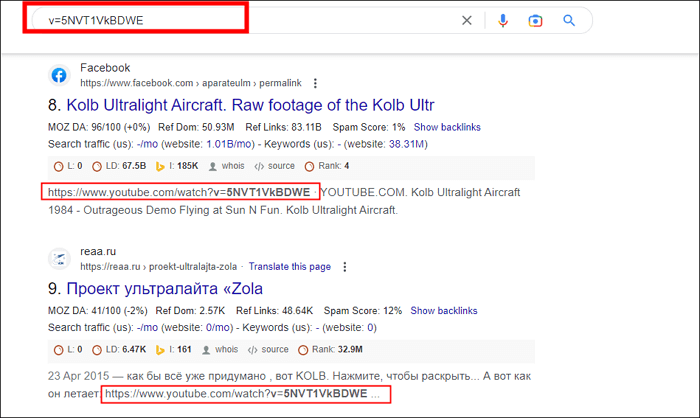
Method 3. How to Watch Deleted Youtube Videos with Backup?
Previous mentioned methods will help you to watch deleted YouTube videos provided you've got the URL address of the YouTube videos. However, if you've backed up the YouTube videos, you don't need to maintain the URL address of the YouTube to put things in order.
The backup will help you access the video regardless of how long it has been since you've lost the files.
Most people don't bother preparing the YouTube video backup and lose important data. Hence, preparing the YouTube videos as a backup on the external hard drive or USB flash drive is recommended. You can retrieve the videos without sweat upon losing the important data.
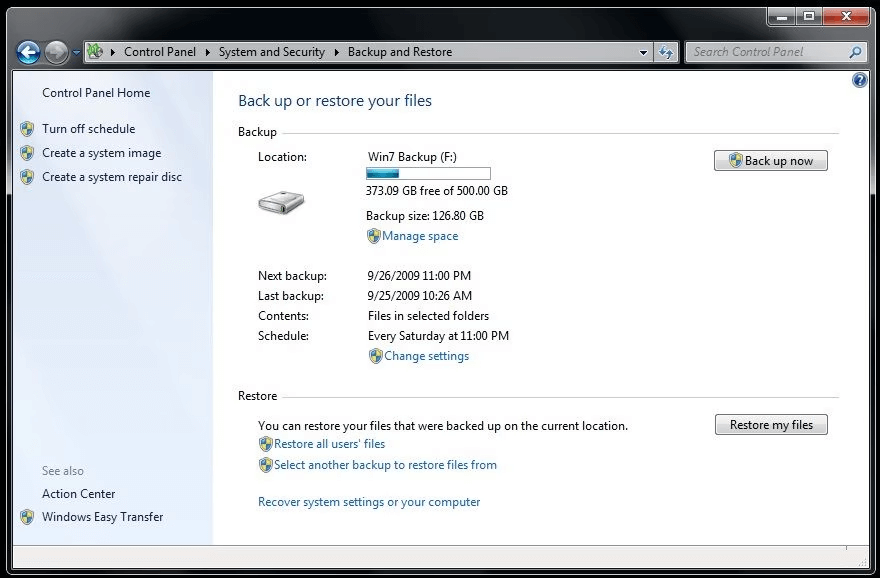
Method 4. How to See Deleted Youtube Video without Backup
If you've lost the important YouTube videos, it isn't a sight to behold, as no one would like to lose memorable and old YouTube videos. Anyrecover comes up with an intuitive user interface that enables you to return lost YouTube videos in original quality.
Apart from supporting multiple storage devices, AnyRecover comes up with some of the most data scanning processes. The recovery speed of the AnyRecover is breathtaking, as you can get back all the data in a few clicks.
AnyRecover Key features include:
- AnyRecover is an all-in-one data recovery tool to retrieve lost data from Windows/Mac computers, iPhone/Android Phone, SD card,etc.
- It can recover deleted video from empty trash bin, formatted driver and more.
- This software is developed to recover all the data in its original form without overwriting it.
- It is 100% safe and comes up with the highest recovery rate.
Here's the step by step guide to learn how to retrieve the lost data via AnyRecover.
Step 1: Jump into the official website of AnyRecover and install the software afterwards. Next, you must start the program and click the PC/ Hard Drive Recovery icon.

Step 2: Visit the folder you've lost the files from and then open the folder afterwards. Next, you must click the "Scan" button to start the scanning process. The scanning of the lost YouTube videos will only take a few moments before the important YouTube videos are recovered.

Step 3: Once the scanning process is completed, you must select the files you'd like to return. After choosing the files, you'll need to preview the data. Reviewing the data assists you in selecting the data you'd like to keep and choosing the data you don't want to. Click on the Recover icon afterwards to begin recovering the lost data.

Method 5. How to Watch and Find Deleted Youtube Videos via YouTube Support?
Despite trying various things, you can consult YouTube Support if you cannot watch the YouTube videos. Doing so might help you find the deleted videos without extra effort.
The process of recovering deleted videos from YouTube support is quite simple, as only following a few simple steps will be enough to retrieve the YouTube videos. Here's how to see deleted YouTube videos by consulting YouTube support.
Step 1: Log in to the YouTube account and tap the "Help" button at the bottom of the page.
Step 2: Click the "Need more help" icon before choosing the "Get Creators Support".
Step 3: Choose the issue category and press the "Email Support" button. Next, press the "Contact Creator Support team" icon to put things in order.
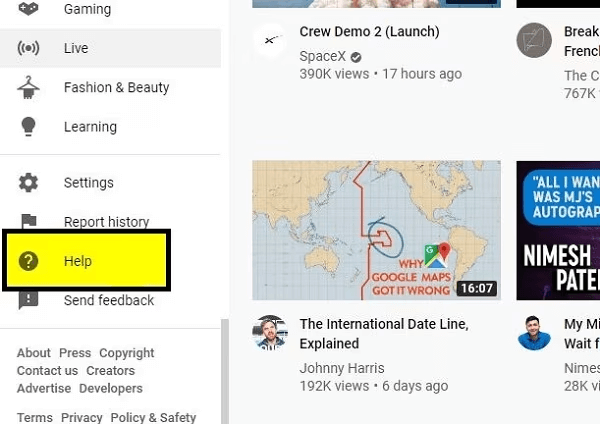
FAQ About Watching Deleted YouTube Videos
1How to watch old YouTube videos?
If you want to watch the old YouTube videos, you'll need to ensure that you've got the URL address of the video. Next, you must visit the "Wayback Machine" web page and input the URL address before hitting the Enter icon. Select the appropriate year, and then you'll be able to see the old YouTube videos without putting in extra hard yards.
2How to delete all watch later videos on YouTube?
If you've entered the playlist watch or page, press the "YT Watch Later Assist" before selecting the "Add this playlist to watch" icon. Tap on the "Remove All Watch Later videos" button. Upon opening the "Watch Later Page", you'll need to click the "Remove all videos" button.
Conclusion
If you're struggling to learn how to watch deleted YouTube videos, this guide could be a game changer. We have listed the brilliant methods to help you fix deleted YouTube videos without asking you to do much.
You can watch out for all the methods listed in this post, but opting for the Anyrecover remains the most efficient way. It allows you to retrieve lost YouTube videos without affecting the video quality. Besides supporting multiple storage devices, AnyRecover has the highest recovery rate.
Related Articles:
Time Limited Offer
for All Products
Not valid with other discount *

 Hard Drive Recovery
Hard Drive Recovery
 Deleted Files Recovery
Deleted Files Recovery









