Physically Broken Micro SD Card Recovery [6 Useful Ways]
You've got the old SD card where all the important files have been stored. Upon connecting the SD card to computer, you've realized that the SD card has been broken, and you're unable to see the files stored on the SD card.
Can you recover data from broken Micro SD card? Luckily, you can opt for the physically broken Micro SD card recovery, and this post will introduce the effective solutions.
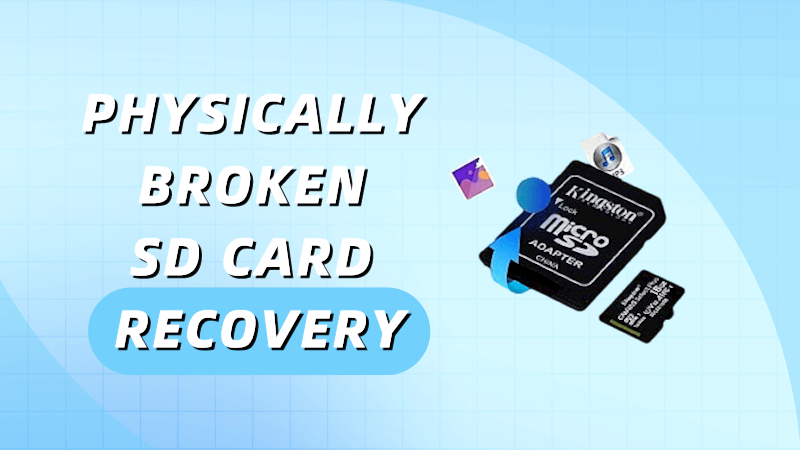
Part 1. How to Recognize a Physically Broken Micro SD Card?
Some people tend to ask about the symptoms that indicate that the SD card has been broken physically. If the SD card is chipped or cracked, it implies that the SD card has been damaged.
If the computer doesn't recognize the SD card when you connect it to the computer, it is an indication that you'll need to repair the SD card. Another thing that suggests that the SD card has been broken is when some files go missing.
Part 2. Physically Broken Micro SD Card Recovery in 5 Situations
Here are five ways you can try to fix a broken microSD card. Let's see how they work.
Best DIY SD Card Recovery Tool-AnyRecover
One Click to Recover Data from Broken SD Card.
1Scan the broken SD card through CHKDSK
You can opt for the physically broken micro SD card recovery courtesy of the CHKDSK command. Here's how to fix a physically broken Micro SD card.
Step 1: Navigate to the search box and type in the "cmd" there to launch the "Command Prompt" icon.
Step 2: Enter the following command and hit the Enter icon.
chkdsk X: /r
You can replace the C with the SD card drive letter. Wait for a few moments before the CHKDSK command gets finished.
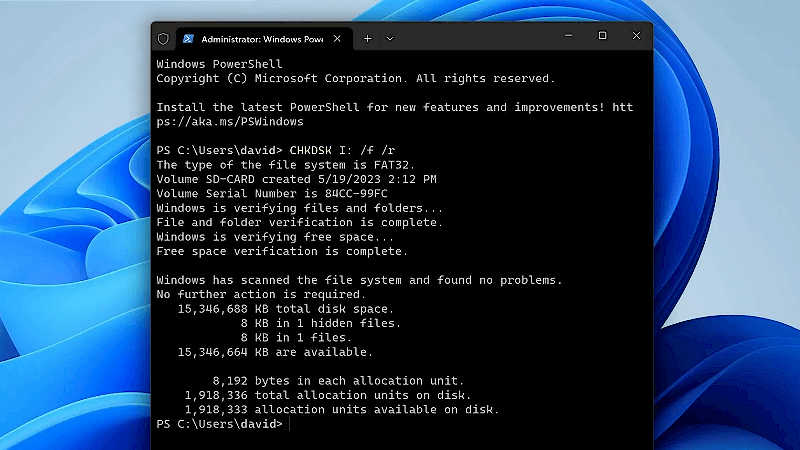
2Unhide hidden files by fixing file attributes
Your files come up with various attributes that specify how the file can be manipulated or displayed. If the file attributes are messed up, you may lose the important data from the SD card. Hence, you can unhide the hidden file by fixing the file attributes.
Step 1: Launch the Start Menu and type in "cmd" there. Next, you'll need to start the Command Prompt to begin the proceedings.
Step 2: Click the Enter button after typing the following command.
ATTRIB -H -R -S /S /D X:.
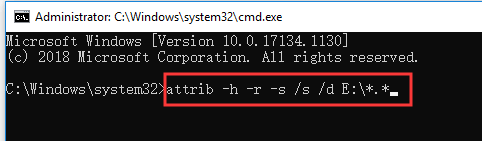
3Run the Windows Error Checking Tool for Damaged SD Card
You can run the Windows error-checking tool to opt for the data recovery on dead micro SD card. Here's how to run the Windows Error Checking tool.
Step 1: Firstly, you'll need to start the File Explorer and choose the "This PC" button after visiting the left pane.
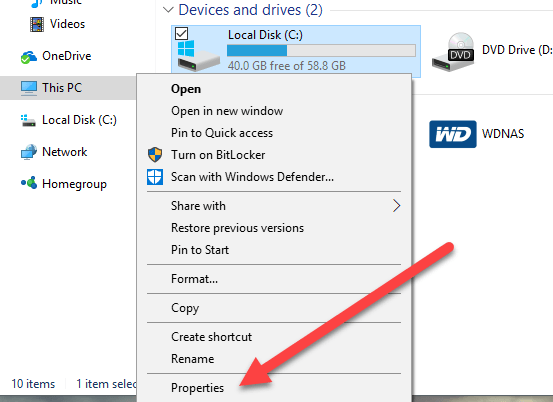
Step 2: Right click on the SD card and choose the Properties icon. Navigate to the Tools tab and press the Check icon under Error checking. Wait for the tool to access the SD card for the potential file system errors.
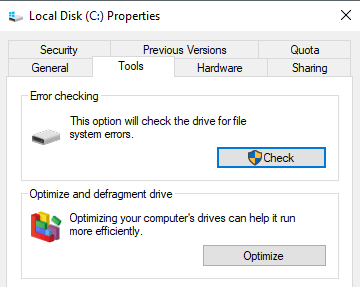
4Assign the new drive letter to your SD card
If you don't assign the drive letter to the SD, you won't be able to access the files into the SD card. Hence, you'll need to assign the new drive letter to the SD card to retrieve the lost data.
Step 1: Select the Disk Management button after pressing the Win+X. Right click on your SD card and choose the "Paths and Change Drive Letter" options.
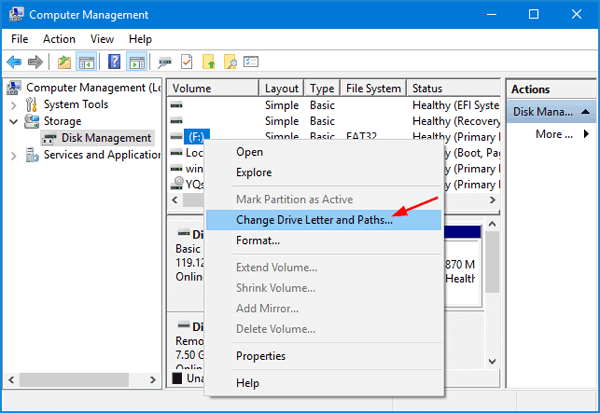
Step 2: Tap on the Add button icon to start assigning the new drive letter to your SD card.
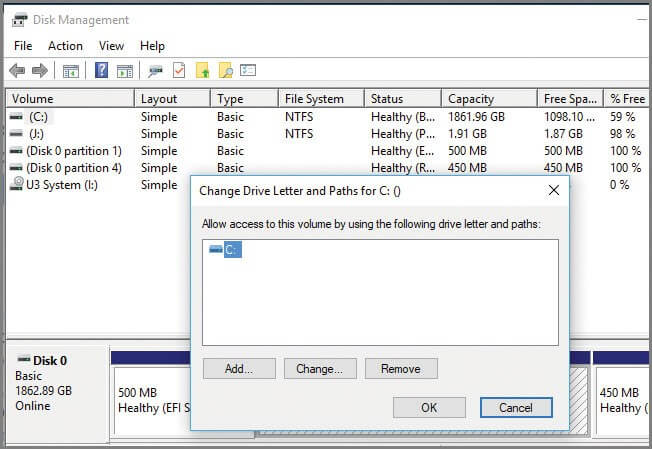
5Reinstall the SD card drivers
You can also reinstall the SD card drivers to recover data from broken Micro SD card.
Step 1: Select the Device Manager button after pressing the "Win+X" button.
Step 2: Expand your portable devices section and right-click on the SD Card. Select the Uninstall device icon to begin the preceding steps.
Step 3: Disconnect your SD card from the computer before restarting the PC. Connect the SD card to PC again, and this way, Windows will install the correct drivers automatically.
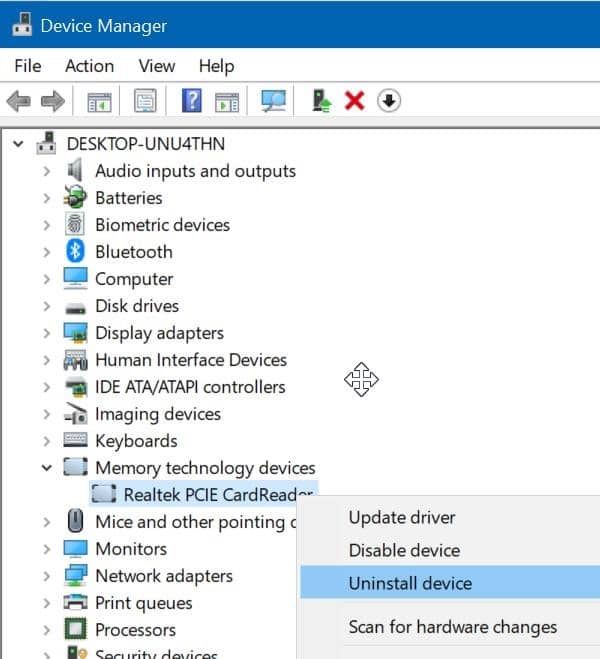
Part 3. How to Recover Broken SD Card That Can Be Detected?
If your SD card got broken and you're willing to retrieve the lost data, acquiring the services of AnyRecover is worth a try. As an all-in-one data recovery software, it supports Windows, Mac and iPhone devices. It is a wonderful data recovery tool that enables you to recover lost data from various scenarios, including damaged SD card, formatted SD card.
While recovering the lost data from the SD card, AnyRecover doesn't affect the quality of the data.
AnyRecover Key features include:
- Allows you to retrieve data from damaged/formatted flash drives, memory cards, PC, or hard disk,etc.
- Recovers data from all types and brands of memory cards, including CF, SD, micro SD, MMC, etc.
- Recovers files, photos, videos, music, emails, and other 1000+ file types safely and completely with the highest recovery rate.
- Preview the data in one click before recovery.
- Supports iOS/Android, Mac/Windows
Here's the detailed guide below to learn how to recover broken sd card data through AnyRecover.
Step 1: Install the AnyRecover on your computer before starting it. Next, you'll need to connect the SD card to the PC and select the folder you've stored the files from. Click on the Start icon to initiate the proceedings.

Step 2: The scanning process now will take only a few moments before getting all the data scanned.

Step 3: In this phase, you'll need to preview the data and hit the Recover icon to get back the data from the broken SD card.

Video guide on broken micro sd card recovery
Part 4. FAQs About Broken SD Card Data Recovery
1. Are SD Cards Waterproof?
People wanting to learn about physically broken Micro SD card recovery can take exciting notes from this post. Apart from listing the symptoms of the damaged micro SD card, we've also highlighted the brilliant ways to retrieve the lost data.
2. How to Prevent SD Card Getting Broken/Corrupted?
AnyRecover remains the best tool to help you learn how to recover data from a broken SD card.
It allows you to recover the data in one click without affecting the data quality.
Conclusion
People wanting to learn about physically broken Micro SD card recovery can take exciting notes from this post. Apart from listing the symptoms of the damaged micro SD card, we've also highlighted the brilliant ways to retrieve the lost data. AnyRecover remains the best tool to help you learn how to recover data from broken SD card. It allows you to recover the data in one click without affecting the data quality.
Click on the "Try It Free" to try now!
Time Limited Offer
for All Products
Not valid with other discount *

 Hard Drive Recovery
Hard Drive Recovery
 Deleted Files Recovery
Deleted Files Recovery

