How to Recover Deleted Draft Gmail? [2024]
Most of us usually uses Gmail for a myriad of activities, such as making quick notes, creating shopping lists, or storing crucial information that you might need at a later date. However, imagine after doing everything to make such drafts and then they get accidentally deleted? And get this, unlike your regular emails, draft emails don't go to the trash folder when deleted, they are gone for good.
The good news is that you can recover them, and in this article, we will tell you exactly How to Recover a Deleted Draft in Gmail.
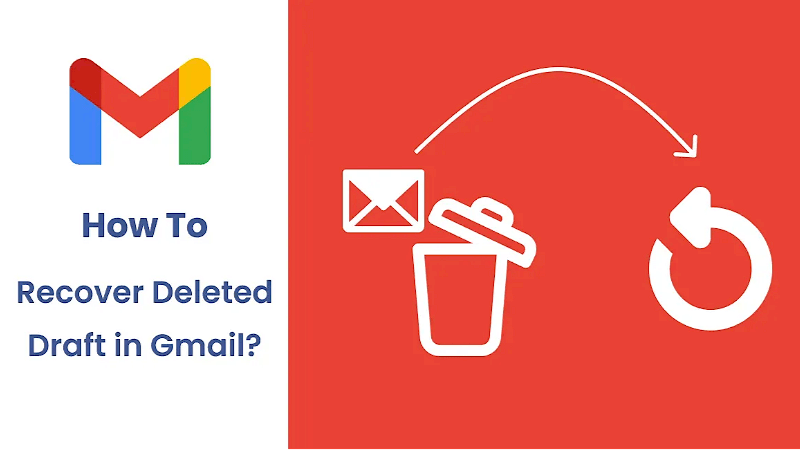
Part 1. Can You Recover a Deleted Draft in Gmail?
Yes, you can! Even though it can be challenging, recovering deleted drafts in Gmail is very possible. There are specific ways through which you can save a draft in gmail and possibly prevent them from ever disappearing again. Now, here are some of the most common methods on how to recover discarded/deleted draft Gmail;
Part 2. How to Recover Deleted Drafts from Gmail
Way 1: Recover Deleted Draft Gmail by Undo Delete in Gmail
Way 2: Recover Deleted Draft Gmail via another device
Way 3: Recover Deleted Drafts in Gmail via memory browser
Way 4: Gmail Recover Deleted Draft via Google Vaults
Way 5: Recover Discarded Draft Gmail by contacting Google support
1Recovering A Deleted Draft in Gmail by Undo Delete
This is possibly the most straightforward method to recover when gmail draft disappeared. But for this method to work, you will have to act pretty quick after the deletion. The thing is, after accidentally deleting the draft on Gmail, Google gives you a few seconds for you to hit the Undo button.
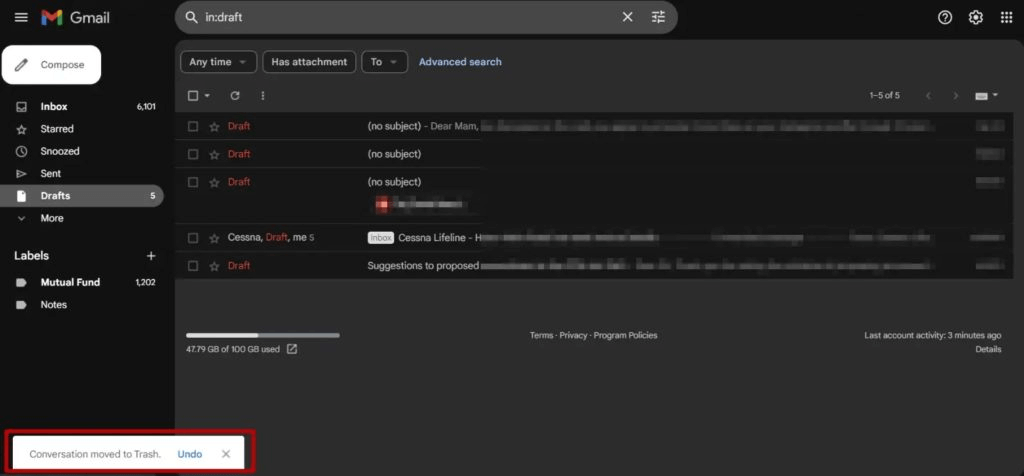
However, if you move to a different folder within these seconds, you will not be able to recover the files. But if you click the Undo button immediately, you will be able to retrieve the discarded draft.
2Gmail Recover Discarded Draft via Another Device
If you have logged in your Gmail on multiple devices, it is possible to recover deleted draft emails. For instance, if you delete a mail draft from your desktop, you can be able to recover it from your phone, and it also works the other way.
However, for this to happen, you must take action before your smartphone's Gmail client syncs with the server. So, how do you do this? Well, after accidentally deleting the draft on one device, quickly pick up another device, like your phone, and immediately turn off WiFi and mobile data on it.
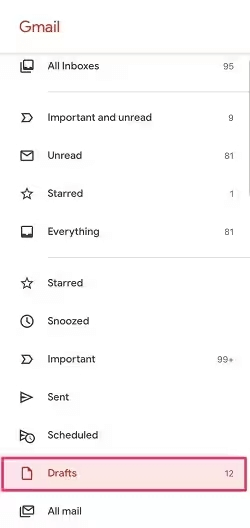
Doing this will prevent any syncing with the Gmail servers, which means the deleted file will most likely be there. Now, you just need copy/paste the files to another location. And with that you will have recovered your deleted Gmail draft.
3Recover Deleted Drafts in Gmail via Memory Browser
The other method to recover discarded draft messages on Gmail is by reading your browser's memory. For instance, if the draft Gmails happened to be discarded while working on Google Chrome, you can try to retrieve them from the browser's memory.
The process might be a little technical but it can be done! For this, we will use a Hexadecimal Editor, which you can access for free.
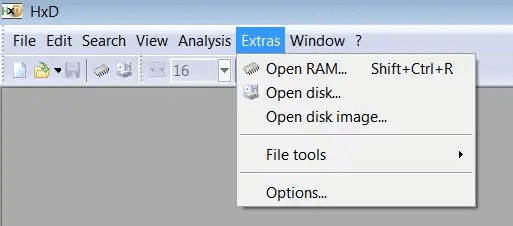
Step 1 - launch the Hexadecimal editor, then click on its "Menu", then "Extracts", and then "Open RAM". And while doing this, you need to ensure that chrome is still running so that it won't overwrite its cache.
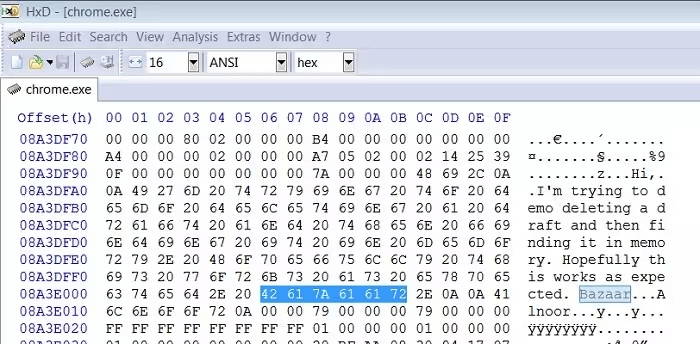
Step 2 - Go to the "Virtual Memory" part and navigate to the latest EXE file. After loading the file, a code sequence will be displayed, and it's from this sequence where you will try to locate the codes and keywords related to the deleted Gmail drafts.
4How to Recover An Email in Gmail via Google vaults
This method can only be applicable if you have Google vaults, which is a paid feature on Google. Basically, if you are subscribed, you just need to log into Google vaults and then search on your email, where, even when you have deleted text from your email, you can the text archived. As a matter of fact, google keeps everything on vault, even deleted data.
5Gmail Recover Discarded Draft by contacting Google support
If you have tried the methods and still nothing is working, you can contact Google customer service. So;
Step 1 - navigate to "Google Drive Help" on your browser and click "Contact Us" at the bottom of the page.
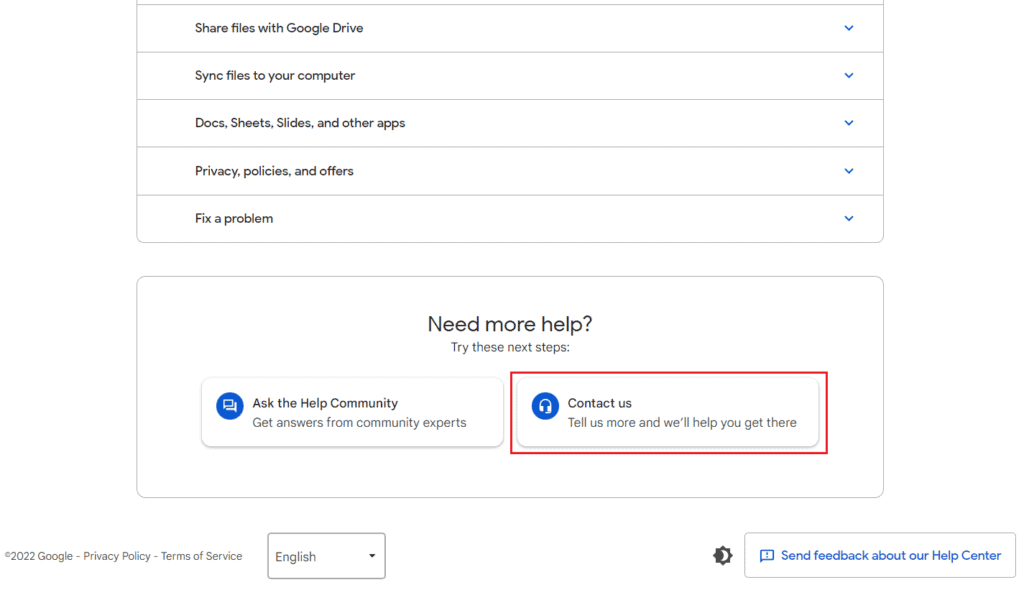
Step 2 - you will see a section called "What can we help with", so, enter "Missing or Deleted files > permanently Deleted my file".
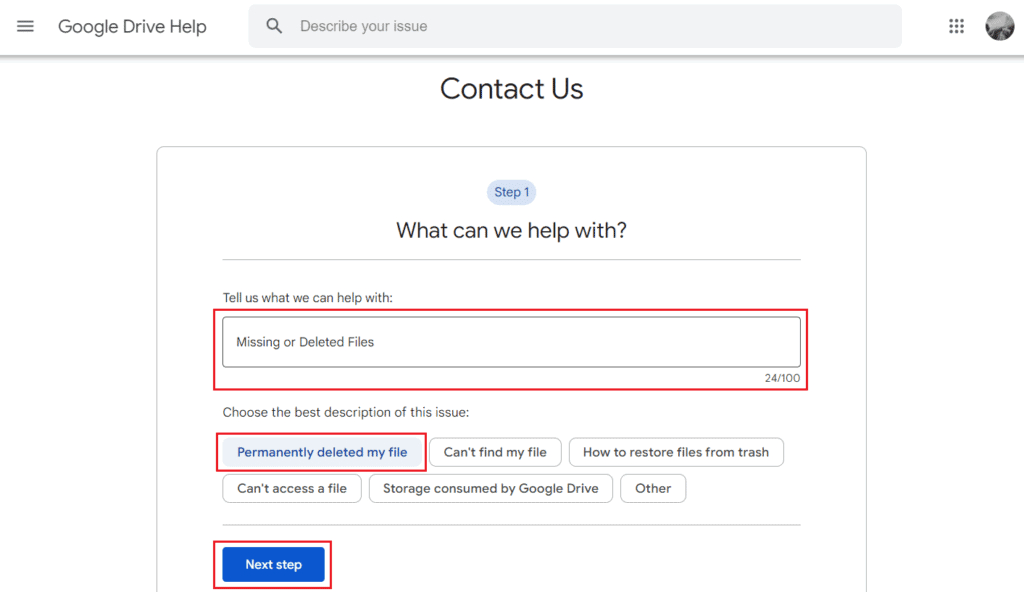
Step 3 - you will see a list of articles that you can read and try to recover the files, but if that doesn't work, click "Next step", then Email, and send an email to Google support
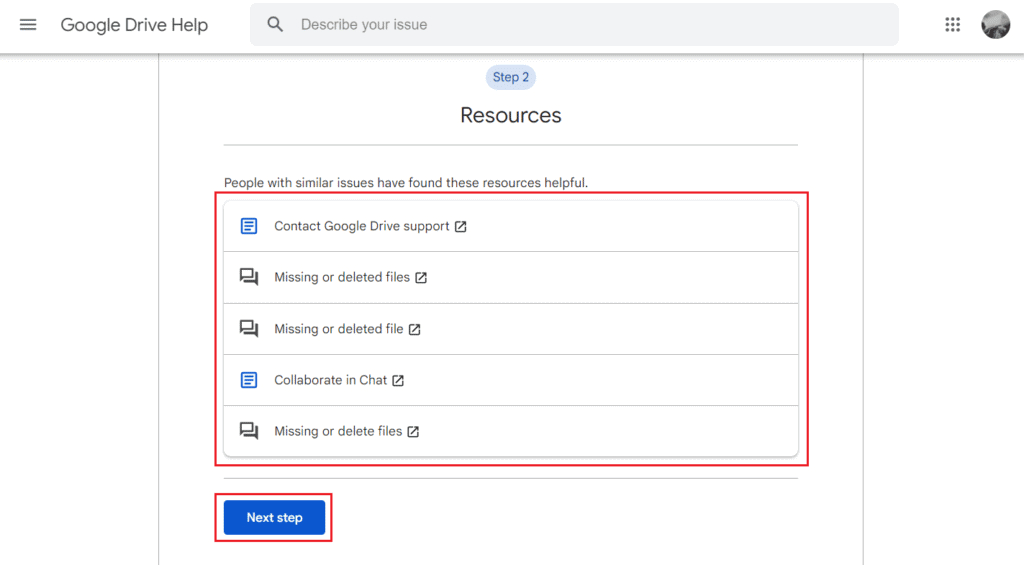
6Recover Discarded Draft Gmail without Backup
If you accidentally discard previous email and have tried everything but nothing has changed, there is one last option that you can try; using a data recovery tool like Anyrecover software. This is essentially a software you install on your computer, and if your Gmail data is saved on your system, then this tool will really come in handy in recovering any type of data you deleted from your email. Here is how you do this:
AnyRecover Key features include:
- AnyRecover is the best choice to recover lost/deleted/corrupted mail drafts, photos, video drafts, reminders, chats, etc.
- You could preview your gmail before recovering it.
- Effortlessly restore over 1000 formats of files.
- Designed for simplicity, ensuring that even those new to computers can quickly recover lost files by following instructions.
Step 1 - The first thing is to download the Anyrecover tool and install it on your computer.
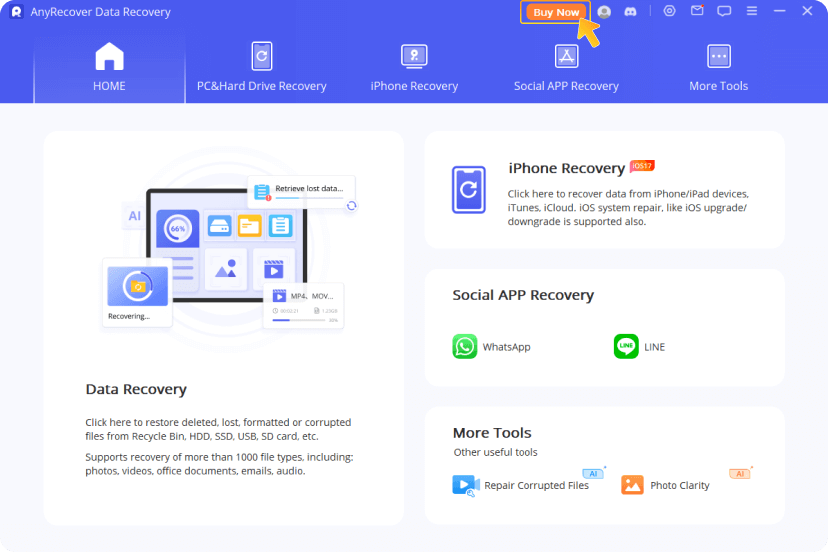
Step 2 - Open the software and navigate to the location where the deleted email data was saved and click scan. The scanning process might take a few seconds to a few minutes.
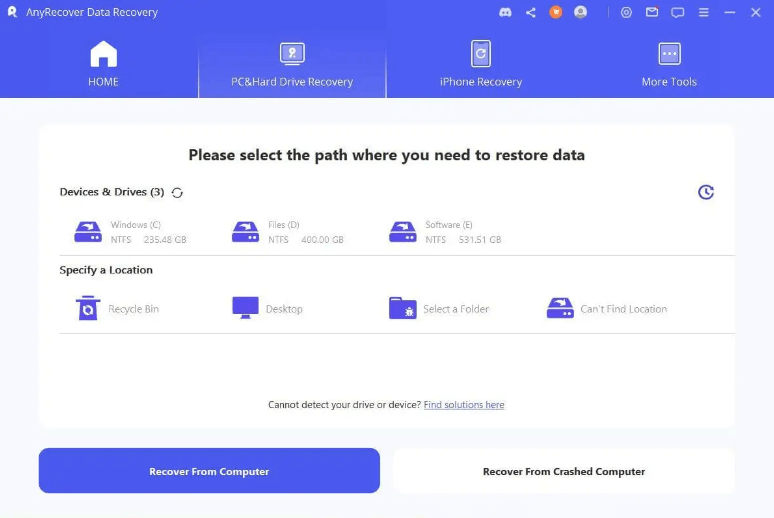
Step 3 It will display all the files the software recovered, and it's from there where you can preview the specific draft files.
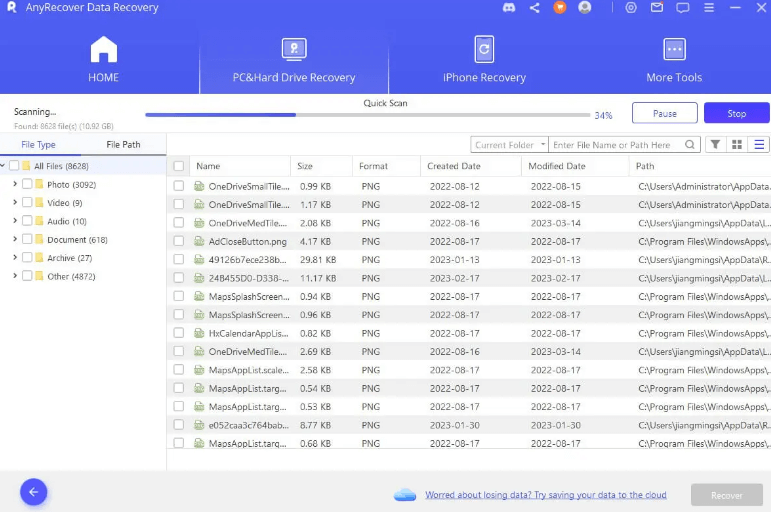
Data recovery for everyone
Your Best Companion for Deleted Mails Recovery
Part 3. FAQs About Gmail Deleted Draft Recovery
How long does Gmail keep emails?
After deleting files on Gmail, they immediately appear on the trash folder, where they are kept for 30 days. After this period, the files will be automatically be deleted permanently.
How to find old emails in Gmail?
On your Gmail page, at the top, you will find the search bar. To find old emails, you just need to enter the desired term, parts of the subject or even an email address and then hit search. It will display all the emails related with the term you entered
How to delete drafts in Gmail?
If you want to delete gmail save as draft, open the drafts folder and then select the files you want to delete. Then right-click on your mouse and the click delete.
Conclusion
With all these methods, you will be able to recover any draft deleted on Gmail. We highly recommend Anyrecover software simply due to its convenience and ease of recovery. You don't have to go through any troubles with this tool, just download it, open it, locate the right location and simply scan. So, download it today!
Related Articles:
Time Limited Offer
for All Products
Not valid with other discount *

 Hard Drive Recovery
Hard Drive Recovery
 Deleted Files Recovery
Deleted Files Recovery








