3 Ways to Restore Deleted Mailbox Office 365
When you delete a user in office 365, it means the corresponding mailbox is also deleted, too. But then you realize you forgot to share it first, for there's someone still needs access to the mails. It seems like a frustrating situation. Well, don't be. We'll share different reliable ways of How to Restore Deleted Mailbox Office 365. I believe you'll find this post helpful.

Part 1. Can I Restore Deleted Mailbox in Office 365?
The answer is definitely "Yes". Deleted mailboxes in office 365 will be preserved for 30 days. Some people call it "soft delete", which allows you to recover deleted mailboxes easily and quickly. On the contrast, a "hard delete" is a permanent removal of an item or data, making it irrecoverable.
But if you use the right tool, you can bring the user and mailbox back no matter it is soft-deleted or hard-deleted. We'll share several ways to suit your needs. Read till the end and get back your deleted mailboxes.
Part 2. How to Restore a Deleted Mailbox in Office 365?
2.1 Recover Deleted Mailbox in office 365
To restore a deleted mailbox in office 365, we need to restore the user's account first. As a subitem of a user account, the mailbox cannot be recovered separately. But we can convert it to a shared mailbox after recovering and remove the user account if needed.
Recover deleted user account in office 365
Follow the steps below to restore your deleted mailbox.
Open the Microsoft 365 Admin Center, navigate to Users.
Expand Users, click on the Deleted users option.
Select the one you'd like to restore, tab on the Restore user above it.
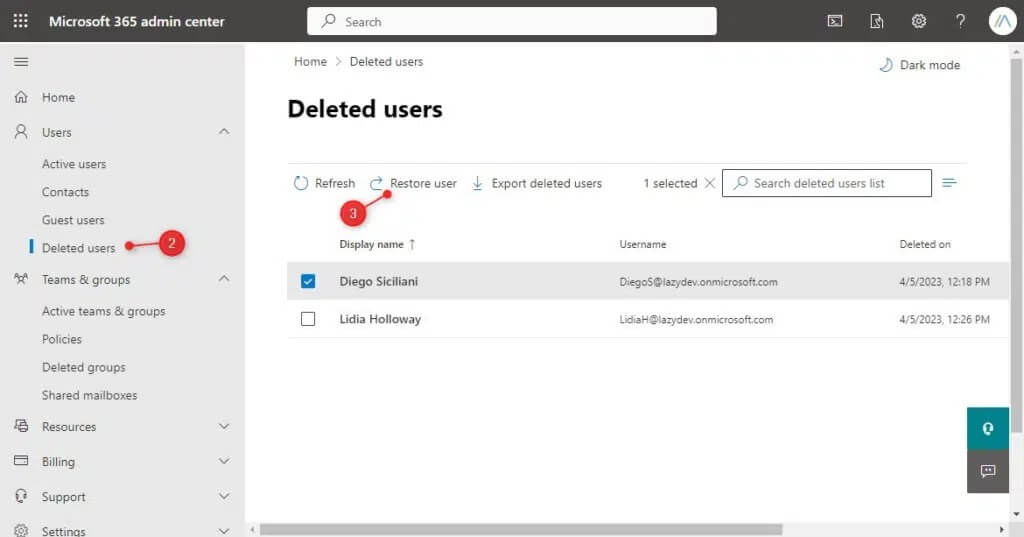
A new password is required after the user account is restored. You can choose to keep the auto-generated password or change a new one yourself.
Restore Deleted Mailbox Office 365
When the user account recovery is done, we can access the restored mailbox. Before that, make sure you've assign a license that contains Exchange Online to the user. In case you forgot how to assign, here's the steps:
Open the Microsoft 365 Admin Center.
go to the Users > Active users page.
Select the row of the user that you want to assign a license to.
In the right pane, choose Licenses and Apps.
Expand the Licenses section, select the boxes for the licenses that you want to assign.
Click on Save changes.
We can access to the restored Office 365 mailbox by logging in with the recovered user account or converting the mailbox to a shared one:
Open the Exchange Admin Center.
Expand the Recipients section and tab on Mailboxes.
Select the recovered mailbox.
Tap on Others.
Select Convert to shared mailbox.
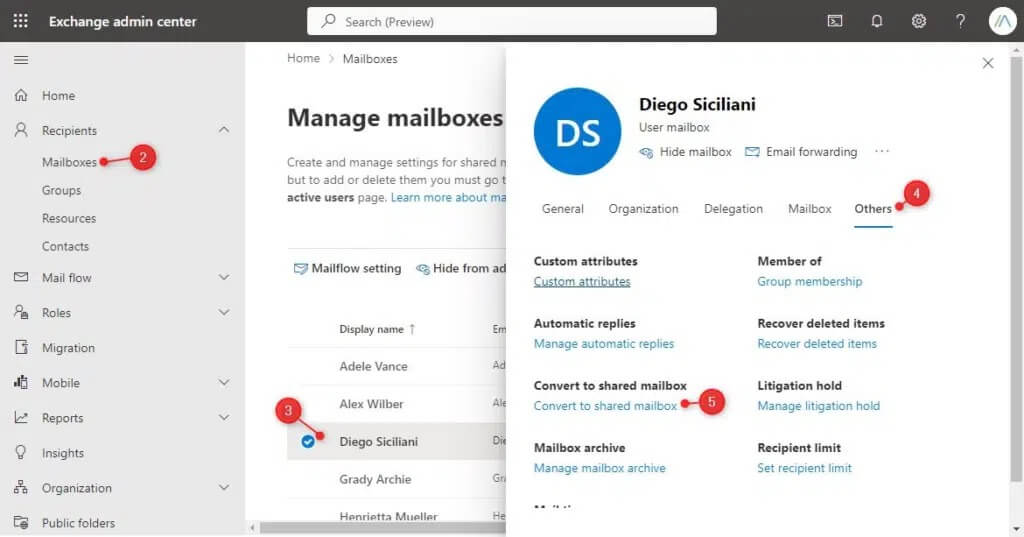
If you need to know more about the detail of how to convert a mailbox into a shared mailbox, refer to this article to check if it helps.
2.2 Restore Mailbox Office 365 Using PowerShell
Another method to restore a deleted mailbox in office 365 is using PowerShell. For this way, you should install PowerShell Exchange Online Module first. To execute this tasks we use the Undo-SoftDeletedMailbox cmdlet. Here are two different scenarios.
-
The first one is both of the user account and mailbox are deleted. In this case, you can recover the mailbox and user account using the following command:

-
The second scenario is the mailbox is deleted while the user account still exists. In this case, the deleted mailbox needs to be recovered to a new account. You can follow the command below to recover deleted mailbox.

Part 3. How to Recover Deleted Mailbox Office 365 after 30 Days?
Find deleted mailbox office 365 using AnyRecover
The methods we mentioned above are all for soft-deletion. But not everyone realize their needs of the deleted mailboxes within 30 days. So how to recover deleted mailbox after 30 days? Now let me introduce a professional recovery tool for you. Anyrecover is a full-featured data recovery tool which enables you to find back all deleted, formatted data in a quick and easy way.
AnyRecover Key features include:
- AnyRecover is utterly developed to recover over 1000 different formats of photos, videos, documents and emails, etc.
- You could also preview your data before recovering it.
- This software is developed to recover all the data in its original form without overwriting it.
- It is 100% safe and easy to use.
Step 1: Select a Location
After entering the PC and hard disk data recovery module on the top bar, then select the location to restore data to begin data recovery.
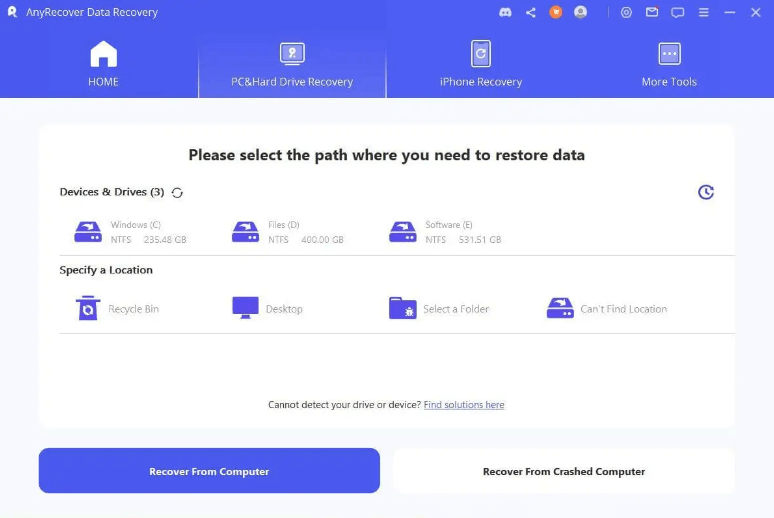
Step 2: Scan the Selected Location
The scan time depends on the size of your partition and the number of files. You can downclick to preview the scan results.
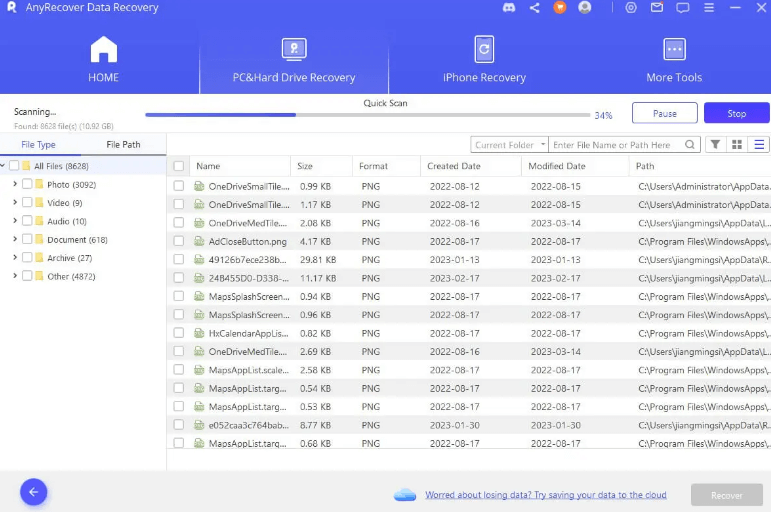
Step 3: Preview and Recover Lost Files
When the scanning is completed, all files will be neatly listed. AnyRecover allows you to preview the files and recover them selectively.
Double-click on a file and a pop-up window will appear that lets you preview the content. If that's the file you need, click the Recover button. Then your recovery will be finished.

Part 4. FAQs About Office 365 Mailbox
4.1 How do I recover a deleted user in Office 365 after 30 days?
As we mentioned above, it's impossible to recover a deleted user in Office 365 after 30 days unless you use third-party recovery tool. If you need to restore a deleted user account in office 365 after 30 days, please go to Part 3 and follow the steps to recover.
4.2 How to restore deleted shared mailbox office 365
We can use PowerShell to restore a soft-deleted shared mailbox office 365. Here's the command: Undo-SoftDeletedMailbox
In this scenario, we will restore a soft-deleted shared mailbox which named Shared-MB02.
-
Restore the soft-deleted mailbox (Undo-SoftDeletedMailbox)
-
Create a new Office 365 user account (WindowsLiveID) with the same name (Shared-MB02).
-
Set a password of the new user account (ConvertTo-SecureString)
-
The PowerShell command syntax that we use is:

Conclusion
In this article we have shared several ways to recover deleted mailboxes, including soft-deleted and hard-deleted mailbox. You can restore mailbox in office 365 or use PowerShell to get it back. But these two options only work if your office 365 mailbox has been deleted for no more than 30 days. But AnyRecover will help you find deleted mailbox in any scenario. Give it a try!
Time Limited Offer
for All Products
Not valid with other discount *

 Hard Drive Recovery
Hard Drive Recovery
 Deleted Files Recovery
Deleted Files Recovery
