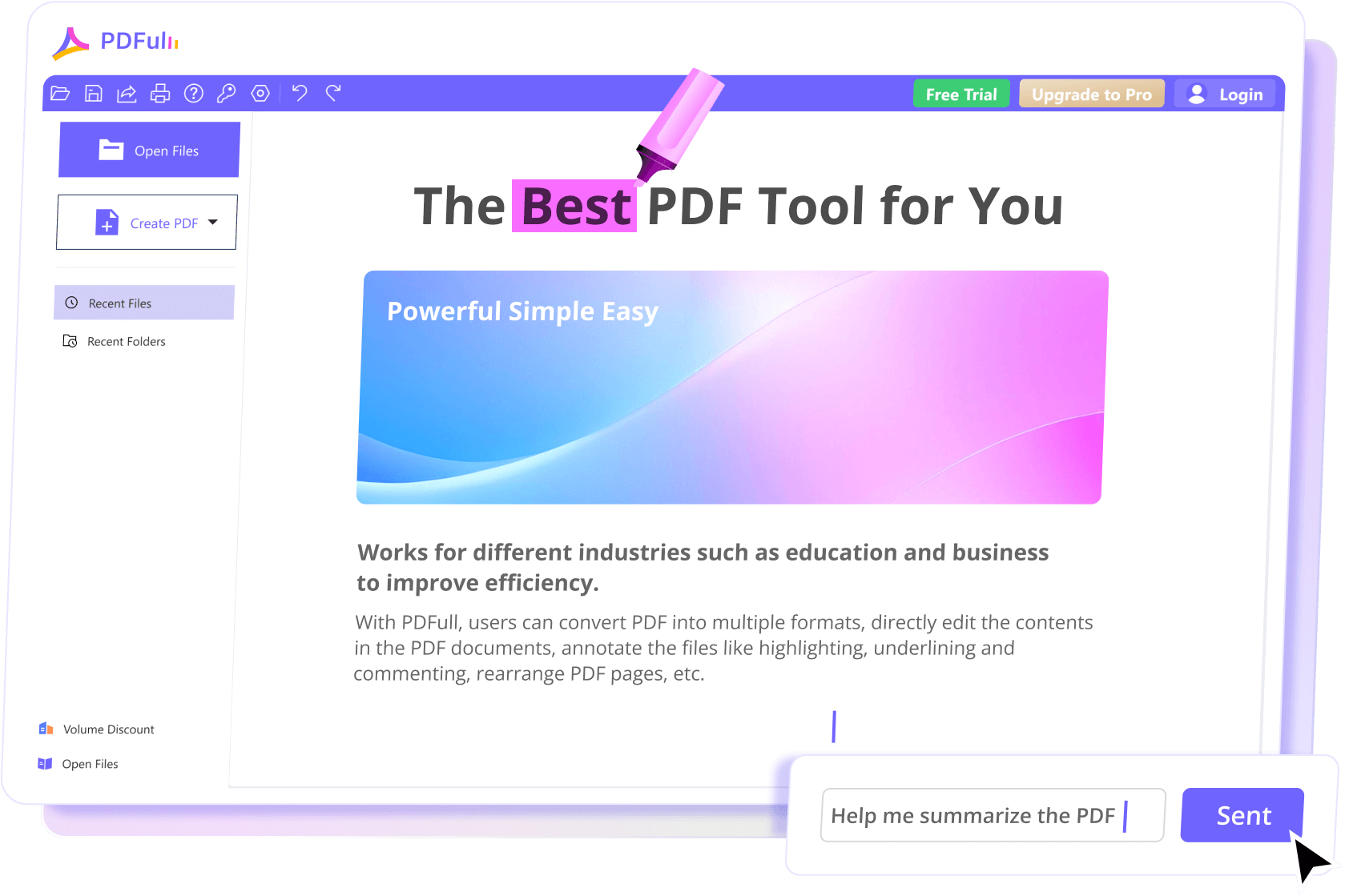See PDFull Powerful Features




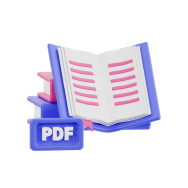

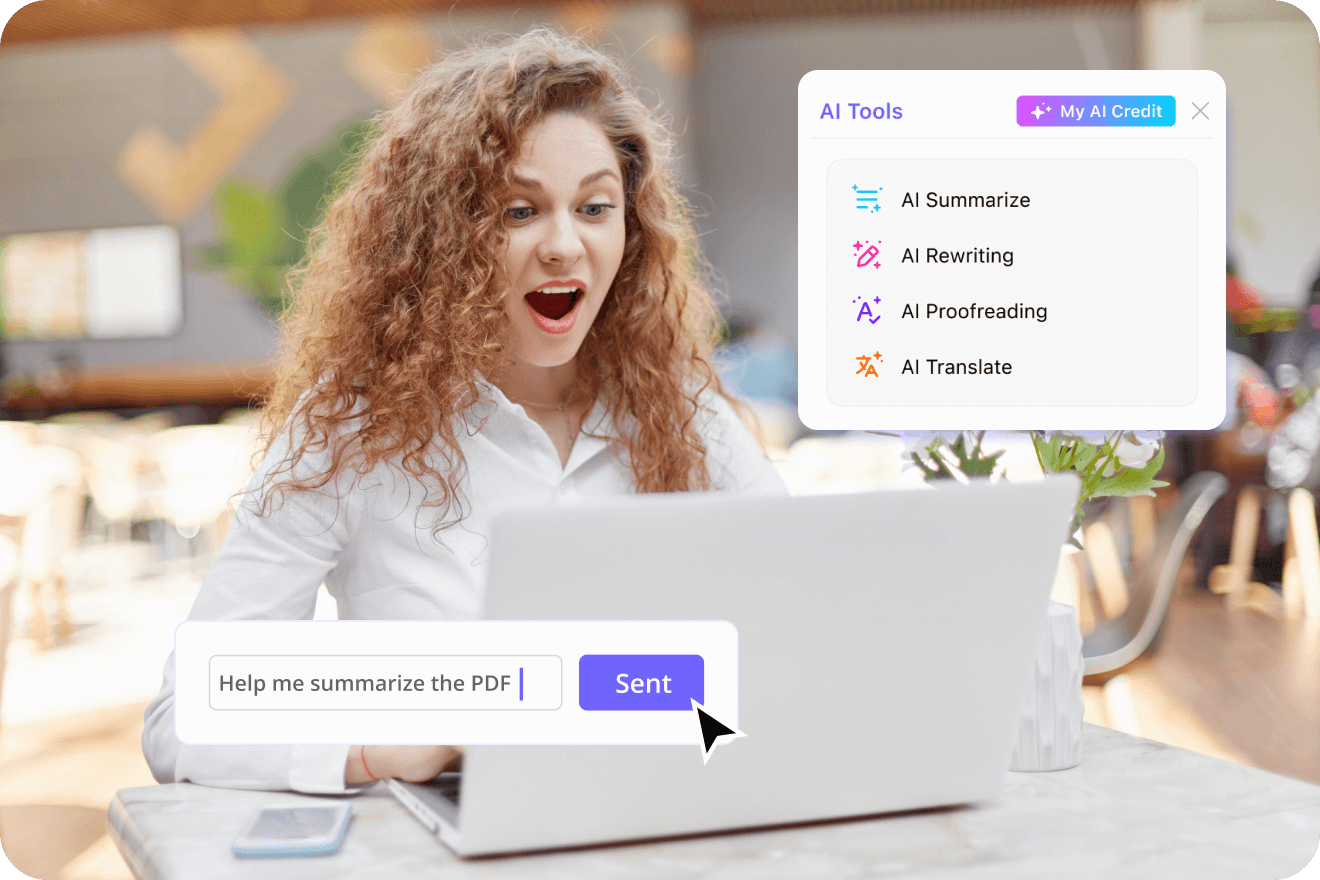
Handle PDF Documents with AI




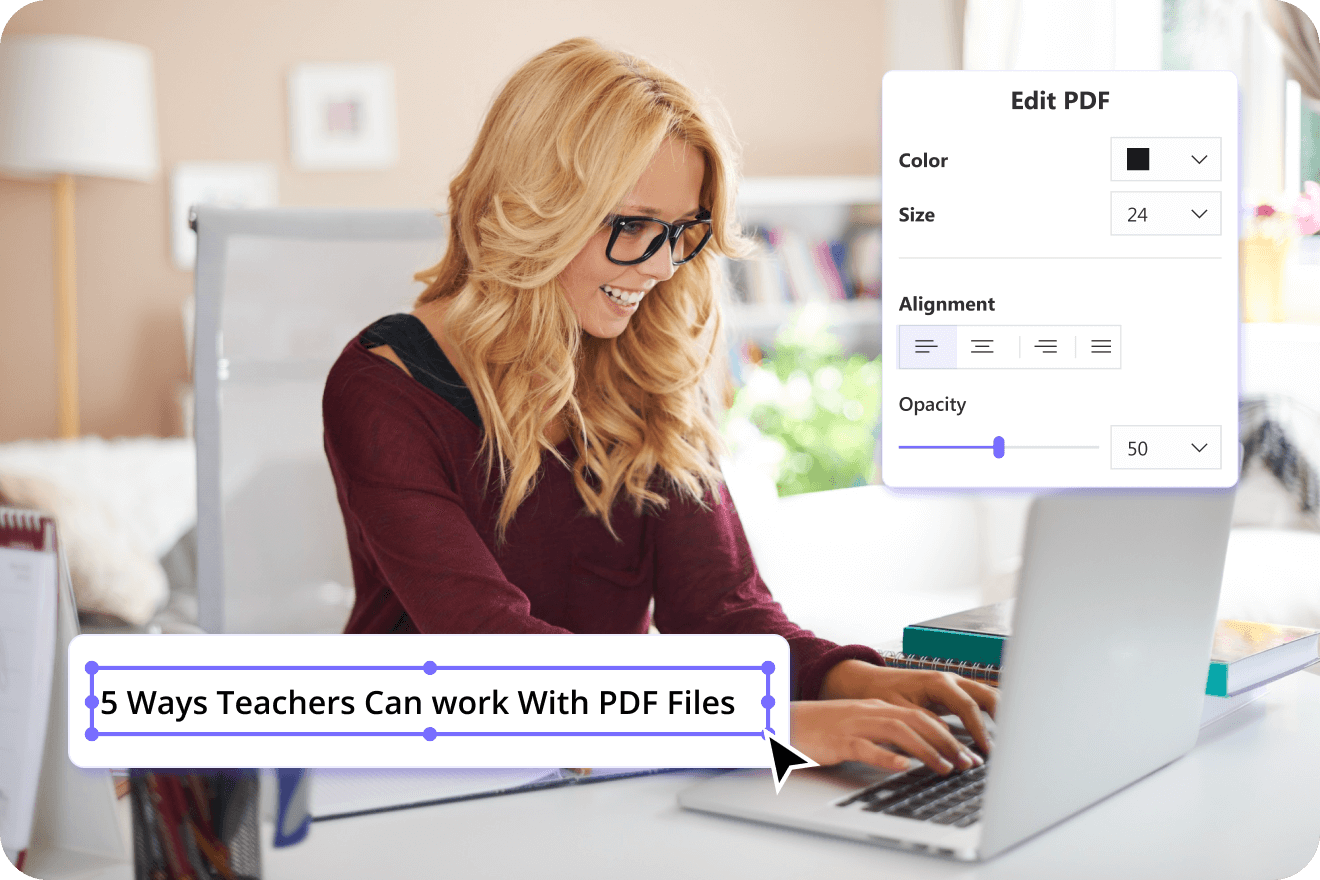
Edit PDFs as in Word Documents Fast



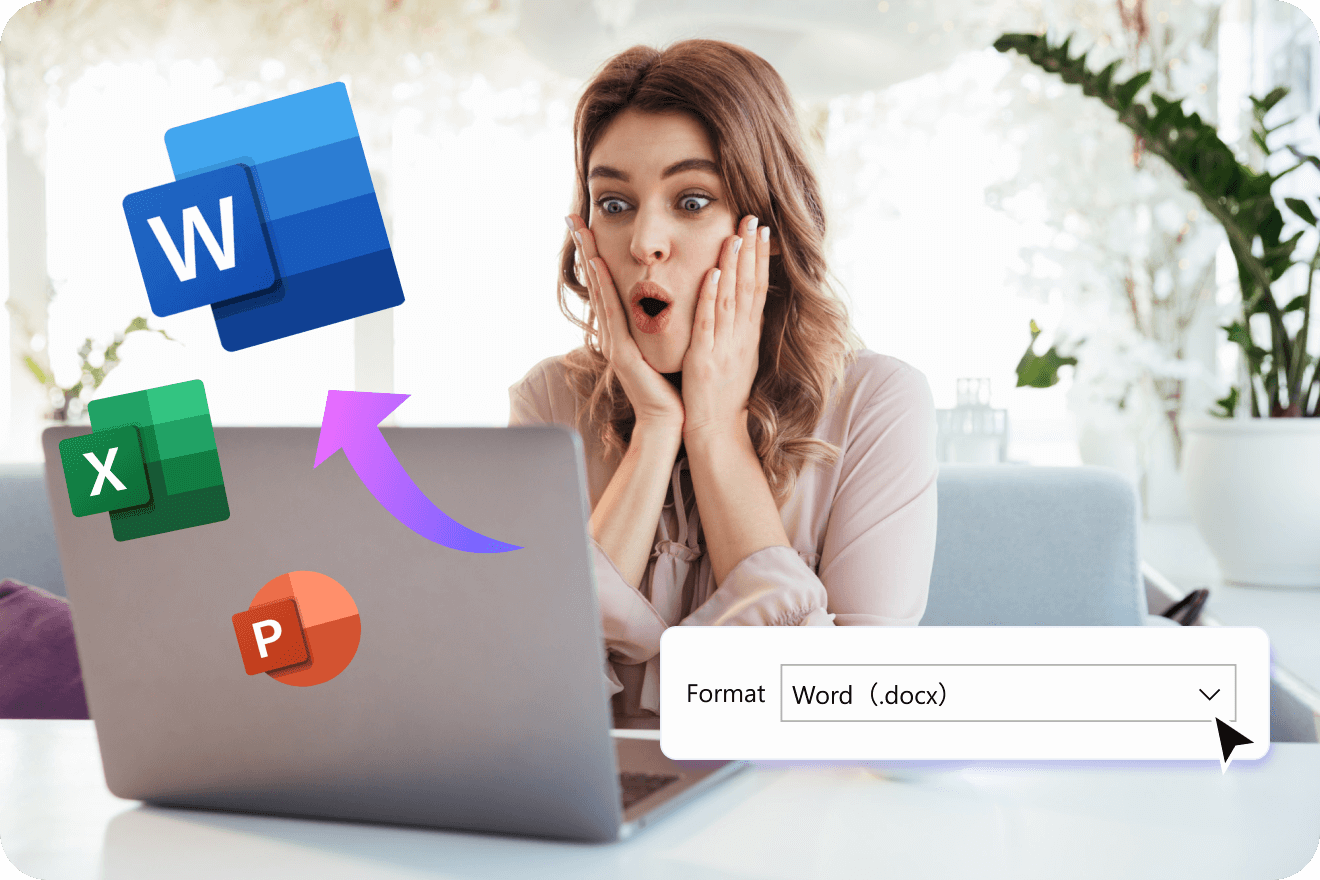
Convert PDFs Easily and Instantly



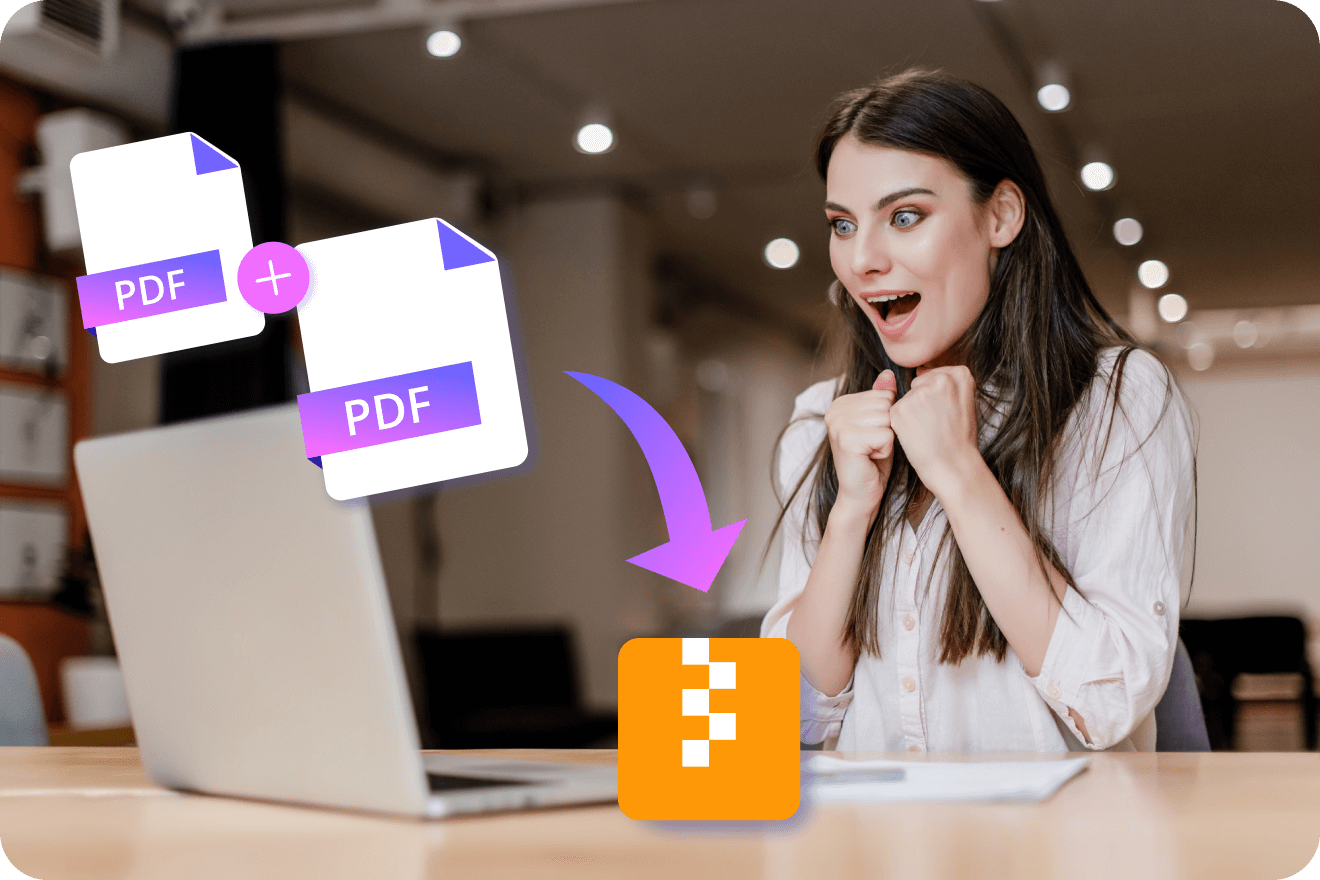
Organize PDF Documents and Pages Effortlessly



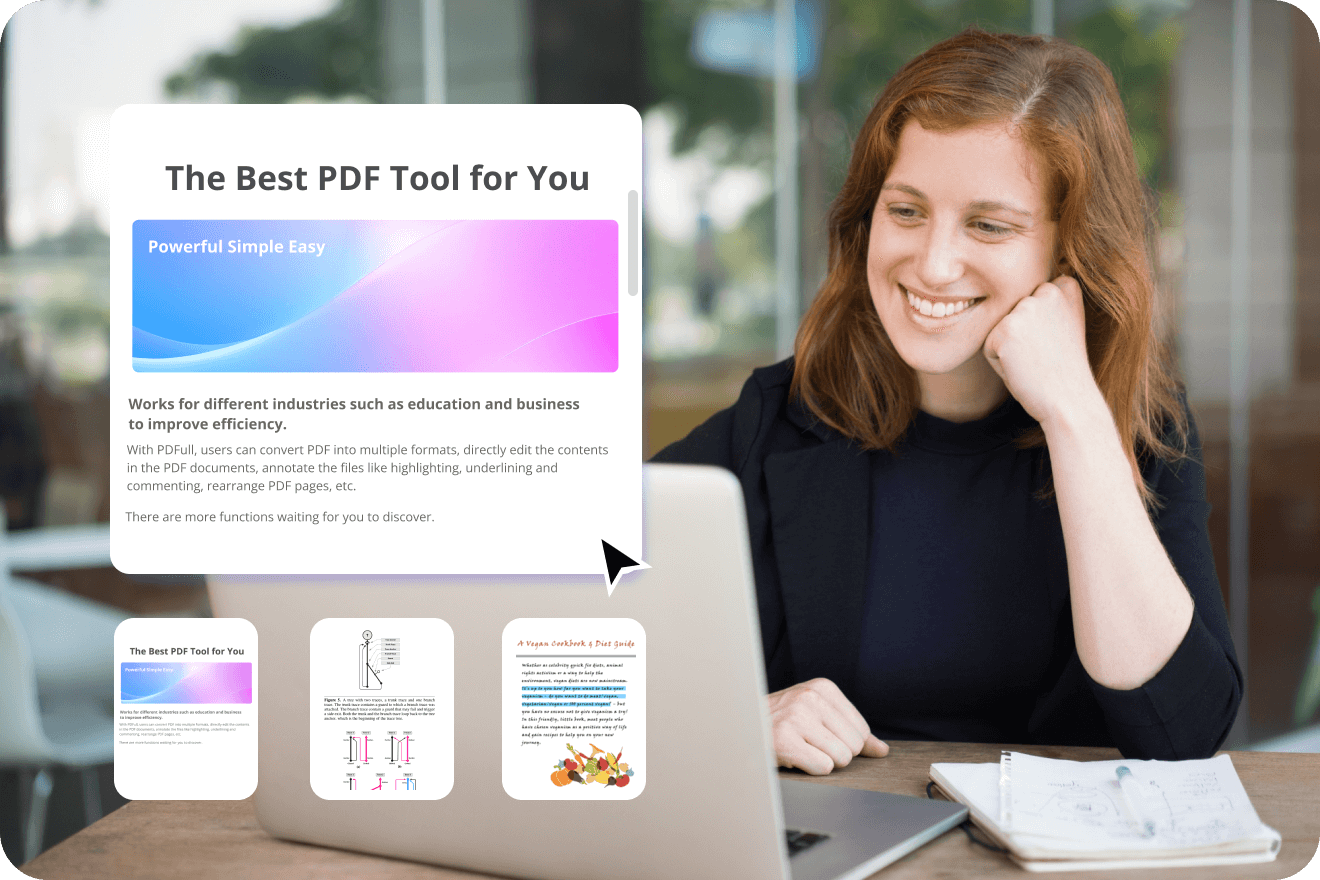
Read PDF in Enhanced Experience



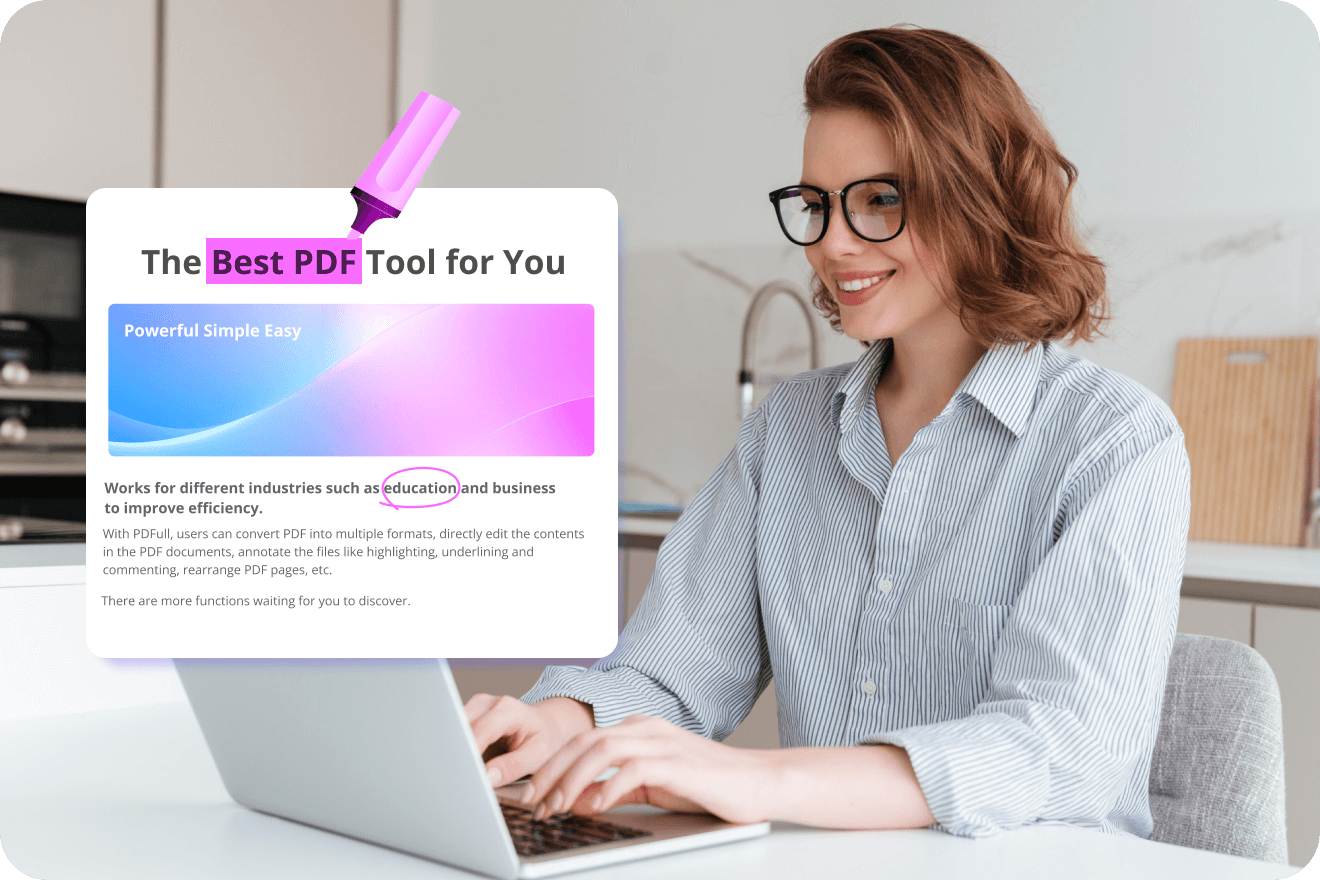
Annotate PDF for Easy Review



Enhance your PDF experience with more
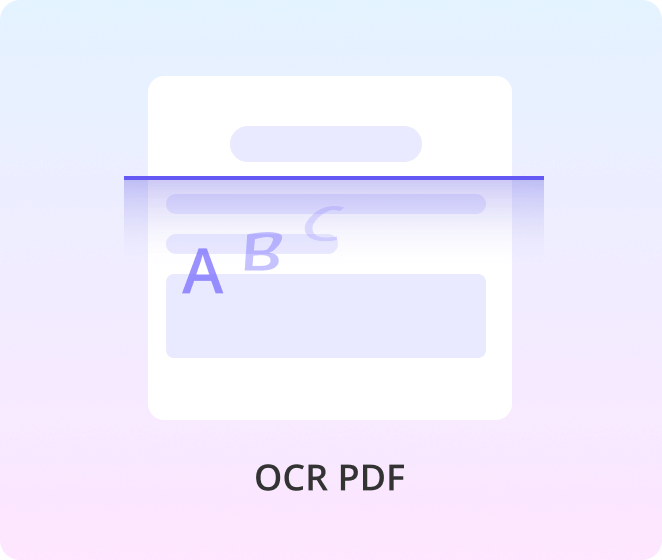
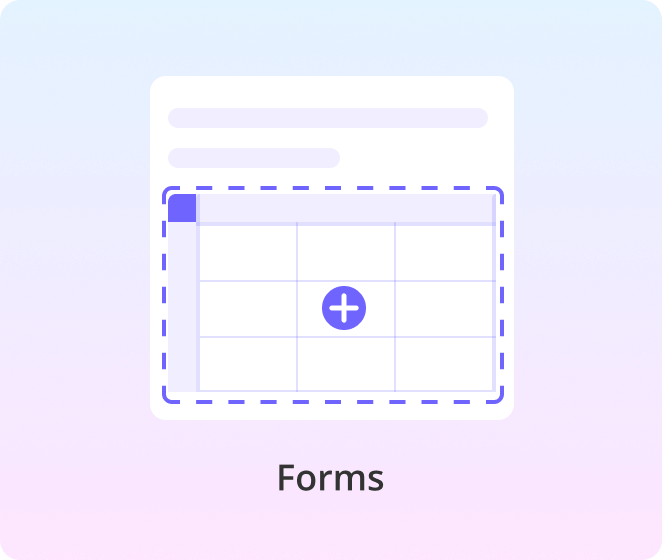
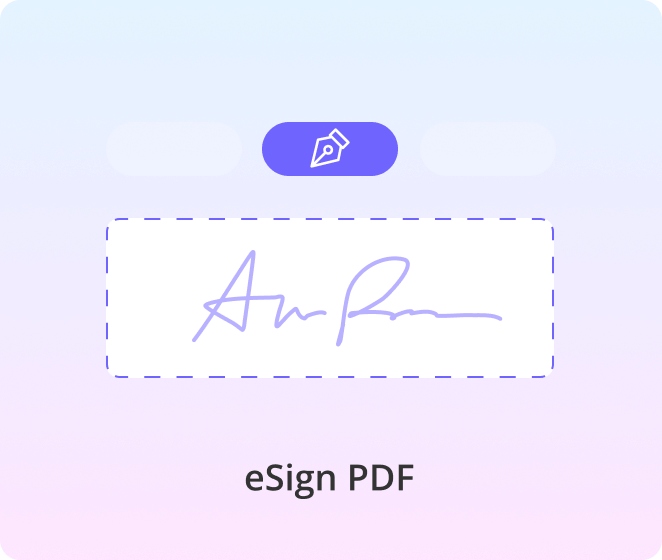
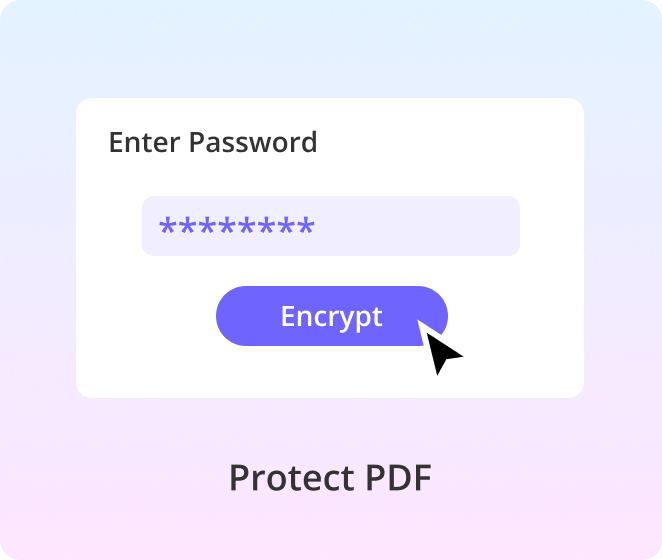
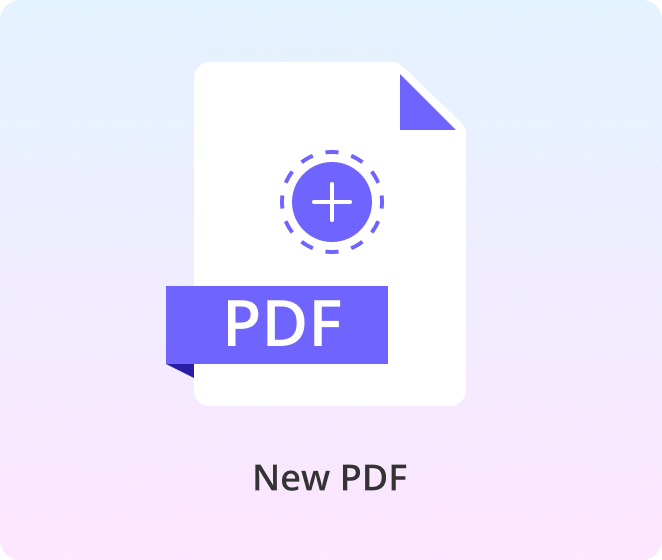
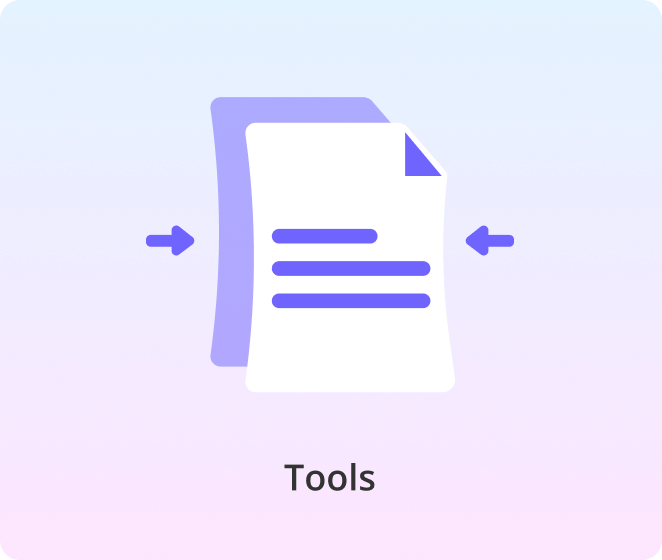
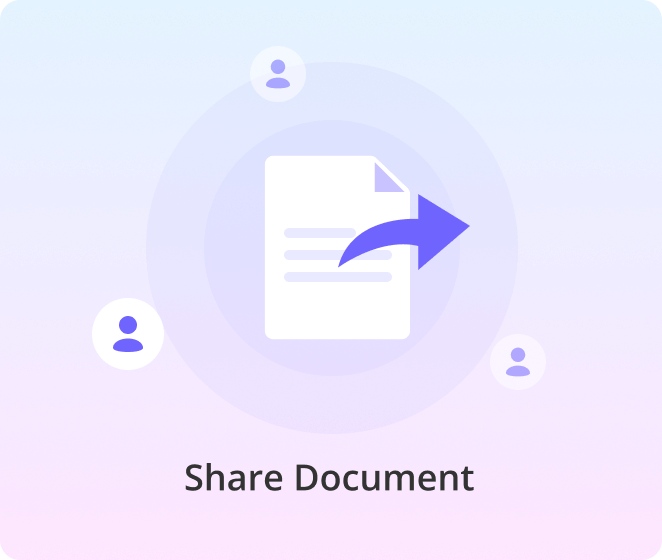
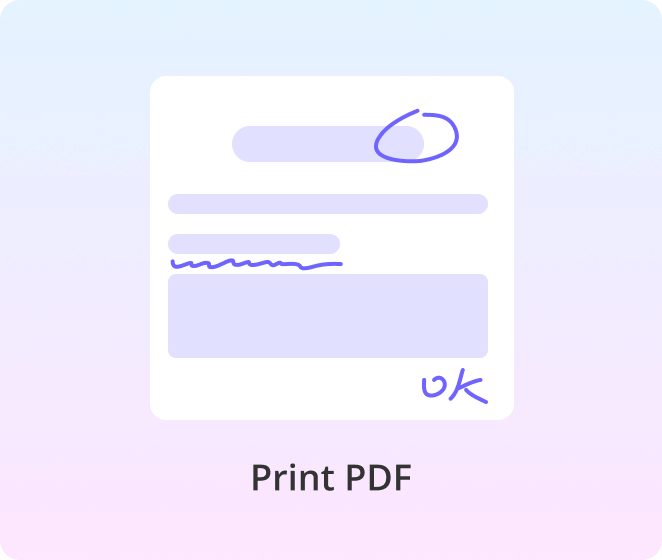
All-in-One PDF Tools for Various Industries

Why Choose PDFull?
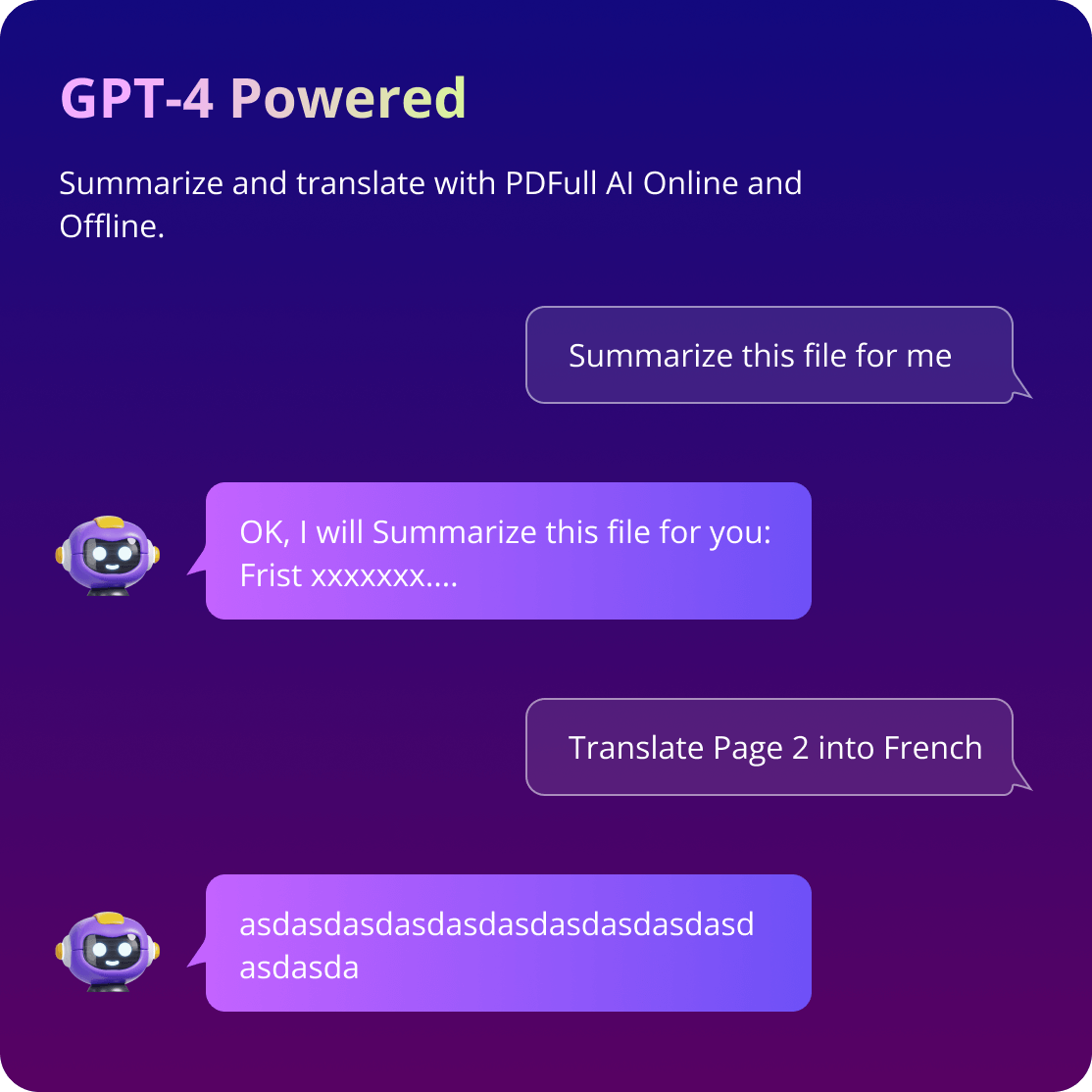
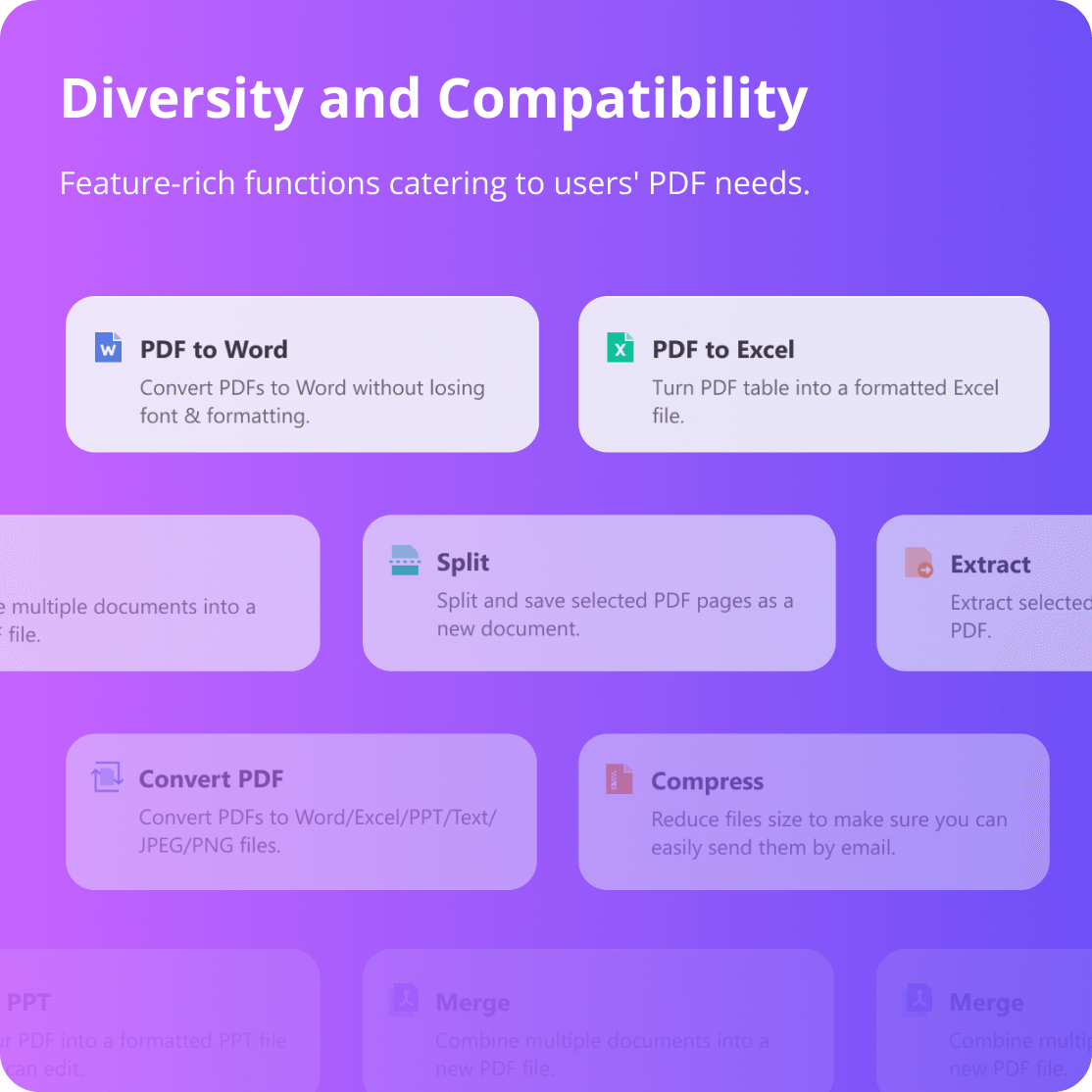
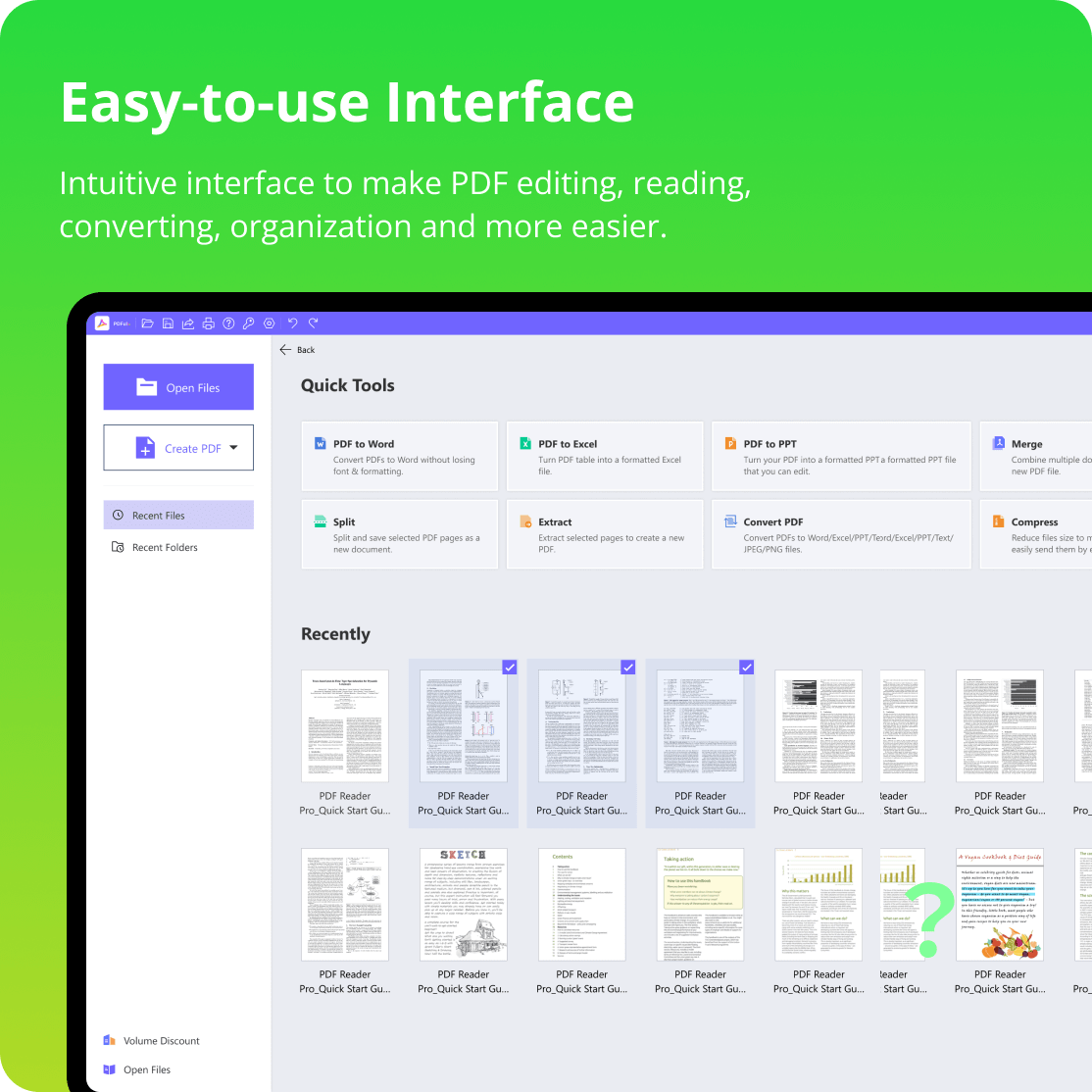
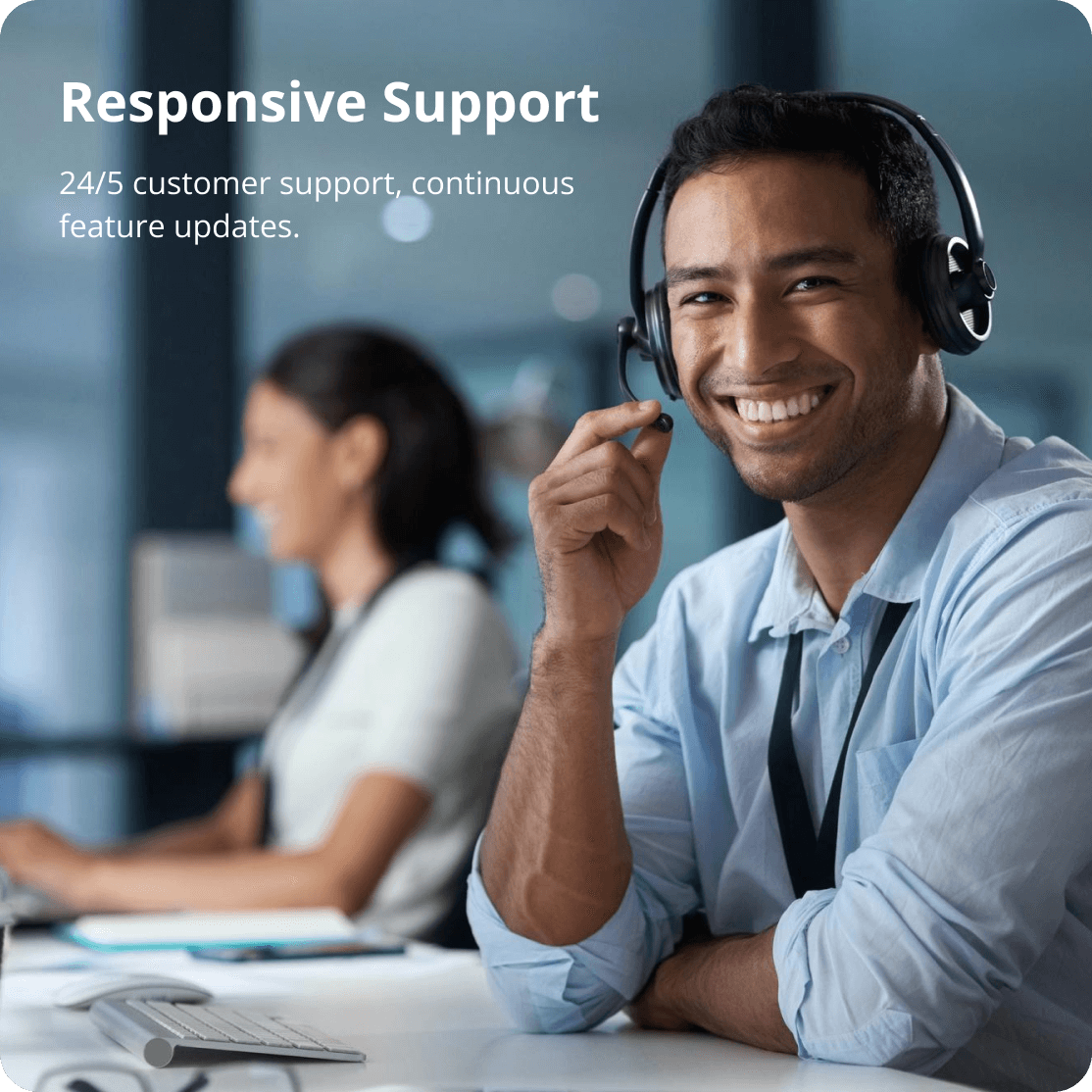
Solve all your PDF problems
-
AI PDF Summarization
-
AI PDF Translator
-
AI Rewriter
-
AI PDF Proofreader
-
Edit PDF
-
Edit Text
-
Edit Image
-
Insert Forms
-
E-Sign PDF
-
Extract text
-
Annotate PDF
-
PDF to Word
-
PDF to Excel
-
PDF to PPT
-
PDF to Image
-
PDF to HTML
-
PDF to RTF
-
PDF to Txt
-
PDF to CSV
-
Image to PDF
-
Bulk PDF Converter
-
Compress PDF
-
Merger PDF
-
Split PDF
-
Crop PDF
-
Extract Pages
-
Rotate Pages
-
Reverse Pages
-
Replace Pages
-
Protect PDF
-
Unlock PDF
-
Redact PDF
-
Sign PDF
-
Share&Print PDF
-
Display Mode
-
Read Appearance
-
Reset PDF
-
TTS
-
Compare Document
AnyRecover AI PDF Tool
Reviews -- Your Best PDF Choice
"I've been using PDFull for a few months now and I'm really impressed. The editing tools are easy to use and the conversion feature is a lifesaver. I've used it to convert scans into editable text and it's been incredibly accurate. The OCR function is also very reliable. Would definitely recommend!"
"As a small business owner, PDFull has been invaluable. I use it to create and edit contracts, proposals, and other important documents. The annotation and e-signature features are especially helpful for collaborating with clients and team members. The software is user-friendly and has a clean interface."
"I'm a student and PDFull has made my life so much easier. I use it to annotate textbooks, take notes, and organize my assignments. The OCR feature is great for scanning handwritten notes and converting them into editable text. I love that I can access my documents from anywhere using the cloud storage integration."
"As a tech enthusiast, I appreciate the advanced features PDFull offers. The ability to batch process multiple files is a time-saver, and the customization options are extensive. The software is well-optimized and runs smoothly on my computer. If you're looking for a powerful PDF tool, I highly recommend PDFull."
"I've been using PDFull for a few months now and I'm really impressed. The editing tools are easy to use and the conversion feature is a lifesaver. I've used it to convert scans into editable text and it's been incredibly accurate. The OCR function is also very reliable. Would definitely recommend!"
"As a small business owner, PDFull has been invaluable. I use it to create and edit contracts, proposals, and other important documents. The annotation and e-signature features are especially helpful for collaborating with clients and team members. The software is user-friendly and has a clean interface."
"I'm a student and PDFull has made my life so much easier. I use it to annotate textbooks, take notes, and organize my assignments. The OCR feature is great for scanning handwritten notes and converting them into editable text. I love that I can access my documents from anywhere using the cloud storage integration."
"As a tech enthusiast, I appreciate the advanced features PDFull offers. The ability to batch process multiple files is a time-saver, and the customization options are extensive. The software is well-optimized and runs smoothly on my computer. If you're looking for a powerful PDF tool, I highly recommend PDFull."

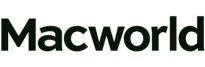

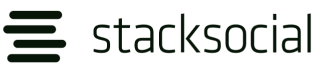
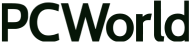
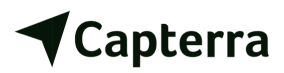
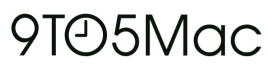


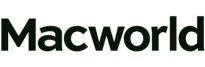

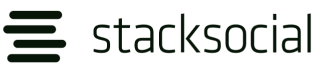
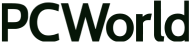
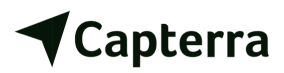
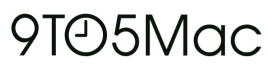


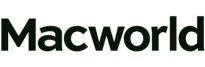

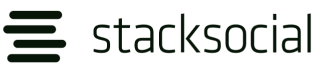
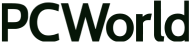
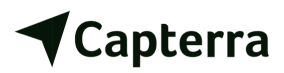
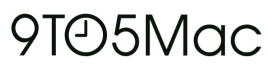

FAQ
Why I Don't Get the License After the Purchase Windows version?
If you don't get the license code email, check the Trash or Spams boxes. If you lose your code, please go to License Retrieval(https://www.anyrecover.com/retrieve-license-code/) and get your code back.
How to Use License of PDFull and activate it?
Download PDFull. Install and open a PDF file. Click "Activation" upper left -> "Input License Code".
Enter the license code and click "OK" to activate.
Can PDFull Be Activated on a Virtual Machine?
You can easily run and activate PDFull on a virtual machine. Virtual machine helps you to edit PDF files in a familiar environment by creating a virtual system, which can greatly improve work efficiency. Follow the guide to install PDFull on a virtual machine.
Firstly, download PDFull from the website, then you will get an installation Kit;
Launch the virtual machine, open the installation package through the virtual machine, then install PDFull on the virtual machine;
Now, you can run PDFull on VM just like you did on a real computer.
Click Activation and type the license into the box and PDFull will be activated successfully.
Is PDFull Safe to Download?
Yes, PDFull for Windows is completely safe to download. Depending on your PC, an effective security system might prompt you with a message stating that the installer file is not recognized and may be dangerous. But there is nothing to worry about here! You are only asked that you know what you are downloading.
Does PDFull for Windows support 32-bit or 64-bit?
PDFull for Windows supports both 32-bit and 64-bit. They are both combined in one installation package. When you install the software, the appropriate number of digits is selected automatically according to the system during installation.
How to Use the License Code for Mac?
License code is only for the dmg version downloaded from our website. If you can't find "Enter License", please make sure that you use PDFull dmg version. If there are different versions of PDFull on your device, we recommend that you uninstall all, restart your device, and redownload PDFull. Then apply your license code:
Click PDFull-> Enter License at the upper left.
Enter the license code and click Continue to activate.
How to Make Annotations in PDF Visible by Email or Printing?
To keep all the changes in PDF file, save your file as Flattened Copy. Flattening is a process of applying all annotations, form data and markups to a PDF. No changes can be made to annotations or form data after flattening.
To save your documents as flattened copy, please click File on the main menu and choose to Save as Flattened PDF or click Share -> Flattened Copy and then save the annotated file as flattened PDF.
Why do the Highlights Cover the Words?
When you use Highlight, please define the opacity in Colors; reduce the percentage of the opacity to help you read clearly.
If you still have the problem, tap the highlight part, and choose Note Colors to change the opacity. This will make the sentence readable.
How to Add a PDFull to Printing Workflow?
Open Preview app -> tap File on the main menu -> Print -> pulldown the panel and select Edit Menu -> click "+" > choose PDFull app and then tap Open -> OK.

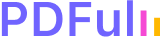

 Hard Drive Recovery
Hard Drive Recovery
 Deleted Files Recovery
Deleted Files Recovery