How to Add Hyperlink to PDF
Linking is one of the crucial skills in the current world of document management and manipulation. For a business person, an educator or anyone who wants to make their resume more appealing, having the ability to add comprehensive links can go a long way in making the PDF documents more useful and interactive. When using a tool like PDFull, the process is quite easy and fast.
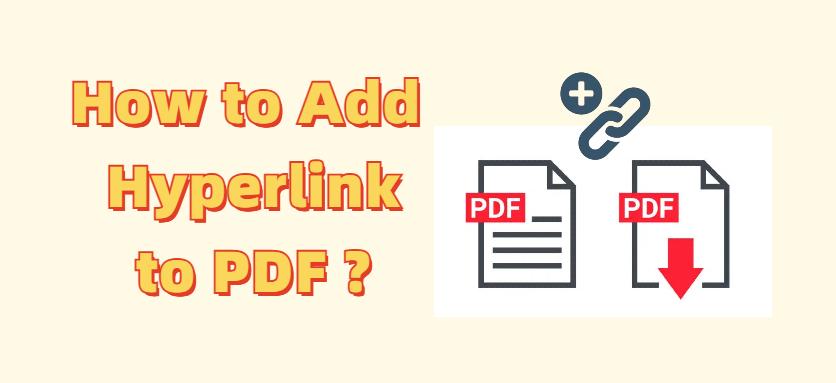
Understanding Hyperlinks: Types and Uses
Links or hyperlinks are objects within documents that users can click on to move to another section of the same document, open a new document or go to a website. When it comes to PDF files, hyperlinks can make the otherwise static pages into highly engaging and interactive documents.
What Can I Link in PDF Files?
In PDF documents, you can hyperlink text or images that guide users to:
- External websites
- Other pages within the same document
- Different files
- Email addresses by using mailto links
Benefits of Using Hyperlinks in PDFs
PDF hyperlinks improve the quality and usability of the document, which lets the reader move to another source of related information without switching to a new tab. This features is especially beneficial within educational content, legal contracts, proposals, and other technical publications.
How to Add Hyperlink to PDF Documents?
When adding hyperlinks to PDFs, PDFull is a very easy and practicle tool to improve the user's productivity and management of documents.
All-in-One AI-Powered PDF Editor - PDFull
PDFull streamlines PDF management with AI tools to edit, convert, and secure documents. Enhance productivity with easy, efficient, and versatile features.
Adding a Link to an External URL
To link to an external website, all you have to do is highlight the text or the image in your PDF document that you want to be clickable with PDFull. Type the URL and set the options to format how the link should be displayed, for instance, color and underlining. This turns your PDF into a means of providing more links to other related resources on the internet, seamlessly.
Step 1 Open your PDF in PDFull.
Step 2 Right click on the text or image to link and select 'Insert Link -> URL'.
Step 3 Type the URL and set the link options.
Step 4 Save your changes.
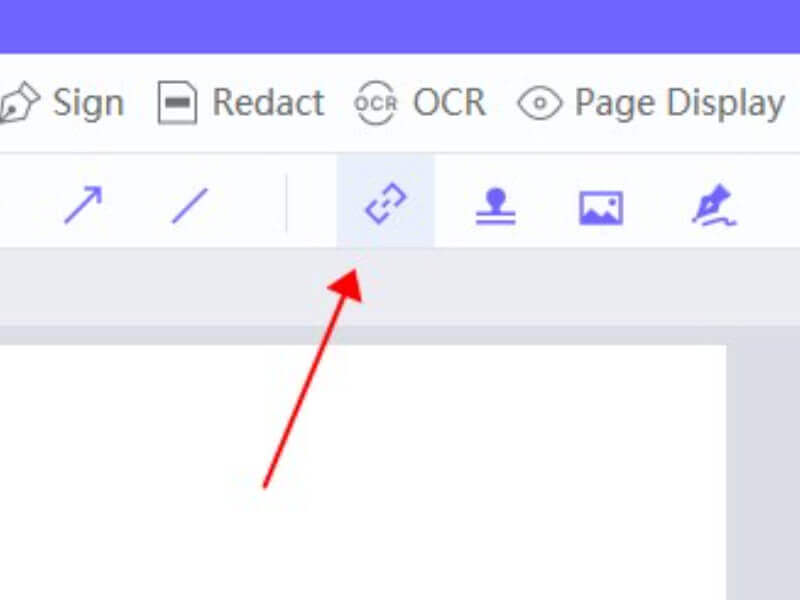
Adding Links to Pages in the Same Doc
If your PDF is long or divided into sections, internal links will be very useful in helping the reader find their way around. PDFull enables the user to create links that link some parts of the document to other parts of the same document, making it easier for the user to find what he or she is looking for in the same document. This is especially suitable for digital books, reports, and any document where navigation is paramount.
Step 1 Open your file in PDFull.
Step 2 Circle the text or click on the image.
Step 3 Right click and select 'Add Link -> Page'.
Step 4 Input the page number where you want to go and then click on save settings.
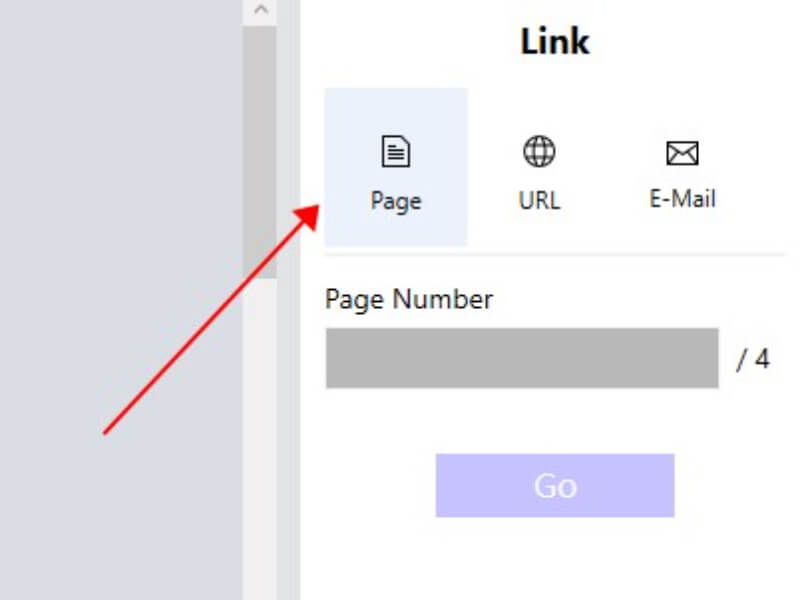
Adding a Link to Email Address
Want your readers to be able to contact you personally through email? PDFull enables the creation of mailto links. Users can simply highlight any text on the page and insert a direct email link that, when clicked, opens the user's default email client with the pre-filled email address. It is especially useful for digital business cards, contact pages in digital brochures, or any situation where immediate interaction is desirable.
Step 1 Open your document in PDFull.
Step 2 Right click the text and then click on 'Insert Link' and select 'Email'.
Step 3 Enter the email address and add some text if necessary.
Step 4 Click on the save button to apply the new mailto link on the document.
Modifying and Structuring the Existing Links
After you have placed your hyperlinks, it becomes important to manage and categorize them to make sure they are still useful.
How to Identify and Choose Existing Links?
PDFull has features to help you easily search and select the existing links in your document. This functionality is useful when working with large documents where links may be many, and it is easy to get lost.
Changing the Look and Feel of Links
If you require a change in the color, text or the action of the hyperlink in the PDF document, PDFull provides you with tools that will not distort the appearance and functionality of your document.
How to Create a Link to a PDF Using Microsoft Word?
For those who like to begin their documents in Microsoft Word, inserting hyperlinks is just as easy. After your links have been placed in Word, you can easily convert your document to a PDF and maintain all hyperlink functionality using PDFull' s conversion tools.
Creating Effective Hyperlinks in PDFs
- Ensure Visibility: Ensure that the hyperlinks are easily seen by using a different color from the background or underlined.
- Keep It Relevant: Use hyperlinks only where they will add value to the document.
- Use Descriptive Anchors: Such texts as 'click here' are less effective than such calls to action as 'discover our management solutions'.
Conclusion
Adding hyperlinks to the PDF files not only improves their usability but also turns them into a deep navigation and interaction instrument. PDFull is your strong weapon to make your documents fully functional and professional, which helps you to answer the question of how to create a link to a PDF. Start using PDFull today to elevate your PDF experience.
Time Limited Offer
for All Products
Not valid with other discount *

 Hard Drive Recovery
Hard Drive Recovery
 Deleted Files Recovery
Deleted Files Recovery
