Easy Methods: How to Convert HTML to PDF
When working with web pages, sometimes you may need to save the content as a PDF for offline viewing, sharing, or archiving. If you've ever asked, "how can I convert HTML to PDF?" you're not alone. While HTML files, often used to structure web content, are great for web viewing, they don't always have the versatility needed for offline reading or sharing in a professional format.
Fortunately, there are several ways to convert HTML to PDF, whether you're looking for a free online tool, a browser-based solution, or an application for your desktop. In this article, we'll explore how to convert HTML to PDF with the easiest and most efficient methods.
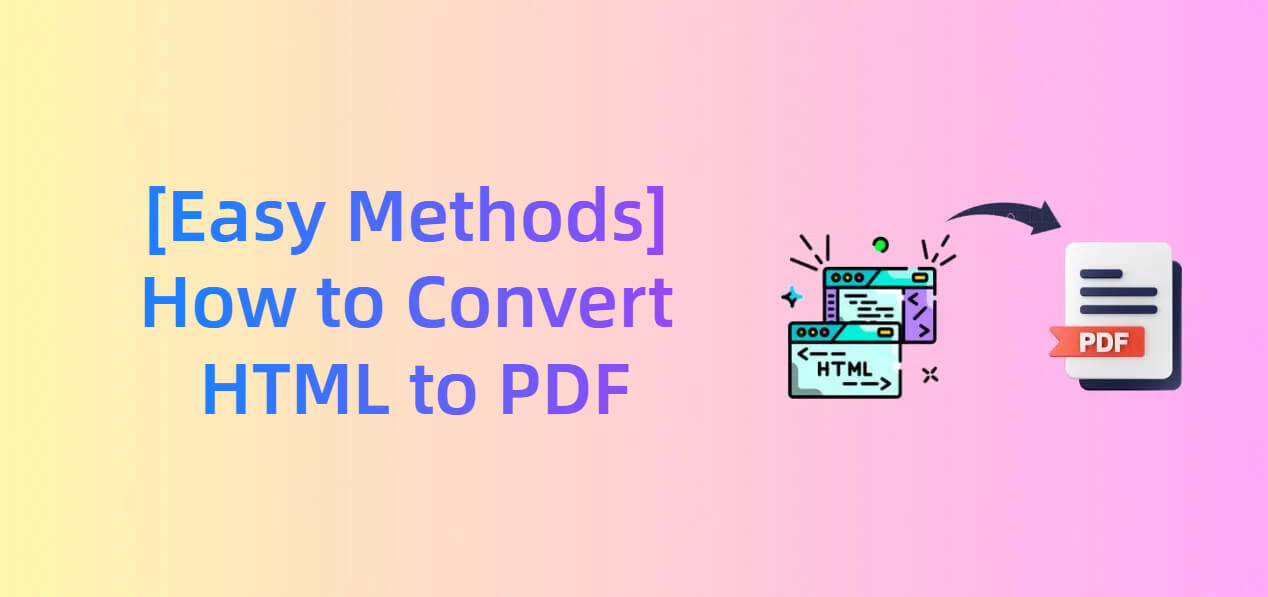
Can I Convert an HTML File to PDF?
Yes, converting HTML to PDF is absolutely possible, and it's easier than you might think. Whether you're converting a local HTML file stored on your computer or a webpage from the internet, there are numerous tools available to help you with this.
HTML is the standard coding language for webpages, and PDF (Portable Document Format) is commonly used for document sharing because of its consistent format across devices. By converting HTML to PDF, you preserve the webpage's layout, fonts, and images exactly as they are, making it perfect for offline use or sharing.
How to Convert HTML to PDF for Free/Online
If you're looking for a simple solution and wondering "how to convert an HTML file to PDF for free," one of the easiest and most accessible options is to use a free online tool.
Among the many PDF converters available, PDFull stands out as a great choice. It offers more than 10 online tools to meet your PDF conversion needs, including converting HTML to PDF, Word to PDF, Excel to PDF, image to PDF, and more.
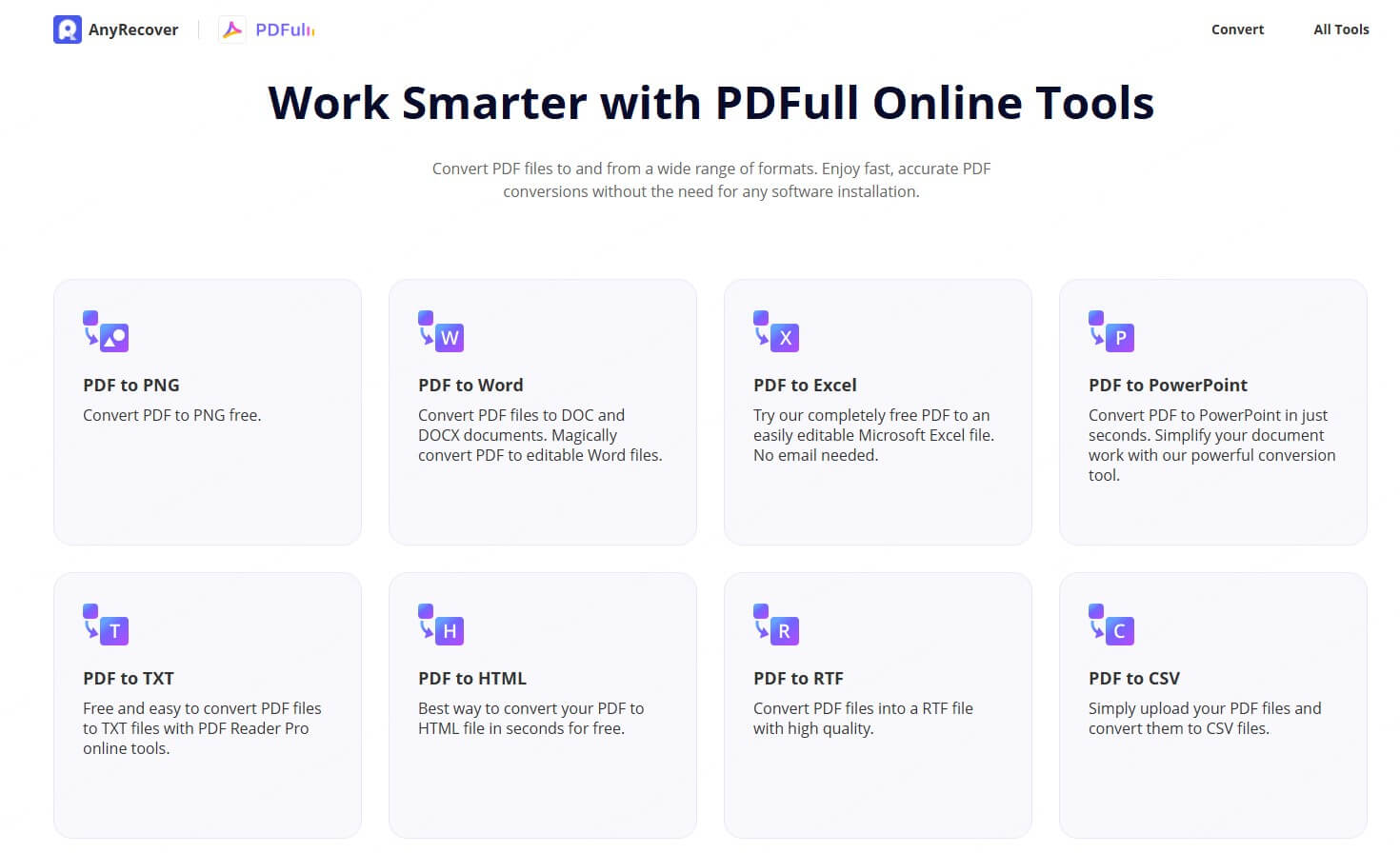
Here's a step-by-step guide to change HTML to PDF document in this way:
Step 1 - Visit the PDFull website: Navigate to PDFull's free online HTML to PDF conversion page.
Step 2 - Upload your HTML file: Select a local HTML file that you want to convert and adjust settings to match your needs. Then, the tool will convert the HTML file into a PDF in seconds.
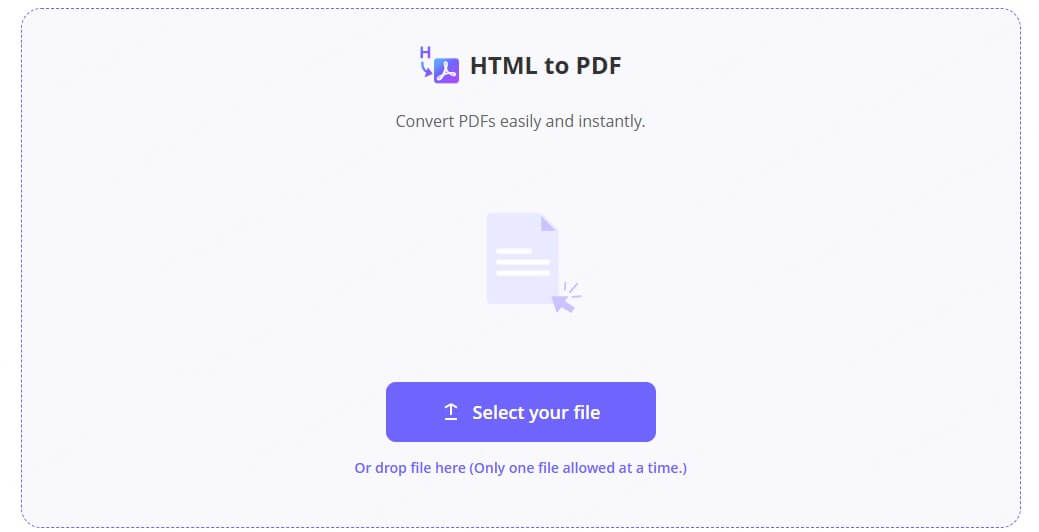
Step 3 - Download the new PDF: Once the conversion is finished, you can download the PDF file to your computer.
This free method is fast, user-friendly, and doesn't require any installation, making it a perfect choice for those who need to convert HTML to PDF quickly and effortlessly.
How to Change HTML to PDF in Chrome
Google Chrome's built-in print feature is another excellent way to convert HTML to PDF without additional tools. If you're using Google Chrome, you can easily convert any HTML page to a PDF directly from the browser using the print feature.
Follow these steps to convert HTML to PDF with your Chrome:
Step 1 - Open the HTML page in Chrome: Navigate to the web page you want to convert.
Step 2 - Open the Print Dialog: Press Ctrl + P (Windows) or Cmd + P (Mac) to open the print options.
Step 3 - Select "Save as PDF": In the print dialog, under the "Destination" section, select "Save as PDF" from the available options.
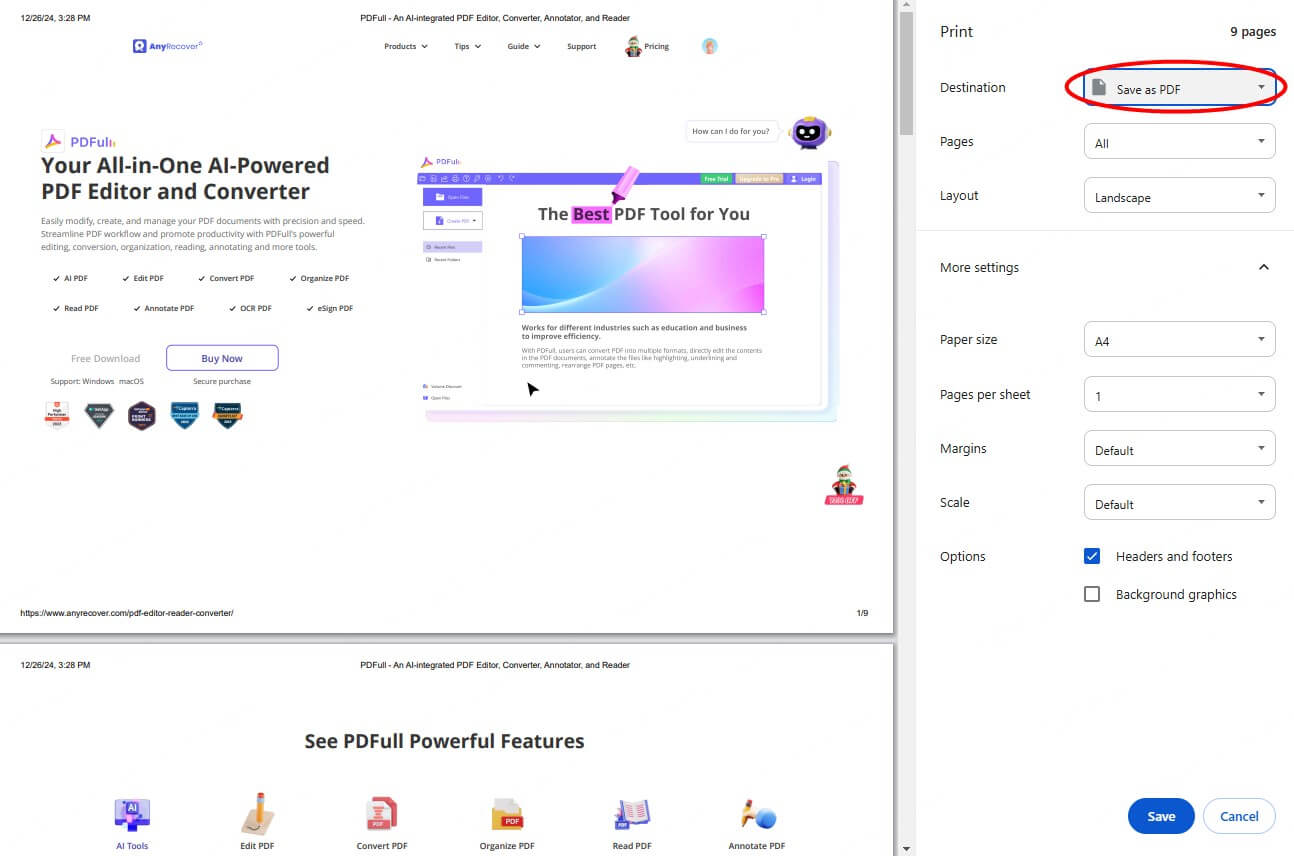
Step 4 - Adjust Settings (optional): You can modify the layout, margins, or page size as needed.
Step 5 - Save the PDF: Click "Save" and choose where you want to store the PDF file on your computer.
How to Convert HTML to PDF on Mac
For macOS users, converting HTML to PDF is just as straightforward using the built-in print feature in Safari. Here's how you can convert an HTML file to PDF on a Mac:
Step 1 - Open the HTML page in Safari: Open the webpage you want to convert to a PDF in Safari (or any browser).
Step 2 - Access the Print Option: Click on the "File" menu and select "Print," or use the keyboard shortcut Cmd + P.
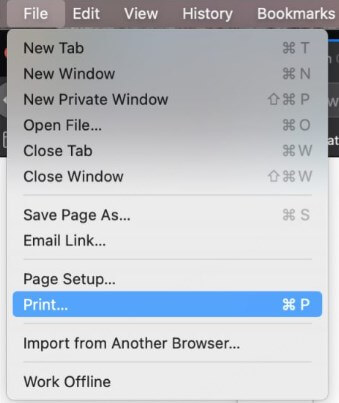
Step 3 - Select "Save as PDF": In the print dialog box, click the drop-down menu at the bottom left and choose "Save as PDF."
Step 4 - Choose File Location: Decide where to save the PDF and optionally give it a name.
Step 5 - Save the PDF: Click "Save" to complete the conversion process.
This method doesn't require additional software and is built directly into macOS, making it a convenient option for Apple users.
How to Convert HTML to PDF with Adobe Desktop App
For those who prefer to use desktop software, Adobe Acrobat provides a classic solution for converting HTML files to PDF. Here's how to do it:
Step 1 - Open Adobe Acrobat: Launch Adobe Acrobat on your computer.
Step 2 - Select "Create PDF": From the Adobe Acrobat main interface, select the "Create PDF" option.
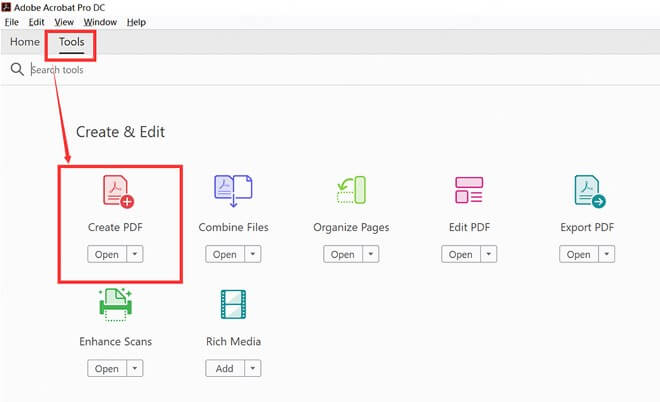
Step 3 - Choose "From File": In the pop-up dialog, choose "From File" and select the HTML file you want to convert.
Step 4 - Adjust Settings (Optional): Before converting, you can adjust various settings, such as page size and orientation.
Step 5 - Save as PDF: Once the HTML file is converted, save the new PDF document to your desired location.
While there is a free trial, you'll need to purchase a subscription if you want to continue using Adobe Acrobat after the trial expires. Additionally, Adobe Acrobat is more complex than necessary for simple HTML to PDF conversions. So, if you're only looking for a basic conversion tool, a free solution like PDFull could be more cost-effective and user-friendly.
FAQ About HTML File to PDF
1What is the shortcut to convert HTML to PDF?
If you're using Chrome or any browser, the shortcut to quickly convert HTML to PDF is Ctrl + P (Windows) or Cmd + P (Mac) to open the print dialog, then select "Save as PDF" as the printer option.
2Can I convert HTML to PDF without losing formatting?
Yes! If you use a reliable tool or browser method, such as PDFull or Chrome's built-in print feature, the original formatting, images, and text styles are preserved in the PDF version. This ensures the document looks as it did in the browser.
3Is it safe to use PDFull online tool to convert HTML to PDF?
Yes, PDFull's online HTML to PDF converter is safe and secure. It doesn't require any downloads, and the tool is designed to ensure privacy and security for all users. Additionally, PDFull respects your data and doesn't store the documents you upload.
Final Words
Now that you know how to convert HTML to PDF using different methods—whether through a free online tool like PDFull, Chrome's print feature, or macOS's native PDF capabilities—you can easily save your web pages as PDFs. Take a try to turn folder of code into PDF now!
All-in-One AI-Powered PDF Editor - PDFull
PDFull streamlines PDF management with AI tools to edit, convert, and secure documents. Enhance productivity with easy, efficient, and versatile features.
Time Limited Offer
for All Products
Not valid with other discount *

 Hard Drive Recovery
Hard Drive Recovery
 Deleted Files Recovery
Deleted Files Recovery
