How to Edit a PDF in Word? [Simple]
PDFs are invaluable for preserving document formatting during sharing, yet they pose challenges when edits are needed. For students, professionals, or anyone frequently handling documents, understanding how to edit a PDF in Word is crucial to saving time. This guide will show you how to edit PDF files in Word focusing on simplifying the process and maximizing efficiency. Let's dive into the methods and tools available to edit PDFs using Word, effectively.
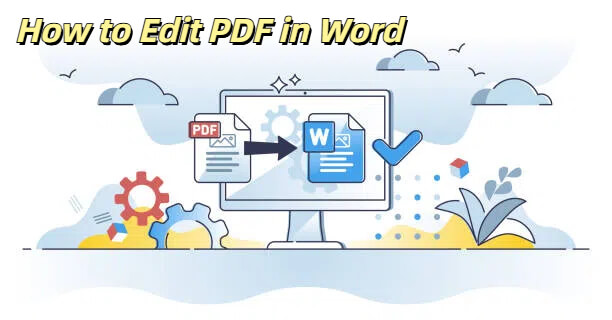
Can You Edit a PDF file in Word?
Yes, you can edit a PDF in Word by opening it directly. This method is most effective for PDFs that are primarily text-based. However, PDFs like book chapters or copier manuscripts may not maintain their original formatting accurately in Word. For such complex documents, consider using additional tools or converters for better results, ensuring your work retains its intended layout and design.
Method 1: Editing PDFs in Word Directly
Step-by-Step Guide
For those who are looking for a simple answer, editing PDF in Words is feasible. This approach leverages Word's built-in features to convert and edit PDFs, making document modification convenient and efficient. Follow the steps below to learn how to edit a PDF in word in seconds:
Step 1 Open Microsoft Word.
Step 2 Click on "File" > "Open".
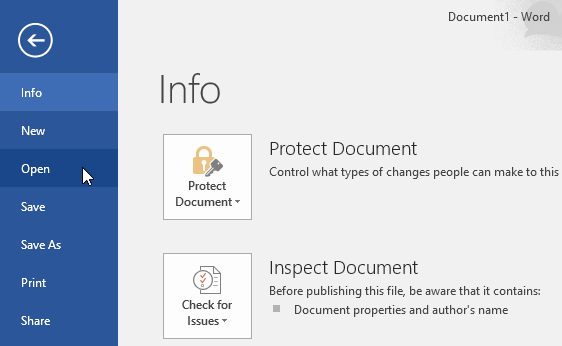
Step 3 Select your PDF file.
Step 4 Word will then convert the PDF to an editable document.
Step 5 Make your desired changes.
Step 6 You can save the document in PDF format or in Word format.
Microsoft Word's "Insert" feature allows you to seamlessly add a PDF document into your Word file. Here's a detailed guide to incorporating a PDF into your Word file:
Open the Word document where you want to add the PDF.
Navigate to the "Insert" tab on the ribbon to explore additional options.
In the "Text" group, click the "Object" button to enable various file insertions.
Select "Create from File" in the dialog box and browse for your PDF document.
Once selected, click "OK" to embed the PDF.
This addition will enable you to utilize PDF content directly within your Word document, keeping all necessary data in one place for efficient referencing and editing.
Possible Problems When Editing PDF in Word
While editing PDF in Word is user-friendly, it can lead to various formatting problems, notably when dealing with complicated documents. Here are ways to mitigate such issues:
- Maintain consistency by choosing the right font type and size for your document to avoid any confusion.
- For misaligned text and awkward spacings, align them using the Word's paragraph formatting tools.
- Texts, images and other graphical features may not be positioned or may not appear as they were designed to. It is preferable to reinsert these images where necessary to regain the appearance of the document.
Method 2: Using PDFull for Enhanced PDF Editing
Why Choose this PDF Editor?
If you find Word's editing insufficient, especially with complex formatting, PDFull presents a robust alternative. This AI-powered PDF editor not only handles layout with greater precision than Word but also offers features like AI writing assistance, translation, and proofreading.
All-in-One AI-Powered PDF Editor - PDFull
PDFull streamlines PDF management with AI tools to edit, convert, and secure documents. Enhance productivity with easy, efficient, and versatile features.
How to Edit a PDF in Word Using PDFull: Step by Step
Step 1 Download the PDF editor on your Windows or Mac computers and open it.
Step 2 Click "File" and open your PDF document in PDFull.
Step 3 With the help of the "Edit PDF" tool, you can change the text, images, and other elements.
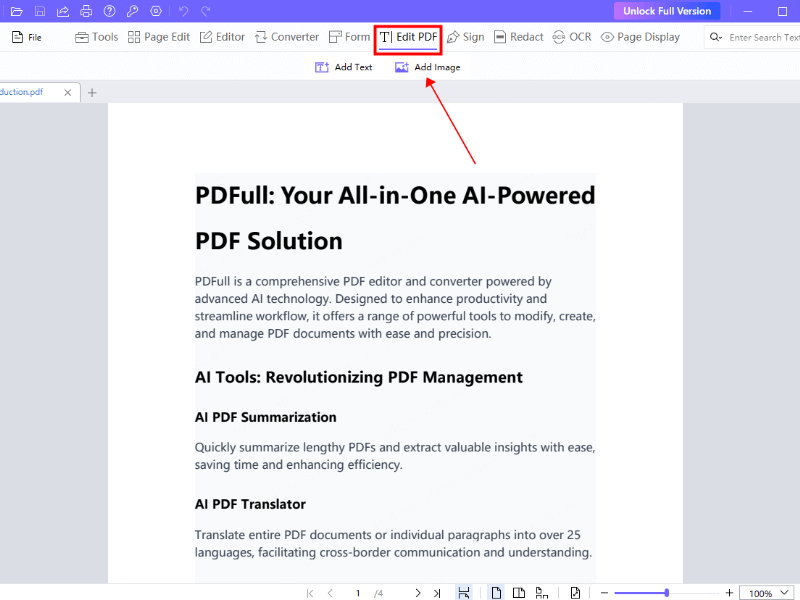
Step 4 If needed, use AI tools for summarization or translation.
Step 5 Click "Save as" and save your edited PDF with a new name, avoiding losing the original file.
Using PDFull, you can edit text in PDF files just like in Word and there is no need to worry about the formatting of the text.
Method 3: Converting PDFs for Word Editability
Try PDF to Word Converter from PDFull
If you like to work in Word but want to have better formatting, you may ask "How can I convert a PDF to a Word document for editing?" For such needs, PDFull's PDF to Word converter is perfect for you.
Step 1 Open PDFull application on your device and access the main menu.
Step 2 Locate and select the "Converter" option from the available tools.
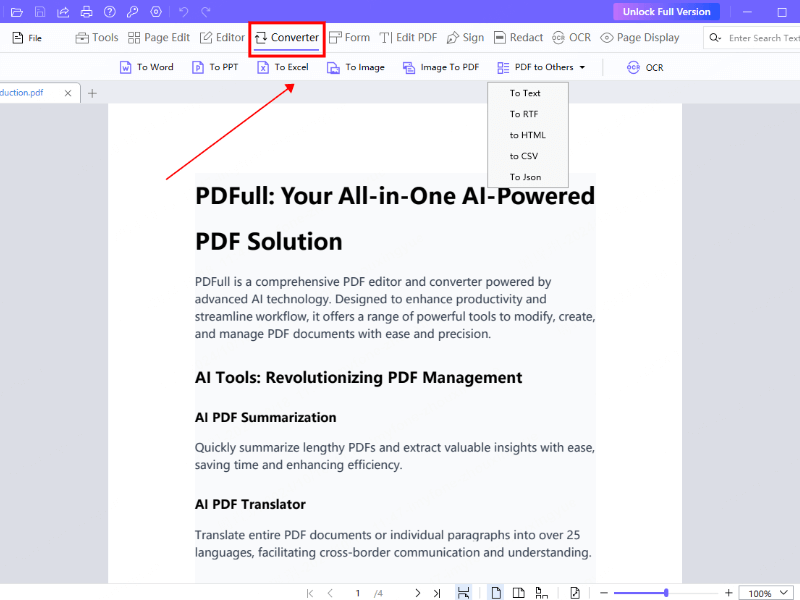
Step 3 Choose "PDF to Word" as your preferred output format for the conversion.
Step 4 Upload your desired PDF file by dragging it into the upload area.
Step 5 Click on the "Convert" button to initiate the PDF to Word conversion.
Step 6 Once converted, open the new Word file to make necessary changes.
Other features of PDFull's PDF Converter
PDFull's converter doesn't just stop at Word. It also supports conversion of PDFs to Excel, PowerPoint, images, and many others. This versatility makes it a powerful tool for all your document needs.
PDFull key features include:
- Effortlessly convert PDFs to Word, retaining all formatting for easy edits.
- Offers powerful edit options: add/crop text and images, rotate, extract, and annotate.
- Enjoy additional features: AI summarization, translation, rewriting.
- Securely edit and convert encrypted PDFs with confidence.
- Save time with batch processing in a safe, user-friendly interface.
Frequent Problems and Solutions While Editing PDF in Word
As it is known, when editing PDFs in Word, there are problems with text flow and formatting. To solve these problems, create text boxes for the controlled management of layout. In case of missing fonts, download it or replace it with a similar font.
After conversion, it is necessary to put images back to get the same quality as before the conversion. Large and complex tables may have to be recreated by hand in order to increase the level of accuracy.
- It is always advisable to work on a copy of the original PDF.
- Track changes using the Word's "Compare Documents" option.
- When editing, be very cautious during the conversion process since it may bring some errors.
- It is recommended that PDFull is used for complex documents to ensure that the formatting is retained.
How Do I Edit a PDF in Word - FAQs
Is it possible to edit scanned PDFs in Word?
No, scanned PDFs are actually images and therefore cannot be edited in Word. However, PDFull has OCR (Optical Character Recognition) that can help in converting the scanned PDFs into editable text.
How to get a free PDF editor?
PDFull has a free trial that gives the user a feel of all the features that the software has to offer. It is a good way to try the software out before buying it and this is very important.
How does PDFull deal with the PDF layout and graphics?
PDFull is created to preserve the structure and the appearance of your PDFs, including intricate graphics. Its tools are intelligent and guarantee the originality of your document is not compromised when editing is done.
Conclusion: Selecting the Appropriate Method for Your Requirements
When considering how to edit a PDF in Word, it's important to recognize that there isn't a one-size-fits-all solution. For easy edits, using Word directly can suffice. However, for more complex documents where maintaining precise formatting is crucial, PDFull offers robust tools to meet almost any editing requirement. Ready to elevate your PDF editing experience?
Try PDFull and discover how easy it is to efficiently edit, convert, and organize your PDF files. Don’t let PDF editing be a hassle—boost your productivity with PDFull!
Time Limited Offer
for All Products
Not valid with other discount *

 Hard Drive Recovery
Hard Drive Recovery
 Deleted Files Recovery
Deleted Files Recovery
