How to Read PDF Aloud: Top Software and Methods
Reading PDFs aloud can be incredibly useful—whether you're multitasking, improving comprehension, or simply prefer to listen rather than read. In this guide, we'll explore how to read PDF aloud, using both software and online methods. We will also discuss the benefits of text-to-speech (TTS) for PDFs, and answer common questions on how to have a voice read a PDF.
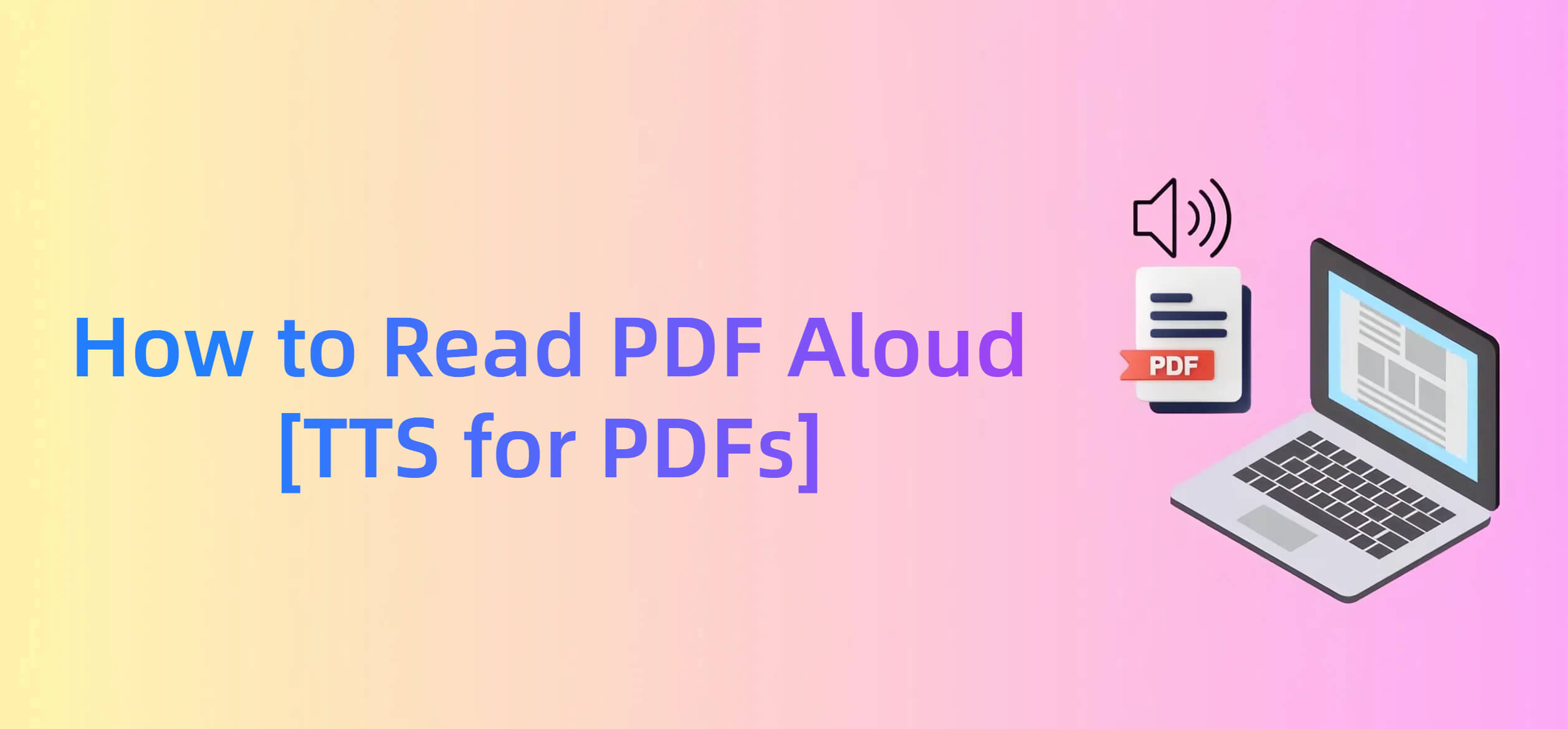
How to Read PDF Aloud on Windows & Mac
To make a PDF read aloud, you usually need a PDF to audio reader or a tool equipped with TTS for PDFs feature. One of the top softwares available on both Windows and Mac devices is PDFull, a powerful PDF editor with AI features. PDFull's Text-to-Speech (TTS) functionality is designed to make reading PDFs effortless and accessible.
Read PDFs Aloud & More with PDFull
- Text-to-Speech: Use TTS for seamless listening and learning.
- Edit & Annotate: Modify and mark up PDFs easily with professional tools.
- Scan-to-Text: OCR functionality for converting scanned PDFs to readable text.
- Bulk Conversion: Convert multiple PDFs to various formats at once.
Here's how to get a PDF to read aloud in PDFull:
Step 1 - Install PDFull: First, download and install PDFull on your Windows or Mac device. You can free download the software in one click.
Step 2 - Open Your PDF: Launch PDFull and open the PDF document you'd like to have read aloud.
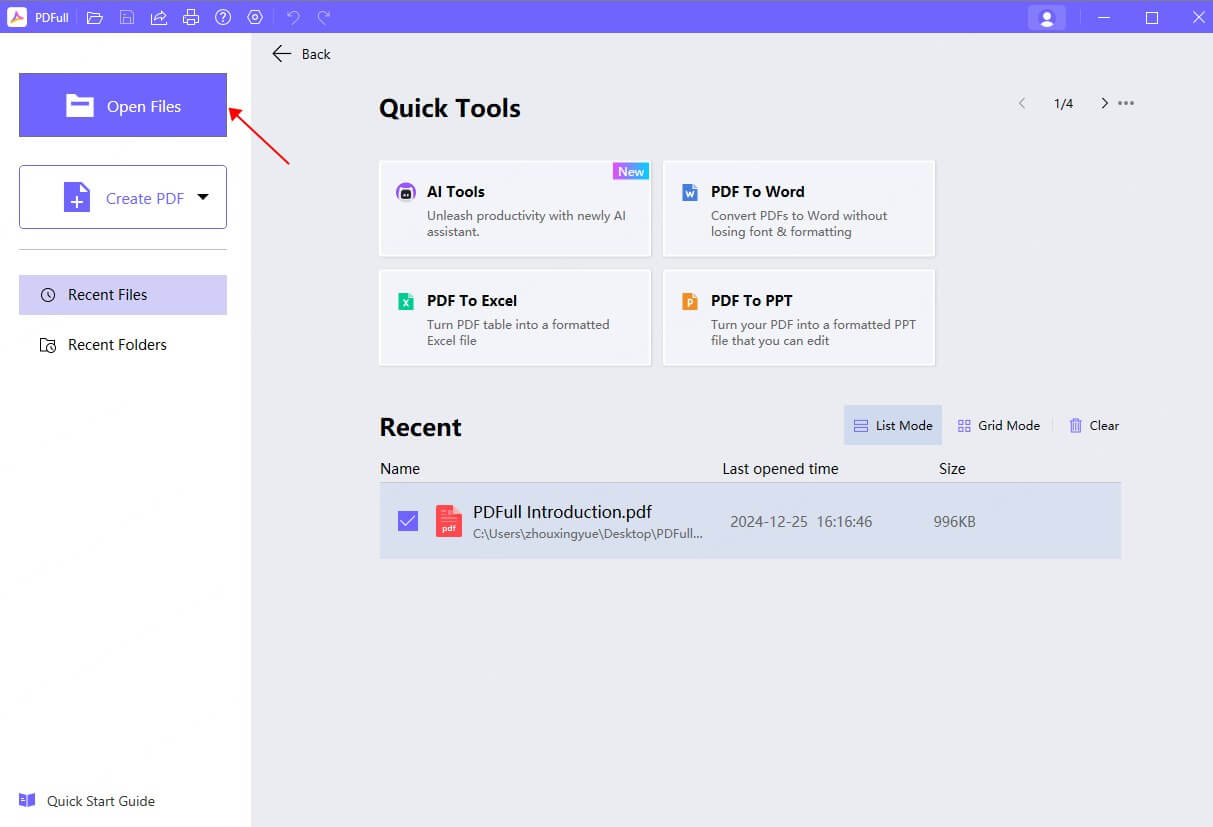
Step 3 - Activate Text-to-Speech: In PDFull, you can activate the TTS function by clicking the sound amplifier icon in the bottom left corner of the interface. Once activated, PDFull will automatically start reading the content of your PDF aloud.
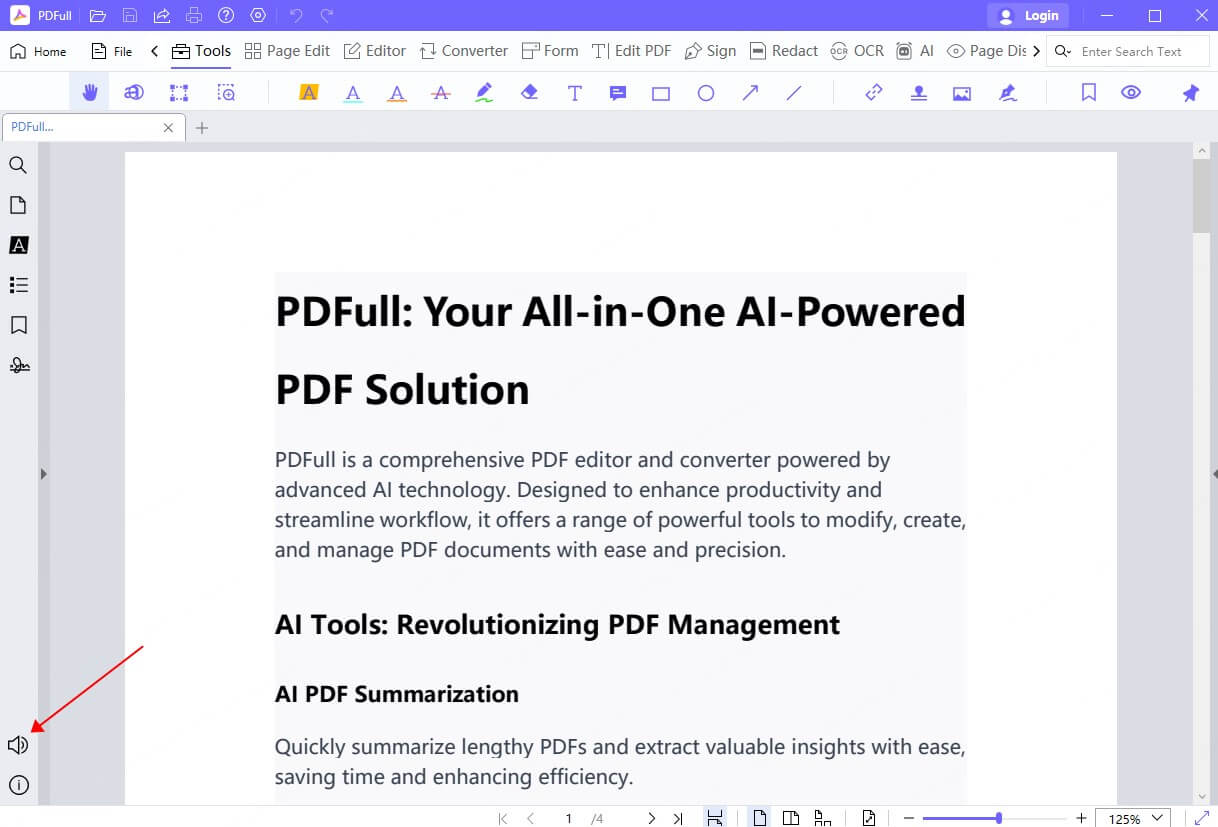
Step 4 - Adjust Voice Settings: PDFull allows you to adjust the language, speed, and reading mode. You can select a right language, and fine-tune the speed and tone according to your preference.
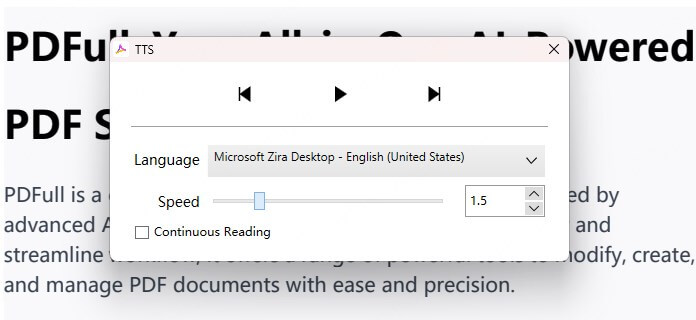
Step 5 - Pause or Skip Sections: You can pause, skip, or navigate to different sections of the PDF while it's being read aloud. This makes it incredibly easy to review specific parts of your document without needing to scroll through the entire file.
With PDFull, you can easily turn your PDFs into audio files and listen to them while on the go or while focusing on other tasks. This feature can also assist people with visual impairments or those who have trouble reading for extended periods.
How to Read PDF Aloud Online with Microsoft Edge
If you don't want to download any additional software, you can also read PDFs aloud directly in your browser using Microsoft Edge. Edge comes with a built-in read-aloud feature that uses TTS to help you listen to the content of your PDF.
Steps to Use Microsoft Edge to Read PDF Aloud:
Step 1 - Open Microsoft Edge: Launch Microsoft Edge on your Windows or Mac device.
Step 2 - Open Your PDF: Drag and drop your PDF file into Microsoft Edge or use the "Open With" option to select Microsoft Edge.
Step 3 - Enable Read Aloud: Once the PDF is open, right-click on the PDF page and select the "Read Aloud" option from the context menu.
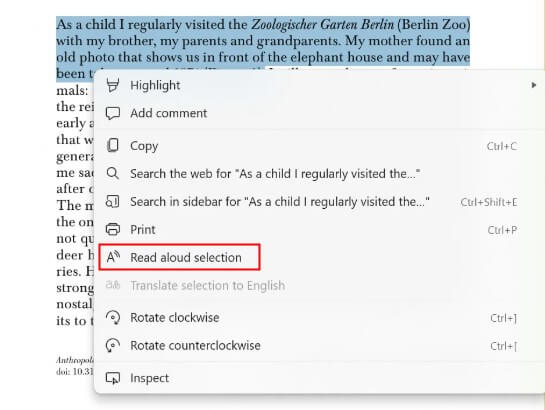
Step 4 - Adjust Read Aloud Settings: You can change the voice and speed in the "Voice settings" section of the browser. While the options aren't as customizable as PDFull, Edge provides a straightforward way to read PDFs aloud.
Does not support encrypted or scanned PDFs.
Limited customization compared to dedicated tools like PDFull.
Benefits of Using Text-to-Speech PDF Reader
Using a TTS for PDFs brings many benefits, especially for those looking to make their document-reading experience more flexible, accessible, and efficient.
Improved Accessibility
For people with visual impairments or reading disabilities, TTS offers a critical accessibility feature. By having the content read aloud, those with difficulties reading text can still understand and engage with the material.
Hands-Free and Multitasking
TTS allows you to listen to your PDF while doing other tasks, such as driving, cooking, or exercising. It's a great way to absorb information without being tied to a screen.
Better Comprehension and Retention
Listening to text can help reinforce the material and improve your understanding. This method can be particularly helpful for long or dense PDFs, as hearing the content aloud may aid in retention and focus.
Language Learning
For non-native speakers, TTS can serve as an excellent tool for improving pronunciation, intonation, and understanding of new vocabulary. You can also adjust the voice to match a specific accent or dialect.Reduce Eye Strain
If you spend long hours reading on a screen, using TTS can help alleviate eye strain and reduce the need for prolonged reading sessions. This is particularly helpful for those who need to process large volumes of text regularly.
Q&A: How to Have a Voice Read a PDF
1Is it possible to adjust the reading speed and language in PDFull?
Yes, PDFull provides the ability to adjust the reading speed, voice, and language. You can adjust the speed to suit your preference. Additionally, PDFull will upgrade to support 25+ languages, so you can easily have your PDFs read aloud in your desired language.
2Can I read protected or scanned PDF aloud?
PDFull offers text-to-speech capabilities for most types of PDFs, including scanned PDFs and password-protected PDFs. If the PDF is protected, you will need to enter the password to unlock it before using the TTS function. For scanned PDFs, PDFull can use OCR (Optical Character Recognition) to convert the scanned images into editable text, allowing you to read it aloud.
3How do I turn on reading mode in PDF?
In PDFull, you can enable Reading Mode by selecting the "Read Mode" option from the left toolbar. This mode simplifies the layout of the document and focuses on the text, making it easier to follow along with the voice reading the PDF aloud. It also helps improve readability by reducing distractions from images, graphics, or other elements in the document.
Final Words
Reading PDFs aloud can enhance the way you consume information, and with the help of TTS features in tools like PDFull, the process becomes simple and customizable. So next time you need to know how to read PDF aloud, or how to have a voice read a PDF, consider using PDFull to bring your PDFs to life in a whole new way!
Experience Effortless PDF Reading with PDFull
Start leveraging text-to-speech technology today to make the most of your PDFs. It's time to let your documents speak for themselves!
Time Limited Offer
for All Products
Not valid with other discount *
 Hard Drive Recovery
Hard Drive Recovery
 Deleted Files Recovery
Deleted Files Recovery

