How to Fix "Invalid Value for Registry" JPEG/JPG Error in Windows
We found that some users encountering an "invalid value for registry" error in Windows, which prevents you from accessing your images. This invalid value registry error often comes up when there are issues with your system's registry or settings related to image viewing. What does invalid value for registry mean? And more importantly, how can you fix it?
In this article, we will explore the causes of this issue and provide several effective solutions to restore your images, including using recovery software, adjusting your photo viewer settings, and even editing your system's registry. Let's dive in!
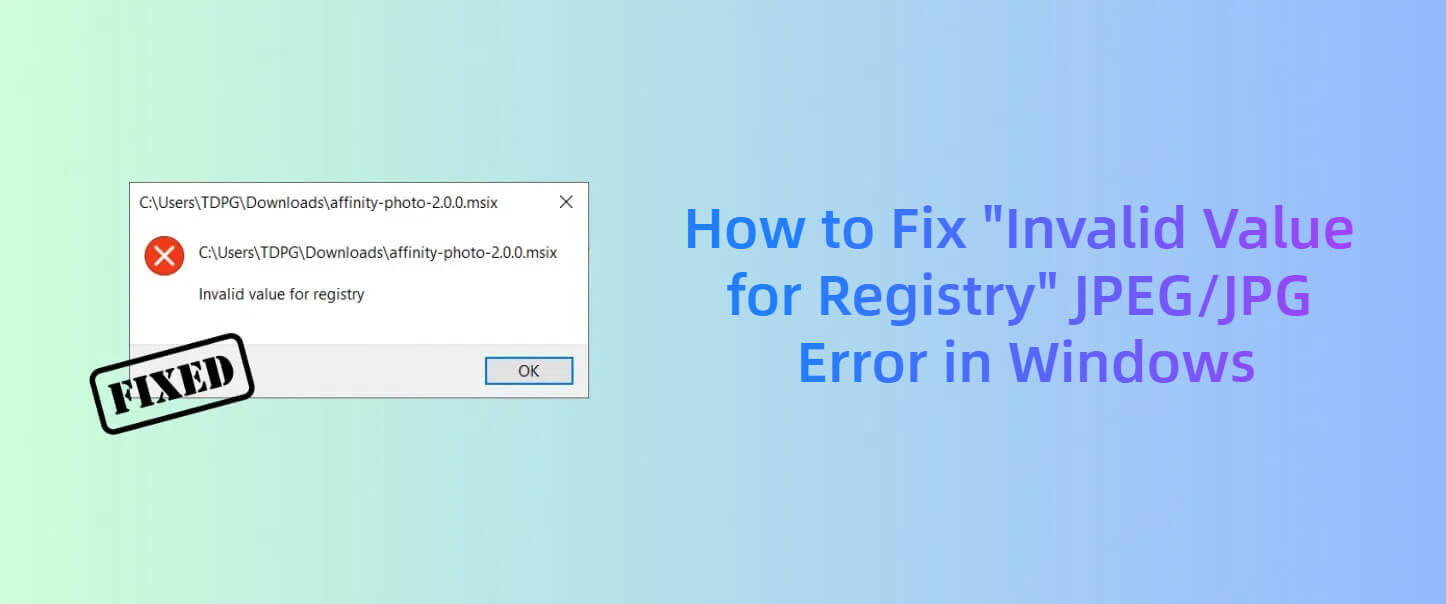
What Does "Invalid Value for Registry" Mean?
The error message "Invalid value for registry" typically appears when Windows encounters a corrupted or misconfigured registry entry. The registry is a critical database in your Windows system that stores important information about hardware, software, and system settings.
When you try to open a file, like a JPEG or JPG image, Windows refers to specific registry settings to determine how to handle it. If these settings are incorrect or corrupted, you might see an "Invalid value for registry" error. This can affect various file types, but it's most commonly associated with image files, especially JPG/JPEG files.
How to Fix Invalid Value for Registry JPG/JPEG in Windows
If you're facing this issue, there are several ways you can fix it. Below are some methods that can help you restore your images and fix the underlying problem.
1. Restore JPG/JPEG with Recovery Software
The unexpected issue of an invalid registry value for JPEGs on Windows 10 can potentially cause photo damage and loss. Therefore, it's highly recommended to back up your JPG/JPEG files beforehand to avoid data loss during troubleshooting.
Furthermore, if this error is preventing you from opening JPG or JPEG files, the files themselves might be corrupted. In either case, recovery software can be of assistance.
AnyRecover - Fix Your Photos, No Matter the Error
Struggling with corrupted JPG/JPEG files? AnyRecover can help you restore images lost due to system errors, including invalid registry issues. Download now and get your images back today!
AnyRecover is a powerful data recovery tool that can restore lost or corrupted JPG/JPEG files from a variety of storage devices, including your computer's hard drive, USB drives, SD cards, and more. Here's how you can use AnyRecover to recover your images:
Step 1 Install and Launch AnyRecover on your Windows PC. Choose the "Data Recovery" option.
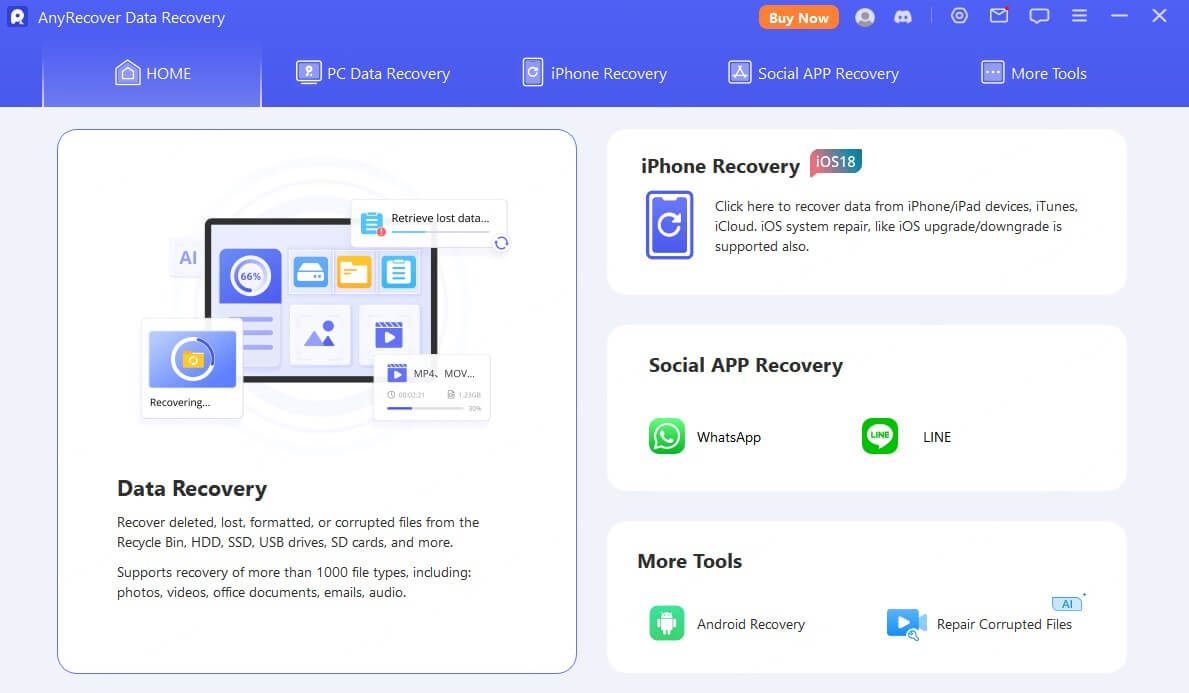
Step 2 Select the drive or device where your images were stored, then tap on Recover From Computer button.
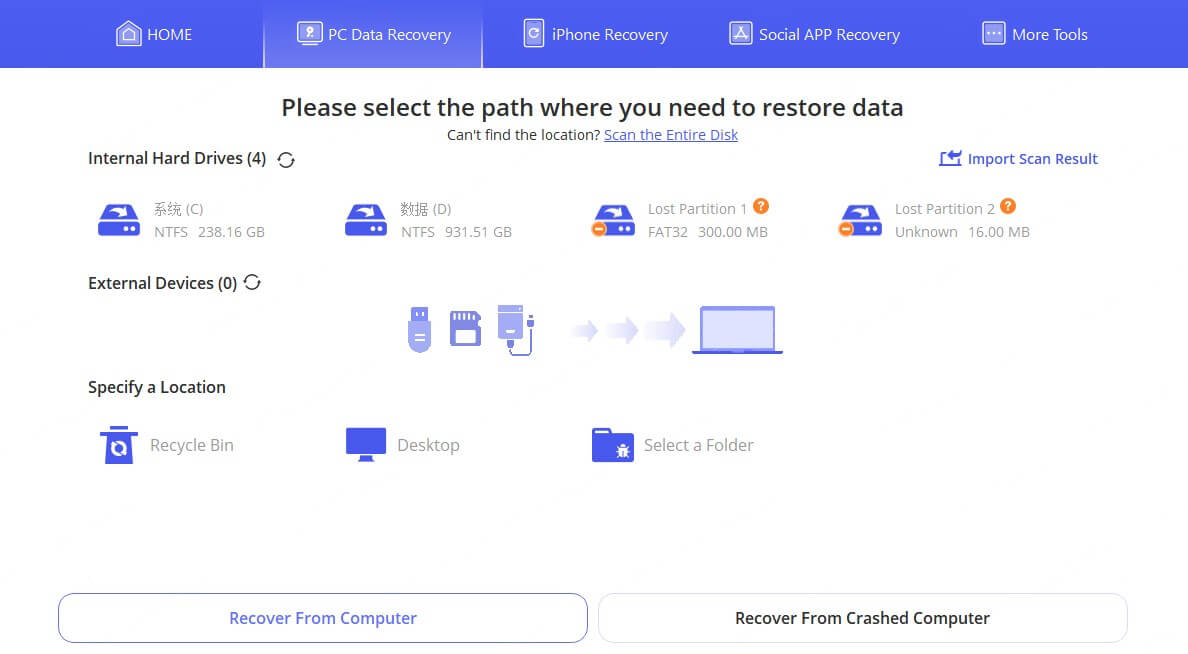
Step 3 Scan for deleted or corrupted images. AnyRecover allows you to Preview the files for more exact recovery. To active preview function, double click the image.
Step 4 Select the JPEG/JPG images you want to restore, then Recover and Save them to a safe location.
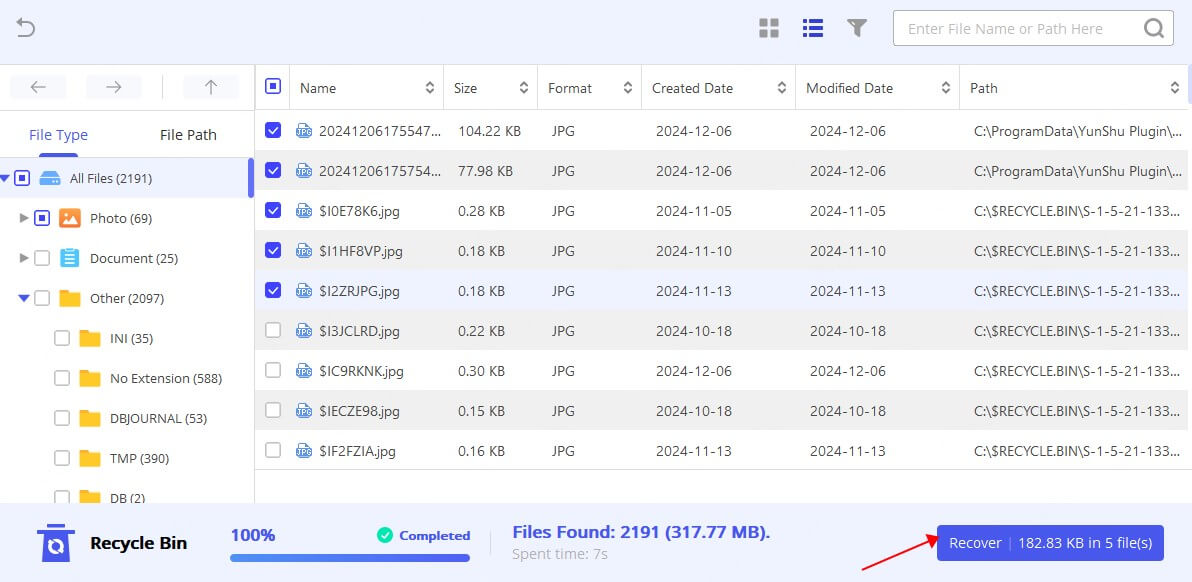
Using AnyRecover, you can recover your photos even if the registry settings are causing issues with accessing them.
2. Try Another Photo Viewer
Sometimes the issue lies with the photo viewer itself. If you're seeing "Invalid value for registry" error when trying to open a JPG/JPEG file, try using a different image viewer to check if the problem is with your default app. Alternatives like IrfanView, XnView, and FastStone Image Viewer can help you view your images without triggering the registry-related error.
3. Update or Reinstall Image Viewer
An outdated or corrupted photo viewer app can also cause the invalid value for registry error. If you're using the default Windows Photo Viewer or another image viewing app, try updating or reinstalling it:
- Open Windows Settings and go to "Apps."
- Find your image viewer in the list and click on it.
- Select Update or Uninstall and then reinstall the app from the Microsoft Store or download the latest version from the official website.
This method can resolve any bugs or glitches in the viewer that may be causing the registry error.
4. Reset the Photo App
If the problem is specifically with the Photos app in Windows 10/11, resetting it can sometimes resolve the issue:
- Go to Settings > Apps.
- Find the Photos app and select it.
- Click Advanced Options.
- Scroll down and click Reset.
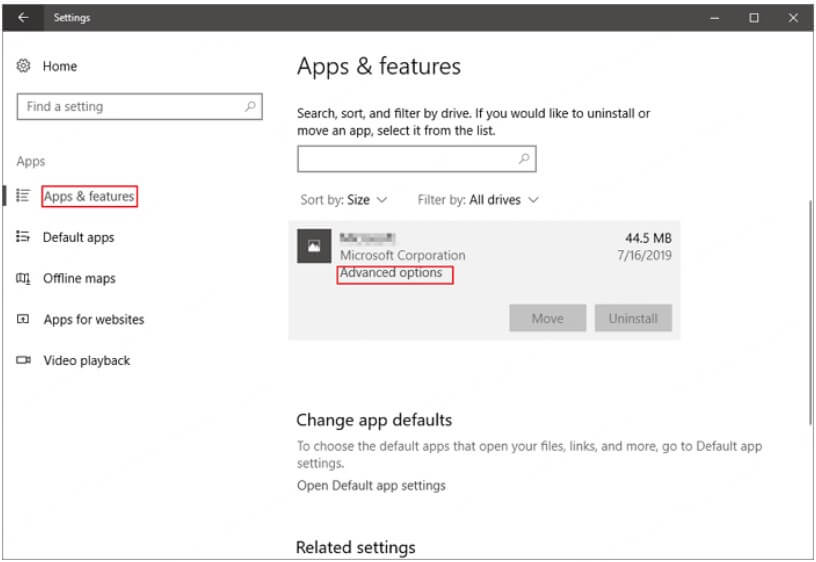
Resetting the photo app will delete any app-specific settings and restore it to its original state, which may help fix the error.
5. Change Registry Settings
If the error persists, it might be due to a misconfiguration in the system's registry. Although editing the registry can be tricky, here's how you can attempt to fix it:
- Press Win + R, type regedit, and hit Enter to open the Registry Editor.
- Navigate to HKEY_CLASSES_ROOT\SystemFileAssociations\.jpg\ShellEx\ContextMenuHandlers.
- Look for any invalid entries under this key, and delete them.
- Close the Registry Editor and restart your PC.
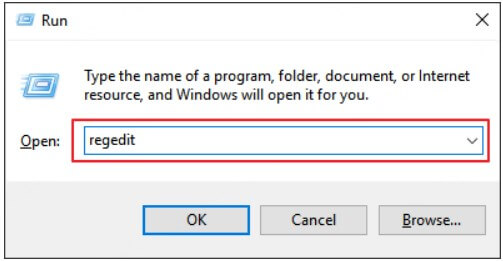
Note: Always back up your registry before making changes to avoid accidentally causing further issues.
6. Clear the Windows Store Caches
The Windows Store cache can sometimes cause issues with apps and their settings, including image viewers. To clear the cache, you can follow these steps:
- Press Win + R, type wsreset.exe, and hit Enter.
- Wait for the command to run and the cache to be cleared.
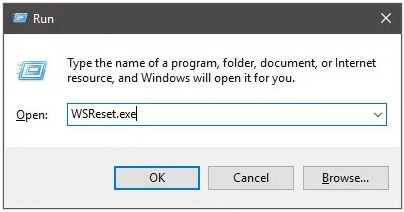
This can help restore the correct registry values and resolve the error.
7. Run Troubleshooter
Actually, Windows comes with built-in troubleshooters that can automatically detect and fix problems with your PC. So, you can try this way to solve the invalid value registry issue:
- Go to Settings > Update & Security > Troubleshoot from the start menu.
- Select Additional troubleshooters.
- Choose Windows Store Apps or Photo Viewer (depending on your issue) and run the troubleshooter.
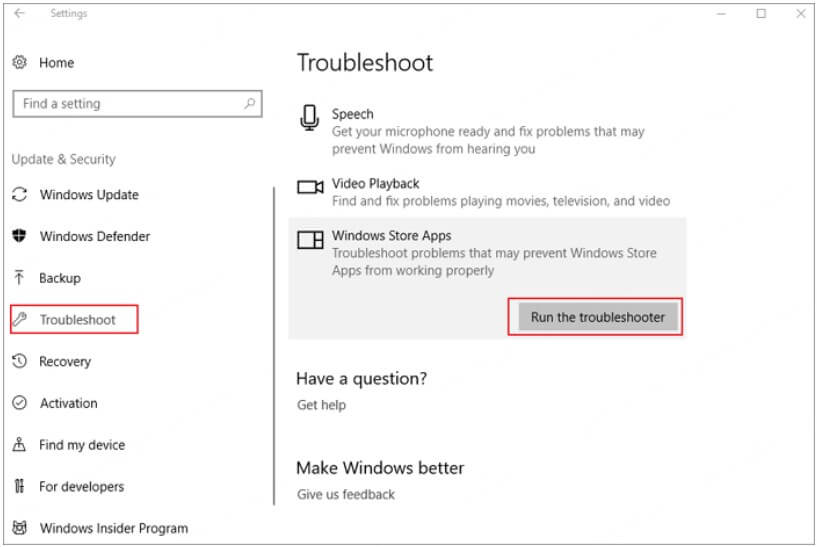
The troubleshooter will scan for issues and attempt to fix them automatically. After the process, you may resolve the invalid value registry error while viewing JPG/JPEG files.
8. Run System File Checker
In addition to reasons above, sometimes corrupted system files can also contribute to the "Invalid value for registry" error. Running the System File Checker (SFC) tool can help repair corrupted files:
- Open Command Prompt as Administrator.
- Type sfc /scannow and press Enter.
- Wait for the tool to scan and repair any corrupted system files.
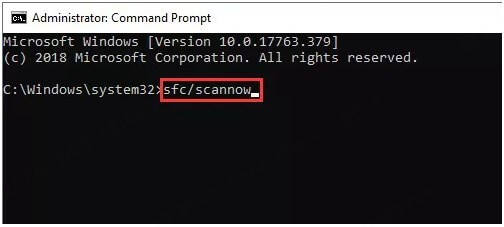
This can help ensure that your system files are intact and not causing the registry-related error.
Support Q&A - Invalid Value for Registry
Is It Safe to Edit the Registry Myself?
Editing the Windows registry manually can be risky, especially if you're unfamiliar with it. Incorrect changes can lead to system instability or even prevent Windows from booting. If you're not confident in your ability to modify the registry, it's safer to use automated tools or seek professional assistance.
Always back up your registry before making changes.
How Can I Avoid This Error in the Future?
To avoid encountering invalid value for registry issue in the future, you can:
- Keep your system updated with the latest patches and drivers.
- Avoid installing third-party software that may modify system settings or the registry without your consent.
- Regularly back up your registry and system files.
- Use reliable antivirus software to prevent malware or corruption.
How to Fix Invalid Values for Registry MP3/MP4?
While this guide focuses on JPG/JPEG files, the steps can also apply to other file types, like MP3 and MP4. If you're encountering an invalid value for registry error with audio or video files, try the same methods—especially using recovery software (like AnyRecover) and fixing registry settings.
Final Words
If this is your first time to meet invalid value for registry error, it can be annoying. However, with the right solutions listed in this article, you can fix the error and get your files back in no time. Whether it's restoring your files using AnyRecover, updating your photo viewer, or tweaking your system settings, there are multiple ways to address the issue.
Last but not least, it is always wise to backup your registry before making any changes and ensure that you do not encounter this error again.
Simplify Your Data Recovery with AnyRecover
Whether you're dealing with registry errors or file corruption, AnyRecover is the ultimate solution for recovering JPG/JPEG images. Download today and restore your files in no time!
Time Limited Offer
for All Products
Not valid with other discount *
 Hard Drive Recovery
Hard Drive Recovery
 Deleted Files Recovery
Deleted Files Recovery

