Ultimate Guide to Recover Deleted Photos on Mac for Free
Accidental data deletion can be a major hassle, especially if that deleted data includes your personal and favorite photos. Fortunately, recovering deleted photos is possible on Mac, even for the permanently deleted ones. Here in this article, you'll find out different free ways to retrieve the deleted photos on Mac.
All the mentioned methods are available for MacBook, MacBook Pro, MacBook Air, iMac, iMac Pro, Mac Pro, Mac mini. Let's get started.
Note:
It's best to stop using the drive or folder where your deleted photos were originally located, for this deed may increase the chances of overwriting.
Part 1. How to Recover Deleted Photos on Mac?
1.1 Recover from Recently Deleted Album
By default, the Photos app on your Mac automatically moves the photos you delete to an album called Recently Deleted. There, the photos are stored for 30 days. After this period, they get permanently deleted. So, if you have accidentally deleted your photos from the Photos app, then you can easily recover them from the Recently Deleted album within the 30-day grace period.
Follow these instructions to recover them:
Step 1. Open the Photos app on your Mac.
Step 2. Navigate to Albums > Recently Deleted.
Step 3. In that album, you will see the thumbnails of your deleted photos. Simply choose the photos that you want to recover and then click the Recover option to recover them. The selected photos will be restored to their original location/album.
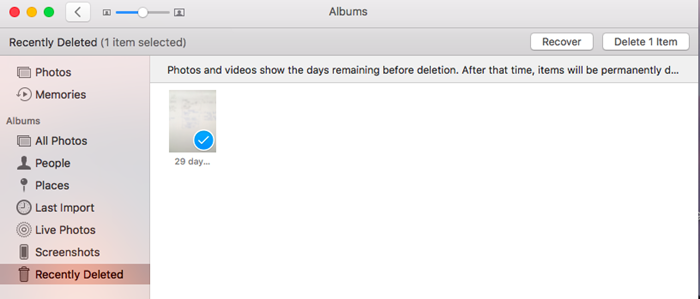
After recovering the desired photos, you can free up space by clicking the Delete All button and permanently delete the remaining photos from the Recently Deleted album.
1.2 Recover from Mac iPhoto
iPhoto is an old Photos app that was replaced with Photos by Apple in 2015. If you are still using the iPhoto app, then you will be glad to know that this app also has a dedicated album for deleted photos. In this app, that folder/album is called iPhoto Trash. If you have accidentally deleted your photos from the iPhoto app, then you can recover them from iPhoto Trash.
Step 1. Open iPhoto app on your Mac.
Step 2. Find and click on Trash displayed on the Sidebar of the app.
Step 3. Now press the Control button and click on the photos that you want to recover and then use the Put Back option to recover them.
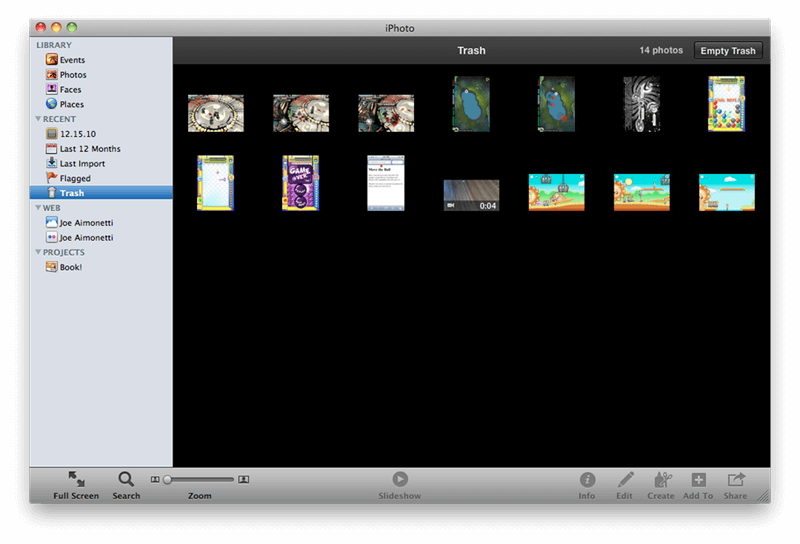
1.3 Recover from Trash on Mac
This is another free way to recover your accidentally deleted photos on Mac. By default, everything you delete on your Mac is moved to Trash. If you want to recover the deleted photos, you will simply need to open the Trash and drag the desired photos to a location of your choice. Keep in mind that this method will only work if you haven't emptied the Trash. Follow these instructions:
Step 1. Open Mac Trash.
Step 2. Find the photos that you want to recover, select them, and then drag them to your Mac's desktop or any other location you desire. You can also choose the photos and right-click on them, then click on Put Back. The selected photos will be restored.
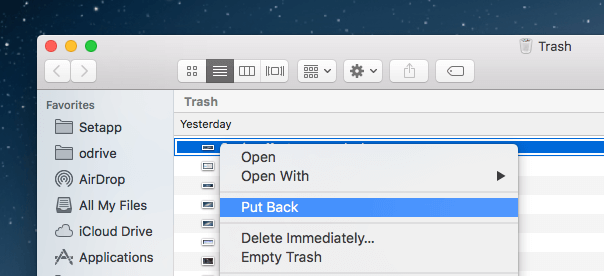
1.4 Recover from iCloud
MacBook Pro, MacBook Air or other apple products has provided users with a central repository called iCloud, which is able to help users automatically backup their files including everything from calenders to photos. It provides free 5 GB storage space but charges certain fee for larger so some users may not subcribe, but if you have subscribed it you can recover deleted photos from iCloud directly. Steps to restore Mac photos from iCloud are listed below.
Step 1. Go to iCloud.com in a web browser and sign in.
Step 2. Click Photos on the main interface, then click Recently Deleted album.
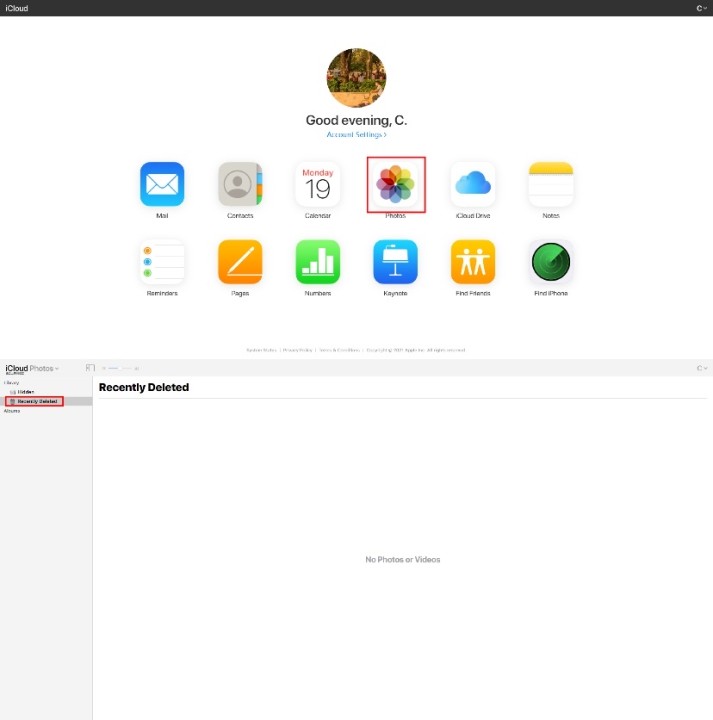
Step 3. Select the photos you want to restore and click Recover.
Part 2. How to Recover Permanently Deleted Photos on Mac?
If you want to retrieve permanently deleted photos from Mac after emptying the trash bin or the above methods don't work, try the following methods:
2.1 Recover Permanently Deleted Photos on Mac with AnyRecover
Using a professional data recovery tool is one of the best ways to recover any kinds of deleted data. If you have emptied the Trash and cannot find a way to recover your deleted photos on your Mac, then it is highly recommended that you use AnyRecover for Mac. This powerful data recovery tool is capable of recovering any kind of data quickly and efficiently, and with many shining points, AnyRecover could be the best photo recovery software for mac.

1,000,000+ Downloads
Features of AnyRecover
-
Easy to Use: The sleek interface make it easy to navigate and there is no hidden skill needed.
-
High Recovery Rate: AnyRecover is programmed with the latest data recovery technique so it has a high rate of recovering data.
-
Widely Applicable: Available on both Windows and Mac OS, it supports over 1000 file formats recovery, including documents, pictures, videos, emails.
-
Excellent Safety: It is 100% secure to your data and system without any virus or malware.
-
Free Trial Version Available: AnyRecover provides free recovery for 8 files without size limits!
Supports MacOS and Windows 11/10/8/7/XP.
Detailed Steps to Recover Permanently Deleted Photos with AnyRecover
Step 1. Select the location where you want to recover your permanently deleted photos and click Start.
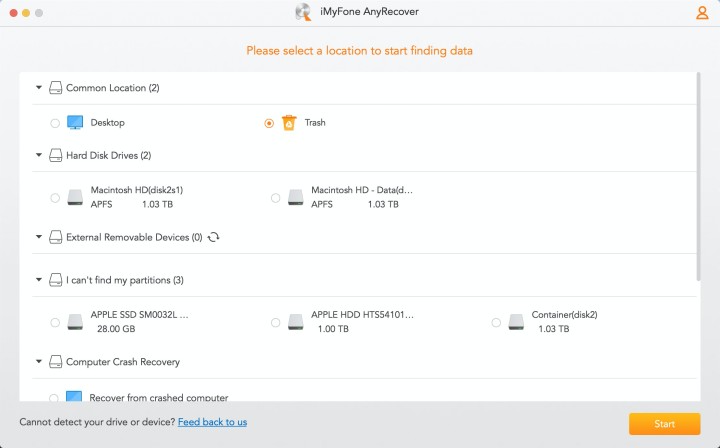
Step 2.Then AnyRecover will automatically scan the drive you choose. Wait till the scan process finishes, you can preview and choose your desired photos, then click Recover to get them back.
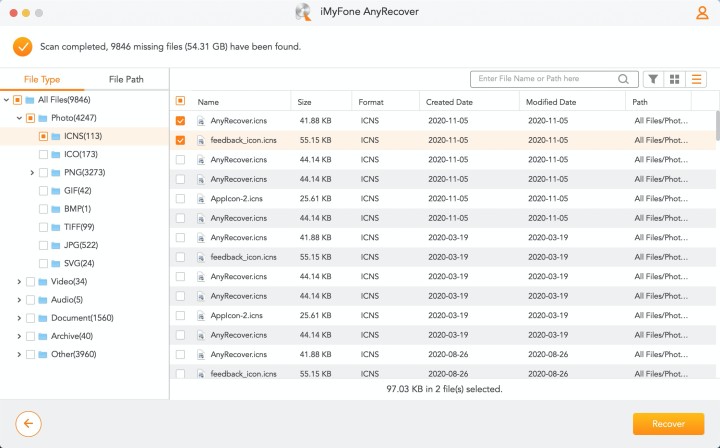
Step 3. Finally, designate a location and click Open, then the deleted photos will be saved in the location you choose.
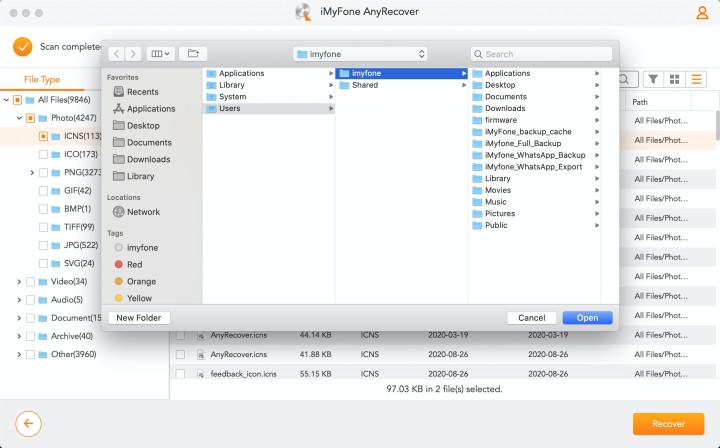
2.2 Recover with Time Machine (Backup Required)
If you don't want to use a third-party data recovery tool to recover your deleted photos, then this is a recommended method. There is a possibility that your Mac has been making Time Machine backups automatically in the background. If that is the case, then you can recover your deleted photos from one of the Time Machine backups. Here are the steps to recover deleted photos with Time Machine backups:
Step 1. First, you need to make sure the Photos app is already closed. Click System Preferences to open Time Machine on your Mac.
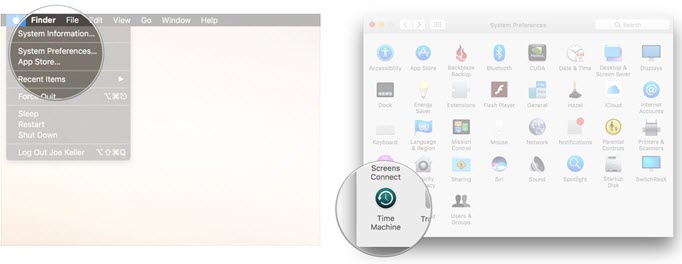
Step 2. The current finder window will be shown with its multiple backups. Just go back in time choose the files you want.
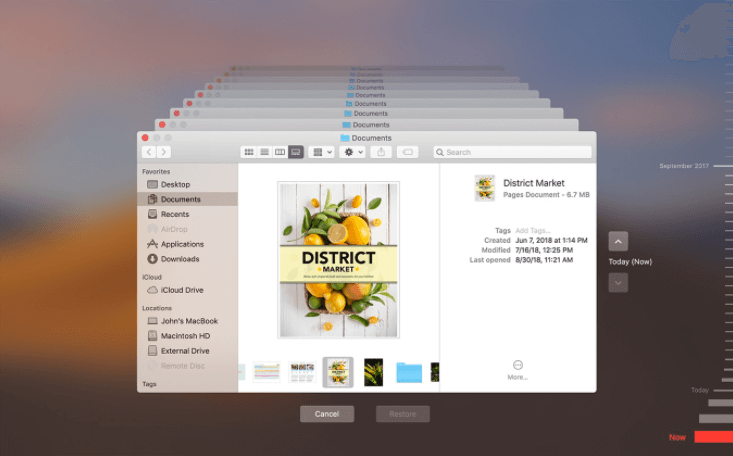
Step 3. Click in the timeline on the right side of the screen to go to a specific date, or click the up arrow to go back until you see the file you’re looking for, then click Restore. That's it!
Conclusion
These 5 solutions above can help you recover both deleted and permanently deleted photos on mac for free. Just as the post mentions, you can easily make it by yourself if your photos are still saved in the macbook system folders or you have backed up your precious photos in advance. However, things get extremely complicated for permanently deleted photos and that's the time when you need iMyFone AnyRecover - a professional data recovery tool to make sure that all your precious photos can be restored successfully!
Related Articles:
Time Limited Offer
for All Products
Not valid with other discount *

 Hard Drive Recovery
Hard Drive Recovery
 Deleted Files Recovery
Deleted Files Recovery
