How to Sharpen a Video :3 Best Video Sharpeners
Imagine creating a video but ending up making it blurry. Can fix remove the blur of a video or correct the details of the edges appearing on the video? Luckily, you can improve the overall quality of the video courtesy of the perfect video sharpener.
Dig into this guide to explore the brilliant AI video sharpening tools to learn how to sharpen a video.
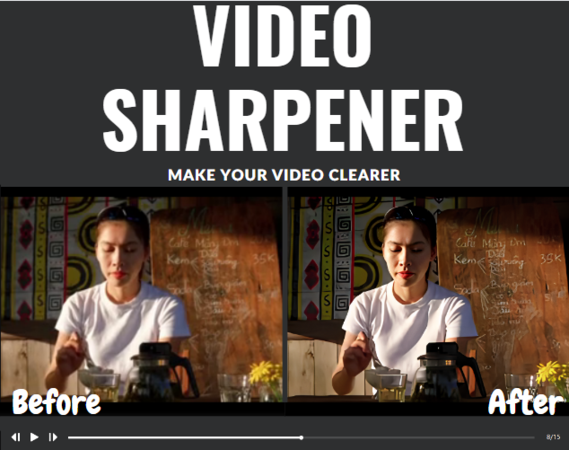
Part 1: What is Video Sharpener?
A video sharpener helps you to increase the contrast of edges in your video, allowing you to produce the impressive perception of sharpness. It could assist you in making the blurry and noisy videos look crisper and clearer. You can also go for the AI video sharpener to add the exposure, increase the saturation, and improve the resolution of the video.

Part 2:Why Do You Need to Sharpen a Video?
Sharpening a video is quite important, and you can look at the potential reasons of why you must sharpen a video.
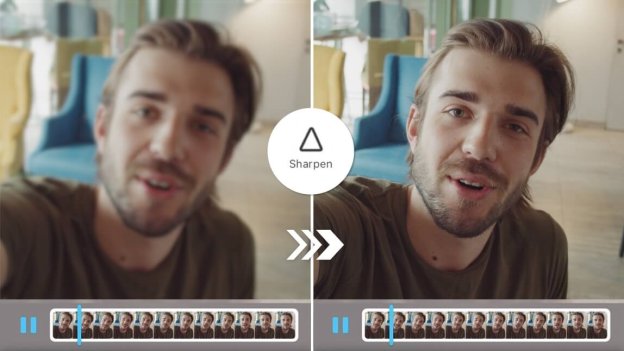
Part 3: The Best Free Video Sharpeners Recommended
3.1 AnyRecover
Despite looking at all the potential methods to opt for the AI video sharpening, if you're struggling to get the best video sharpener on board, AnyRecover is there to help you. With the extraordinary video repairing features, AnyRecover is capable of fixing the pixelation, blurriness, and corruption. Regardless of which video format you're aiming to enhance the quality of, AnyRecover supports multiple video formats, allowing you to improvise the overall quality of the video.
Key features of AnyRecover
- Sharpen the videos quickly.
- Available for Mac, Windows, iPhone, and Android
- 100% safe and easy to use.
- Offers excellent data recovery success rate and recovers lost and deleted files
Here's the step by step guide to help you know how to sharpen a video via AnyRecover.
Step 1 Navigate to the official webpage of the AnyRecover and install the software on the computer. Next, you'll need to start the program and press the ''Repair corrupted files'' before choosing the Video Repair icon.
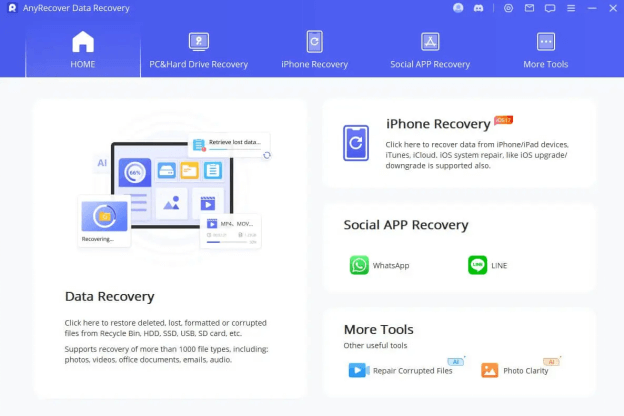
Step 2 Upload the blurry video you wish to repair and hit the Repair icon.
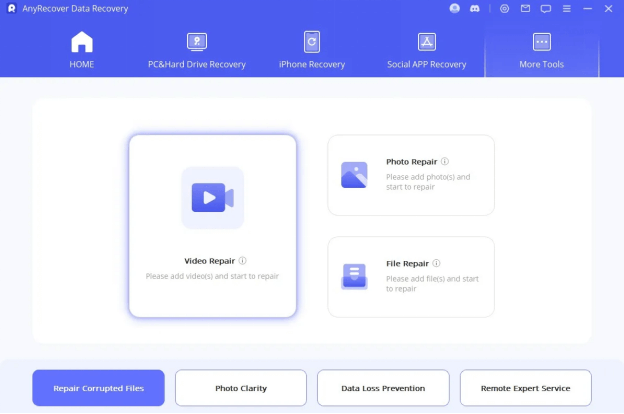
Step 3 AnyRecover tends to apply the video repairing feature to the video automatically, so you'll only need to upload the video to fix the video corruption. After sharpening the video, you'll need to click on the Preview button to review all the parameters of the video. Next, click on the Export button to get the edited video downloaded on the PC.
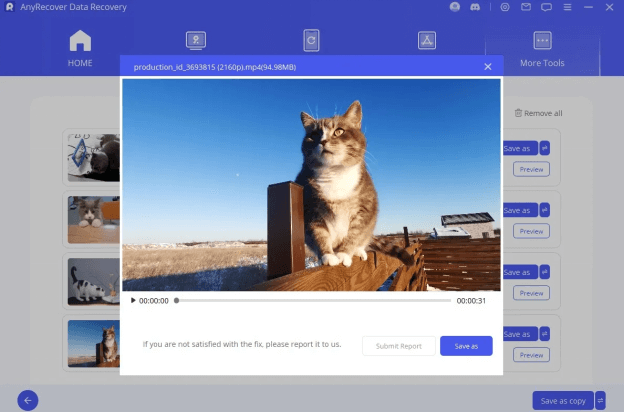
Supports multiple video formats
Allows you to sharpen the video quickly
Comes up with a simple user interface
Compatible with the Mac and Windows
The premium package is limited.
3.2. Media.io
When it comes to improving the quality of video,Media.io could be an appropriate gig. With the intuitive user interface and top notch video enhancing features, this AI video sharpening tool empowers you to enhance the video quality. Since Media.io prompts several AI-generated photo-enhancing models, it allows you to improve the video quality automatically.
How to sharpen a video through Media.io?
Step 1 Navigate to the official website of the Media.io and choose the ''Enhance your Video Now button''. Click on the Upload button to import the video.
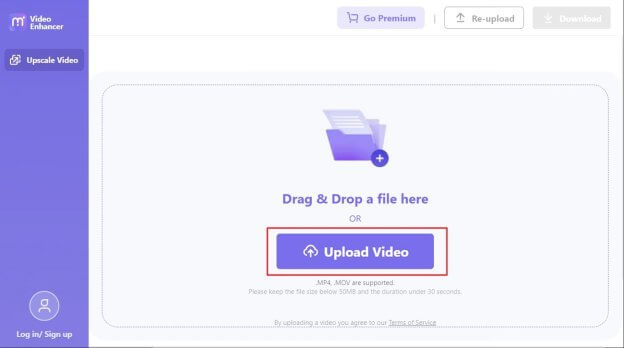
Step 2 Now, Media.io will automatically upscale the video quality, and you can click the Preview button to review the changes made to the video.
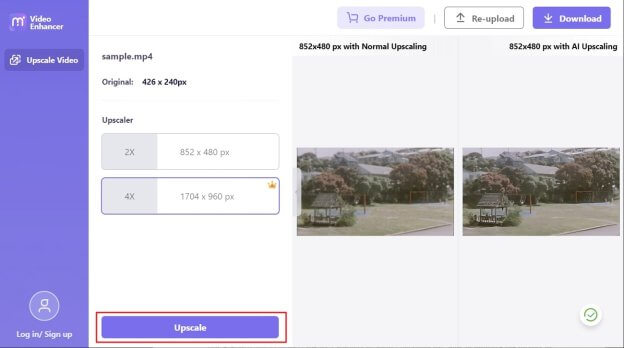
Step 3 Press the Download button to export the video on the computer.
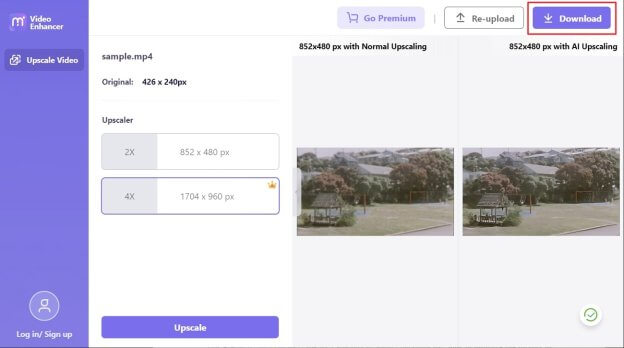
No installation needed
Doesn't affect the video quality
Offers the several photo quality enhancing features
Affordable premium package
Unwanted ads might pop up.
3.3. PowerDirector
Another impressive and breathtaking video sharpener you can watch out for is PowerDirector. It is one of the best video editing tools that lets you customize the video without tweaking its overall quality. This tool has a manageable user interface, so you won't find it difficult to learn how to sharpen a video.
Here's the step by step guide to sharpen a video via PowerDirector.
Step 1 Launch the PowerDirector on the computer and import the video if you wish to add the sharpening effects.
Step 2 Visit the Effects Tool to find the Sharpen effect. After obtaining the sharpen effect, you can apply it to the video by dragging it to the PowerDirector timeline.

Step 3 Preview the video, and upon being satisfied with it, click on the Export button to download it.
Offers the professional AI video sharpening features
No video quality loss
Prompts the manageable user interface
The premium package is limited.
FAQs about Video Sharpener
1. Is it possible to sharpen a video?
If you're struggling with blurred video, you can sharpen it with tools like PowerDirector or Media.ai. Those tools only ask you to import the videos into the timeline of the respective video sharpening tools to initiate improving the quality of the video.
2. How do you sharpen low quality videos?
If your videos get corrupted and have lost their original quality, you can sharpen the low-quality videos courtesy of AnyRecover. It is one of the best AI video sharpening tools, empowering you to modify the quality of the video without damaging its overall quality.
3. Is there an app to sharpen a video?
You can sharpen a video through a desktop app like PowerDirector, but AnyRecover is the best video sharpener. With this tool, you can sharpen corrupted videos automatically.
Conclusion
The presence of the video sharpener can help you improve the overall quality of the video, and this guide is all about enabling you to effortlessly sharpen a blurry video. Of all the options you can find from hereon to learn how to sharpen a video, AnyRecover remains the best AI video sharpening tool. It is the most recommended tool for repairing multiple corrupted videos simultaneously.
AnyRecover
10% OFF coupon code: RECOVER9
Time Limited Offer
for All Products
Not valid with other discount *

 Hard Drive Recovery
Hard Drive Recovery
 Deleted Files Recovery
Deleted Files Recovery
