How to Use AIRepair File Repair
AIRepair is a dedicated file repair tool that allows everyone to fix video, photo, and other files with several easy steps. It's available to use on Windows, Mac, and online. It has built-in AI technology and supports the recovery of corrupted files from PC, USB, External hard drive, SD card, Phone, etc.
Overview of AIRepair
AIRepair is a professional file repair software with an advanced algorithm and built-in AI technology. It allows users to fix various file types at any level of corruption, such as MP4, AVI, MOV, MKV, MTS, JPG, PNG, DOCS, PDF, etc.
It's also a powerful file repair tool to enhance photo and video quality while fixing corrupted photos and videos.
You can use AIRepair to repair files on various devices, including Windows and MacOS computers, and you can do so online.
To use this powerful tool, take the following steps.
How to Download and Install AIRepair
You can download and install AIRepair on your device in these simple steps:
1 Download AIRepair
Click the Download Now button below to download it to your computer. AIRepair is compatible with Windows and Mac devices. The download button below will change the download link according to the system configuration of your current computer.
2 Install AIRepair
Step 1. Locate and open the location of the "anyrecover-airepair_setup.exe" file. Then, double-click it.
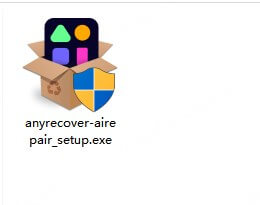
Step 2. If you prefer installing applications directly, click the Install button. You can also go to Customize Installation and customize the installation path.
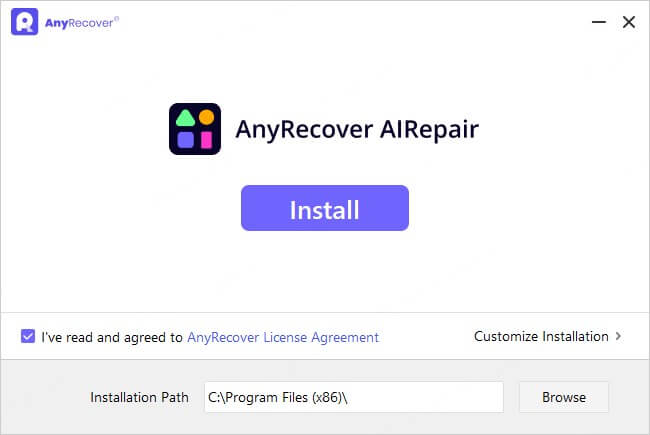
Step 3. After the installation is finished, click Start Now so you can open AIRepair and start repairing your files.
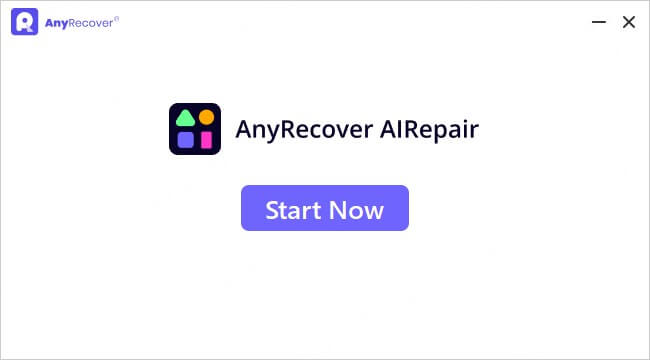
How to Register an Account on AIRepair
After the installation, you can enter the AIRepair application! AIRepair allows guest users to upload corrupted files to see if the file has a high repair success rate. When you want to repair files, you must register an AIRepair account and choose an appropriate subscription plan.
If you're already a user of AIRepair, you can click the profile picture at the top right corner. Click Log in to log into your AnyRecover ID.
If you're a new user. Here is how you can register an account and purchase a preferred subscription plan.
1 Register an Account
Step 1. Click the profile picture at the top right corner.
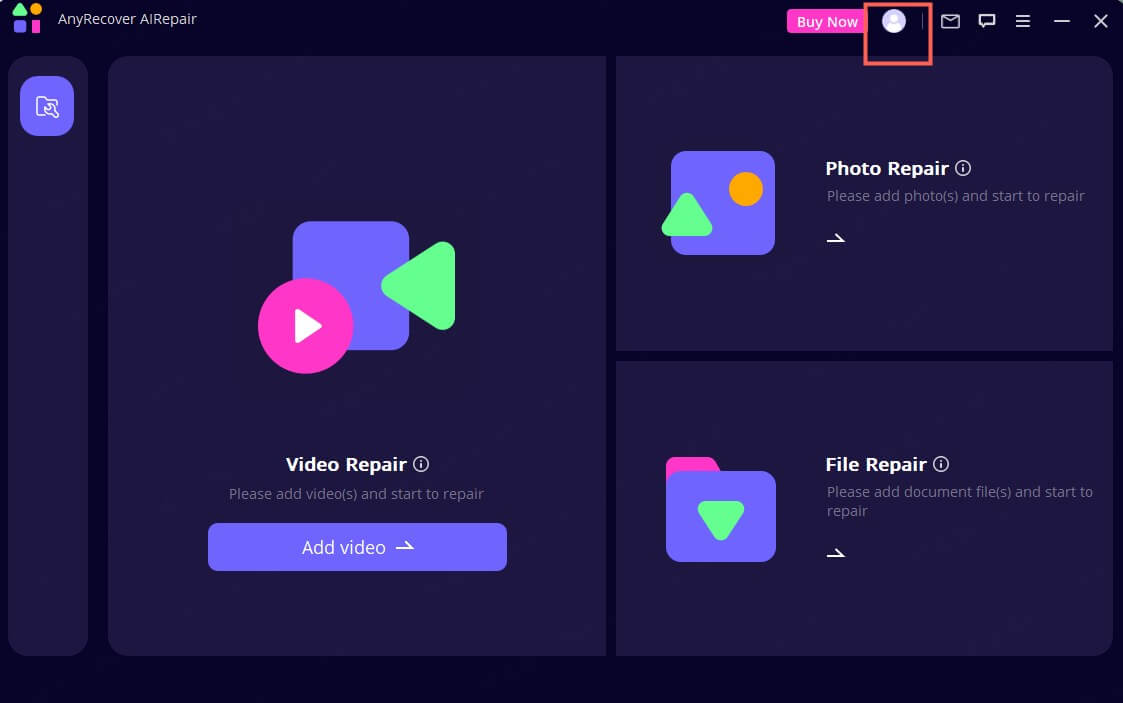
Step 2. Click Sign up, and input a valid email and your password to create an account. You can also sign up for an account with your Google account, Apple ID, or Facebook account.
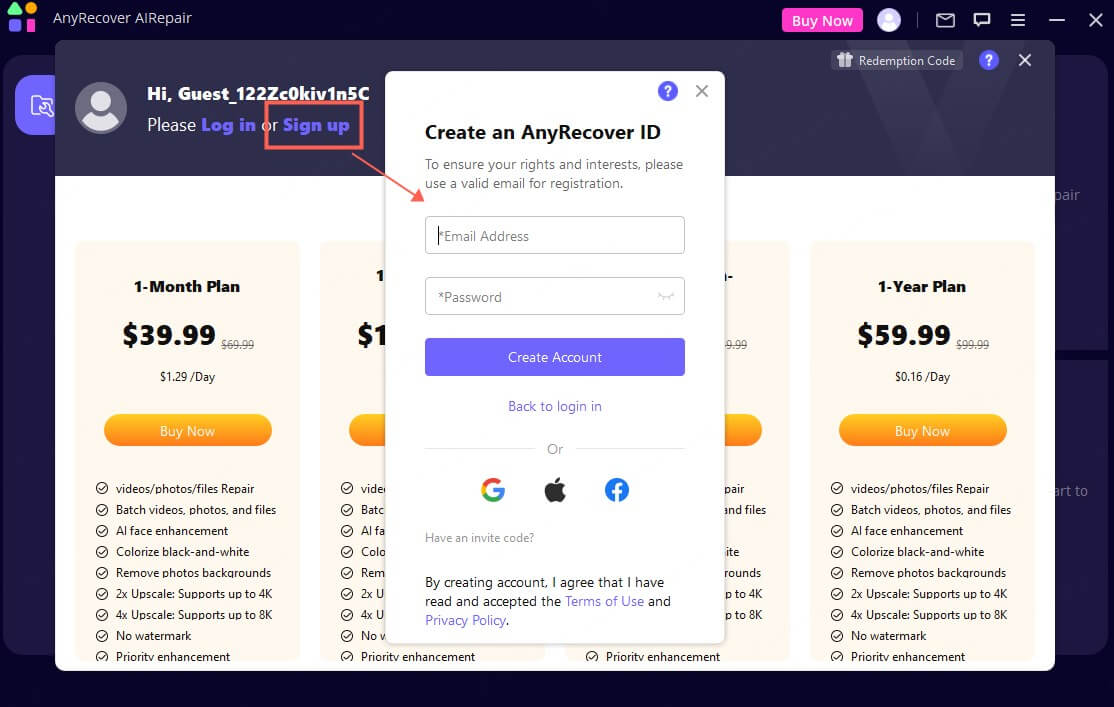
Step 3. Now, you can log into AIRepair using the account you created.
2 Choose a Subscription Plan
Step 1. Click your profile picture at the top right corner. In the Get Benefit tab, there will be three options, and you can choose them based on your needs.
Step 2. After you complete the purchase process, you can return to the AIRepair program and repair your files.
How to Repair Corrupted Vidoes
To repair your corrupted video files, follow these steps:
Step 1: Choose Video Repair
Click the "Video Repair" mode, then choose "Add video" button. Now the repair tool supports MP4, MKV, FLV, MXF, AVI, MTS and M2TS video formats. It can also repair several videos of different formats at the same time.
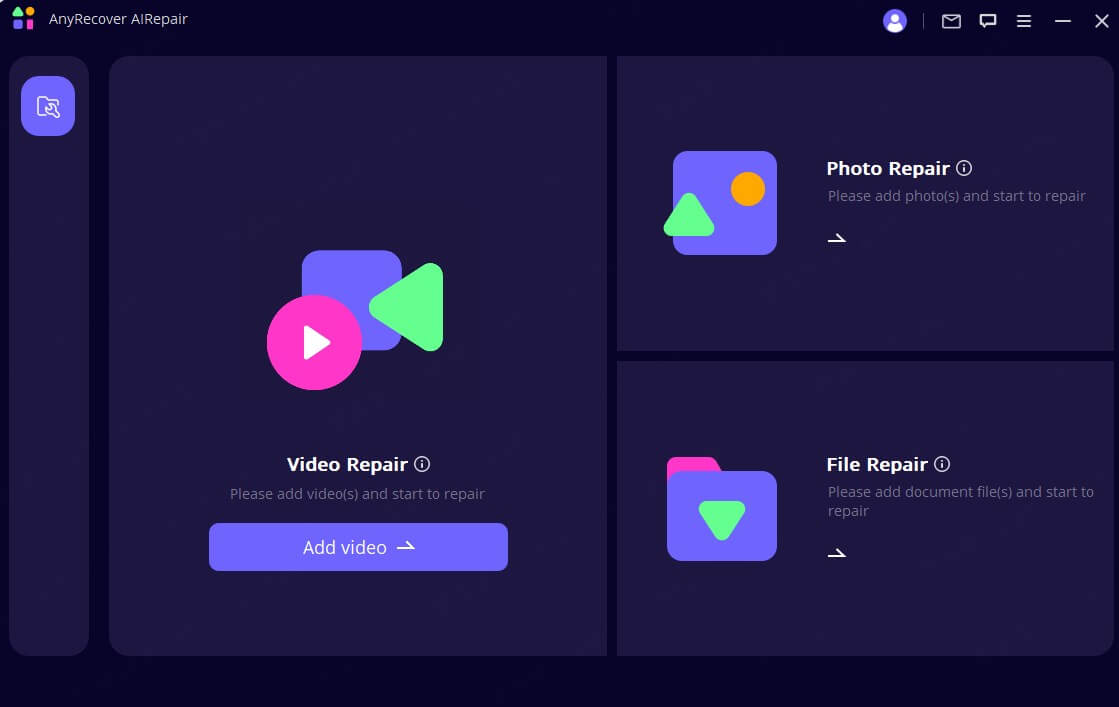
Once the uploading process is finished, you will get the file name, size, length and resolution of the damaged videos on the user interface.
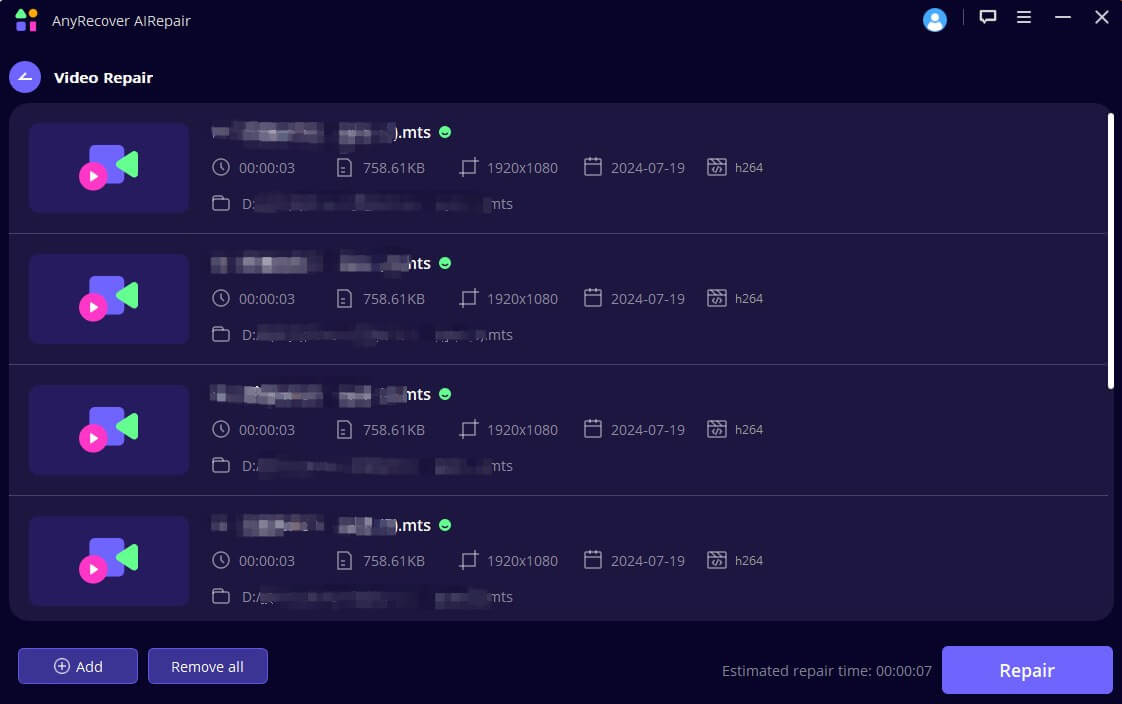
Step 2: Start to Repair Video
When the repair process is done, a pop-up window will show that your videos have been repaired successfully, and it's optional to save the videos on your computer.
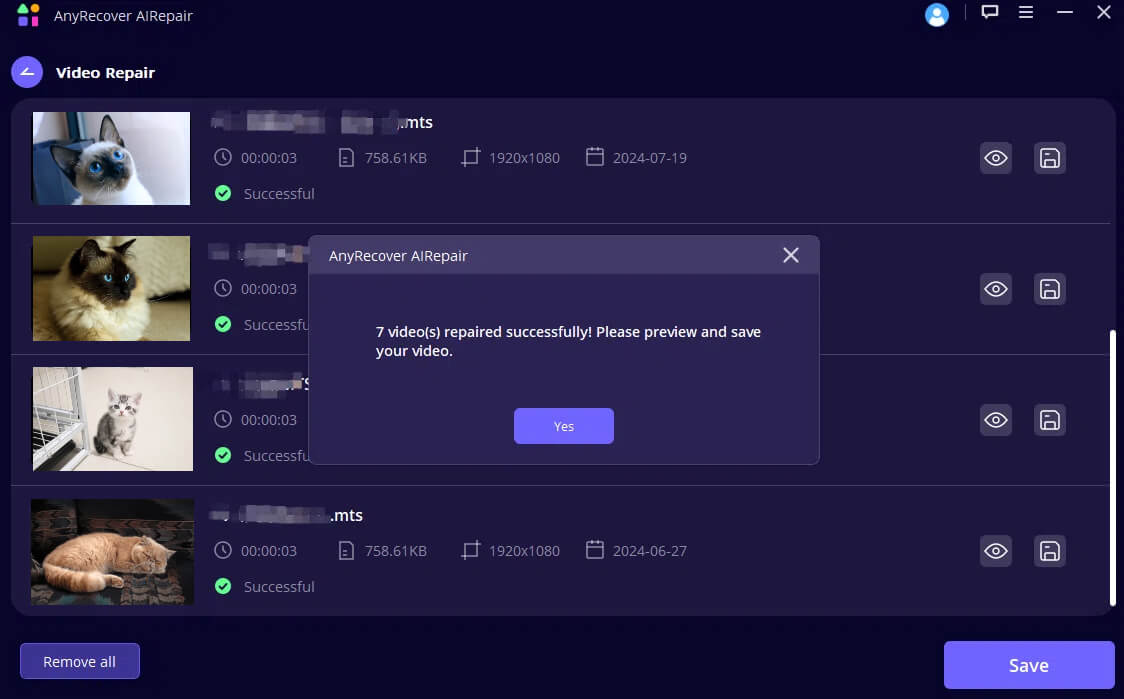
Step 3: Save the Repaired Video
Now you can save all the repaired videos by clicking on "Save" or "Save All". Also remember to choose the storage path before finally save the videos.
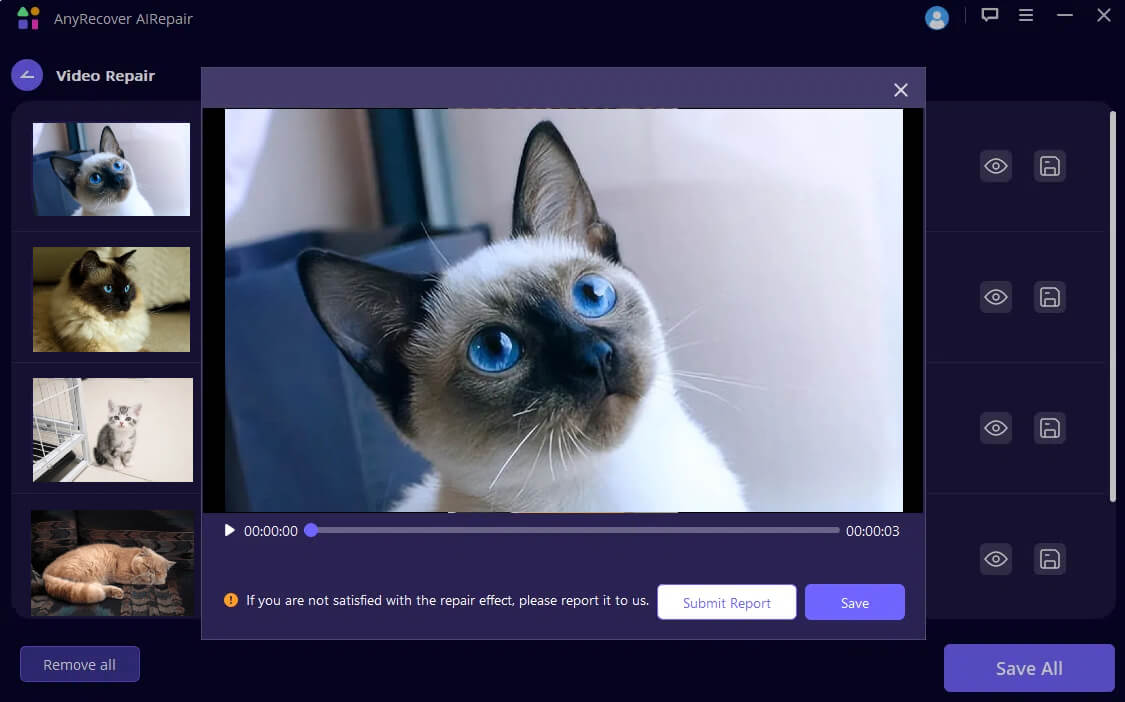
If your damaged video still cannot be repaired : please fill the problem report and send the damaged video to us through email. Or you can contact our customer service, we will try our best to help repair your damaged videos.
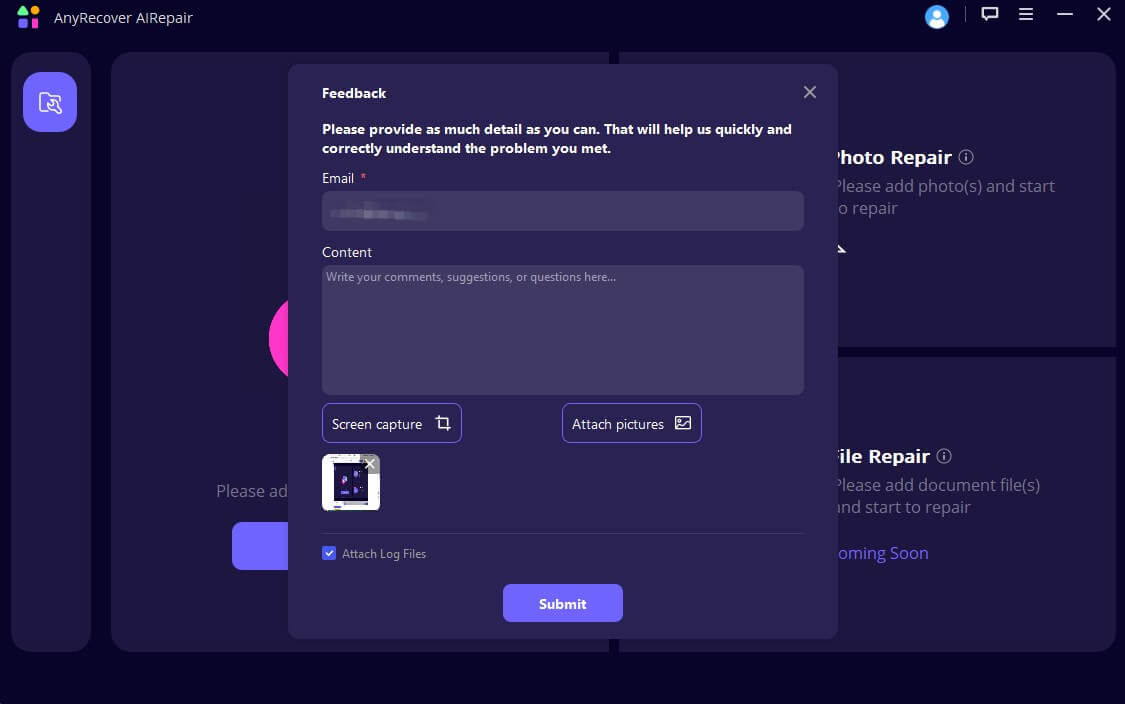
How to Repair Broken Photos
AIRepair supports users in repairing broken photos in various photo formats, including JPG, JPEG, PNG, GIF, etc. Here is how you can repair damaged images with AIRepair:
Step 1: Choose Photo Repair
Click on the picture icon or "Photo Repair" to upload pictures need to be repaired. Now Photo Repair supports JPG, JPEG and GIF photo formats. It can repair several photos of different formats at the same time.
Many problems can be fixed by AIRepair, including pixelated or grey images and wrong colors. Once loaded, you will see the thumbnail and other information about the photo, such as the size, resolution, etc.
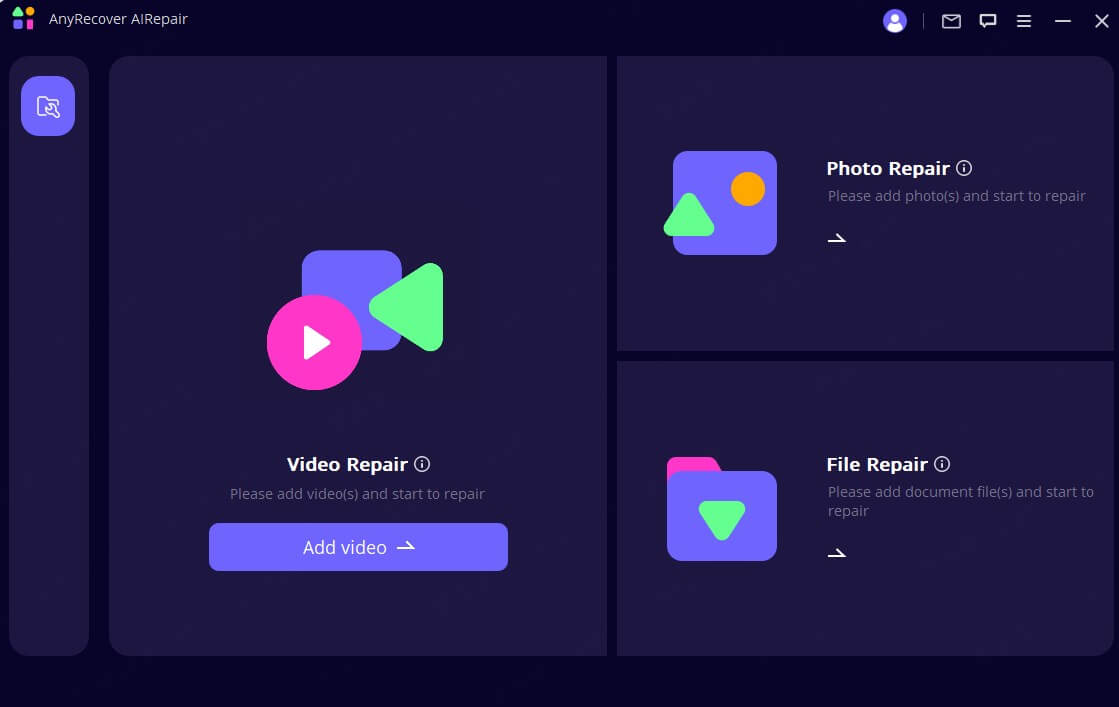
Step 2: Start to Repair Photo
Click on "Repair" and wait till the process is done. It will inform you the result after the whole process.
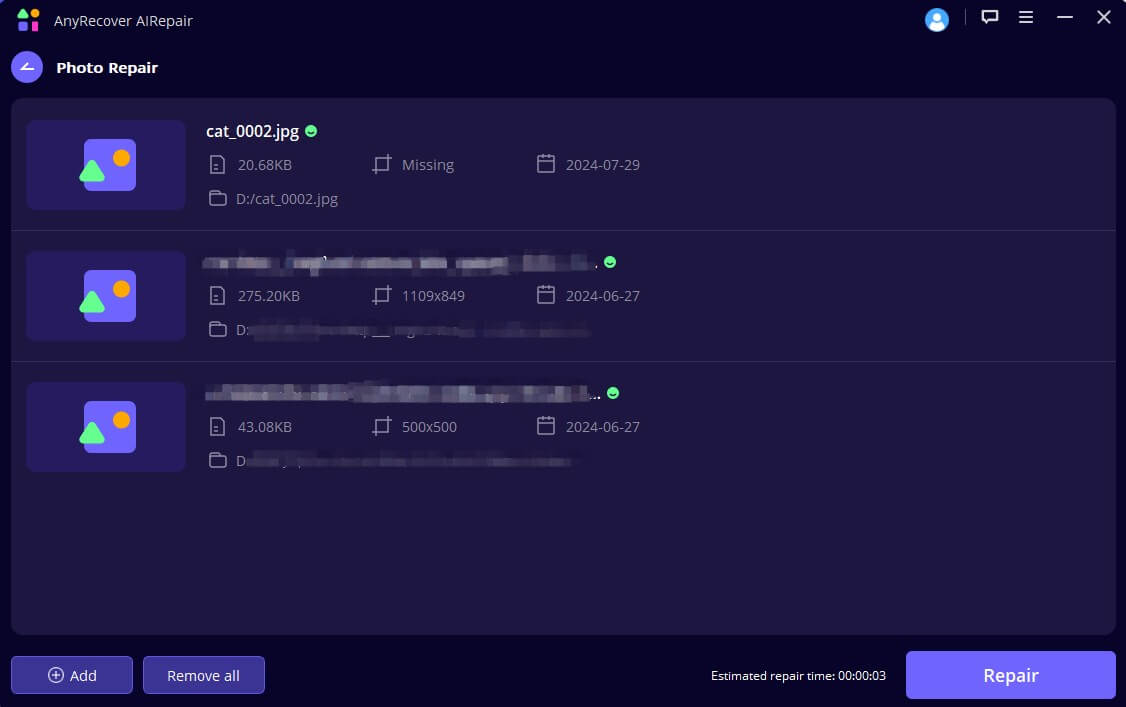
Step 3: Finish Photo Repair
You can preview and save the repaired photos to the place you want after successfully repairing the photo.
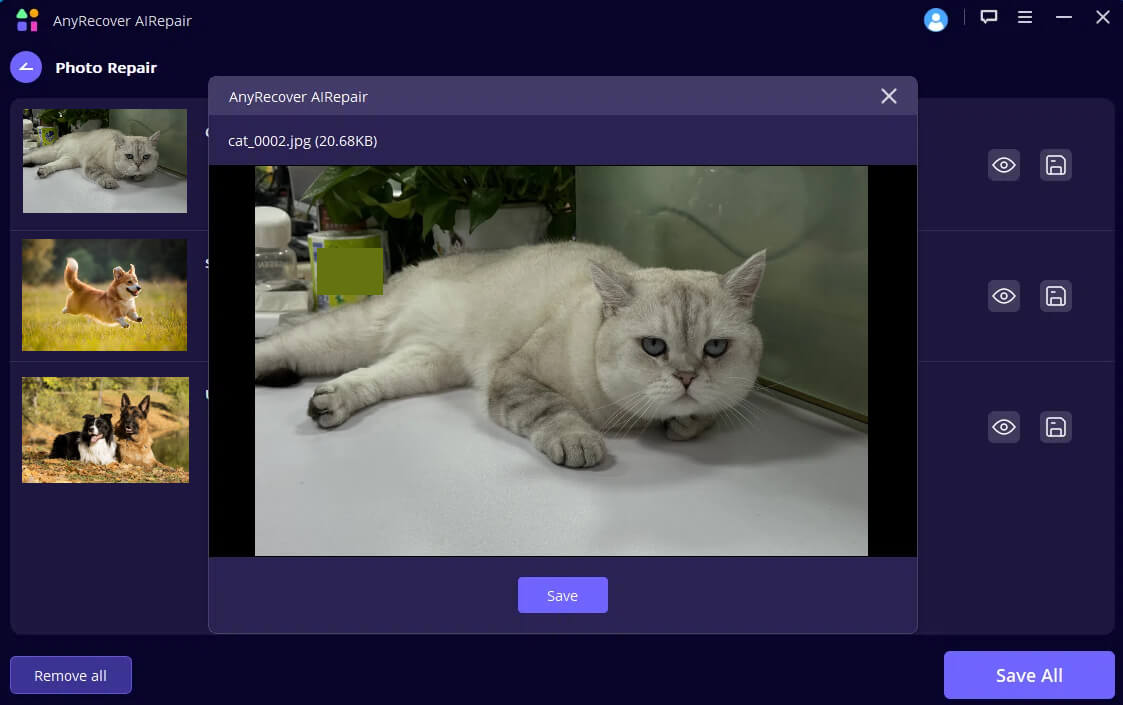
How to Repair Unreadable Files
This part is suituable for the data recovery of SD card, USB drive, external hard drive, memory card, digital camera, and so on.
Step 1: Start to File Repair
In the main interface of AnyRecover AIRepair, select the "File Repair" onscreen. It will open a browser window and take you to where the corrupted file was saved. You can select multiple documents and load them into AIRepair.
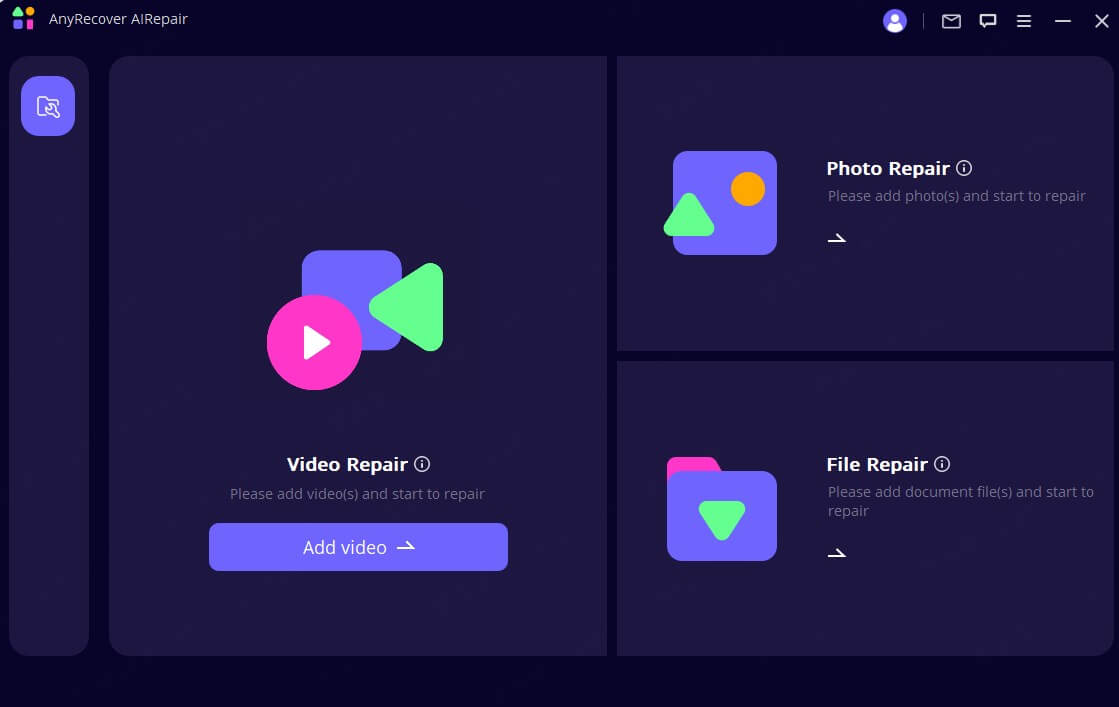
Step 2: Start File Repair
When you select Word, Excel, or PowerPoint files from your PC, the program will load them and display the progress on the screen. Then click Repair.
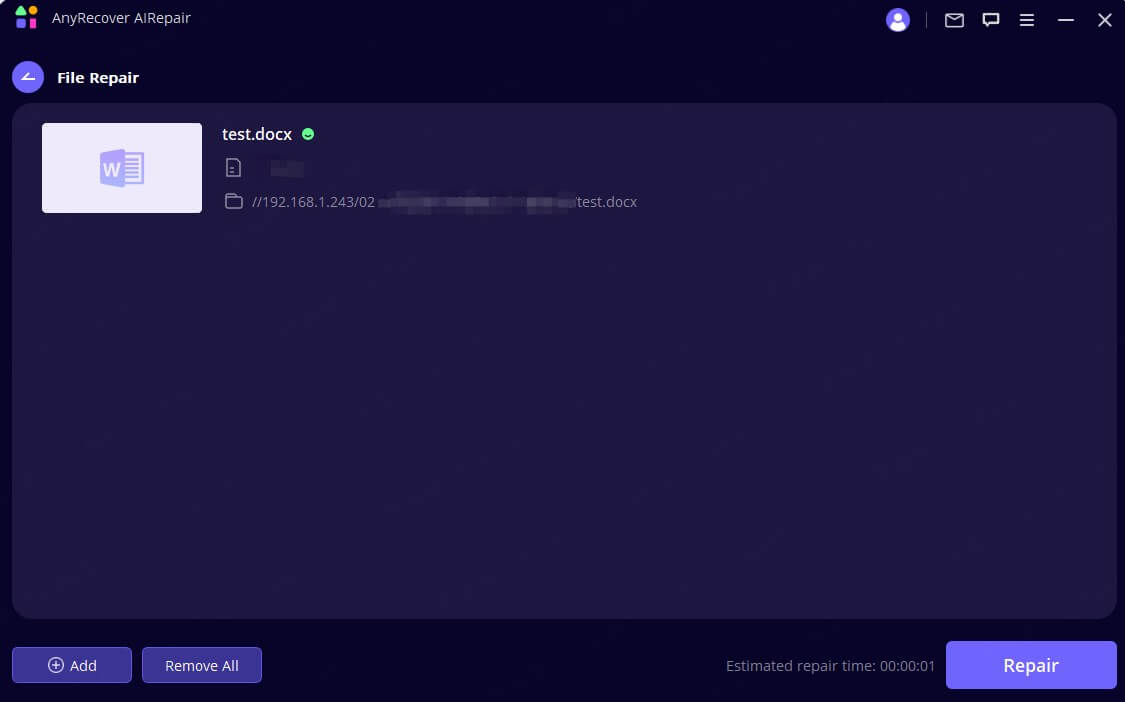
Notes:
If you uploaded the wrong file, you can delete it by clicking the trash can icon next to its details. You can also delete all files at once by clicking the "Remove All" button at the bottom.
Step 3: Finish File Repair
The application will scan the loaded document and fix various minor or major issues. And you can pause the repair process at any time.
After the file repair process is complete. A pop-up message will appear informing you of the repair results. A successfully repaired file will have a "Success" sign below it.
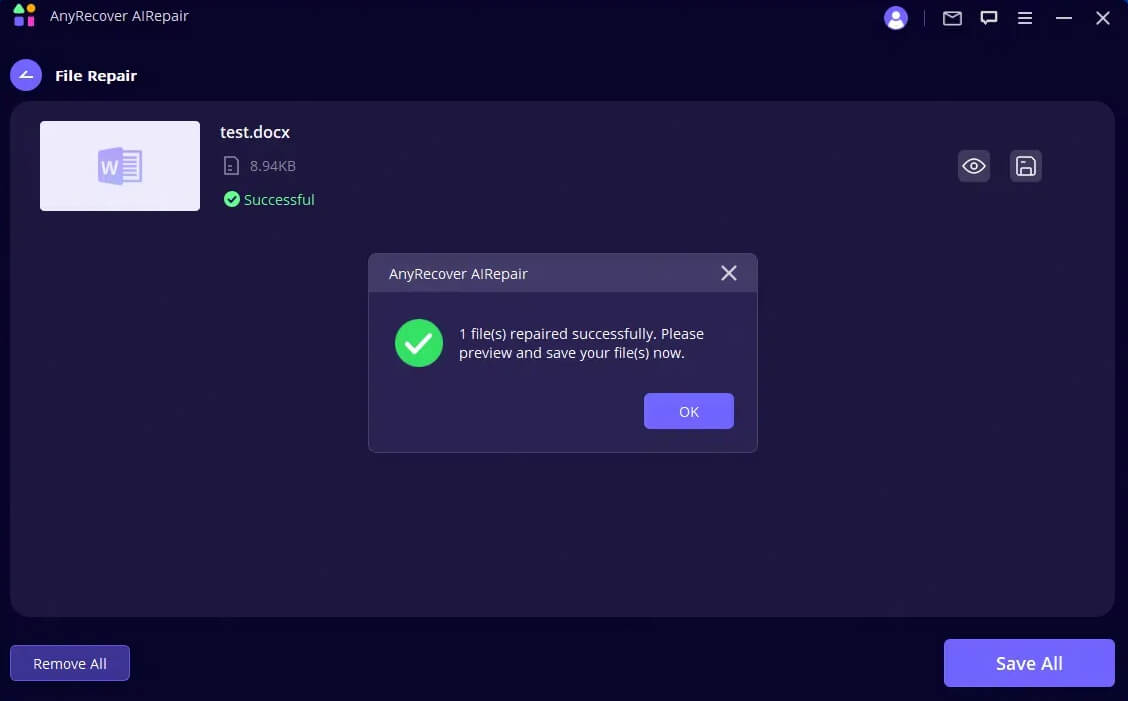
However, if the document is excessively damaged and has not been repaired, you can contact us by clicking "Feedback" in the menu bar on the interface. Send your severely damaged file and describe the current situation to get expert help.
Step 4: Save the Repaired File
Once the repair process is complete, you can click the "Save As" button at the bottom or save a single file. Then you can go to the path where the repaired files are saved on your Windows PC and access them.
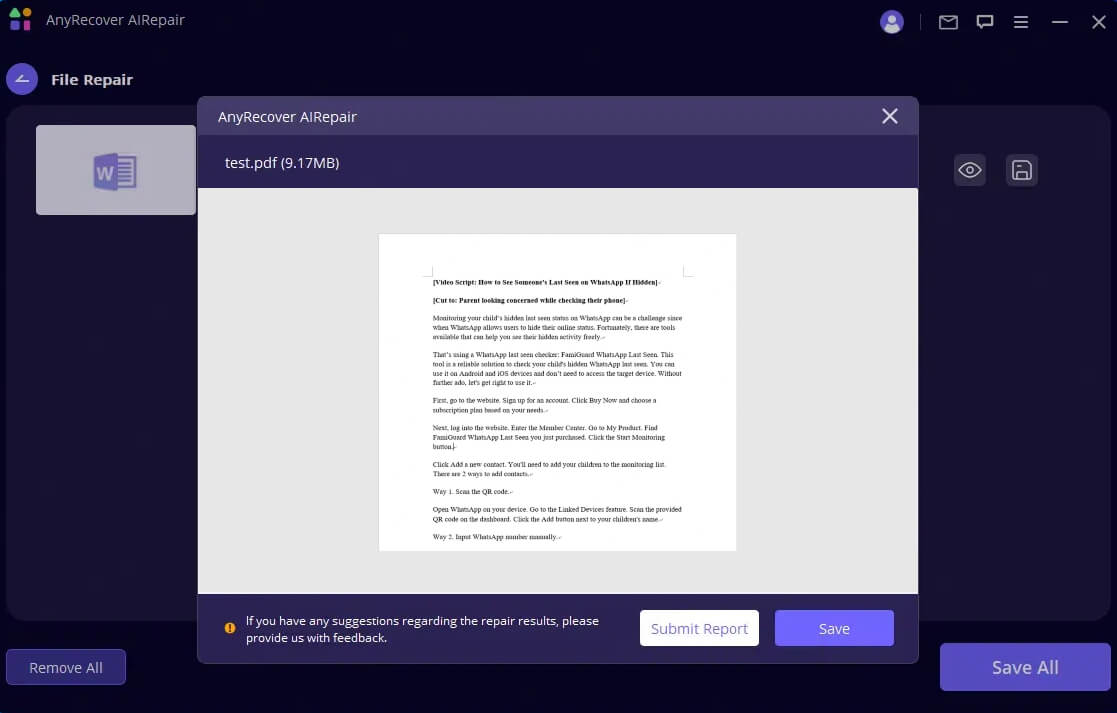
How to Enhance Photo Online
AIRepair supports online AI enhancement to satisfy users' requirements so that you can upscale pictures conveniently without application installation. To use AIRepair online for free, please follow these steps:
Step 1: Go to the AIRepair Website
There are 3 ways to go to the AIRepair online website.
Way 1. Directly enter the AIRepair online website.
Way 2. Go to the AIRepair website, click the cloud icon next to the "Available for" text, or click the "Enhance on AIRepair Online" button at the top of the page.
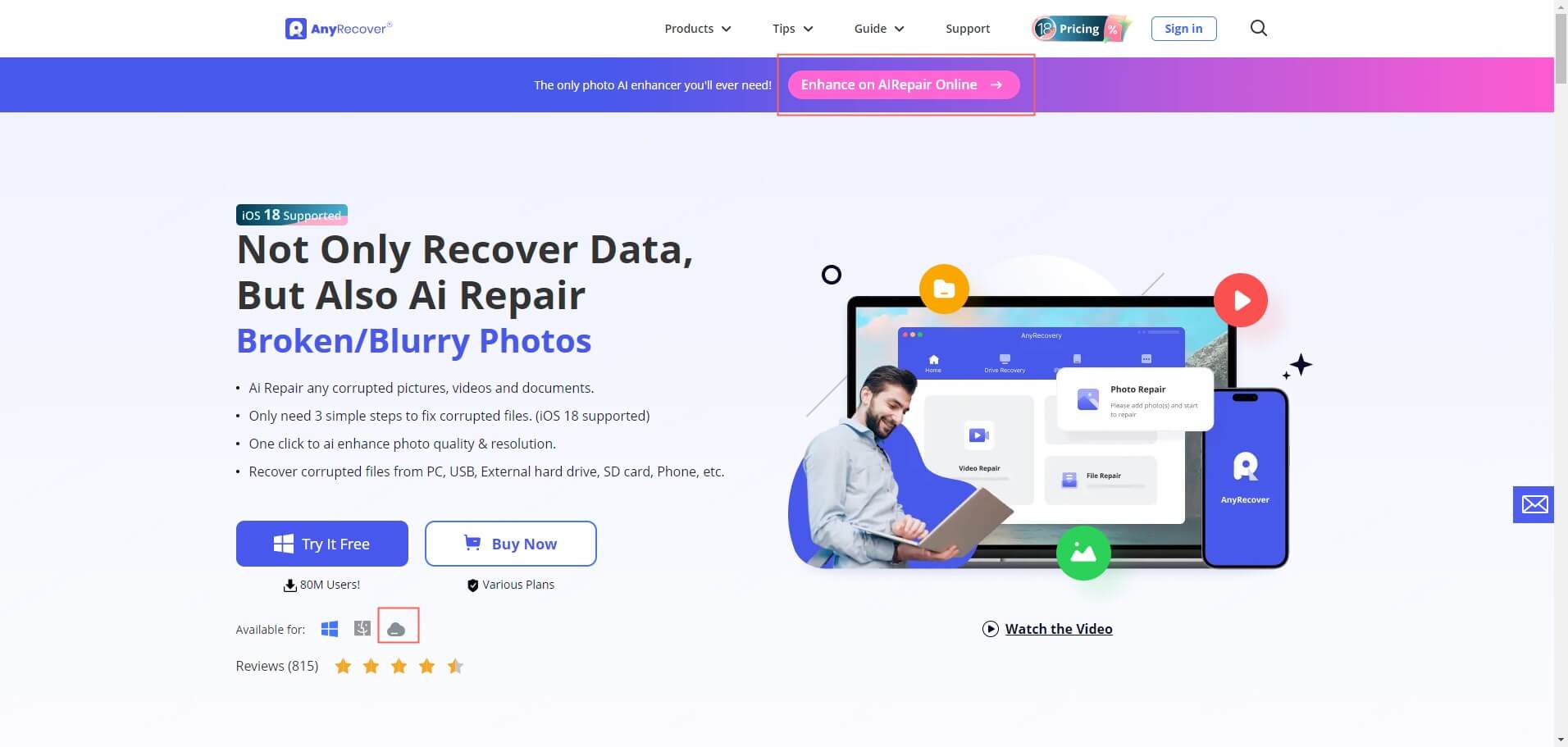
Way 3. Go to the AIRepair website. At the top of the page, choose Products > click AI Enhancement Online.
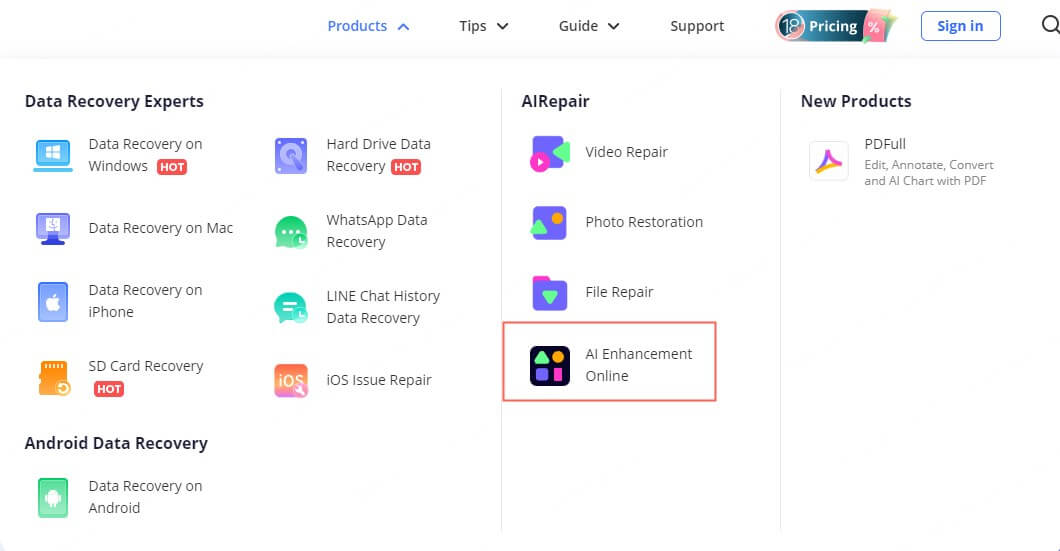
Step 2: Import Photos
Before importing photos, check the option and agree with the Terms of Use and Privacy Policy.
Click the Choose files button (or drop your files into the box), and wait for your files to be uploaded.
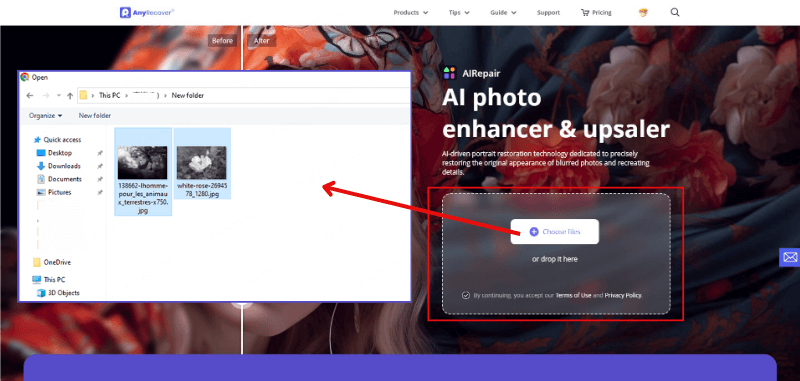
Step 3: Enhance Photos
You'll be brought to the photo edit interface, where you can choose the AI tools on the right list. You can choose Face Enhance and Colorize Photos to enhance the facial part of your picture and colorize old-and-white photos.
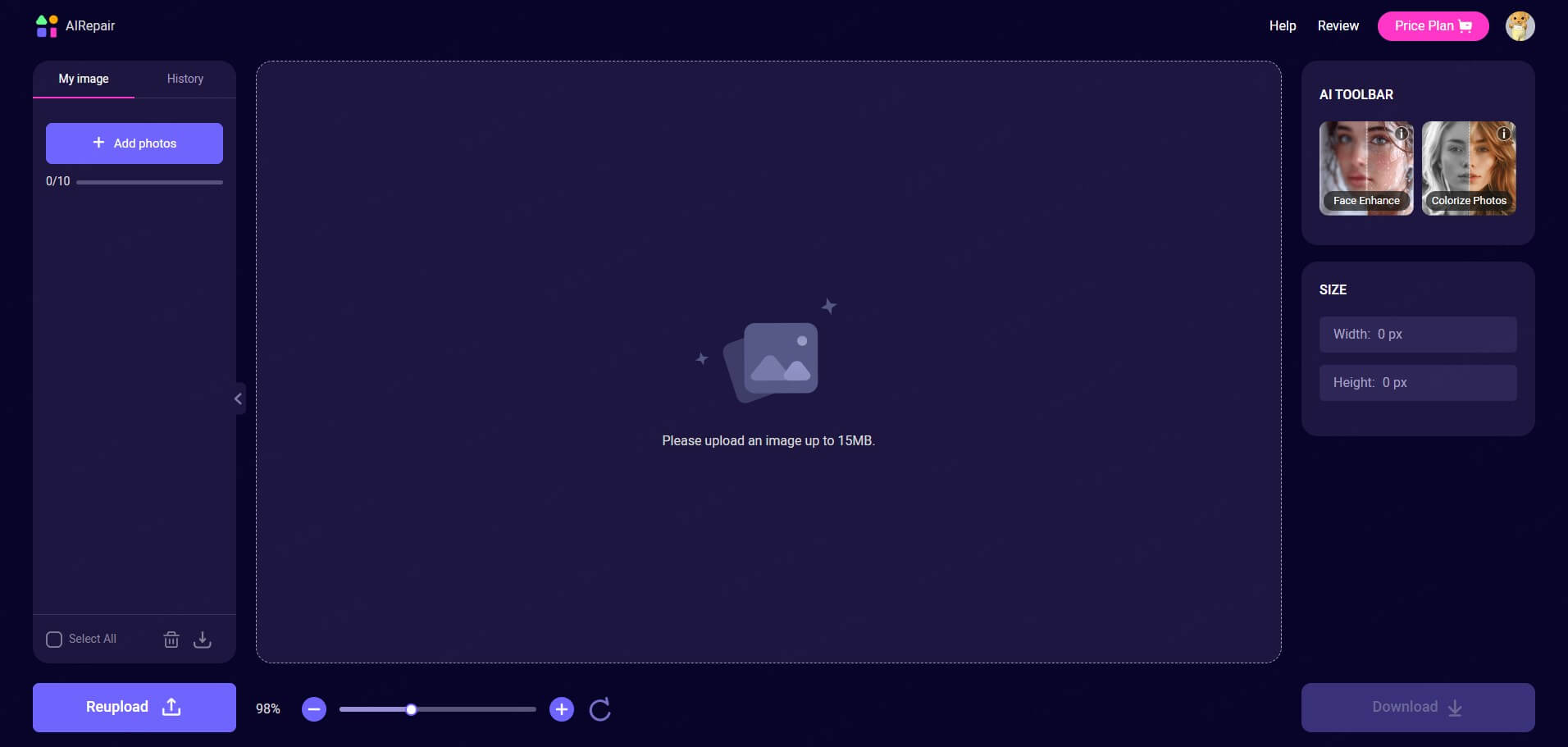
Step 4: Download Photos
After you're satisfied with the enhanced photos, click the Download button at the bottom-right corner to save the image to your device.
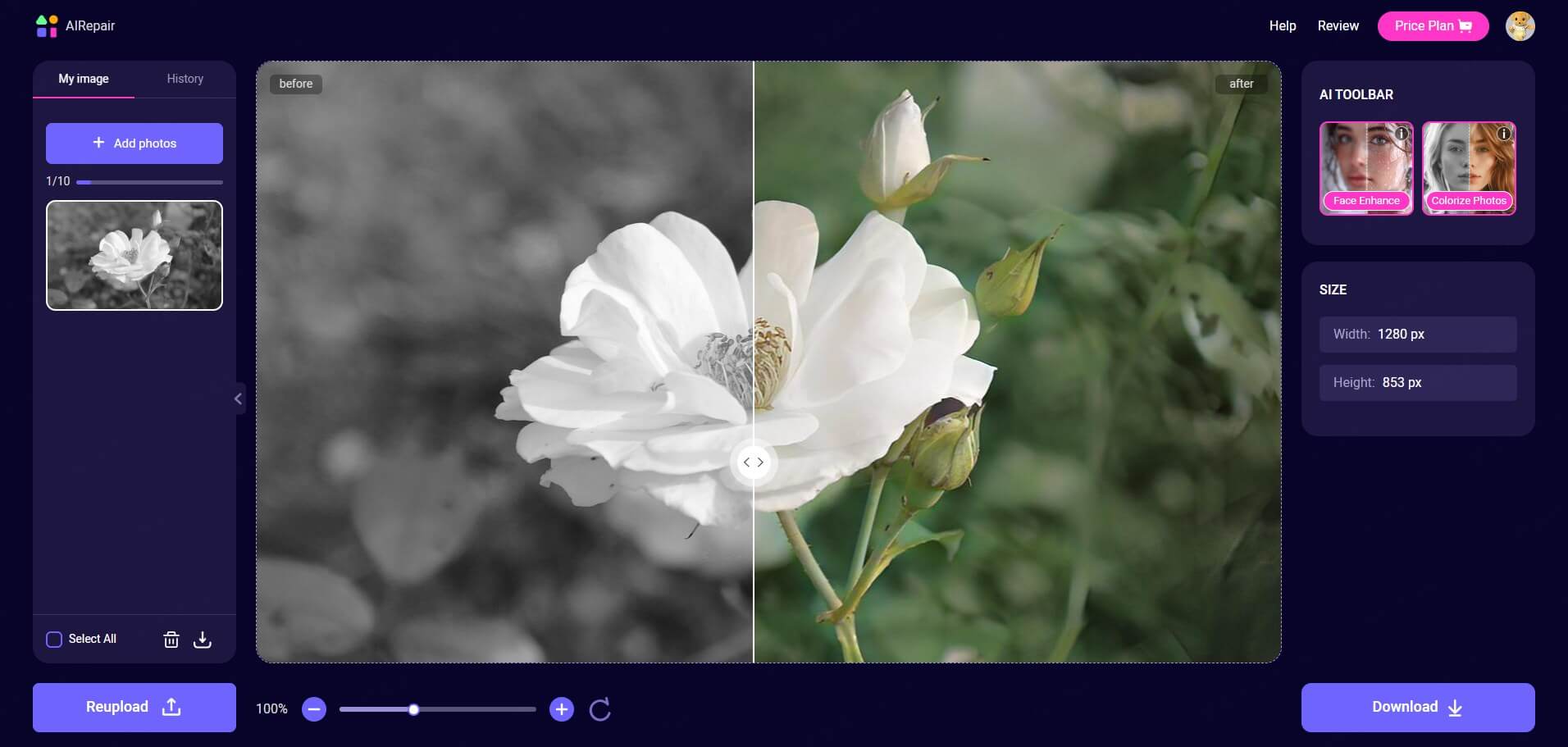
Note:
The functionalities in the left bar allow you to add, delete, download, re-upload photos, and check the photo history.

 Hard Drive Recovery
Hard Drive Recovery
 Deleted Files Recovery
Deleted Files Recovery