Instagram Voice Messages Not Playing / Sending? 12 Solutions for you!
Are you facing frustration with your Instagram voice messages not playing or sending? You are not alone as it can be incredibly annoying when you are trying to communicate with friends or followers, and your messages just won't go through.
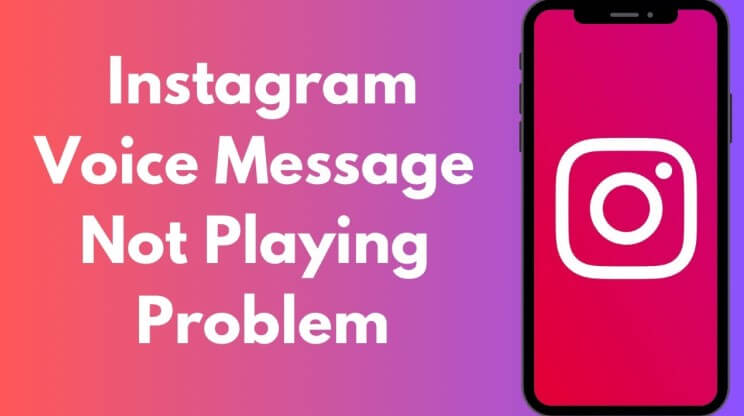
But don't worry as this article is here to help. We will explore 12 solutions to this common Instagram problem, so you can get back to chatting without a hitch. Whether it's a glitch in the app or an issue with your device, we have got you covered.
So, let's get started.
Do Instagram Voice Messages Expire?
One of the first questions that may come to mind when your Instagram audio messages not playing or sending is do Instagram voice messages expire. Unlike some other messaging platforms, Instagram voice messages do not have an expiration date.
This means that your messages should remain in your chat history until you choose to delete them.
If you are experiencing issues with voice messages not playing or sending, the problem likely lies elsewhere. It could be due to a temporary glitch in the app, a problem with your internet connection, or an issue with the recipient's device.
But what's the solution?
Let's discuss this in detail.
Instagram Voice Message Not Playing/Sending [12 Methods]
There might be different reasons behind Instagram voice message won't play issue. That is why there are different fixes to get rid of Instagram voice messages not sending or playing.
Let's discuss them in detail.
1. Check Your Internet Connection:
One of the most common reasons for Instagram voice messages not playing or sending is a poor internet connection. Voice messages require a stable and strong internet connection to work properly.
Step 1 Ensure you are connected to a reliable Wi-Fi network or have a strong cellular signal.
Step 2 Try restarting your router or switching to a different network to see if the issue is resolved.
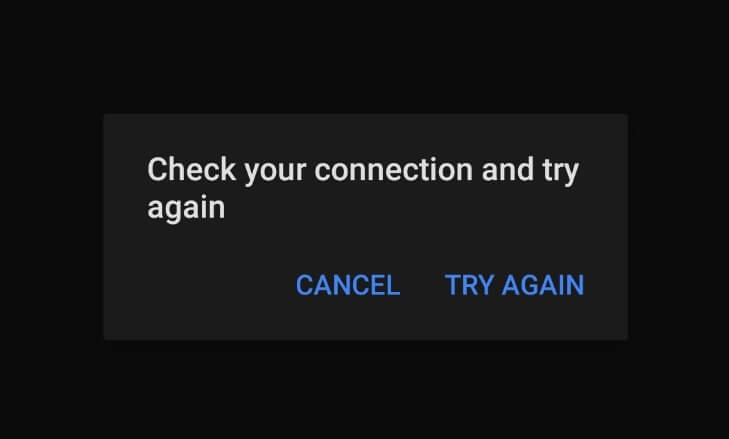
Step 3 You can also switch between WiFi and Cellular Data in order to get a stable internet connection.
2. Update the Instagram App
Outdated versions of the Instagram app may have bugs or compatibility issues that can cause problems with voice messages. Updating the app to the latest version can often resolve these issues.
Step 1 Open the App Store (iOS) or Google Play Store (Android).
Step 2 Search for "Instagram" and check if an update is available.
Step 3 If an update is available, tap "Update" to install the latest version of the app.
3. Restart Your Device
Sometimes, a simple restart of your device can fix temporary glitches in the Instagram app that may be causing issues with voice messages.
Step 1 Hold down the power button on your device until the power off slider appears.
Step 2 Slide to power off your device.
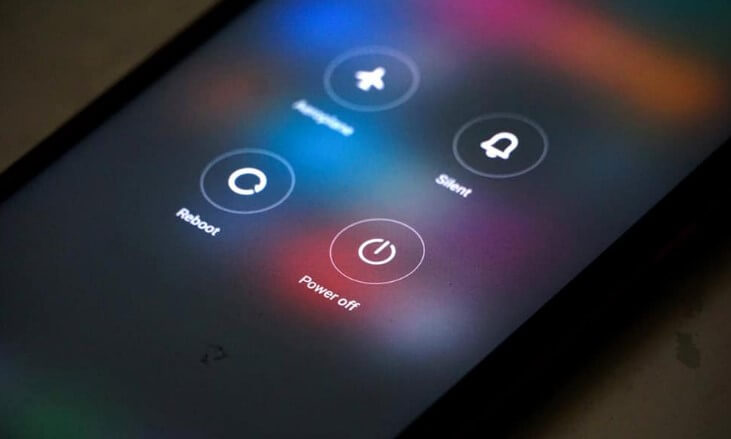
Step 3 Wait a few seconds, then turn your device back on by pressing the power button again.
4. Clear the App Cache
Clearing the app's cache can help resolve issues with playback or sending of voice messages by removing temporary data that may be causing problems.
Step 1 Open the Settings app on your device.
Step 2 Navigate to the Apps or Application Manager section.
Step 3 Find and select the Instagram app from the list of installed apps.
Step 4 Tap on "Storage" and then "Clear Cache" to clear the app's cache.
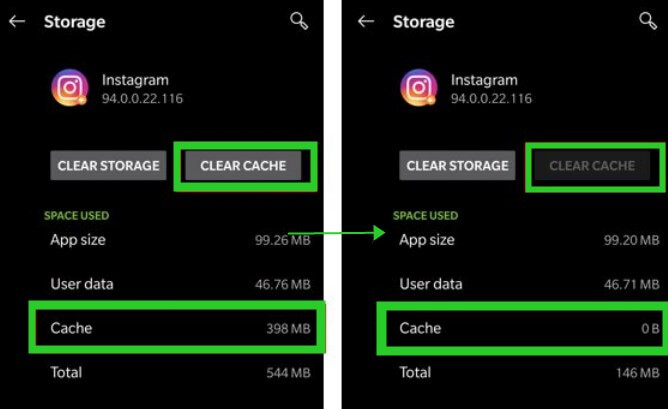
5. Check the Volume Level
Sometimes, the volume on your device may be turned down or muted, preventing you from hearing voice messages. Checking the volume level can help resolve this issue.
Step 1 Check the physical volume buttons on your device to ensure the volume is turned up.
Step 2 Check the volume settings in the setting app to ensure it is not muted or set too low.
Step 3 You can also plug or unplug your headphones or earphones to check if there's a volume problem.
6. Check for Data Saver Limitations
Some devices have a data saver feature that can restrict background data usage, which may affect the playback or sending of voice messages. Disabling data saver can help resolve this issue.
Step 1 Open the Settings app on your device.
Step 2 Navigate to the Data Usage or Data Saver section.
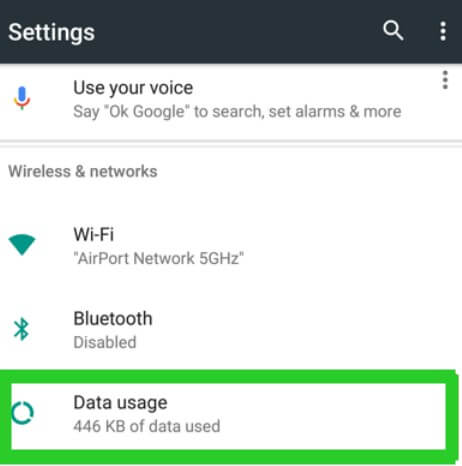
Step 3 Find and disable the Data Saver feature.
7. Check Storage Space
Insufficient storage space on your device can also cause issues with sending or receiving voice messages. Freeing up storage space can help resolve this issue.
Step 1 Open the Settings app on your device.
Step 2 Navigate to the Storage section.
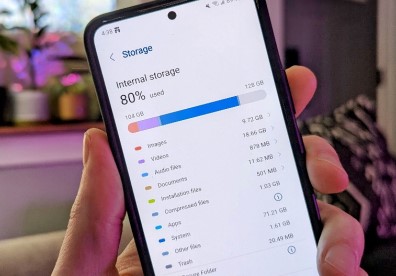
Step 3 Check the amount of available storage space on your device and delete any unnecessary files or apps to free up space.
8. Check Microphone Permissions
Instagram requires access to your device's microphone to record and send voice messages. Ensuring that Instagram has permission to access your microphone can help resolve issues with voice messages not sending.
Step 1 Open the Settings app on your device.
Step 2 Navigate to the Apps or Application Manager section.
Step 3 Find and select the Instagram app from the list of installed apps.
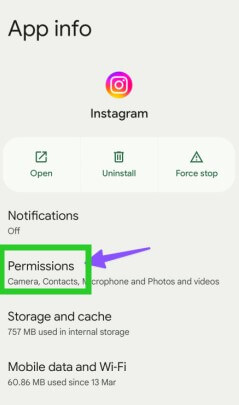
Step 4 Tap on "Permissions" and ensure that the microphone permission is enabled for Instagram.
9. Check Microphone Permissions
If none of the above methods work, try uninstalling and reinstalling the Instagram app. This can help resolve any underlying issues with the app that may be causing problems with voice messages.
Step 1 Press and hold the Instagram app icon on your device.
Step 2 Select "Uninstall" or "Remove" to uninstall the app.
Step 3 Go to the App Store (iOS) or Google Play Store (Android) and reinstall the Instagram app.
Step 4 Tap on "Permissions" and ensure that the microphone permission is enabled for Instagram.
10. Update Your Operating System
Ensuring that your device's operating system is up to date can help resolve compatibility issues that may be causing problems with voice messages on Instagram.
Step 1 Open the Settings app on your device.
Step 2 Navigate to the System or About Phone section.
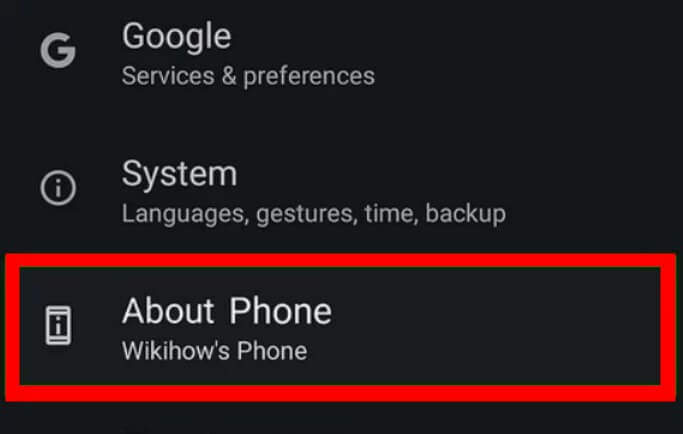
Step 3 Check for any available updates and install them if necessary.
11. Check for Background Refresh
Some devices have a feature that limits background app refresh, which can affect the functionality of apps like Instagram. Enabling background refresh can help resolve this issue.
Step 1 Open the Settings app on your device.
Step 2 Navigate to the Apps or Application Manager section.
Step 3 Find and select the Instagram app from the list of installed apps.
Step 4 Tap on "Battery" or "Battery & performance" and ensure that background app refresh is enabled for Instagram.
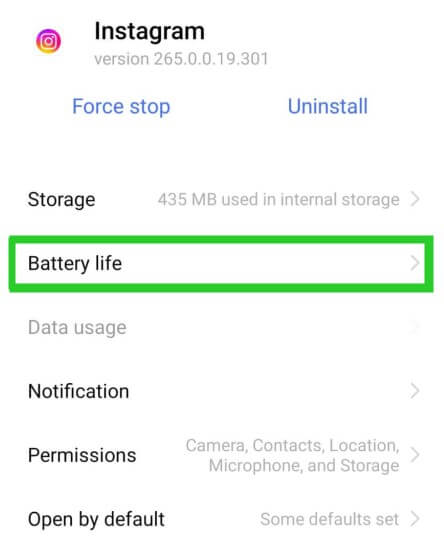
12. Contact Instagram Support
If none of the above methods work, it may be necessary to contact Instagram's support team for further assistance. They may be able to provide additional troubleshooting steps or escalate the issue for resolution.
Step 1 Open the Instagram app on your device.
Step 2 Navigate to the Settings section.
Step 3 Select "Help" or "Support" and follow the instructions to contact Instagram's support team.
So now you are fully aware of "do IG voice messages expire" and how you can get rid of Instagram audio messages not playing issue.
FAQs about Instagram Voice Message Not Playing or Sending
1. How long do voice notes last on Instagram?
Voice notes or messages sent on Instagram do not have a specific expiration date and should remain in your chat history until you delete them.
2. Why can't I hear voice messages on Instagram?
There are several reasons why you might not be able to hear voice messages on Instagram, including a poor internet connection, issues with the app, or problems with your device's settings. Try checking your internet connection, updating the app, and adjusting your device's volume settings to see if that resolves the issue.
3. Is there a time limit on Instagram voice messages?
Instagram voice messages have a time limit of one minute per message. If your message exceeds this limit, it will automatically be sent as multiple messages.
Final Words
In conclusion, experiencing issues with Instagram voice messages not playing or sending can be frustrating, but there are several troubleshooting steps you can take to resolve the problem. All you have to do is carefully follow the steps given above and you will end up fixing the issue within just a few minutes.
If you have lost important data due to Instagram voice message issues or any other reason, consider using data recovery software like AnyRecover. AnyRecover can help you recover lost or deleted files from your device, including photos, videos, messages, and more.
With its user-friendly interface and powerful recovery capabilities, AnyRecover is a great choice for recovering lost data.
AnyRecover
10% OFF coupon code: RECOVER9
Time Limited Offer
for All Products
Not valid with other discount *
 Hard Drive Recovery
Hard Drive Recovery
 Deleted Files Recovery
Deleted Files Recovery

