Solved: How to Recover/Repair Corrupted Video File [MP4 & MOV]
It wouldn't be wrong to say that the rise of video has transformed the way people consume content. However, there is still a possibility that these video files get corrupted due to various reasons. If you are also facing this issue and want to know how to repair corrupted video, then this guide is here to help you out!
We have gathered all the possible reasons and the most comprehensive solution to repair corrupted videos. Also, we will discuss some methods that are proven to be helpful for avoiding any such problem in the future.
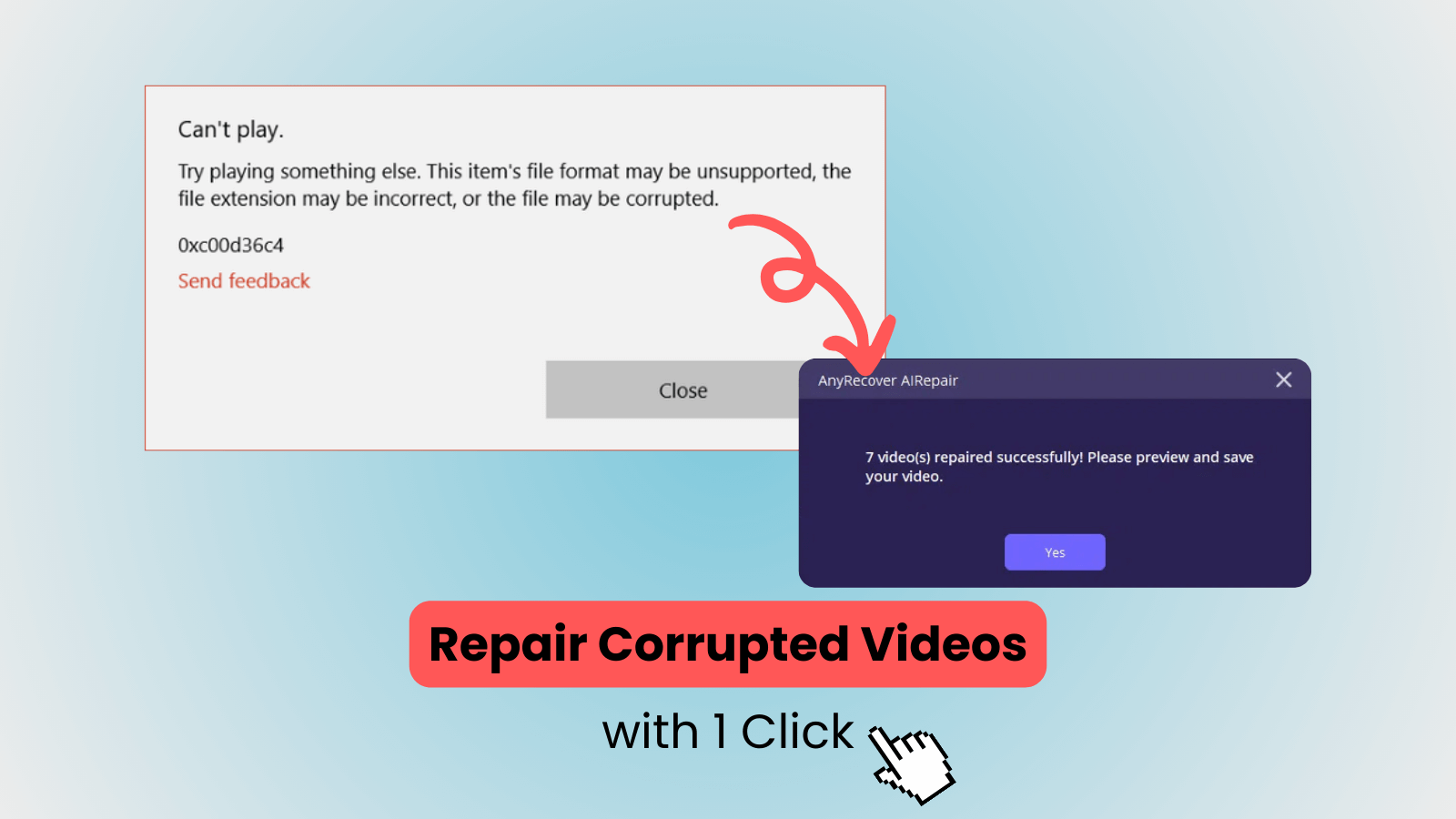
Part 1: How to Repair/Recover Corrupted Videos?
To repair corrupted videos or recover deleted videos, there is a set of solutions for you to achieve effortlessly.
1. Best Way to Repair Corrupted Videos
If you come across the videos not playing error while trying to open them on Windows or Mac, it may be you're dealing with corrupted video files. The easiest and best way to repair corrupted video files is to use a specialized video repair tool. AnyRecover AIRepair provides users with a range of features to fix damaged video files effortlessly and return corrupted video files to their original playable form.
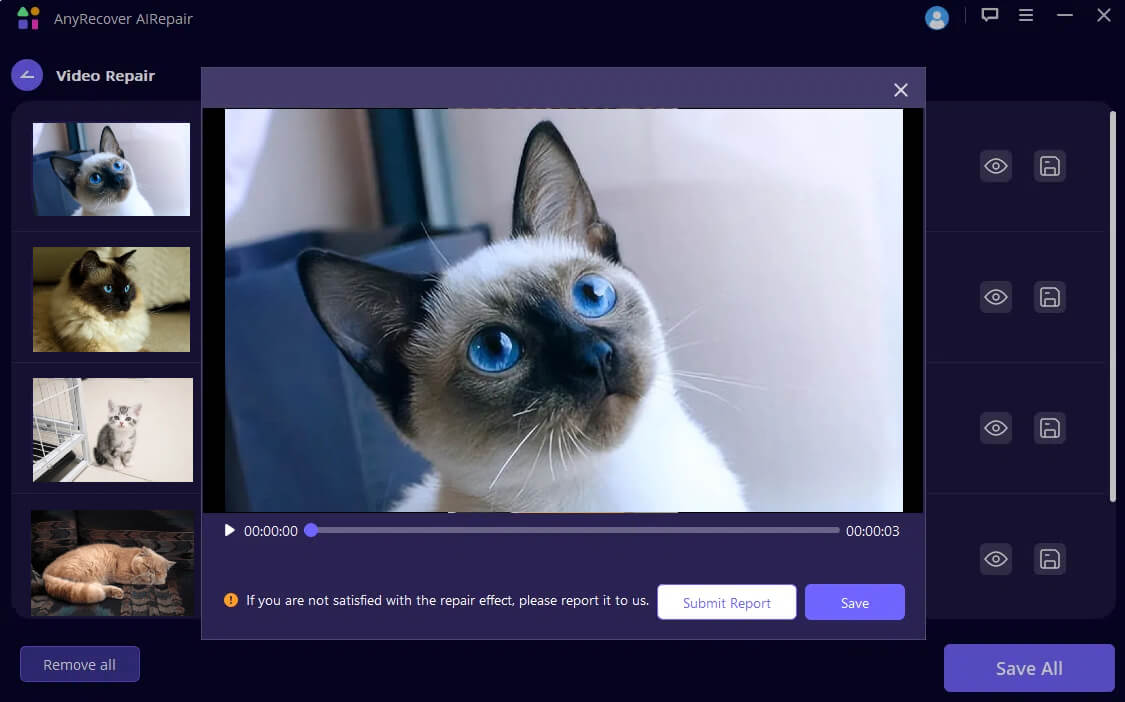
AIRepair supports various video formats and can fix any level of corruption in video files. It can fix corrupted MP4, MOV, MKV, MLV, AVI, etc. video files. It's also equipped with an intuitive interface, so you can repair corrupted videos in one click, regardless of whether they're damaged for any reason. It's compatible with Windows and Mac; you can use it on your PC device.
AnyRecover AIRepair – Repair Corrupted Video Effortlessly
- Video Repair: It can repair corrupted video files with ease.
- Supports Various Videos: It can fix damaged videos in various video formats, including MP4, MKV, MLV, MOV, AVI, MTS, etc.
- Fix Any Level of Corruption: It will repair video corruption due to any reasons, such as physical damage in hard drives, interruptions while transferring videos, virus infection or malware in the computer, etc.
- Repair Other Files: In addition to fixing videos, it can also repair image files and other document files, like JPG, JPEG, PNG, GIF, XLSX, PDF, DOCX, PPTX, etc.
- High Success Rate: It's equipped with built-in AI algorithms and can fix your damaged files successfully at a high rate.
Steps to Repair Corrupted Videos Files after Recovery
It's straightforward to use AIRepair to repair damaged video files. You just need to get the AIRepair application on your PC, upload files, and start repairing. Here are the detailed steps:
Step 1. Install AIRepair
Click the above "Free Download" button, it will download the appropriate version on your PC. Then you can continue to install it.
Step 2. Upload Corrupted Videos
Launch AIRepair and choose "Video Repair." Select the corrupted videos you wish to fix.
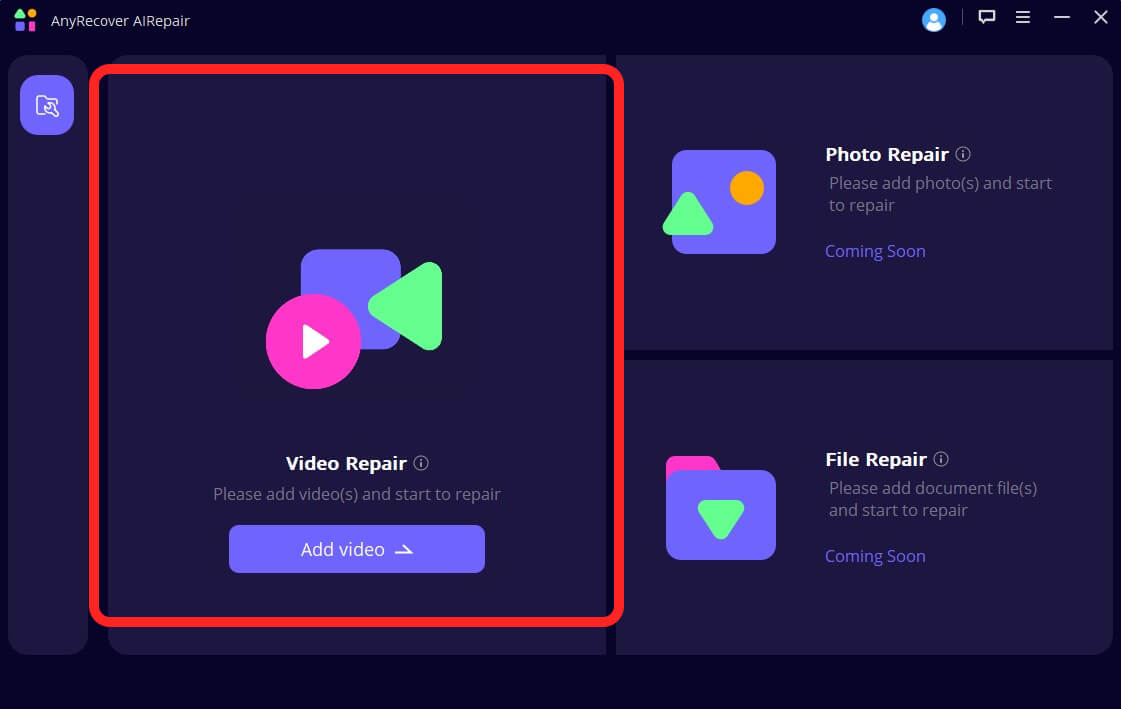
Step 3. Start Repairing
Once the videos are uploaded, click the "Repair" button to start the process. After the videos are fixed, you can preview them and save them all to your device.
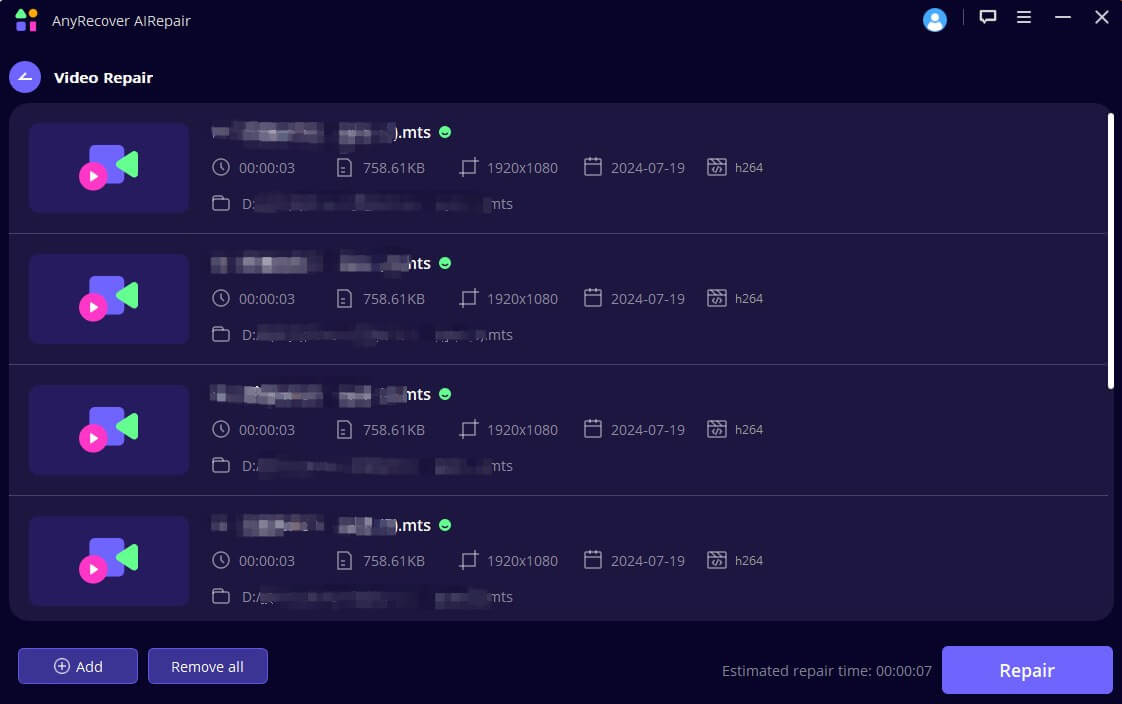
2. How to Recover Deleted Videos?
AnyRecover is a professional video recovery tool that comes with a wide range of features to perform different data recovery and repair tasks from various types of devices. Its interactive and user-friendly interface enables users to navigate and use the software without any previous experience or technical knowledge.
You can recover any type of deleted, lost, or formatted data regardless of the cause of deletion. Unlike other data recovery tools that can only work with limited devices, AnyRecover is designed to restore files from desktop computers, recycle bins, hard drives, and external devices.

2,061,704 Downloads
Key Features of AnyRecover
-
Allows to recover deleted video files from most devices, including external hard drives, damaged hard drives, USB flash drives, SD cards, and many more.
-
Offers fast scanning speed; thanks to its state-of-the-art technology and advanced algorithms.
-
Unlimited free scans and preview.
-
Fully Compatible with all Windows versions.
Steps to Recover Lost Video Files from Computer
Now, here is a tutorial to help you on how to recover videos files using AnyRecover for Windows software.
Step 1: After installing the AnyRecover program, launch it on your computer and select a particular location from where you want to recover a video file.

Step 2: Next, the software will perform a deep and comprehensive scan of the selected location on your device. It will also display the progress bar and scanning results in real-time, so you can check and pause or stop the scanning process if required.

Step 3: When the scanning gets completed, all the available files will be displayed in an organized manner. You can preview the files and select the ones that you need to recover. In the last, click the Recover button to complete the recovery process.

Part 2: Why Can't I Open Videos Files?
Ranging from missing codecs to file corruption, there could be a variety of reasons for videos not playing on your computer. Both MP4 and MOV are file containers that are most commonly used to store videos and audio. However, playing a video file in a media player that doesn't support a particular format can also result in different video errors. For example, you might not be able to play MP4 videos in Windows Media Player version 10 or below because these players are not compatible with the MP4 format. Likewise, VLC can have difficulty in playing 4K MOV videos encoded with a newer codec like HEVC and AV1.
Therefore, many small and overlooked errors can cause major problems while encoding or playing a video. Before getting into more details of the solution, let's have a look at some of the potential causes of MP4/MOV videos not opening on your PC:

Reason 1: There could be a missing video component or the Windows media player on your system doesn't have the necessary codecs.
Reason 2: The media player you are using doesn't support the specific format. Or you are using a faulty, improper, or unauthorized media player.
Reason 3: If your video files are stored in external drives or even hard disks, you may not be able to play them if these storage components sustain any physical damage.
Reason 4: Interruptions or sudden disconnects while transferring videos can affect the files, and thus, make them unstable.
Reason 5: There could be a virus infection or malware in the computer.
Reason 6: Video drivers are not updated, which can cause several errors and stop the videos from playing.
Reason 7: Any improper system shutdown can impact all types of files on your computer, including video files.
Whatever the reason, you will need to use a specialized MP4 video recovery tool to repair the corrupted video files. This is the most convenient way to repair and recover MP4 files that have been corrupted or damaged for any reason.
Bonus Tip: How to Avoid Video Files Corruption
We have discussed in detail how to fix an MP4 file corrupted issue; however, the best way is to never encounter any such problem. Here, we are going to share a few tips that you must keep in mind to avoid video file corruption in the future.
Always make sure to have a complete backup of the video files before making any changes
Try to avoid interruptions while the video files are being copied, moved, or edited
Perform regular scans to keep your system updated and virus free
Never use any untrusted third-party software or app for video editing
Keep your computer to work in optimal conditions with a good and consistent electrical connection
Scan your hard disk regularly to assess and maintain its health so that you can avoid video corruption problems
FAQs About Corrupted Video File Repair
Q1. Can VLC fix corrupted video?
Yes, you can use VLC to fix corrupted videos. VLC Media Player is a versatile tool for repairing various damaged video files, including MP4, MKV, etc. You can try to open the corrupted videos using VLC, which will detect and fix the video issues.
Q2. What is the best app to repair corrupted video files?
The most recommended corrupted video file repair app should be AnyRecover AIRepair. There are many video file repair tools on the market, and most of them claim to be the best ones. However, AIRepair stands out for its built-in advanced AI algorithms and straightforward procedures. It can fix any level of corruption in videos in one click and supports various file formats repair, including MP4, MOV, MKV, JPG, JPEG, GIF, XLSX, DOCX, PPTX, PDF, etc.
Q3. How to recover an unsupported video?
There are many methods to restore unsupported videos. You can use another media player, convert the video format, update systems, or other many ways. But AIRepair is a professional fil repair tool to fix damaged files, including video, photo, and other document files. If you're dealing with a corrupted video and can't fix it after you try most methods, AIRepair is worth trying and can resolve issues in videos effortlessly.
The Final Verdict
Being stuck on a video that isn't playing can be really frustrating, but luckily, it's not difficult to repair corrupted video files at all if you have the right tools and procedures in hand. In this blog, we've discussed how to fix MP4 files or MOV videos in the most efficient manner. You will need a specialized tool, i.e. AnyRecover AIRepair, to repair corrupted video files from your PCs.
Not only that, AnyRecover, as a professional file recovery tool, allows you to recover all other types of data from a full range of devices in just 1 simple click. You can download AIRepair and AnyRecover for free today to experience exceptional repair and recovery solutions with the highest success rate.
Related Articles:
- How to Fix Audio Format EAC3 Not Supported in MX Player?
- How To Create and Recover Telegram Account?
- Quick Tips: How to Change Text in PDF Document
- How to Make PDF Editable: Edit Any PDF Easily
- How to Redact a PDF Without Uploading It
- Black Myth: Wukong Won't Launch on PC? Here's How to Fix It
- How to Add Hyperlink to PDF
- Best 10 Photo Background Remover in 2024: Remove BG from Images
- How Does Google Photo Remove Background - Detail Guide in 2024
- How to Convert Picture to PDF on iPhone?
Time Limited Offer
for All Products
Not valid with other discount *

 Hard Drive Recovery
Hard Drive Recovery
 Deleted Files Recovery
Deleted Files Recovery
