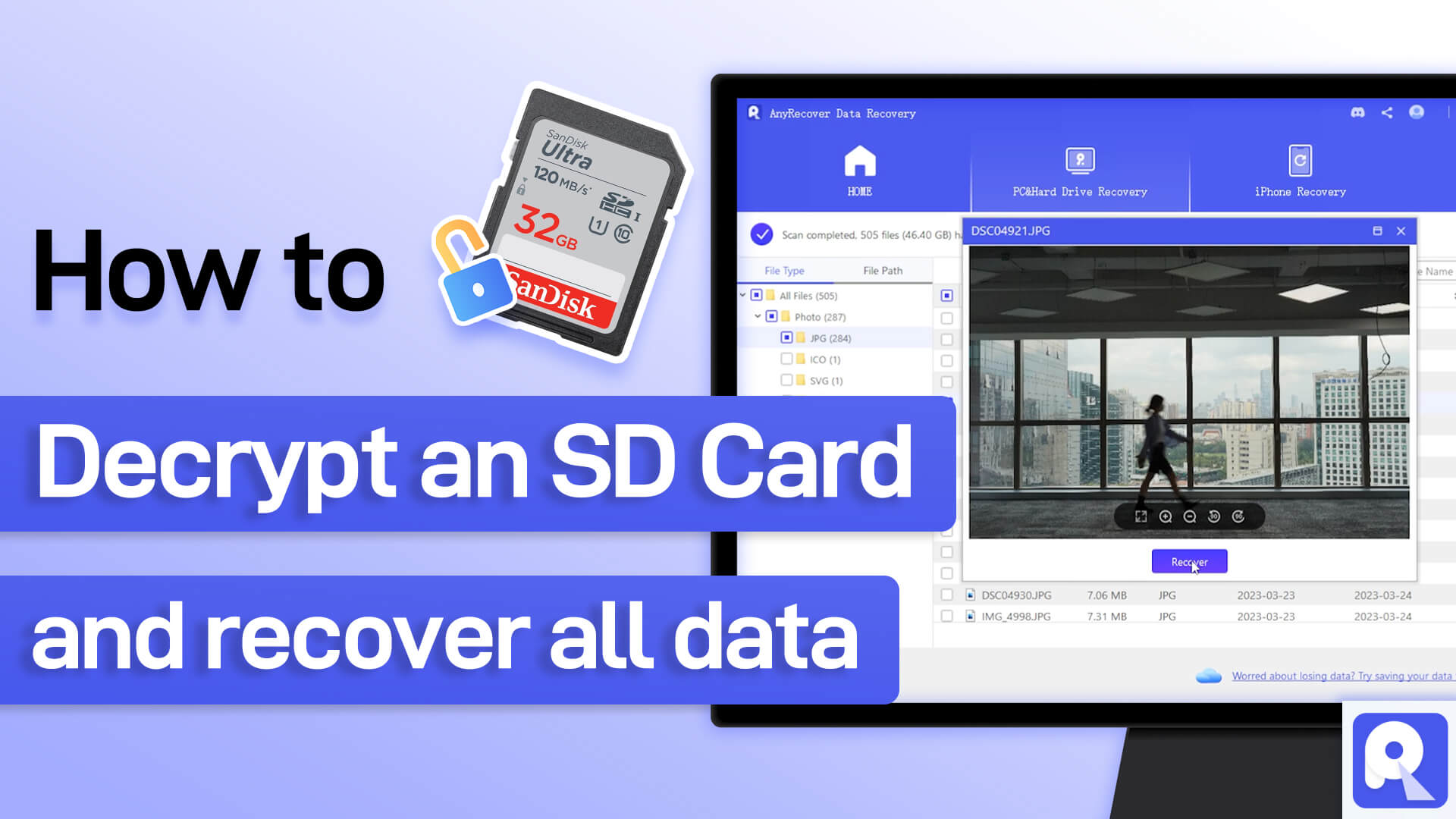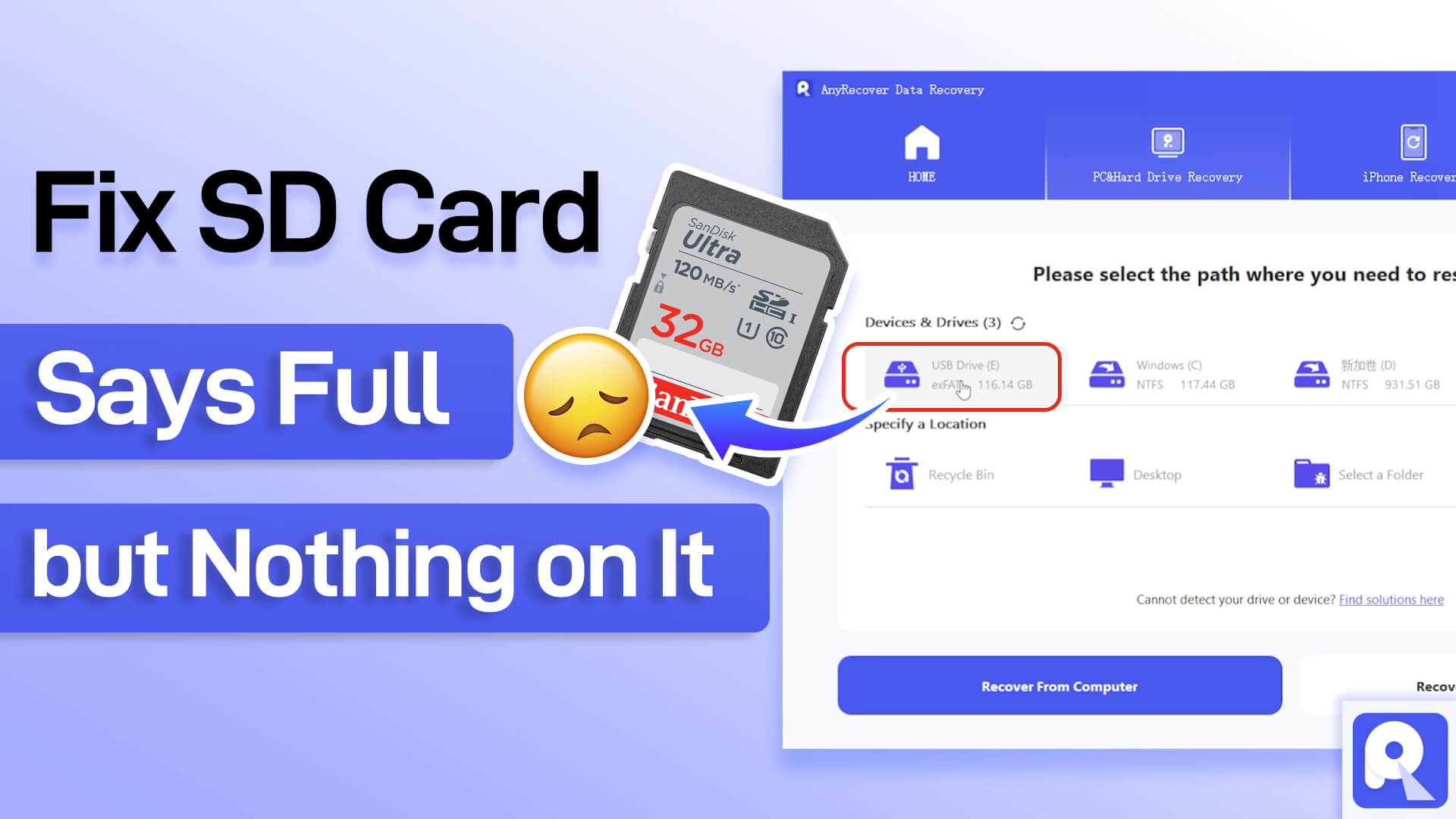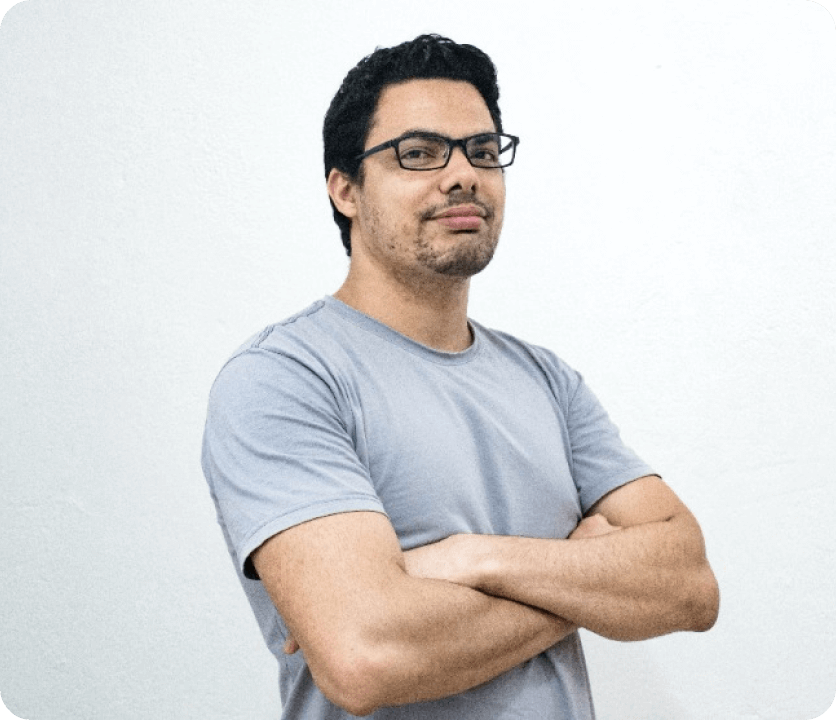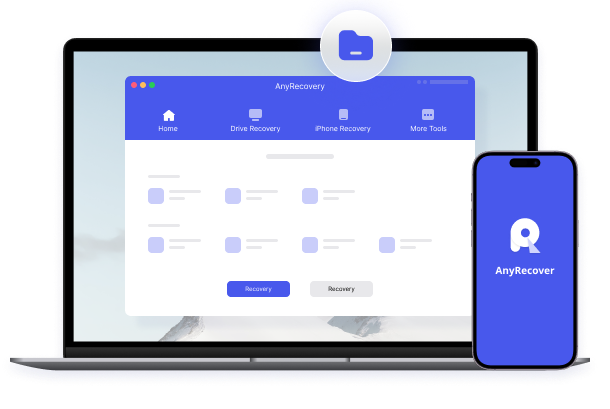Memory Card Recovery: Easily Recover Deleted Data From
AnyRecovery offers data recovery support for a wide range of memory cards. Whether it's a microSD card or an SDHC card from a high-end digital camera, this dependable software can swiftly retrieve your lost data with just a few simple clicks.It seamlessly supports popular memory card brands like SanDisk®, Samsung®, Canon®, Lexar®, Nikon®, Kingston®, Sony®, and PNY®.

Secure Digital(SD Card)
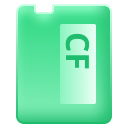
CompactFlash (CF Card)

MiniSD/MicroSD Cards

MMC Card

Memory Stick

Other Memory Cards

Secure Digital (SD Card)
SD, MiniSD, MicroSD, SDXC, SDHC, MicroSDHC, MicroSDXC, SDHC, WiFi SD Cards
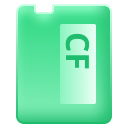
CompactFlash (CF Card)
CF Type I, CF 2.0, CF 3.0, Microdrive

MiniSD/MicroSD Cards
MicroSD,MicroSDHC,MicroSDXC,MicroSDUC

MMC Card
MMC, eMMC, RS-MMC, DV-MMC, MMCplus, MMCmicro, MiCard, SecureMMC

Memory Stick
Memory Stick, Memory Stick PRO, Memory Stick Duo, Memory Stick PRO Duo, Memory Stick PRO-HG Duo, and Memory Stick Micro (M2)

Other Memory Cards
Nano Memory (NM), XQD card, xD-Picture Card
Secure Digital (SD Card)
CompactFlash (CF Card)
MiniSD/MicroSD Cards
MMC Card
Memory Stick
Other Memory Cards
Photos
CRW, JPEG, JPG, PNG, PSD, RAW, RGB,3DM, 3DMF, 3FR, ABM, AFX, ANI, ART, ARW, BIZ, BLD, BLEND, BMP, BOO, BR5, CAD, etc
Videos
AVI, FLV, M4V, MOV, MP4, WMV, MXF, 3G2, 3GP, ASF, ASX, AVI, CPI, M2TS, M4V, MKV, MOD, MPEG, MPEG4, MPG, MTS, AVCHD, BRAW, R3D, etc.
Audios
AAC, AIFF, ALAC, FLAC, MP3, OGG, PCM, WAV, WMA, A52, AA, AA3, AAC, AC3, ACC, AFC, AIF, AIFC, AIFF, AM, AMR, APE, etc.
Office Files
DOC, DOCX, RTF, DOT, DOTX, DOTM, ODT, OTT, WordML, XLS, XLSX, XLSB, XLT, XLTX, PPT, PPTX, PPS, POT, PPSX, PPTM, PDF, PDF/A, XPS, etc
Outlook & Archives
BKL, BKS, EDB, EML, EMLX, MAIL, MBX, MSG, NSF, OEB, PAB, PST, WAB, 7Z, BZ, BZIP, CAB, JAR, WAR, ZIP, ZIPX, dmg, rpm, exe, 7zip, etc.
Other Files
DataBase, InternetWeb, Miscellaneous
Photos
Videos
Audios
Office Files
Outlook & Archives
Other Files
Recover SD Card Files From
If you've ever deleted a file by mistake, messed up your SD card, or had your computer crash, don't worry. AnyRecover software can help you get back your lost files fast and easily.
Formatted SD Card
Formatted SD Card
Formatting can sometimes resolve certain problems with flash memory cards. However, if you accidentally format an SD card, you'll lose all your files, including photos, videos, and music files. This can be problematic, especially if the formatted files are important to you.
Accidental Data Deletion
Accidental Data Deletion
You might unintentionally delete or format the photos and videos on the SD card. Don't worry – there's a solution. AnyRecover software can swiftly and effortlessly restore your accidentally deleted files.
Interruption During File Transfer
Interruption During File Transfer
Unexpected disruptions while transferring photos or videos from your camera to a computer can result in inaccessible or damaged files on your memory card. Efficiently recover lost files and minimize the impact of such interruptions with AnyRecover memory card recovery tool.
Physical damaged SD Card
Physical damaged SD Card
Because it's small, a memory card can easily get wet, burned, or physically harmed, which can mess up your data. AnyRecover can rescue data from slightly hurt cards, but really damaged ones might need the help of professional data recovery services to get the data back.
Remove SD Card Improperly
Remove SD Card Improperly
Like a USB drive, people often use an SD card in cameras or smartphones. But if you treat it badly or use it too much in different devices, it can break, and you might lose your data. You can use AnyRecover to scan the card and get your data back.
Electrical Damage
Power Outages
Power outages are beyond our control. When using an SD card on a PC, a sudden power outage can abruptly stop the process, leading to the loss of unsaved files and potential corruption of existing files.
RAW File System
RAW File System
When the file system of a memory card turns into RAW, the operating system no longer recognizes the card, making the data inaccessible. Luckily, Wondershare AnyRecover can securely scan and retrieve data from a RAW SD card, bringing back your precious files to their original condition.
Virus or Malware Infection
Virus or Malware Infection
Viruses and malware pose significant risks to the pictures and other data stored on the card. When these harmful programs infect the drive, they can either delete or steal the files from the device. However, AnyRecover can get back your files from a memory card if they were deleted by malicious software.
If you come across any of these issues, it's advisable to use memory card recovery software like AnyRecover to get your lost data back and fix your files.
What Should You Do When You Lose Data from SD Card?
If you discover damaged or missing photos on your SD card, you might be tempted to attempt a DIY fix. However, the last thing you want is to worsen the SD card's condition or unintentionally delete more photos. Instead, the most effective approach to recover your photos and avoid future losses is to:
Turn Off Your Camera or Smartphone
Press and hold the power button on your camera or smartphone to turn it off. This action will help prevent any further damage to the card caused by ongoing activity.
Stop Using the SD Immediately
Stop using and remove the memory card from the device as soon as you suspect data loss; this prevents deleted files from being overwritten and becoming unrecoverable.
Use Professional Data Recovery Software
If the SD card is still functional, and the data loss is due to logical issues, use a reliable data recovery software like AnyRecover to attempt data recovery. However, if there is serious physical damage, please contact professional data recovery services.
Recover SD Files to a New Location
Avoid attempting to recover your data onto the same SD card where it was initially stored. Doing so may result in overwriting or corrupting files during the recovery process.
3 Steps to Recover Deleted Files From SD Card
To get back your lost or deleted files from a memory card using AnyRecover, just follow these easy steps after you've downloaded and installed the software on your Windows or Mac computer. AnyRecover lets you scan and see your files before recovery. Also,it can help you fix corrputed SD card in one-click.
How to
Dealing with a corrupted SD card can be frustrating, but fear not. Here, we'll explore 8 effective solutions to fix a corrupted SD card and recover your valuable data. Discover the steps you need to restore your card's functionality.
Fix it with Data Recovery Software or Service
- Operation Type
- Speed
- Reliability
- Cost
- Privacy
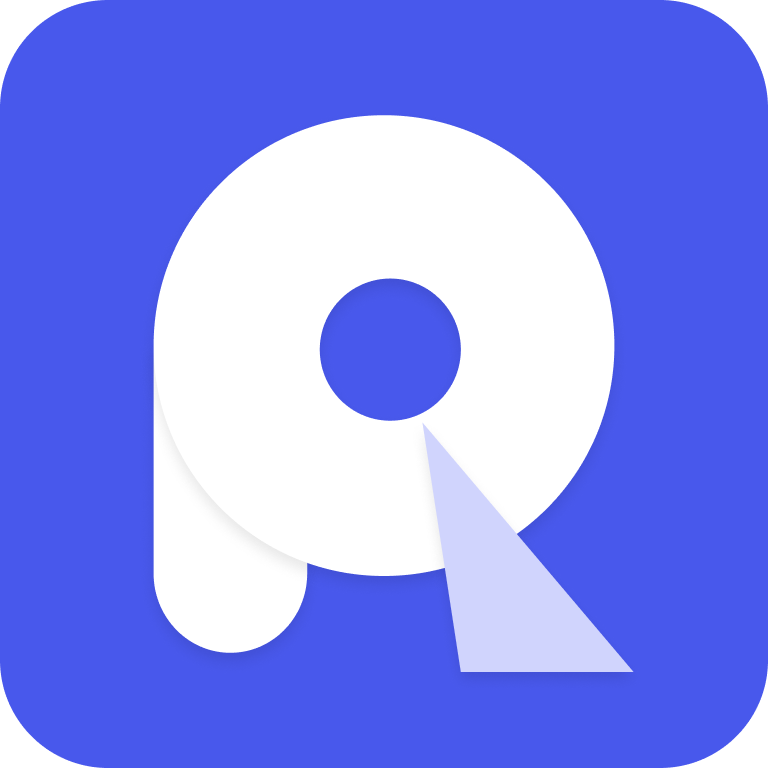 AnyRecover Data Recovery Software
AnyRecover Data Recovery Software- DIY
- Several minutes to hours
- Moderate to high
- Under $100
- High
- Data Recovery Service
- Professional Lab
- 24 hours or more
- High
- Over $100
- Low
Please note that AnyRecover can retrieve data from slightly damaged cards, but severely physical damaged cards may need professional data recovery services for a successful recovery.
Connect SD card to another device
At times, some of the devices may not read an SD card or they are incompatible to that SD card. In such cases, try to connect your SD card to another device.
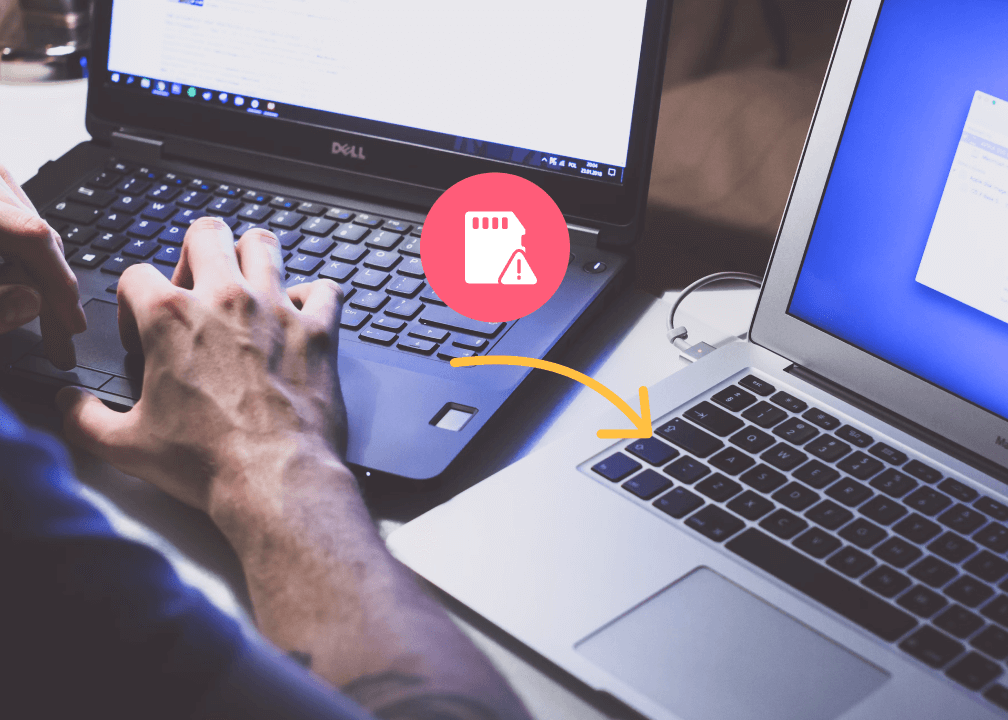
Try chkdsk command
1. Type “cmd” in the search box on the taskbar and select Run as administrator.
2.Enter the following command (make sure to replace X with the letter assigned to the SD card you want to fix) and press Enter: chkdsk X: /f (The /f parameter tells CHKDSK to fix all memory card errors.)
3. Wait for CHKDSK to finish. The process may take several hours, depending on the size of your SD card.
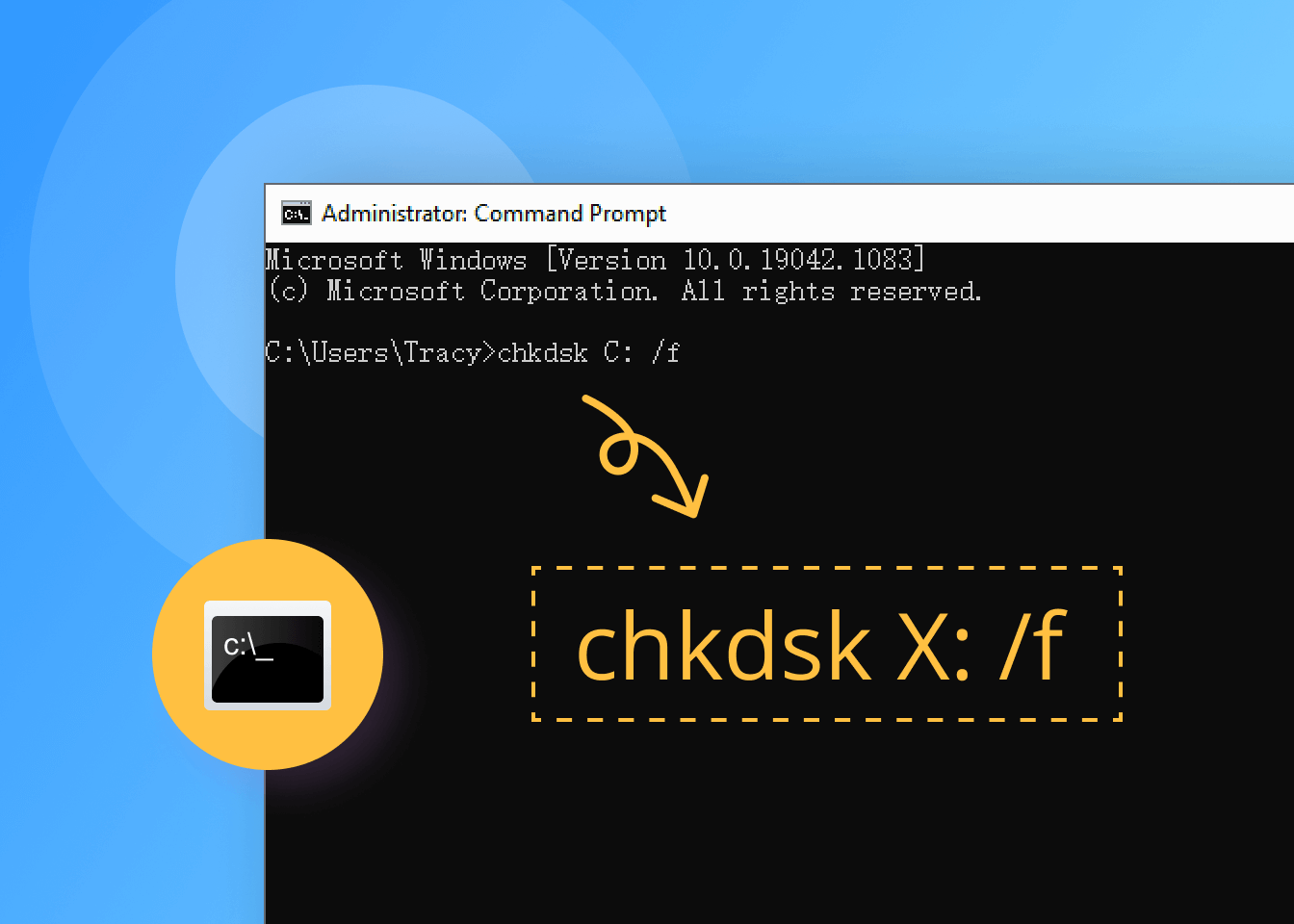
Assign a new drive letter
1. Type “disk management” in the search box on the taskbar and select Create and format hard disk partitions.
2. Right-click on your SD card and select the Change Drive Letter and Paths… option.
3. Click the Change… button.
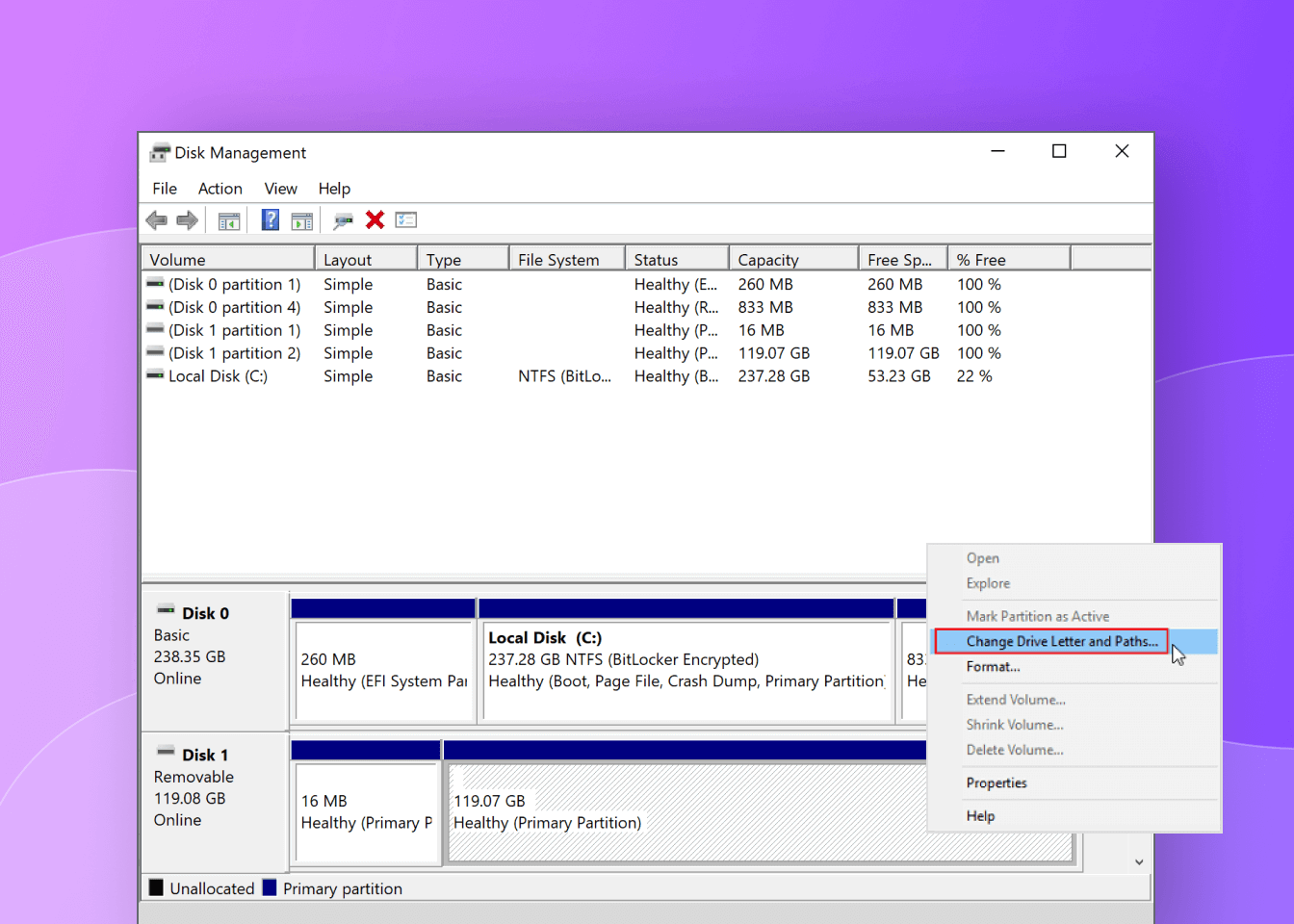
Reinstall SD Card Drivers
If you suspect that your SD card is misbehaving because of a faulty driver update, you should reinstall it manually.
1. Type “device manager” in the search on the taskbar and select Device Manager.
2. Go through the available categories and look for your SD card.
3. Right-click the SD card and select Update driver.
4. Select Search automatically for updated driver software
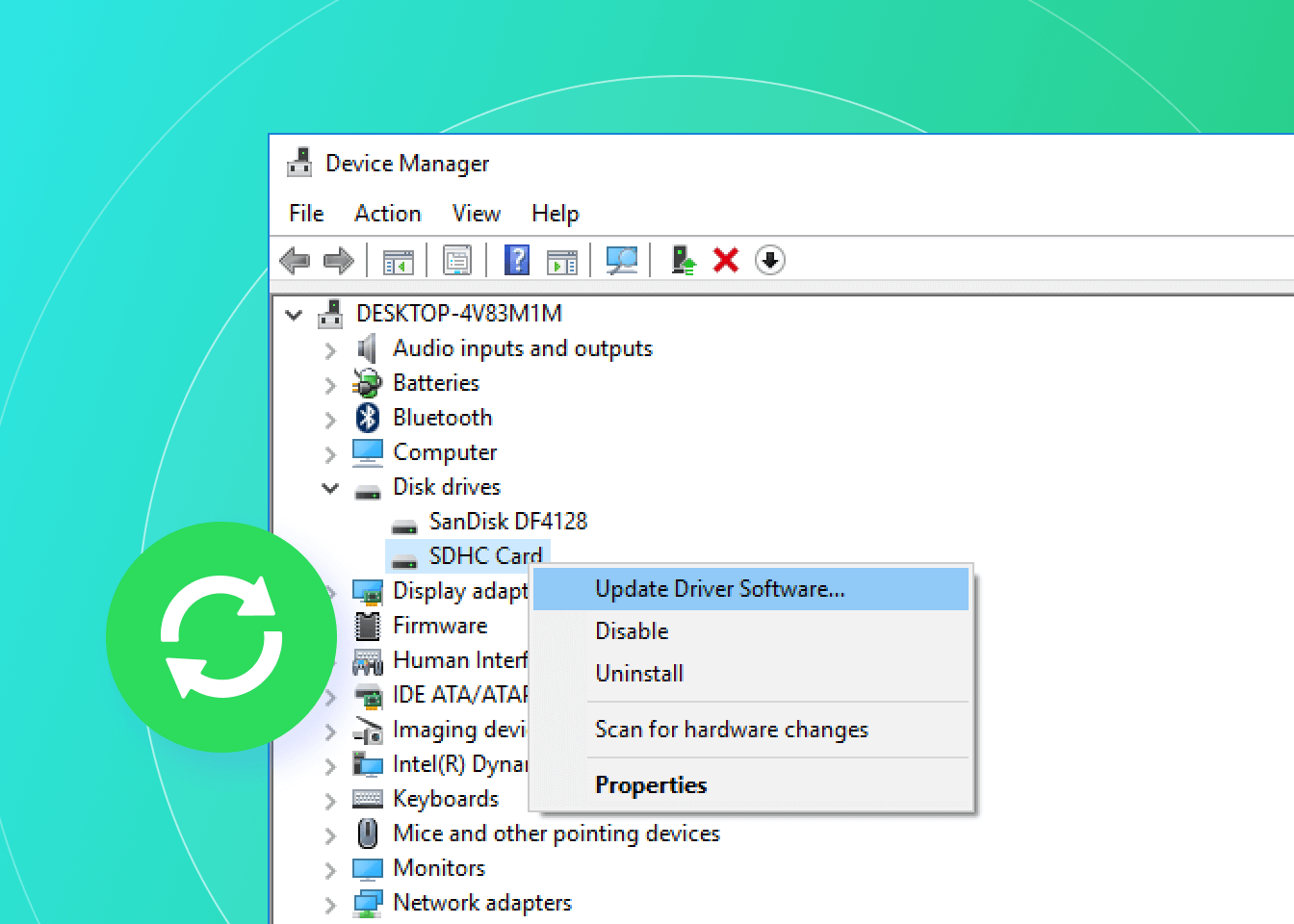
Use Windows Repair Tool
1. Type “this PC” in the search on the taskbar and select This PC.
2. Right-click on your SD card and select Properties.
3. Click Tools and select the Check option.
4.Click Scan and repair drive.
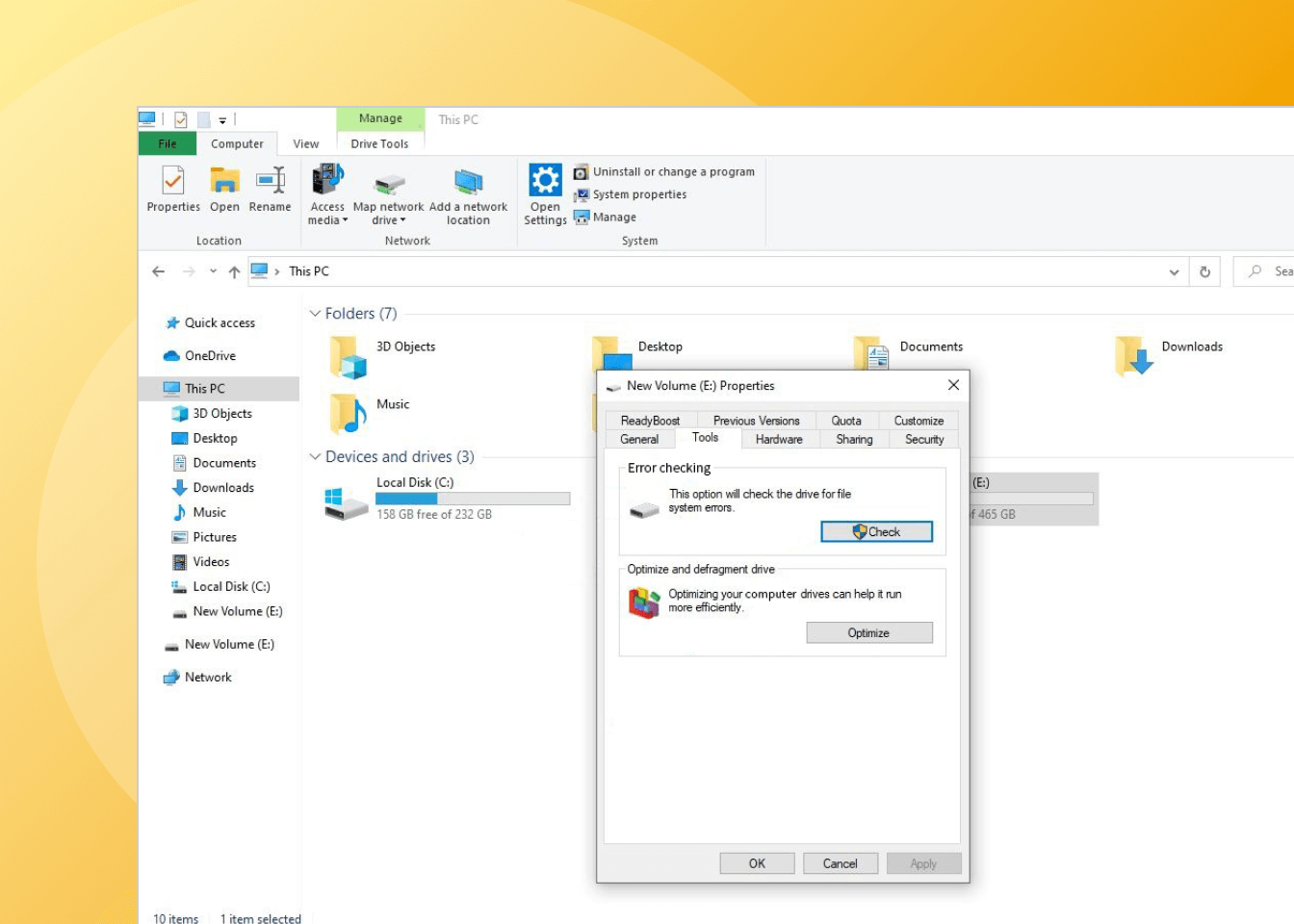
Create a Partition on the SD Card
1. Connect the SD card to your computer.
2. Press Win + X and launch the Disk Management tool.
3. Right-click the SD card and choose to create a New Simple Volume.
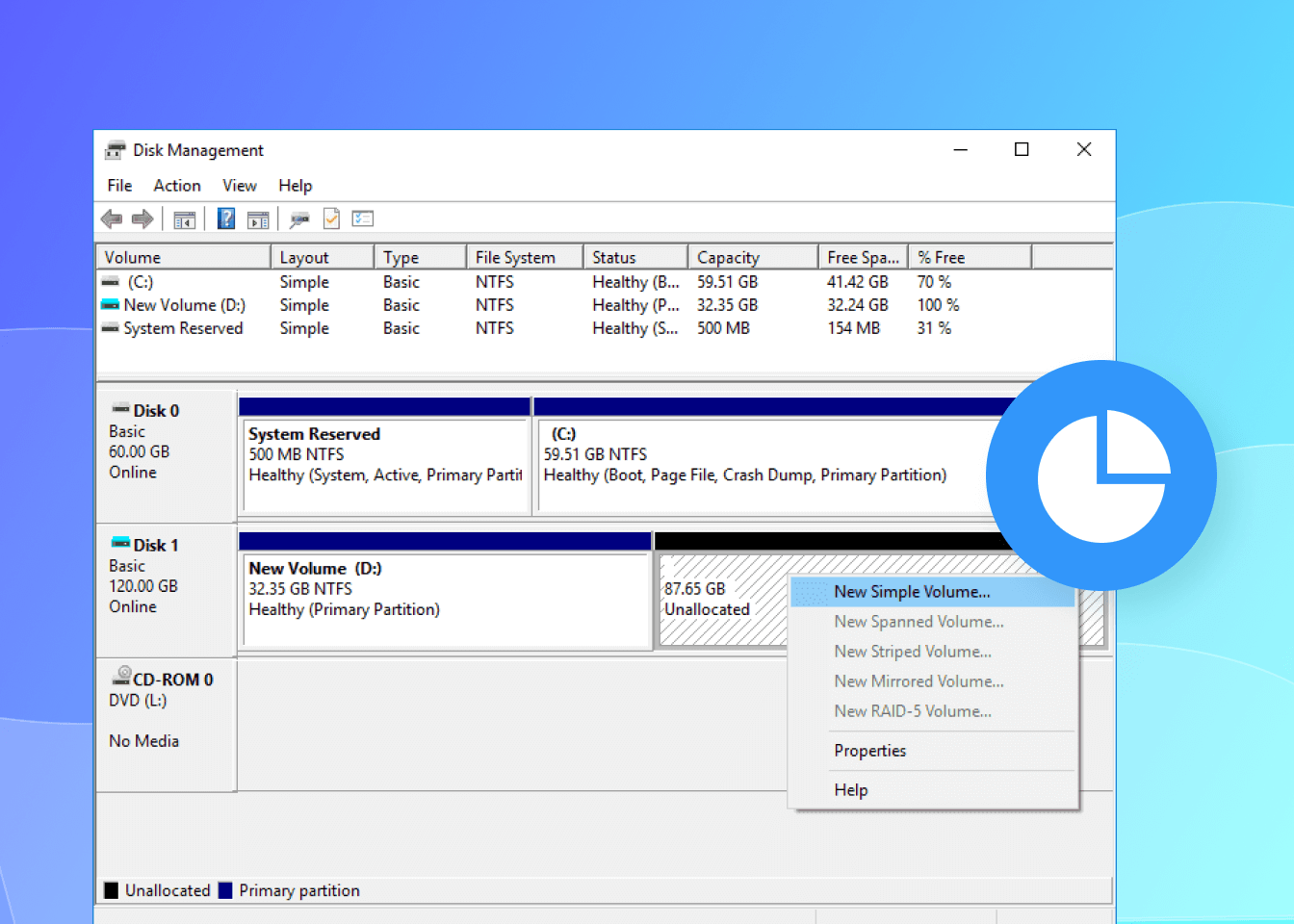
Format to Fix Corrupted SD Card
1. Type “this PC” in the search on the taskbar and select This PC.
2. Right-click on your SD card and select the Format… option.
3. Select the desired File system. You can leave the allocation unit size as it is.
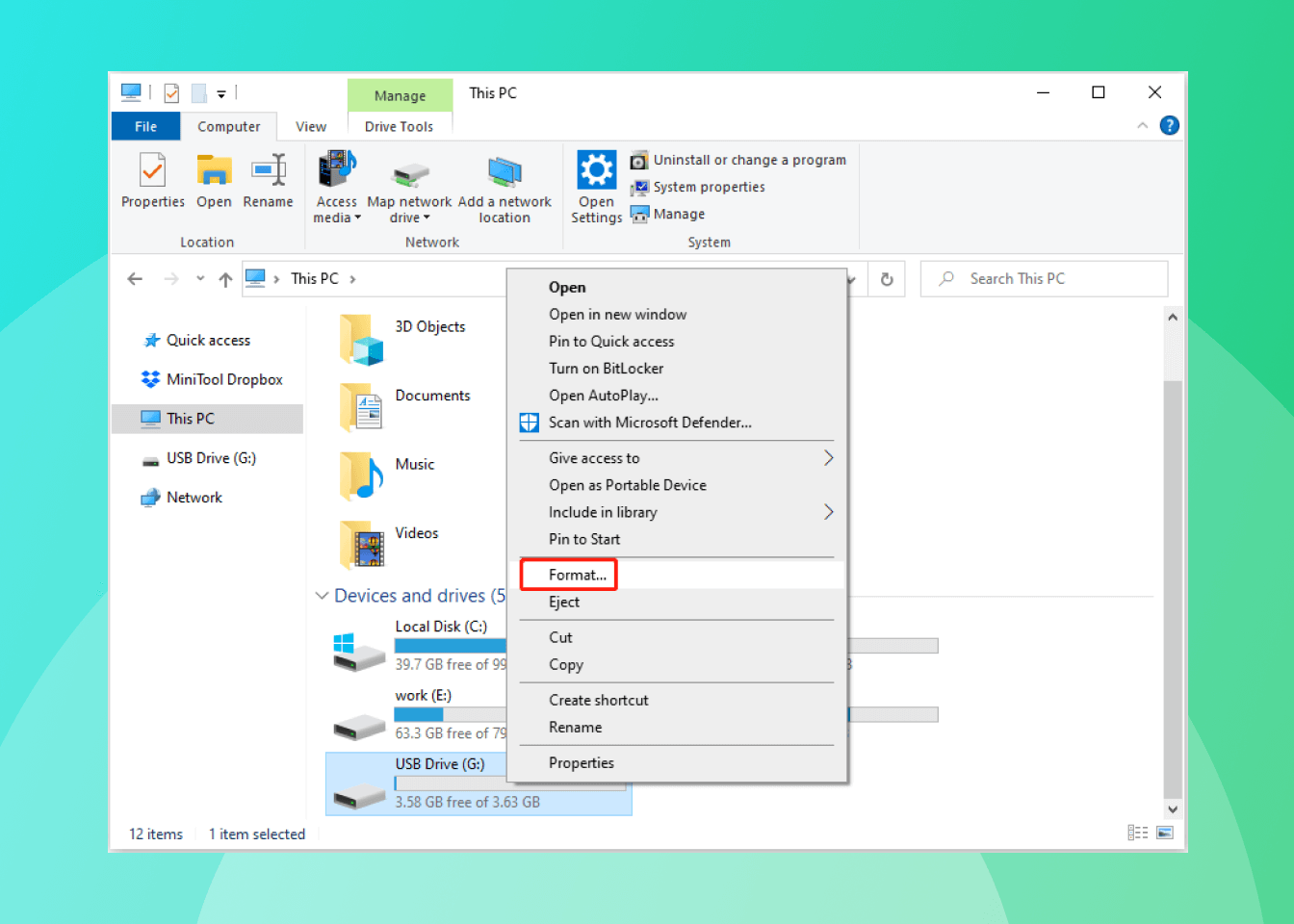
Compare and Choose the Best Data Recovery Software
There are many data recovery apps out there for SD cards, and it can be tough to pick the right one for what you need. To help you choose wisely, we've put together a comparison of five popular recovery tools. Check out what each one offers and choose the one that matches your needs best.
- Support Devices
- Supported File Types
- Formatted Memory Card Recovery
- Corrupted SD Card Recovery
- RAW Memory Card Recovery
- RAW Data Recovery
- iPhone Recovery
- Social App Recovery
- File Preview
- Document / Photo / Video Repair
- Price
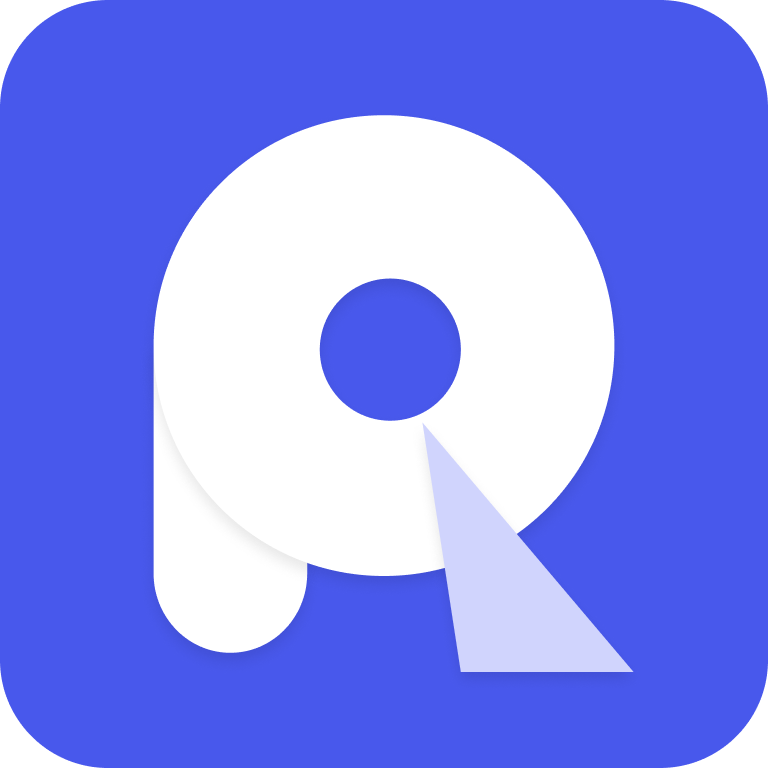 AnyRecover
AnyRecover- Windows,Mac,iPhone
- 1000+
- Starts at $59.99
 Recoverit
Recoverit- Windows,Mac,Linux
- 1000+
- Partial Support
- Full features Stars at $79.99
 Disk Drill
Disk Drill- Windows,Mac
- 400+
- Limited support
- $89
 Ease US
Ease US- Windows,Mac
- 1000+
- Partial Support
- Stars at $69.95
 Recuva
Recuva- Windows
- 50+
- Limited support
- Stars at $24.95
Tips about SD Card Recovery
What Makes Us Stand Out?
Looking for the best data recovery software? AnyRecover is your all-in-one solution, supporting data recovery from Windows, Mac, and iPhone, and providing the ability to repair damaged files, photos, and videos, so you can get back what matters most to you.
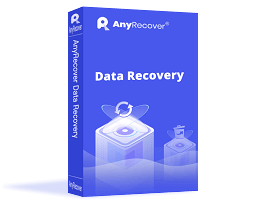

FAQs About SD Card Recovery
FAQ
How to Recover Deleted Photos from SD Card?
You can recover deleted files from an SD card using AnyRecover. Follow the steps below:
- 1. Download and install AnyRecover on your computer.
- 2. Connect the SD card to your computer using a card reader or by directly connecting the device.
- 3. Launch AnyRecover and select the SD card as the location to scan for deleted files.
- 4. Wait for the scan to complete, and then preview the discovered files.
- 5. Select the files you want to recover and click on the Recover button.
- 6. Choose a location on your computer to save the recovered files (do not save them back to the SD card to avoid overwriting data).
- 7. Wait for the recovery process to finish. Once the recovery is complete, you can access the recovered files on your computer.
What is the best data recovery software, and how does it work?
AnyRecover is a complete data recovery software that allows you to recover data from iOS devices(iPhone, iPad, iPod Touch devices), Android devices, and computers. Most recovery tools available in the market only support recovery from a single device, such as recovery from iPhone. In contrast, as an all-in-one solution recovery tool, AnyRecover covers all your needs to recover data from different devices.
When you delete data on devices, actually they won't disappear immediately. Instead, they will be stored in a category called "Unallocated". On this basis, AnyRecover officially begin the recovery work - search the database and find the deleted data on your devices.
Is it safe to use AnyRecover to recover lost data?
Yes, AnyRecover is a company that has served around 2 million customers from over 100 countries. AnyRecover is safe enough and can be downloaded without any concerns. This program is 100% legit, and it will not keep any of the information on your device. It is recommended not only because of its powerful function, but also due to its security.
Can AnyRecover recover all types of lost files?
No matter what kinds of files you've lost, AnyRecover data recovery software can recover all of them with no hassle, including contacts, text messages, photos, WhatsApp messages & attachments, audios, videos, call history and documents, etc.
What are some common causes of data loss that can be recovered using AnyRecover?
AnyRecover can recover lost or deleted data from various devices such as iPhone, iPad, iPod, Android devices, and computers. Here are some common causes of data loss that can be recovered using AnyRecover:
- Accidental deletion: Accidentally deleting important files, contacts, or messages is one of the most common causes of data loss. AnyRecover can recover deleted files from various devices.
- Device damage: Physical damage to a device can lead to data loss. AnyRecover can recover data from devices that have been damaged due to water, fire, or physical damage.
- System crashes: System crashes can lead to data loss, especially if the system is not shut down properly. AnyRecover can recover data from devices that have experienced system crashes.
- Virus or malware attack: Virus or malware attacks can cause data loss by corrupting or deleting files. AnyRecover can recover data from devices that have been infected with viruses or malware.
- Operating system update failure: Updating the operating system can sometimes lead to data loss. AnyRecover can recover data from devices that have experienced an operating system update failure.
- Jailbreak failure: Jailbreaking an iOS device can sometimes cause data loss. AnyRecover can recover data from devices that have experienced jailbreak failure.
- And more...
Why can't I find all the lost data using AnyRecover?
It is certainly because you have continued to use the device after data loss, which caused new data to overwrite the old one. Please do not use your device continuously after data is deleted. If you still can't find the lost data with D-back, you can try the function of "Remote Expert Services" that our technical experts will help you recover data in one-on-one remote way.
Tips
5 Best SD Card Recovery Software Free Download Full Version
How to Recover Deleted Files from Formatted SD Card
How to Show/Recover Hidden Files on SD Card
Top 4 Fixes to Computer Won’t Read SD Card

 Hard Drive Recovery
Hard Drive Recovery
 Deleted Files Recovery
Deleted Files Recovery
 AnyRecover > AnyRecover Feature
AnyRecover > AnyRecover Feature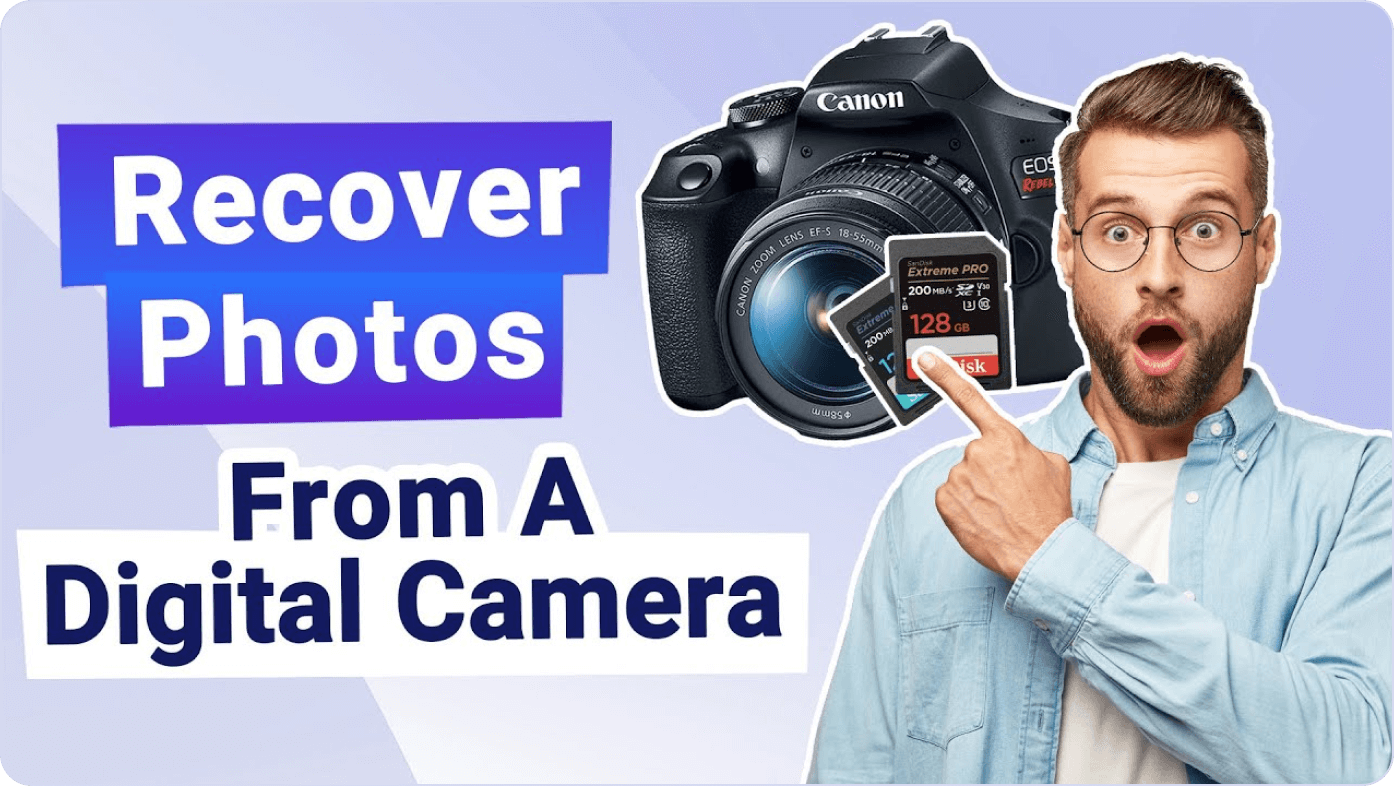
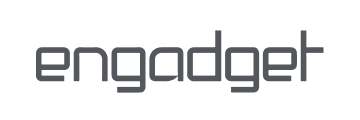
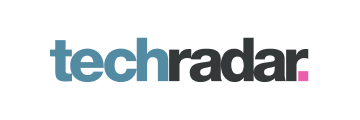


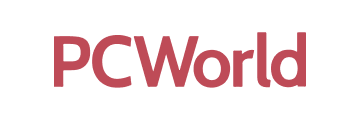

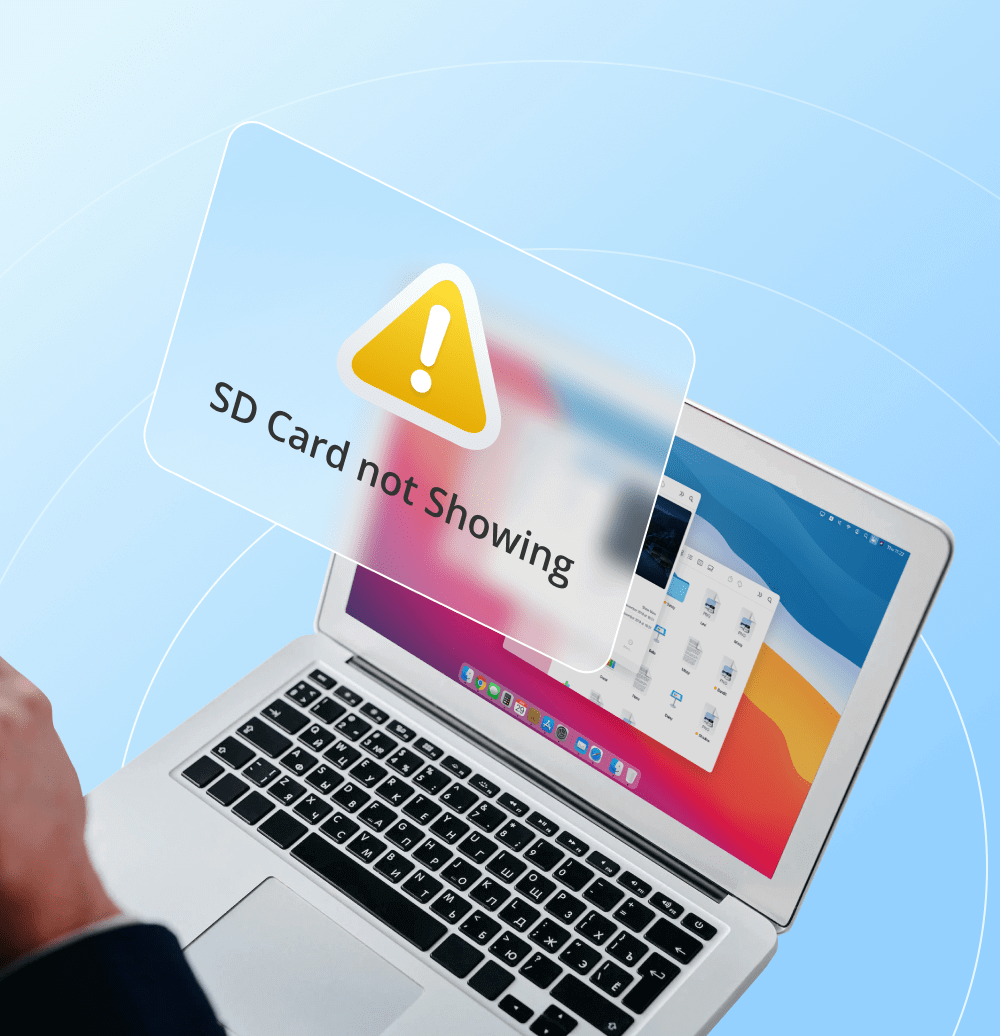
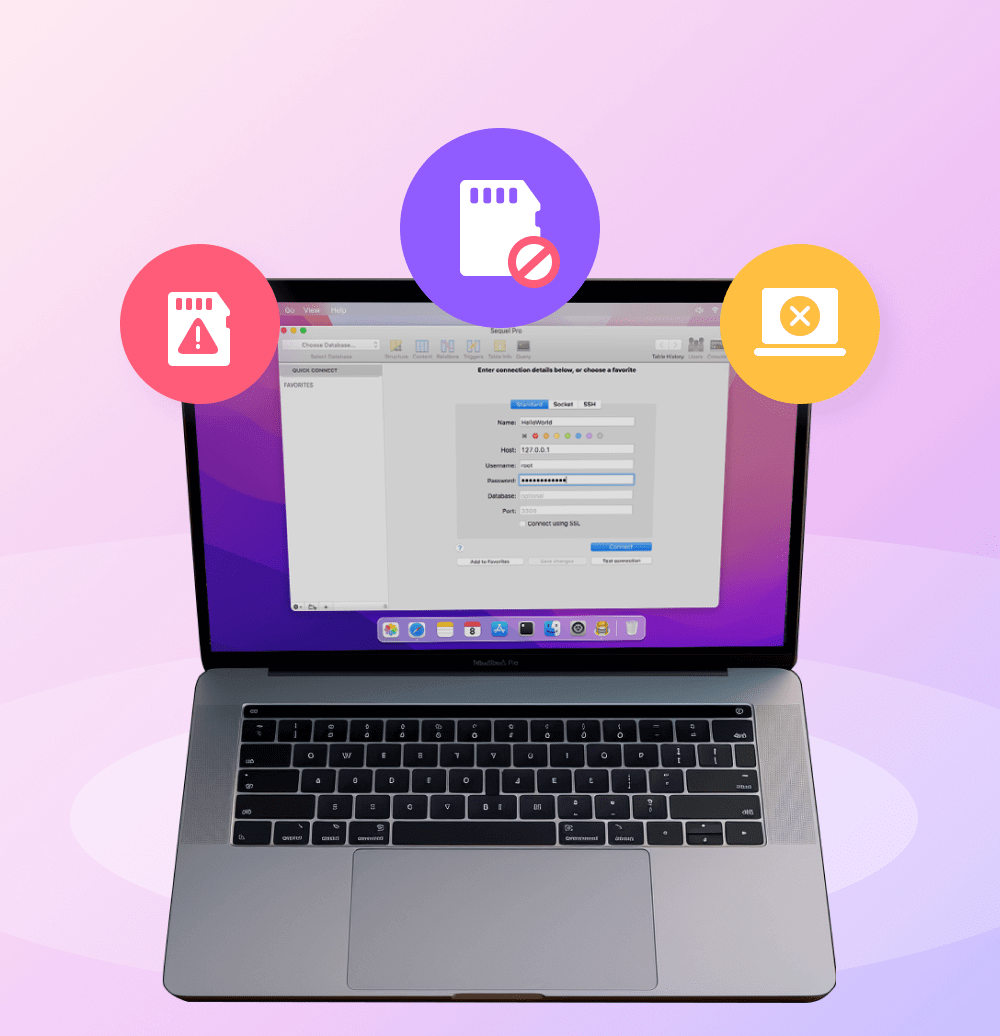
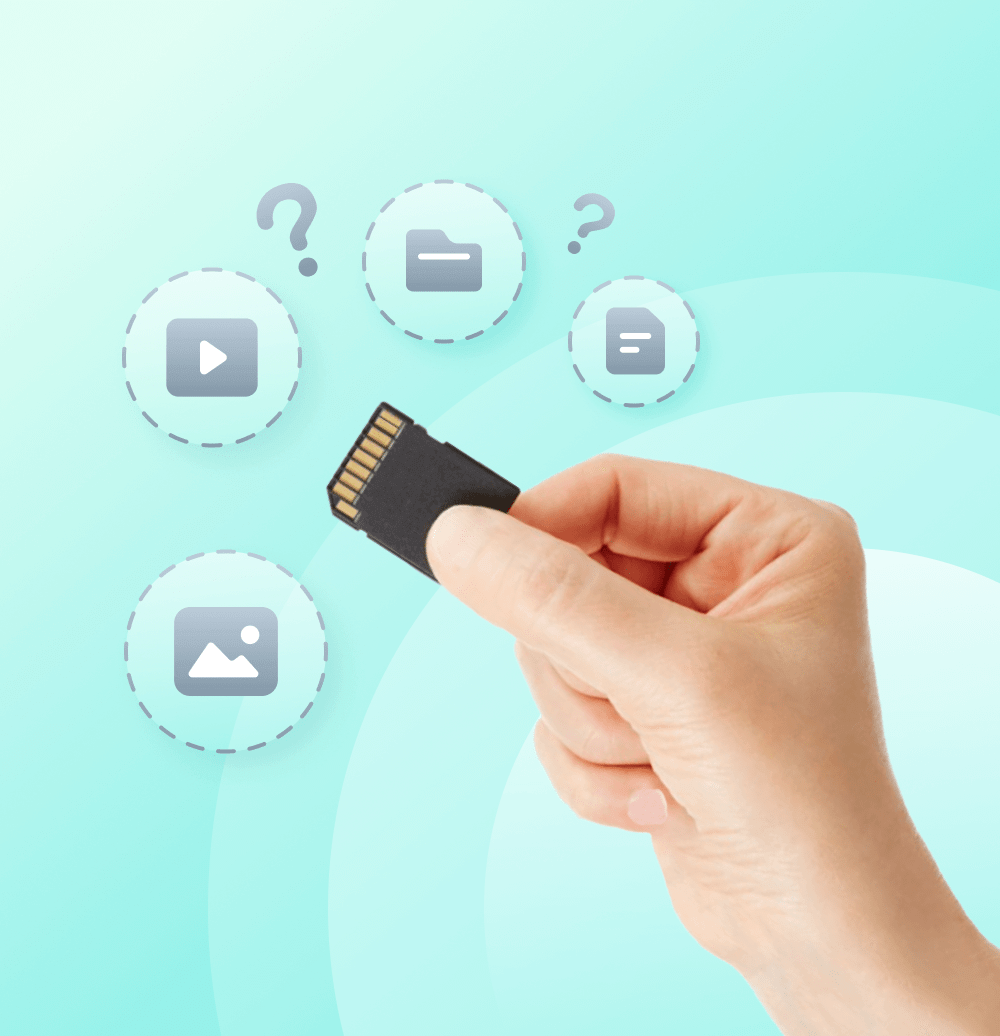
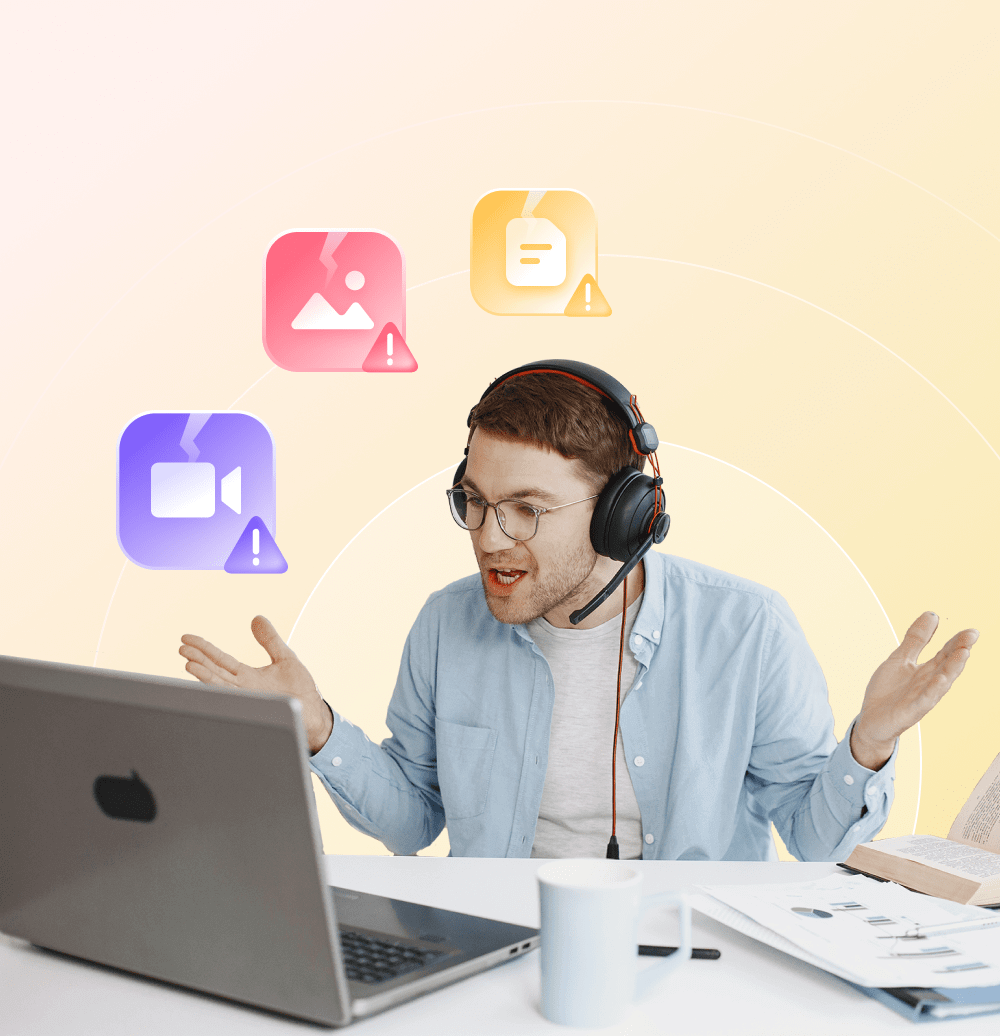
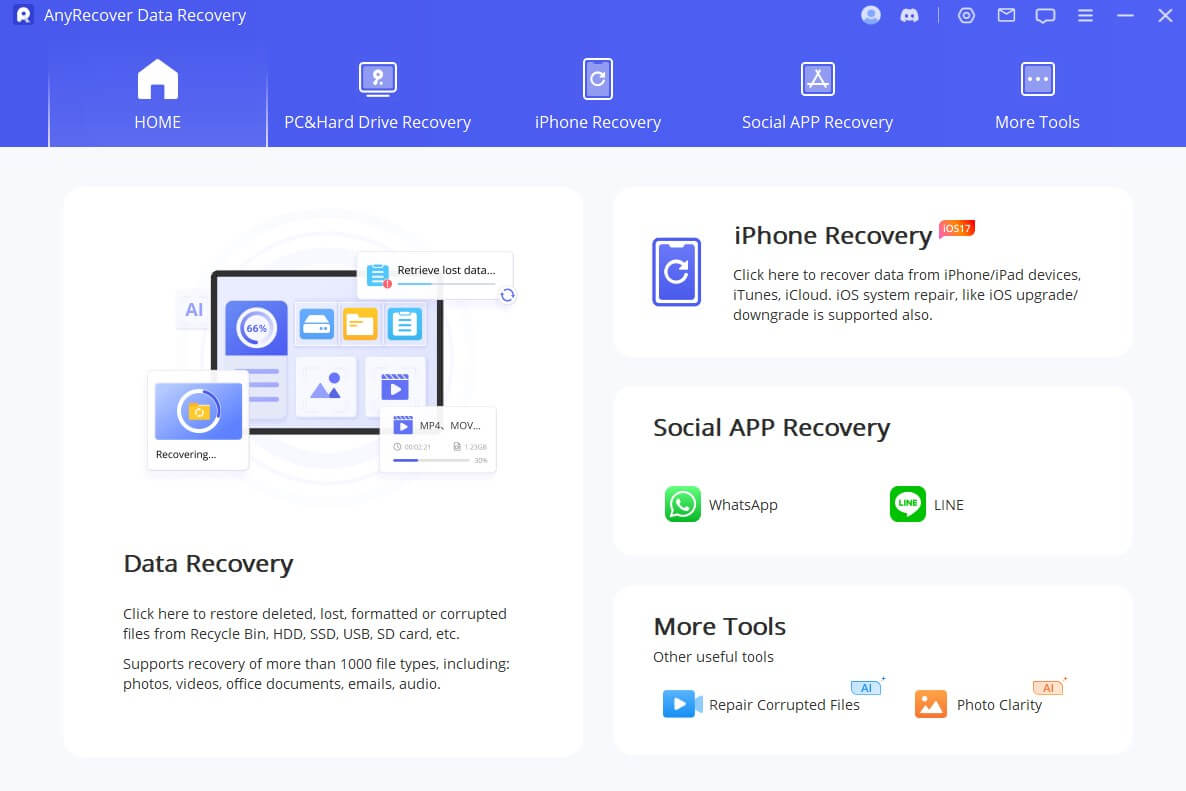
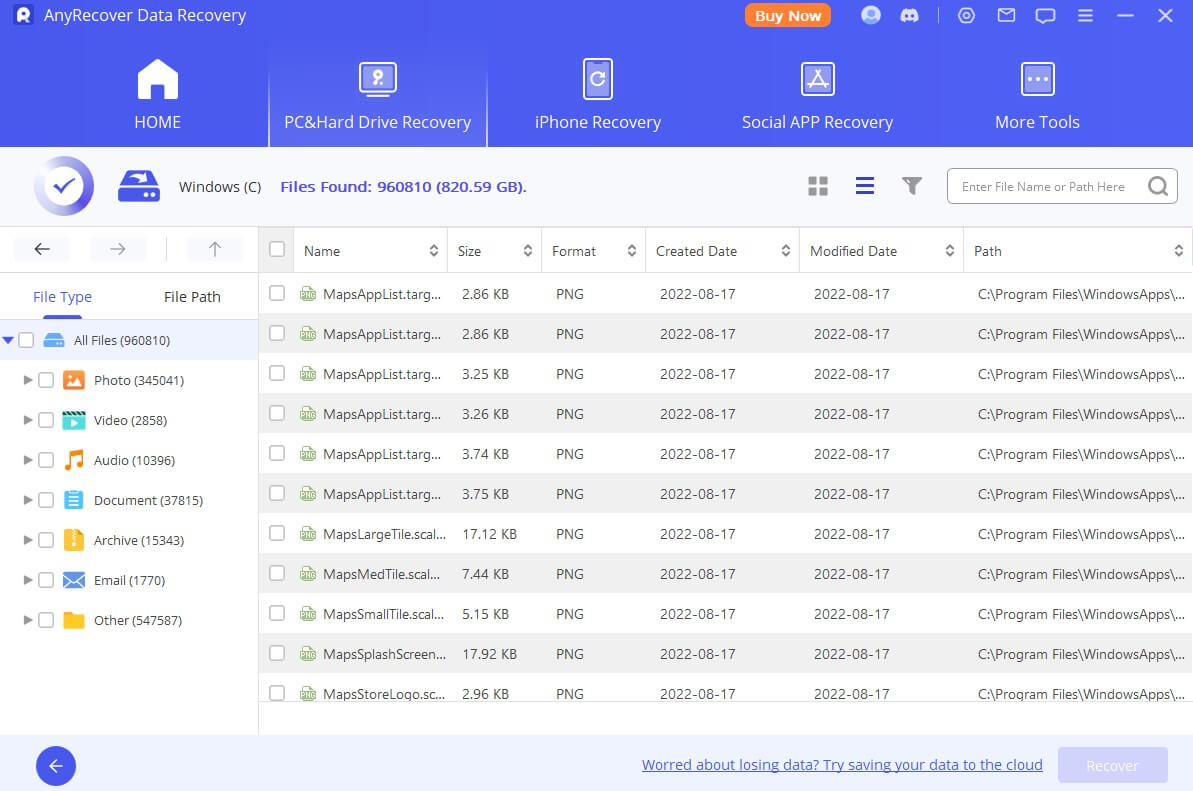
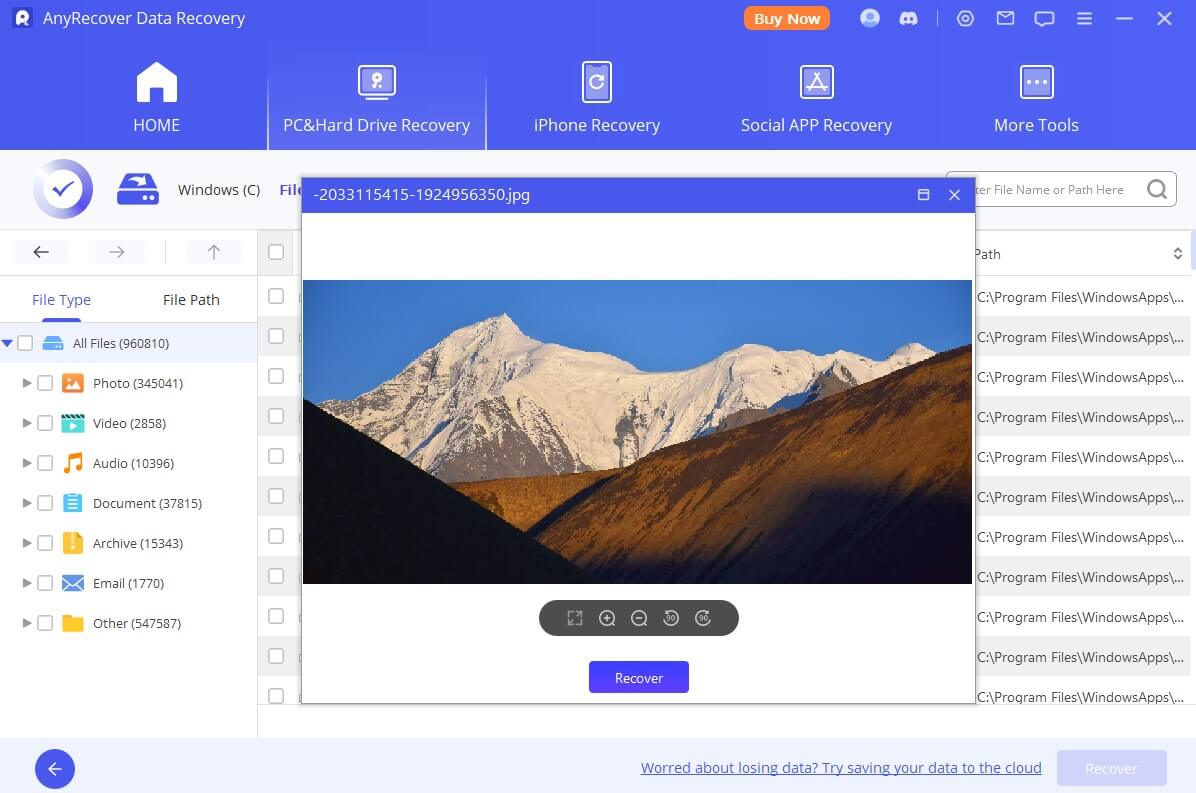

 Article Guide: How to Recover Formatted SD Card
Article Guide: How to Recover Formatted SD Card