[2024 Full Guide] Recover Deleted Photos From Photo Vault App Recovery
In today's digital age, privacy and security have become paramount concerns for smartphone users. To protect their personal photos and videos from prying eyes, many people utilize vault apps that provide a secure and private storage space. However, accidental deletion or device issues can lead to the loss of important data, including photos, from these vault apps. In this article, we will explore recover deleted photos from vault app and provide step-by-step guidance for retrieving them.
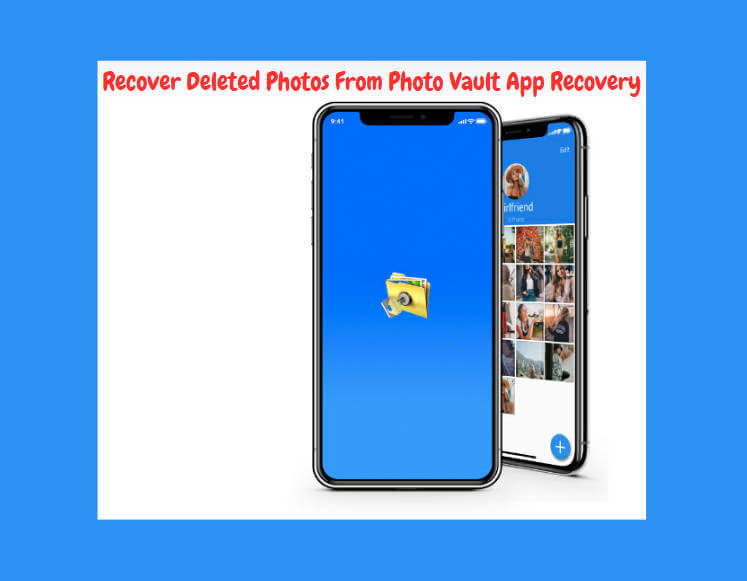
Part 1.Can You Recover Photos from Photo Vault App?
Photo vault recovery can be a tricky task, as these apps are designed to conceal and protect your private files. However, here are four methods you can try to recover your photos.
Part 2. How To Recover Calculator Vault Photos?
Questions like how to recover photos from calculator app on iphone? how to recover deleted photos from vault app in android? Can be very common. The Calculator app is a common disguise for vault apps on iPhones and Android. If you have lost photos from a Calculator app vault, here's a simple guide to recovering them:
Check the "Recently Deleted" Folder
Open the Photos app on your iPhone.Navigate to the "Albums" tab at the bottom of the screen. Look for the "Recently Deleted" folder and tap on it. If you use Android device, Open the vault app and look for options like "Trash" or "Recently Deleted" within the app's interface.
Check if your deleted photos from the Calculator app vault are temporarily stored here. If you find your photos, select them and tap on the "Recover" button to restore them to your main photo library.
Restore from Backup
If you use iPhone, You can recover from iTunes or iCloud to restore your data from backup. If you have previously backed up your Android device using a cloud service or local backup, you may be able to restore your device to a previous backup.
Connect your Phone to a computer with the latest version of iTunes installed or access iCloud on a web browser.
Connect your Phone to a computer with the latest version of iTunes installed or access iCloud on a web browser. If using iTunes, select your iPhone when it appears in the iTunes interface. If using iCloud, sign in with your Apple ID and go to the "Photos" section. In iTunes, click on "Restore Backup." In iCloud, click on "Restore Photos" or "Restore Files." Then choose the most recent backup that contains the photos you want to recover.
If using Android device, go to your device's Settings and look for the "Backup & Restore" or "Backup & Reset" section.
Use Third-party Data Recovery Software Without Backup
If the above methods do not yield satisfactory results, you may consider reaching out to professional third-party software solutions. Various third-party software solutions specialize in recovering lost data from iPhone devices, including photos from vault apps. We recommend one powerful all-in-one data recovery software-AnyRecover. You can following the easy steps to restore your lost data without backup whatever you are using Mac&Windows or Android or iPhone
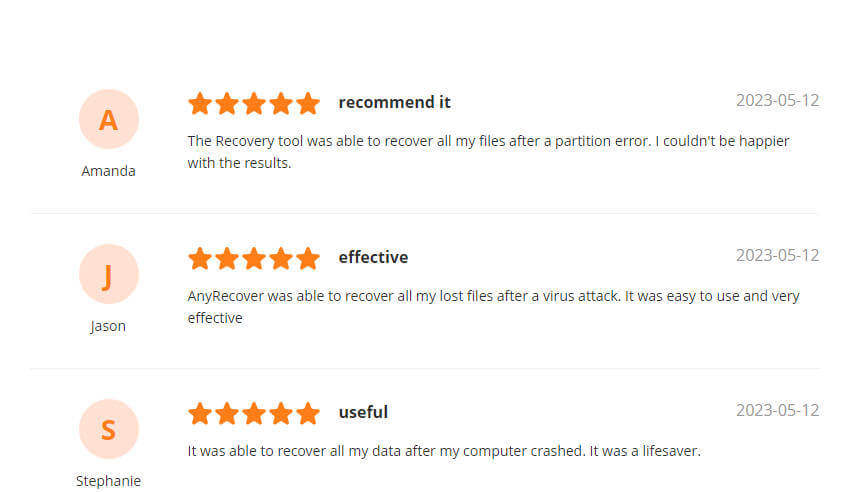
If you want to recover photos from calculator app iphone through AnyREcover, you can follow the following steps. If If you want to know how to recover deleted photos from vault app in android, you can follow the same steps ands skip the step 1
Steps to restore call history with Anyrecover:
Install Anyrecover (iOS) on yourMac or PC. Open it and click the Smart Recovery tab on the menu bar.

Next, you should connect your iPhone to the computer via a reliable lightning cable. Choose what situation you are in and clickon the appropriate option. Then it will guide you to the module andstart scanning your device.
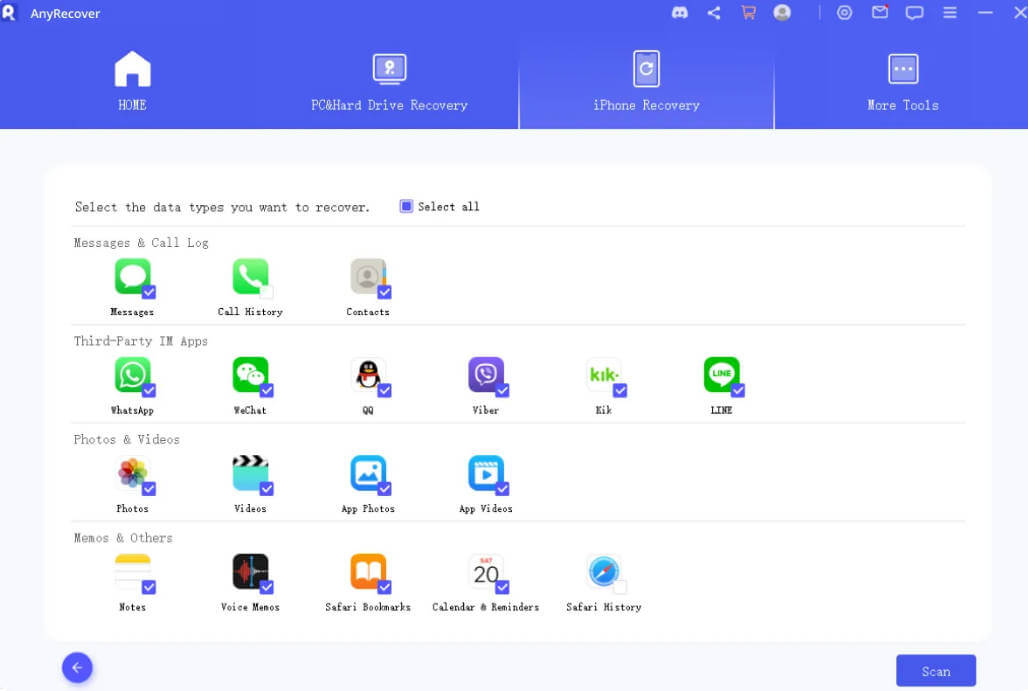
When the scan is complete, you will see the discovered call logs. You can select all call logs oronly the ones you want to recover. Then click on Restore to Device button to retrieve them back to youriPhone.
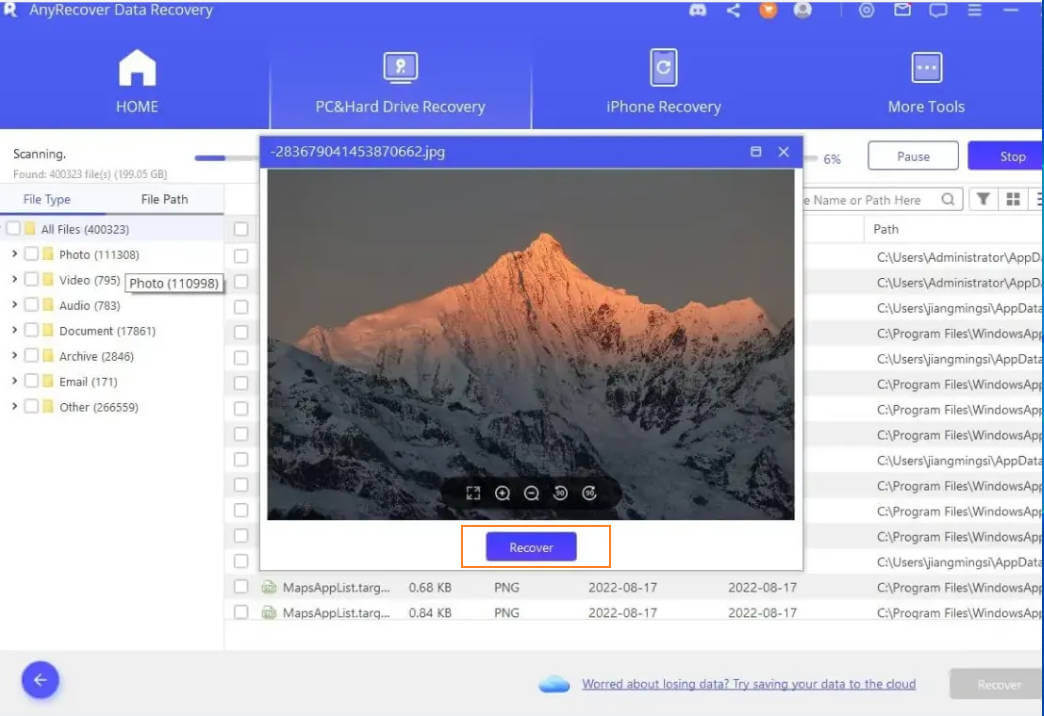
Contact Professional Data Recovery Services
These services specialize in recovering data from various devices, including iPhones.The professionals will attempt to recover your photos using advanced techniques and tools. Please note that professional data recovery services may come with a cost, and the success of recovering your photos cannot be guaranteed.
Part 3.FAQ about Photo Vault App Recovery
Is Calculator Vault App Safe?
Calculator vault apps are designed to provide an additional layer of security and privacy to your sensitive files. However, it's essential to choose a reputable and trustworthy vault app from the App Store or Google Play Store. Look for apps with positive reviews, a significant number of downloads, and regular updates to ensure they meet security standards.
What Is Calculator Vault App Hider?
Calculator vault app hiders, also known as disguised or decoy apps, are applications that mimic a regular calculator but conceal a hidden vault for storing private files. These apps often require a specific pattern or PIN to access the vault, making it difficult for unauthorized users to discover or open it.
Can Calculator Vault App Be Used for Android?
Yes, calculator vault apps are available for Android devices as well. They offer similar functionality, allowing users to store and protect private files behind a disguised calculator app. Users can find a variety of calculator vault apps on the Google Play Store. If you want to Recover Deleted Photos From Vault App on your Android device, you can also follow the methods mentioned above. Luckily, you can still restore your accidentally deleted or lost data without backup from data recovery software-AnyRecover.
How to Open the Calculator Vault App?
To open the calculator vault app, follow these general steps:
Locate the calculator icon on your device's home screen or app drawer.
Tap on the calculator icon to launch the app. Enter the correct passcode or pattern to access the vault. Once inside the vault, you can view, add, or manage your protected files.
How to do photo vault login?
Install the Photo Vault app
Launch the Photo Vault app
Set up a passcode or PIN
Access the login screen
Enter your passcode or PIN
Explore and manage your photos
Explore and manage your photos
It's important to note that the exact steps for logging into a Photo Vault app may vary slightly depending on the specific app you are using. Some apps may offer additional security features like fingerprint or facial recognition, while others may have different login interfaces. Always refer to the app's documentation or help section if you encounter any difficulties during the login process.
Photo Vault Password Recovery Can Be Possible And How Can I Recover My Photo Vault Password?
The possibility of password recovery for a Photo Vault app depends on the specific app and its features. However, in most cases, password recovery is intentionally difficult or impossible to ensure the security and privacy of the user's content. This is because Photo Vault apps are designed to protect sensitive and private photos from unauthorized access. In such cases, consider the following options:
Try possible passwords
Check for password hints or recovery options: Some Photo Vault apps may provide a password hint feature or alternative ways to recover or reset your password. Look for any relevant options within the app, such as "Forgot Password" or "Account Recovery." Follow the instructions provided by the app to recover or reset your password if available.
Contact app support
Consider data recovery services锛?If the photos stored within the Photo Vault app are of significant importance, you may consider contacting professional data recovery services. These services specialize in recovering data from various devices and storage media. Luckliy, AnyRecover also offer Consider data recovery services
Conclusion
Vault apps, including calculator vault apps, are popular choices for securing personal photos and videos on smartphones. While recovering deleted photos from these apps can be challenging, there are methods to try, such as checking the "Recently Deleted" folder, restoring from backups, or using third-party data recovery software ( AnyRecover). By following the outlined steps and precautions, you can increase your chances of recovering your valuable photos from a vault app.
 Warm Notice
Warm Notice
To Get 10% OFF discount, Copy and Paste coupon code “RECOVER9” during checkout.

AnyRecover Key Features:
- File Recovery: recover over 1000 types of file formats, including photos, videos, documents, and audio files.
- Preview Function: The software offers a preview function that allows users to preview recoverable data before they make any purchases.
- Quick Scan and Deep Scan: Quick Scan is used for scanning for recently deleted files, while Deep Scan is used for scanning for more difficult to recover files.
- Partition Recovery: AnyRecover has a partition recovery feature that allows users to recover data from deleted or lost partitions.
- All-in-one functions: If you buy Windows version, you can also use it to your Mac& iPhone
- User-friendly Interface: it is easy for users to navigate and recover lost files.
- Partition Recovery: allows users to recover data from deleted or lost partitions.
Related Articles:
- Recover Deleted Photos from PC 2024 [5 Quick Ways]
- PSD Recovery: How to Recover Deleted/Unsaved Photoshop Files
- How to Recover Deleted Photos from SD Card on Android Phone?
- Top 6 Ways to Recover Old MySpace Photos, Messages and Videos
- How to Recover Photos/Files From Locked SD Card
- How to Retrieve Google Backup Photos? [3 Ways]
- [2024 New Ranking] Top 8 Delete Photo Recovery Apps
- [6 Workable Methods] How to Recover Deleted Private Photos from Android Gallery
- Don't Panic! How to Recover Photos from iCloud?Easy!
Time Limited Offer
for All Products
Not valid with other discount *

 Hard Drive Recovery
Hard Drive Recovery
 Deleted Files Recovery
Deleted Files Recovery
