1. Which version is better, the trial or the paid version?
The trial version only allows you to scan and preview data on your Android phone. If you want to recover unlimited data, you'd better purchase the full version.
2. Can I recover data from my Android phone without rooting it?
Yes. Anyrecover for Android can easily recover deleted files without rooting. You can export them as 11+ types.
3. Is it possible to recover lost data after a factory reset?
It only works when your device's database file is existing and complete. The factory reset will wipe out the database, so it will be useless to recover data. Unless you back up your data, nothing will work.
4. How to recover deleted WhatsApp data on my phone?
There are 4 ways to recover WhatsApp data. You can recover data not only from Android, but iOS.
For more information about WhatsApp recovery, you can click here.
5. Why does the program not find all the deleted data after scanning?
Most likely, the deleted data has already been overwritten. So you won't find the deleted data. To avoid this situation, please do not use your device continuously after data loss.
6. Where can I find the recovered data?
All the recovered data are saved on your computer in the folder you selected before. Please remember the location of the folder you have chosen. Then you will find your data.
7. Can I use my phone when using the program? And how to exit downloading and recovery mode?
Only when using AnyRecover for Android to Recover Data from Broken Phone, your device will be put into Downloading and Recovery mode in turn. Under these modes, you cannot use your device as normal.
To get back to normal, you can click on the Exit Recovery Mode button at the scanning results interface. When your device is already in downloading and recovery mode, you'll be asked if you want to exit the mode. Simply choose YES.
8. Can I recover the data deleted one year ago?
If the deleted files have not been overwritten, you can recover them by AnyRecover for Android. We highly recommend that you free download the trial to check if it can find your deleted data before purchasing.
9. Can I recover data from an inaccessible device?
You can recover data from Samsung inaccessible devices, including:
10. How long does it take to recover data?
How long it takes AnyRecover Data Recovery for Android to recover your data depends on how many files you have on your device. If you have massive messages, call logs, or pictures in your device, please wait patiently. All in all, the recovery speed is closely related to many factors, including computer configuration, phone models, network speed, and data size.
11. Can I recover data stored in SD card with this program?
To recover data (files) stored in the SD card, you can use AnyRecover Data Recovery.
12. Can the recovered files be saved to external storage devices?
Yes, you just need to choose those needed files and hit the "Recover" button, then you can select the recovery path as you want to store those recovered files.
13. How do I change USB configuration to MTP or PTP?
Connect your device to the computer using the original USB cable. Tap the notification that appears on the drop-down menu and says something like "Connected as a..." or "USB Charge Only". Then you can see USB computer connection options and choose MTP or PTP from the list.
You can also open Settings app and search USB configuration or USB preference in the search bar to see the USB connection options.
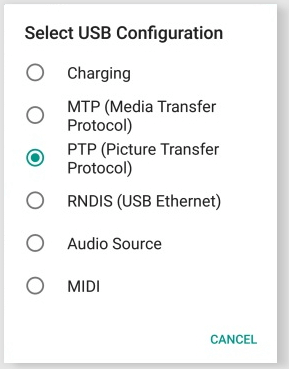
14. How do I install the driver for my device?
Go to the official website of your phone's brand to download the correct driver and install it on your computer. Here we take Samsung as an example.
Step 1. Go to https://www.samsung.com/us/support/.
Step 2. Select your product type and device name.
Step 3. Click PRODUCT INFO.
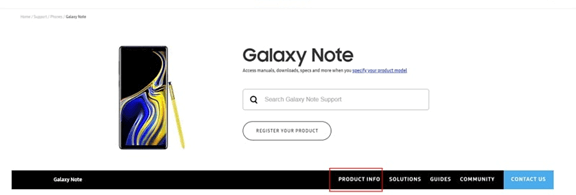
Step 4. Enter product details and click CONFIRM.
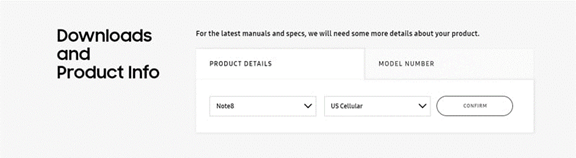
Step 5. You can see the Software option. Click Download to download the driver for your device.
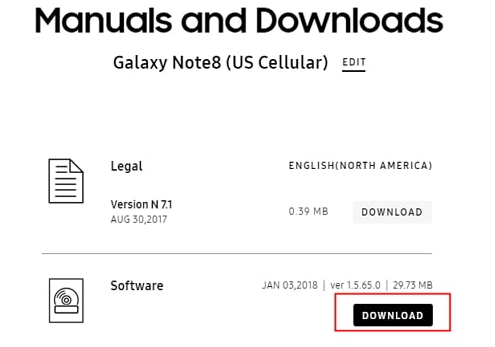
Note: If you cannot find your driver, contact Samsung customer service. If you cannot find the driver for your device on the official website of your phone's brand, contact the support team.

 Hard Drive Recovery
Hard Drive Recovery
 Deleted Files Recovery
Deleted Files Recovery