Dropped Phone and It Says No SIM Card Detected? [How to Fix]
Have you ever experienced the heart-stopping moment when your phone slips from your grasp and lands with a thud? The immediate panic is often followed by a dreaded message: "No SIM card detected." Dropped phone and it says no SIM card detected — this issue can be both alarming and inconvenient, especially when you rely on your phone for communication and daily tasks.
Whether you're searching for solutions to "dropped phone no SIM" or "no SIM card detected android/iPhone," you've come to the right place. This frustrating issue, often caused by a drop, can be resolved with a few simple troubleshooting steps. Let's dive in and get your phone back online!

Why Is Your Phone Saying No SIM After Falling?
Understanding the root cause is essential for resolving problem effectively. A "No SIM card detected" message after dropping your phone usually indicates damage to the SIM card tray, the SIM card itself, or the phone's internal circuitry responsible for reading the SIM card. The impact from the fall could have:
- Dislodged the SIM card: The most common cause. The impact may have shifted the SIM card slightly, preventing proper contact.
- Bent or damaged the SIM card tray: The plastic tray holding the SIM card might be bent or broken, hindering the card's connection.
- Damaged the SIM card contacts: The tiny gold contacts on the SIM card might be bent or damaged, preventing a connection with the phone.
- Software Glitches: The impact could trigger a software malfunction, preventing the SIM from being detected.
- Damaged the phone's internal circuitry: In more severe cases, the drop might have damaged the phone's internal components responsible for reading the SIM card. This often requires professional repair.
How to Fix Dropped Phone "No SIM Card Detected" Issue
If you're wondering how to fix dropped phone SIM card not working issue, before rushing to a repair shop, try these simple solutions:
Restart Your Phone
The simplest fix is often the most effective. A simple restart can resolve temporary software glitches that might be causing the "No SIM card detected" error. Power off your phone completely, wait a few seconds, and then power it back on. Check if the SIM card is detected.
Reinsert the SIM Card
If the your phone keeps saying no SIM card after a restart, try reinserting the SIM card. Follow these steps to reinsert it properly:First, power off your phone to make sure its safety. Carefully remove the SIM card tray using the ejection tool (usually a small pin or the end of a paperclip).
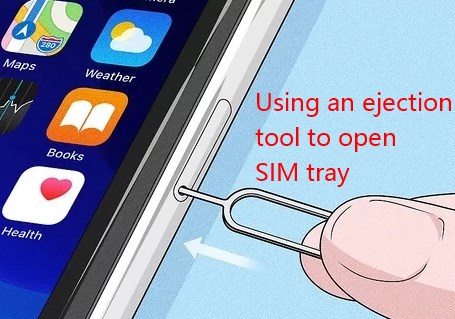
Then, inspect both the SIM card and the tray for any visible damage. Clean the gold contacts on the SIM card with a clean, dry cloth (avoid harsh chemicals).
After that, you can reinsert the SIM card into the tray and carefully slide the tray back into the phone. Power on the device to see if it's solved.
Using a Cutout Paper
Another way has proven popular on the forum and received much positive feedback from users. That is to cut a piece of paper to the size of the SIM card and placing it underneath.
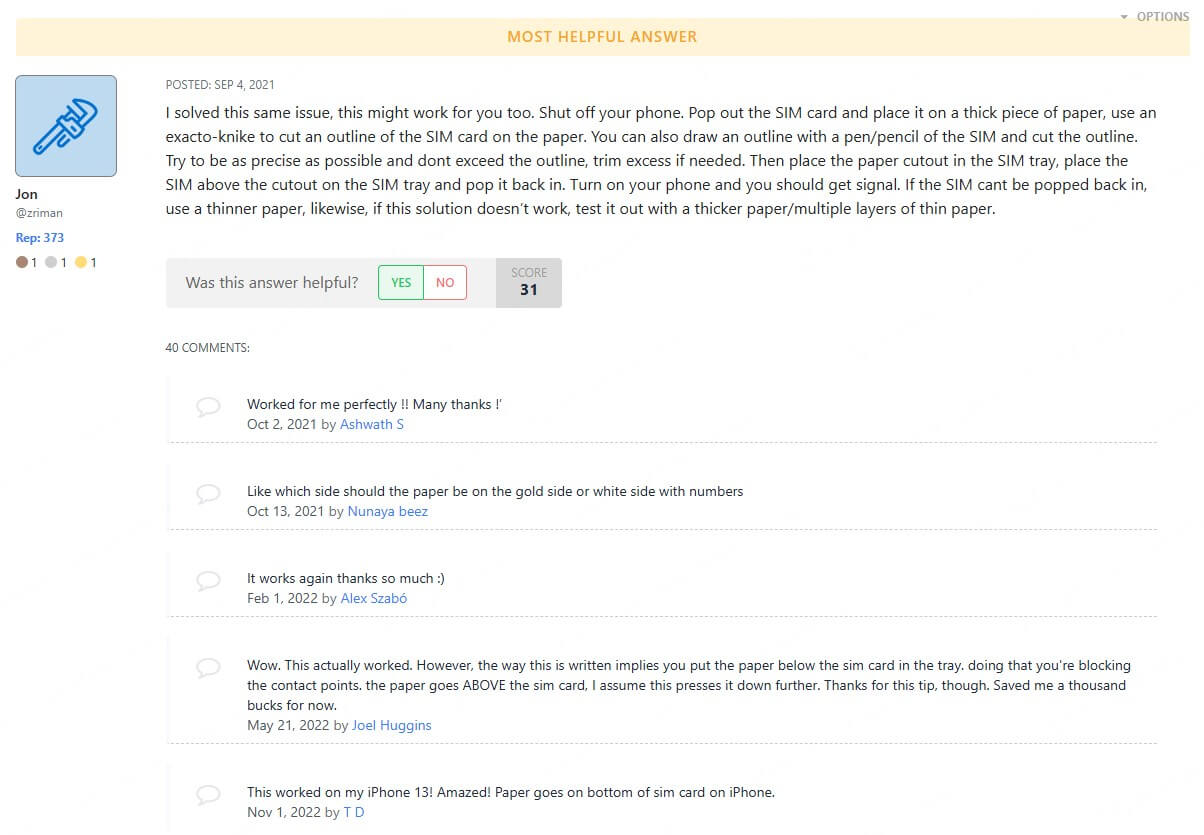
This DIY solution is surprisingly effective because a loose or wobbly SIM tray often needs just a little extra pressure to establish a proper connection. The paper, carefully cut and folded to fit snugly, provides that pressure.
However, this is only a temporary fix; a proper repair is recommended whenever possible.
Reset Network Settings
Sometimes, a corrupted network configuration can interfere with SIM card recognition. If the issue persists, resetting network settings might resolve software-related problems. This will reset your Wi-Fi passwords, Bluetooth pairings, mobile data, and other network settings to their defaults, but won't delete photos, video, files exsiting on your phone.
Here's how to reset network settings:
Go to your phone's Settings.
Navigate to System > Reset Options > Reset Network Settings.
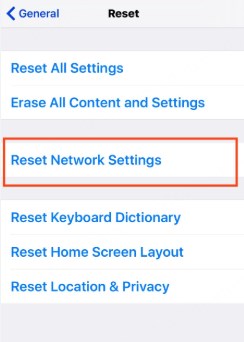
Confirm and wait for the process to complete.
Visit a Service Center
If none of the above steps work and your phone is still not detecting sim card, it's time to seek professional help. A service center can diagnose the problem accurately and perform necessary repairs, such as replacing the SIM card tray, diagnosing potential hardware damage, repairing internal components or ensure long-term functionality of your device.
Preventive Measures to Protect Your Phone and SIM
Prevention is always better than cure. To avoid the hassle of a dropped phone SIM card not working error in the future, these measures can be taken in consideration:
- Use a Protective Case: A sturdy phone case can significantly reduce the risk of damage from drops.
- Avoid Dropping: Don't use your phone while walking, driving, or in other situations where it could easily be dropped.
- Check the SIM Tray: Periodically inspect the tray for signs of wear and tear.
- Handle with Care: Avoid unnecessary force when inserting or removing the SIM card.
Bonus Tip: Recover Your Data After Accidental Phone Drop
Sometime, a dropped phone not only makes the SIM card not detected , but also leads to data loss. Don't panic! If your device is damaged or unresponsive, AnyRecover for Android can help you recover lost data, even without a backup. With its high success rate, AnyRecover ensures you won't lose essential data after an accidental phone drop.
Features of AnyRecover for Android
- Recover lost or deleted photos, videos, contacts, and other important data without root.
- Retrieve data from broken devices or inaccessible internal storage after dropping.
- Restore WhatsApp data and other app files.
- It is 100% safe and easy to use.
Here's how to preview and extract data from broken or unresponsive phone after being dropped using AnyRecover:
Step 1: Download the software to your computer, and install it by following the on-screen instructions.
Step 2: Open AnyRecover and choose the Recover Data from Broken Phone mode. Follow the prompts to confirm your phone model and other details. Please make sure that the device information you selected is correct, or the recovery process will fail, and your device may get bricked.
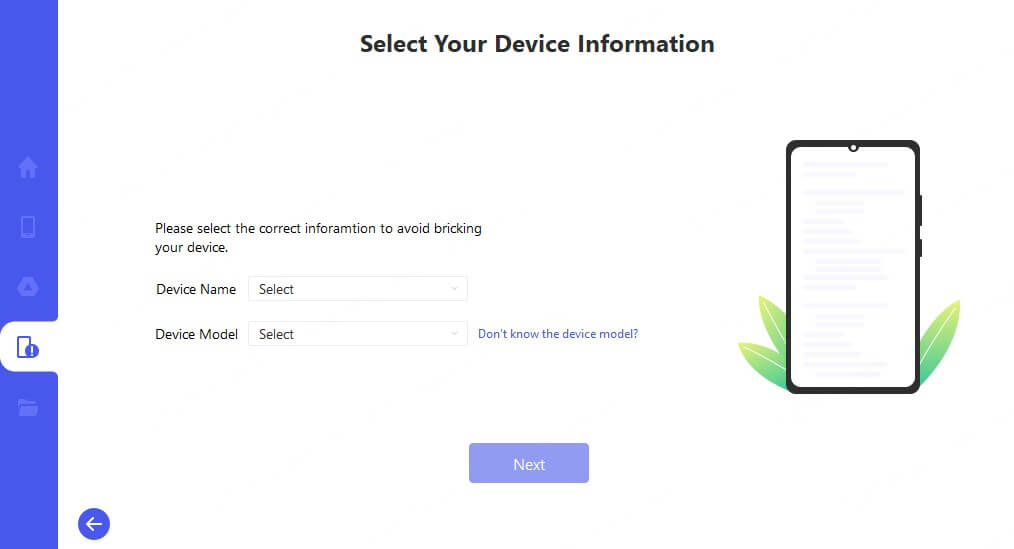
Step 3: Use a USB cable to connect your broken or unresponsive Android device to the computer, then click "Next".
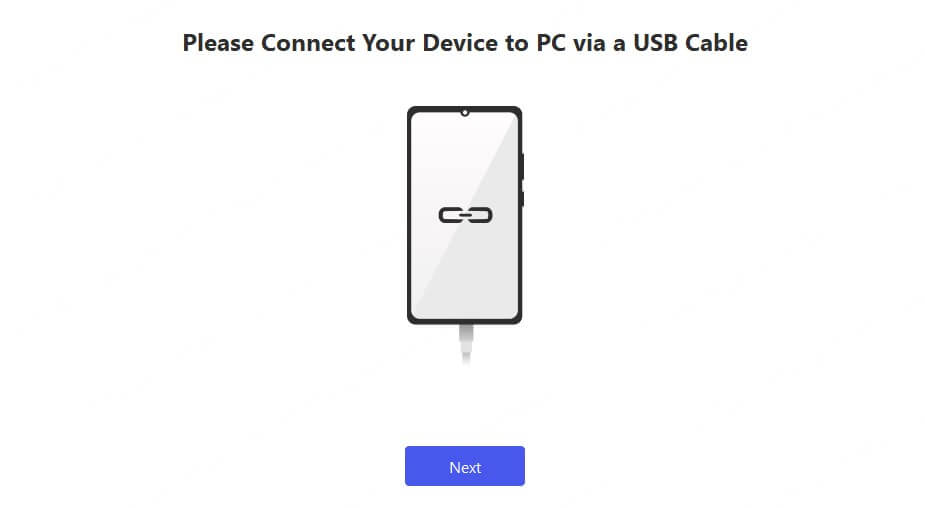
Step 4: AnyRecover will scan your phone's internal storage for recoverable files. This includes contacts, photos, messages, WhatsApp data, and more. You can preview and select the files you wish to recover, then click "Recover to PC" to get them back.
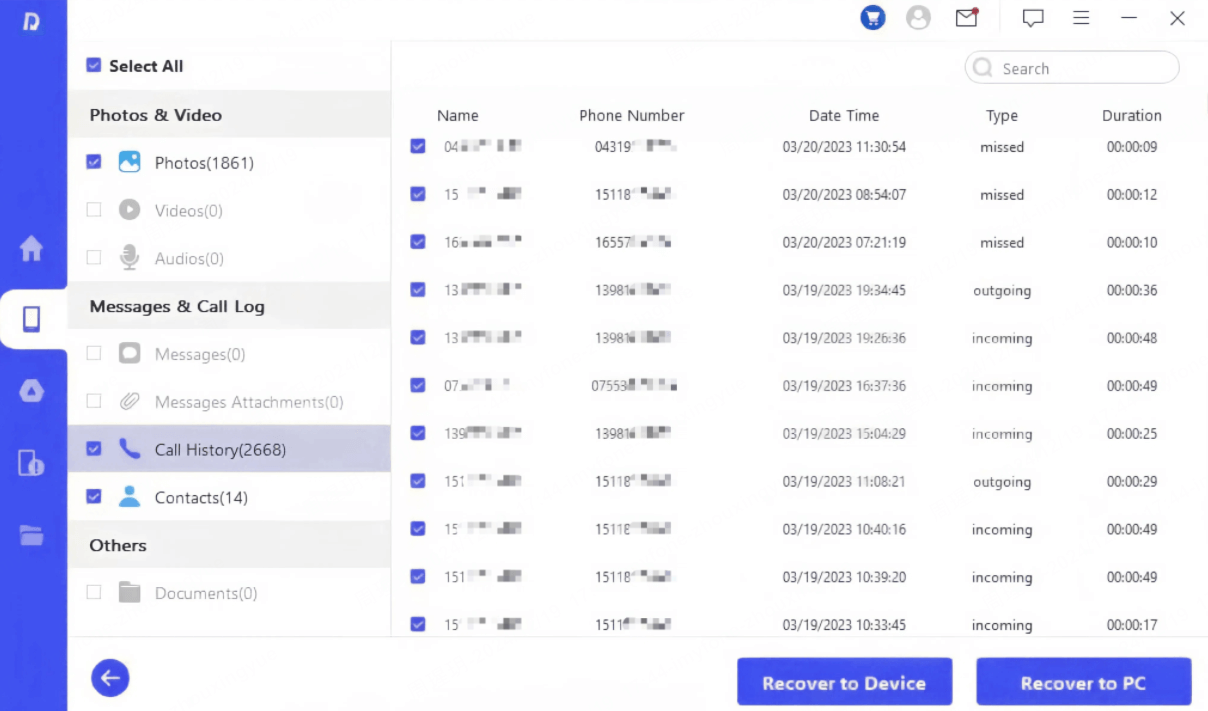
Final Words
A dropped phone and it says no SIM card detected is a common yet fixable issue. By following the steps outlined above, you'll hopefully have your phone back up and running in no time. Remember, prevention is always the key, taking preventative measures to protect your device is crucial. If you've tried everything and still encounter issues, don't hesitate to seek professional assistance.
Last but not least, if you need to recover lost data due to accidental drops, solutions like AnyRecover for Android can also be a lifesaver!
Time Limited Offer
for All Products
Not valid with other discount *
 Hard Drive Recovery
Hard Drive Recovery
 Deleted Files Recovery
Deleted Files Recovery

