What to Do if Your Facebook Notifications Aren't Working?
Typically, Facebook will send you an alert or notification whenever somebody comments on your posts, sends you a new friend request, or even messages you. However, some users have found that they don't receive any notifications from Facebook. This can be frustrating - you could have missed something important, but it's thankfully an easy fix!
We've put together a list of common solutions that may help when Facebook notifications don't work. These solutions are simple and can be easily implemented, allowing Facebook notifications to show up again when there is activity on your feed.
1. Check The Basics
Before we get started, make sure that your notifications haven't been accidentally turned off.
In particular, if you want an alert when there is activity on Facebook, you need to ensure that 'push' notifications are specifically turned on. Push notifications are different from regular notifications as it sends a pop-up alert on your chosen devices. 'Non-push' notifications won't give you an alert and may only do so quietly in the background. Choosing 'push' or 'non-push' will determine how Facebook notifications load.
On the Facebook website, you can check your settings by doing the following:
-
Click on the triangle in the upper right-hand corner and press 'Settings & Privacy'.
-
Go to 'Notifications' on the left-hand side.
-
Turn on the notifications that you wish to receive from Facebook - you can pick and choose the reminders you want and turn off the notifications you don't want to receive.
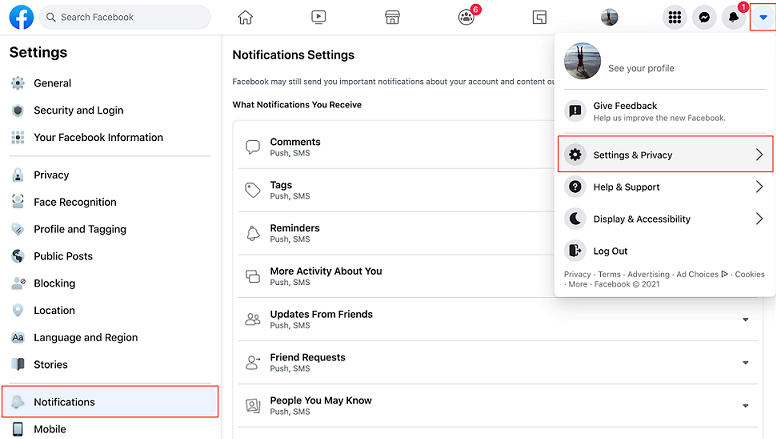
On the Facebook app, you can check your settings by doing the following:
-
Go to the 'Settings' menu on your phone.
-
Go to 'Notifications' and then select 'Facebook'.
-
Turn on the notifications for your device.
-
Press 'Facebook Notification Settings' on the bottom.
-
Select the notifications you wish to receive from Facebook.
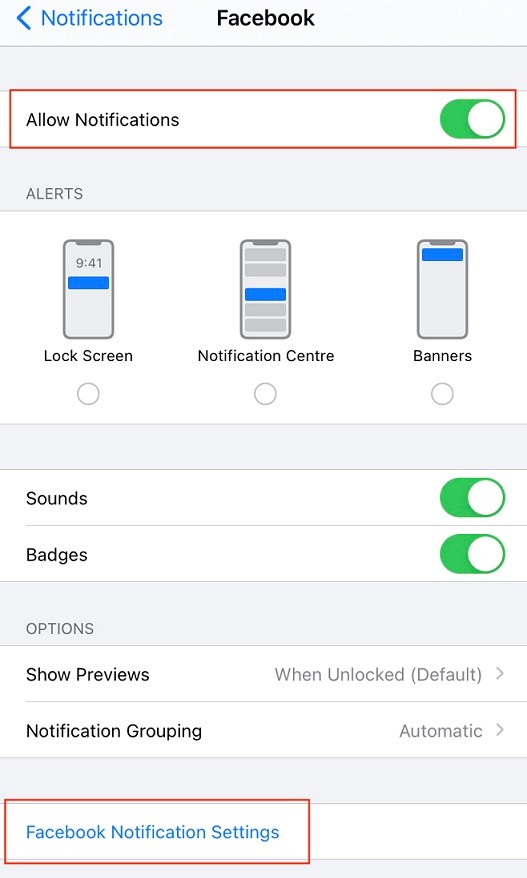
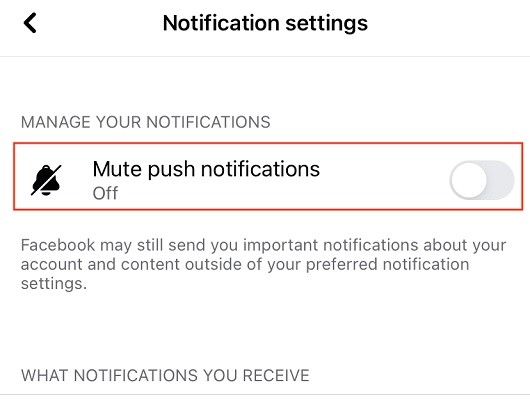
2. Clear The Cache Memory
Cache memory is a fast memory type designed to store frequently used information for quicker processing. By clearing the cache memory, you reset the stored data, which may be outdated (in this case, notifications and alert settings on Facebook that are not showing up).
NOTE: While clearing the cache will reset your saved settings and preferences, it does not mean that you are hard resetting your device.
On Google Chrome:
-
Access the 'Settings' Tab by clicking 'Tools' and then 'Settings'.
-
Click 'Privacy and security' on the left-hand menu, and then click 'Clear browsing data'.
-
Ensure 'Browsing history', 'Cookies and other site data', and 'Cached images and files' are all checked.
-
Click 'Clear data' to clear the cache.

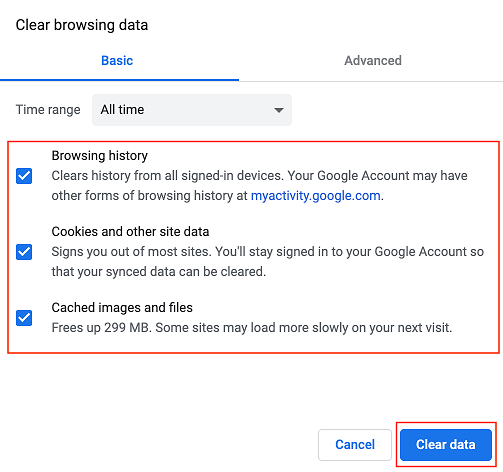
3. Check Do Not Disturb/Power Saving Modes
When 'Do Not Disturb (DND)' mode is enabled on your iPhone or iPad, all notifications from all apps are silenced. DND could be one of the potential reasons that Facebook notifications are not showing up on your device.
-
Open the 'Settings' app on your iPhone and tap to 'Do Not Disturb'.
-
Make sure 'Do Not Disturb' and 'Scheduled' are both turned off.
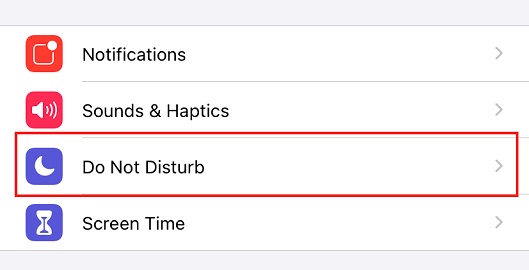
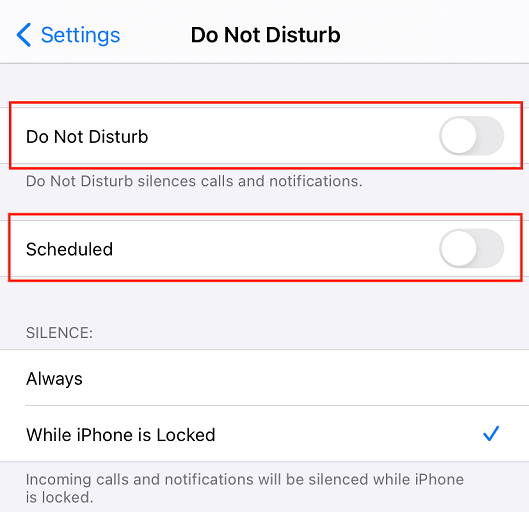
4. Check All Your Connected Devices
Check that you don't have a connected device that is affecting Facebook notifications. For example, when you are wearing your Apple Watch, notifications will be sent only to your Apple Watch and not your iPhone.
Alternatively, if you are actively using your iPhone, the notifications won't appear on your Apple Watch even if you are wearing it.
By checking your devices and settings, you can customise your preferences to receive Facebook notifications as per your preference and avoid missing any important updates.
5. Update The Facebook App
Depending on which version of the Facebook App you have installed on your devices, there may be bugs on the app itself. These bugs may be the reason Facebook notifications are not loading as per usual.
Fortunately, Facebook regularly updates their apps. To ensure you have the latest version of Facebook installed, go to the 'App Store' on your iPhone, OR go to the 'Google Play Store' on your Android device.
6. Re-install The App
If the above steps don't fix the issue of Facebook notifications not showing up, you can try reinstalling the Facebook app itself.
Deleting the Facebook app will not delete your Facebook account (your photos, posts, comments, will all be safe and can still be accessed).
-
To uninstall the Facebook app, tap and hold onto the Facebook App icon until the 'Remove App' option appears. Click on 'Remove App' to delete the app.
-
Restart your iPhone by turning it off and turning it back on again.
-
Go to the 'App Store' and install the Facebook app again.
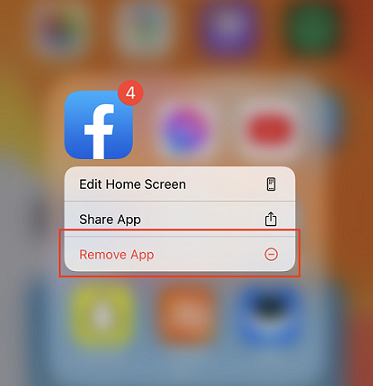
Conclusion
In this article, we have outlined 5 different ways in which you can reset the Facebook settings and start receiving Facebook notifications again. The methods outlined here, address any potential underlying reasons that may have caused Facebook notifications not to appear as expected.
With these steps, you should no longer miss important Facebook alerts and notifications. Good luck!
Time Limited Offer
for All Products
Not valid with other discount *

 Hard Drive Recovery
Hard Drive Recovery
 Deleted Files Recovery
Deleted Files Recovery
