8 Ways to Fix Slow YouTube Loading
"Why is the YouTube server so slow?" or "Why is my YouTube so slow?" You're not alone. Over the past 2 months, many YouTube users have encountered slow-loading videos, with some attributing the issue to disabled ad blockers. However, rest assured that not all instances are caused by this.
Here's a comprehensive guide to help you address slow-loading YouTube videos and ensure smooth playback of 4K HD content.
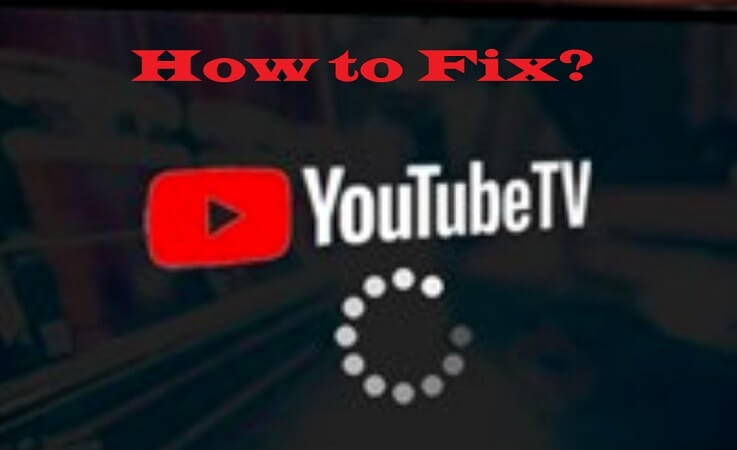
What is the reason why YouTube won't load?
- Network connection problems: If the user's network connection is unstable or disconnected, it can't open YouTube.Try to check your own network connection to make sure the user's device is connected to an available network.
- Browser problems: If the user's browser has problems, it may also not be able to open YouTube. try to use another browser or clear the browser cache and cookies.
- Low version: It may be because of the software version problem, the version is incompatible or not updated to the latest version, you can update to the latest version and retry.
- YouTube server problem: Sometimes YouTube's server may crash or become inaccessible, which will result in not being able to open YouTube. try to wait for a while or check if other users are experiencing the same problem.
- Too many users: It may be because the software server is too popular, so there is a situation that users can't get in for a while. Users can retry after some time.
How to Fix Slow loading YouTube Video
Method 1: Change video URL
This method will only work for some Windows users who are experiencing issues with youtube opening being laggy.
It's just two simple steps:
Step 1 Open the YouTube video you want to watch
Step 2 Replace www with ca in the URL.
For example: https://www.youtube.com/watch?v=lCEwKBKt3h4&t=94s to
https://ca.youtube.com/watch?v=lCEwKBKt3h4&t=94s
Method 2: Opt for lower video resolution
While Google endeavours to minimize loading times, the high volume of users can sometimes lead to perpetual loading on YouTube servers. In such cases, manually selecting a lower video resolution can help improve loading speed.
Follow these steps to adjust video quality:
Step 1 Open a YouTube video.
Step 2 Click on the Settings gear icon located in the lower-right corner.
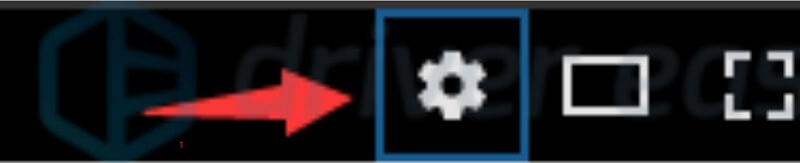
Step 3 Select "Quality."
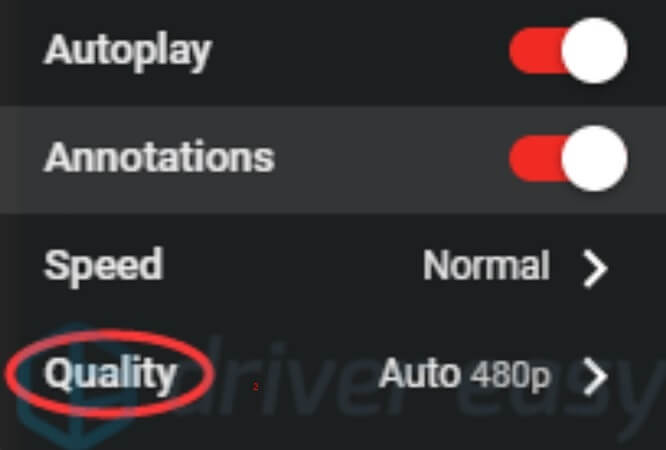
Step 4 Choose a resolution lower than your current setting. Experiment with different lower resolutions until the issue is resolved.
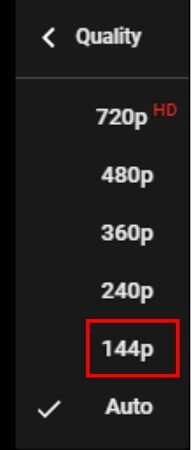
 Tip
Tip
If adjusting the resolution setting isn't your preferred solution, you can opt to watch the video offline by downloading it. There are free video enhancement tools available to help you convert low-resolution videos into HD quality at no cost!
Method 3: Clear Cache
Web browsers frequently store temporary data, and when the cache becomes overloaded, it can lead to YouTube loading issues. When encountering such problems, clearing your browser's cache is often the solution. Regularly clearing your cache is advisable. If you're using Google Chrome, follow these steps to clear your browsing cache:
Step 1 Launch Google Chrome.
Step 2 Press Ctrl+Shift+Del on your keyboard to open the Clear Browsing Data window.
Step 3 Check the boxes for "Cached images and files" and "Cookies and other site data." Then, click the "Clear Data" button.
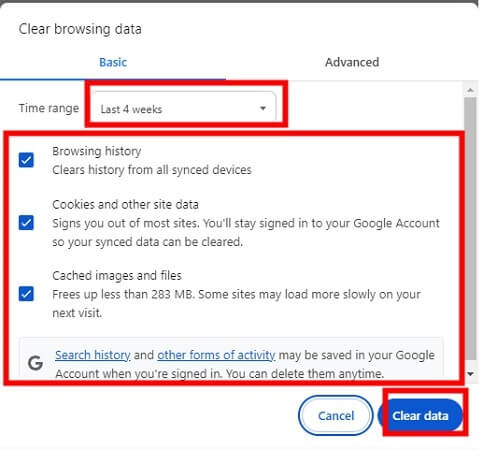
Method 4:Manage Extensions
If YouTube fails to open, it might be due to browser extensions. Extensions, also known as add-ons, can alter and enhance browser functionality. You can disable browser extensions by following these steps:
Step 1 Begin by opening Google Chrome.
Step 2 Click on the Extensions icon, then select "Manage Extensions."
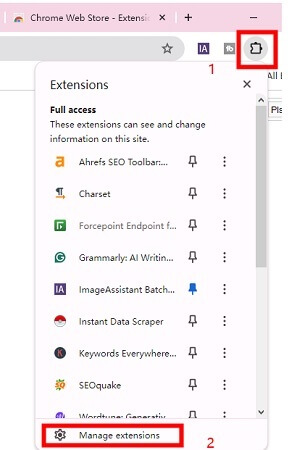
Step 3 You'll find a toggle button next to each extension on the extensions page. Click the toggle button to disable the extension; it will turn grey when disabled.
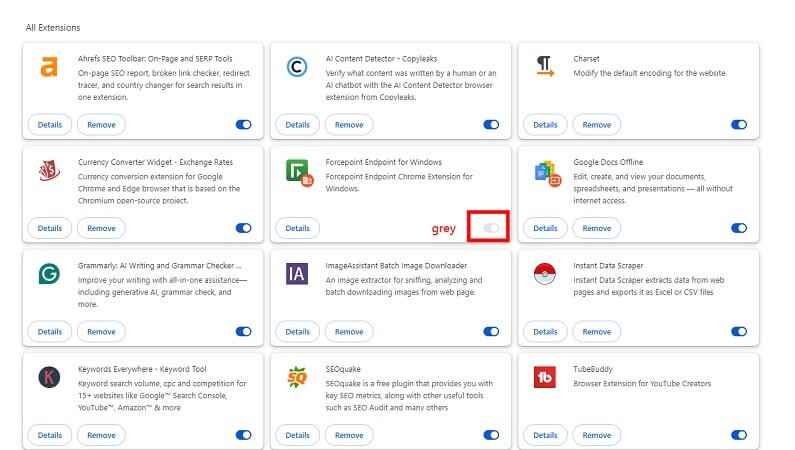
Method 5: Update Your Browser Version
If you've cleared ample temporary data but YouTube videos still load slowly, consider updating your browser to align with your Windows system. Follow these steps to update Google Chrome:
Step 1 Launch Google Chrome and click on the three dots in the top-right corner,select "Help,
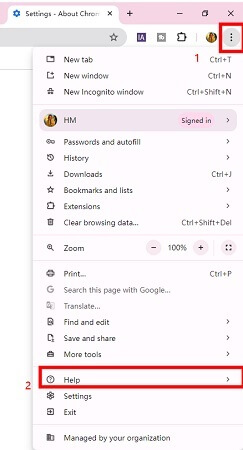
Step 2Choose "About Google Chrome."
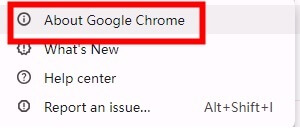
Step 3 Selecting this option prompts the browser to search for new updates and install them automatically.
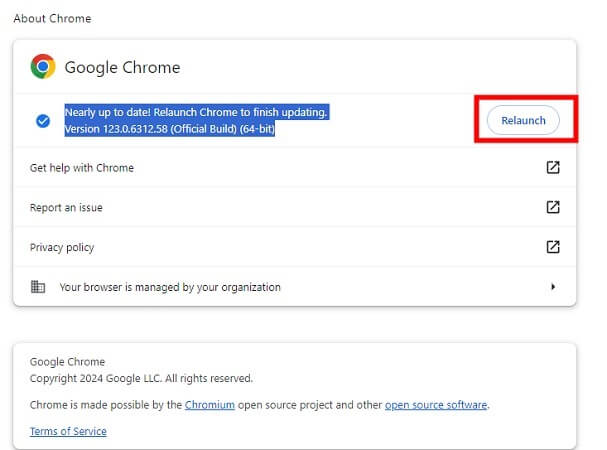
Step 4 After the update is complete, restart your browser and try playing the YouTube video again.
Method 6: Check and Update Your Graphics Drivers
If you're a frequent YouTube user and still face loading issues despite trying previous methods, outdated network and graphic drivers could be the culprit. Follow these steps to update them:
Step 1 Search for "Device Manager" in the search bar.
Step 2 Locate and expand "Display Adapters," then right-click on "Graphics Drivers."
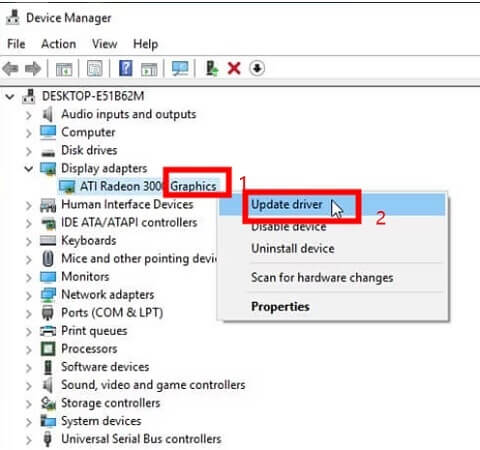
Step 3 Choose the "Update Driver" option.
Step 4 On the subsequent screen, select "Search automatically for updated driver software."
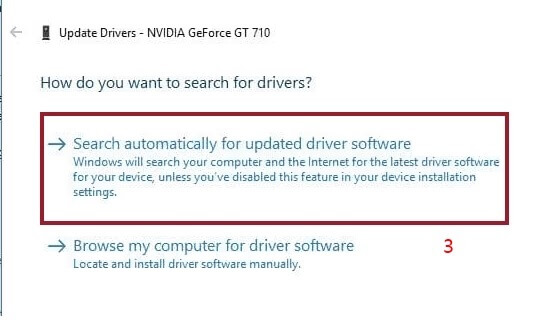
Step 5 Allow a few moments for the system to search for updates and install them.
Method 7: Blocking Two IP Address Ranges
Frequently, videos are accessed from CDNs (Content Distribution Networks) rather than directly from YouTube. In such cases, ISPs (Internet Service Providers) may throttle connection speeds to these CDNs, resulting in slow YouTube loading. Blocking two IP address ranges (173.194.55.0/24 and 206.111.0.0/16) associated with these CDNs can resolve the issue. Follow these steps:
Step 1 Open Command Prompt as an administrator.
Step 2Enter the following command:
netsh advfirewall firewall add rule name="YouTubeTweak" dir=out action=block remoteip=173.194.55.0/24,206.111.0.0/16 enable=yes

Step 3 Press Enter. The rule will be added.
Close Command Prompt:
To delete the rule, run Command Prompt as administrator again and enter the following command:
netsh advfirewall firewall delete rule name="YouTubeTweak"
Method 8: Disable Ad Blockers
If you're a premium YouTube user and have been encountering slow-loading YouTube videos for the past two months, as frustrating as it may seem, simply disabling or pausing AdBlockers on YouTube can resolve the issue.
Conclusion
I hope the eight methods provided can effectively address the issue of slow-loading YouTube videos. Additionally, I recommend downloading videos for offline viewing to avoid interruptions such as ads. With AnyRecover Video Repair, you can effortlessly convert low-resolution videos into stunning 4K high-definition quality without needing to be a YouTube member.
AnyRecover
10% OFF coupon code: RECOVER9
Time Limited Offer
for All Products
Not valid with other discount *

 Hard Drive Recovery
Hard Drive Recovery
 Deleted Files Recovery
Deleted Files Recovery








