5 Methods to Delete a Notebook in OneNote
OneNote is a note-taking software program. It serves as a central location for all of your notes that can be organized into notebooks and sections inside notebooks. It works for a variety of digital formats, allowing you to pin both multimedia documents and plain text. But, what if you don't need an OneNote notebook anymore?
This article will show you different ways on how to delete notebook in Onenote.
Part 1: How Do I Delete Notebooks in OneNote App?
You have five options for deleting a notebook in OneNote. Check out and try them out one by one.
1. Delete a Notebook From the OneNote List
Current notebooks can be removed from the list. Here is how to remove a notebook from the OneNote list.
-
Launch the OneNote desktop application.
-
Select Display Notebook List from the drop-down menu.
-
Right-click the notebook you would like to remove from the list and select Delete from List.
-
Choose Close This Notebook from the drop-down menu.
-
If the notebook you're looking for isn't in the list, click More Notebooks.
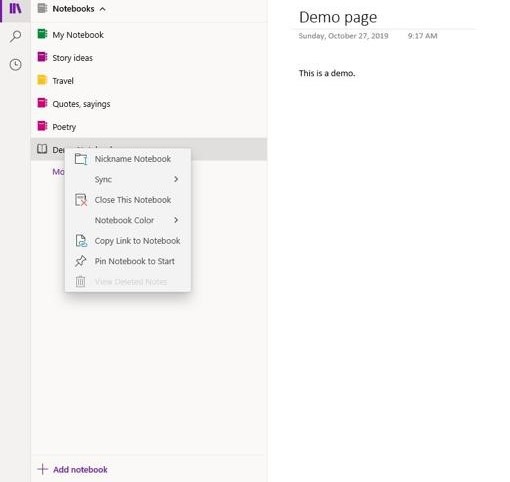
2. Delete a Notebook in OneNote Online
If you know how to use OneNote Online, you can uninstall the notebook file using the web app. Notebooks that have been deleted are transferred to the recycle bin and can be retrieved. Before deleting notebooks from your online storage system, you could make a backup of them.
Here are the steps to follow to delete a notebook in OneNote online:
-
Launch a web browser and go to Office official website to sign in.
-
Pick OneNote from the list of applications.
-
Pick Manage and Delete from the menu on the right side of the screen.
-
Go to the Documents folder and select it.
-
Click the Check Box next to the notebook you want to delete using your mouse.
-
Press the Delete key.
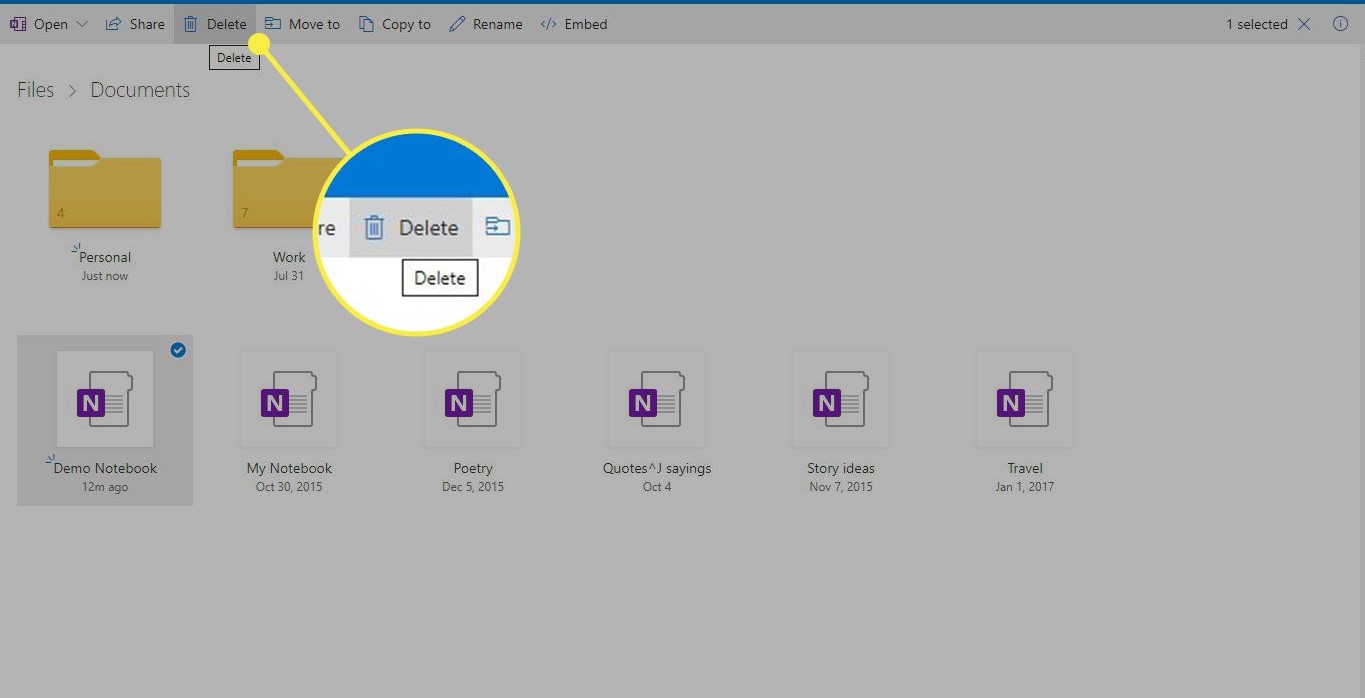
To recover the notebook, you could first pick Undo if you mistakenly deleted a notebook. Then go to the Recycle bin, pick the notebook, and select Restore to restore a notebook you've accidentally deleted.
3. Delete a Notebook in File Explorer (Win)
Here is how to delete a notebook in File Explorer on Win:
-
Go to your Documents folder in File Explorer, and then double-click OneNote Notebooks.
-
Right-click the notebook you want to delete in the folder of the OneNote notebooks, then select Delete.
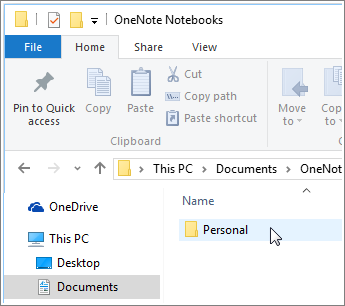
To permanently delete the deleted files from your computer, right-click the Recycle Bin icon on your desktop and select "Empty Recycle Bin".
Deleted notes can be recovered even after emptying recycle bin with some professional data recovery tools including AnyRecover.
4. Delete a Notebook in OneNote From Onedrive Permanently
You can delete your notebook if you don't want it to show on OneDrive and you also don't want to keep any of your notes. The deletion of your notebook is irreversible. Please ensure you really intend to delete it and that any information you want to retain has been copied.
Here is how to delete a notebook in OneNote from onedrive.
-
Launch OneDrive and look for the notebook in your documents folder.
-
To do this, go to Onedrive website on your browser.
-
After signing-in, move to the Document folder for your account.
-
After choosing the file you want to delete, click on Delete on the menu bar of onedrive.
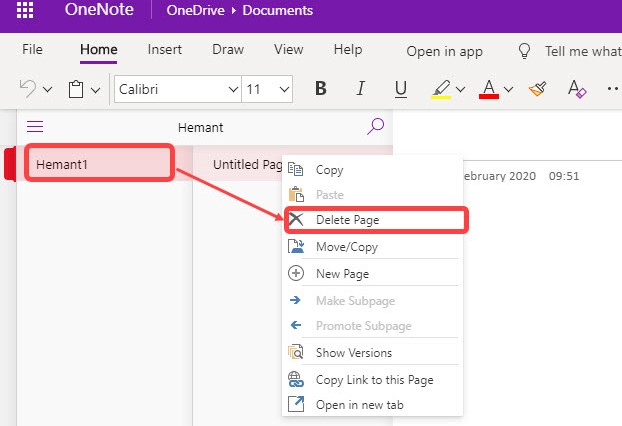
5. Delete a Notebook in OneNote on Android
Owing to limited features of OneNote on Android, it seems to be no access to delete a notebook except uninstalling the app. In this way, you can delete a notebook on Android by going to Settings, click Apps or Apps Manager, locate the OneNote app and click Uninstall.
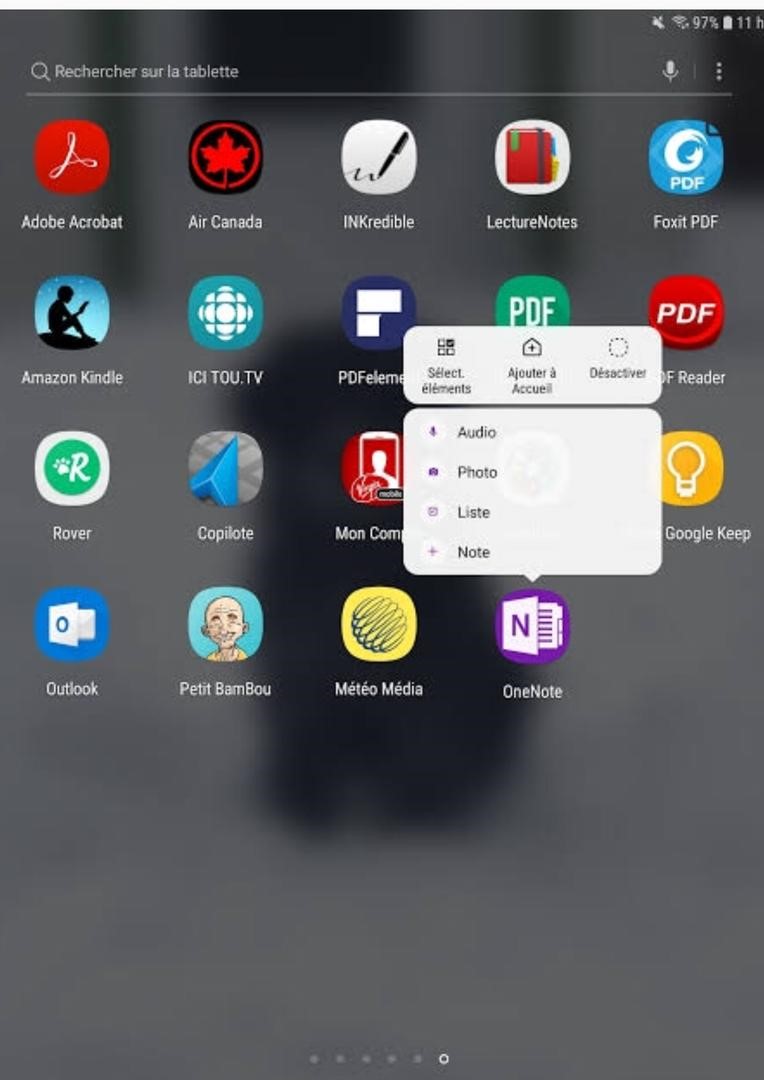
Part 2: FAQs About OneNote Notebooks
1. What Is OneNote and Do I Need It?
OneNote is a Microsoft digital note-taking program included with Office 365. You can still download and utilize OneNote if you don't subscribe to subscription service of Microsoft. You can simply take notes, take screenshots, record audio, and more with this app.
2. How to Open/Close a OneNote Notebook?
To open OneNote notebook, follow these steps:
-
Select File > Open from the File menu.
-
Choose one of the following options from the list: If the notebook you're looking for is on OneDrive, look under Open from OneDrive.
-
To open the notebook, simply tap it.
To close OneNote notebook, follow these steps:
-
To view a list of available notebooks, select the name of the notebook you are currently using.
-
Then close this notebook by right-clicking the notebook you would like to close.
3. What If Deleted OneNote notebook reappears?
If a deleted OneNote notebook reappears, you could delete it by emptying recycle bin. To do this, right-click the notebook you want to delete in the onenote notebook folder, click Delete and right click the recycle bin to empty it.
In Conclusion
You can generate several notebooks in OneNote, which can actually be divided into parts and sections. The ability to build several notebooks is extremely effective for coordinating multiple ideas and projects, but when you add more notebooks, you can find yourself in need of a cleanup; therefore, deleting some of the notebooks will be required. It's not as simple as you would think to delete notebooks. To delete a notebook, you could use the methods mentioned earlier in this article.
Time Limited Offer
for All Products
Not valid with other discount *
 Hard Drive Recovery
Hard Drive Recovery
 Deleted Files Recovery
Deleted Files Recovery
