How to Remove Virus Without Antivirus in Windows 11/10/7
Viruses are simply programs that have the sole responsibility of modifying, stealing and ultimately destroying the data stored in your device (computers, mobile phones etc). Viruses come into your device through various means and can cause more damage than you envisage. Such ways by which viruses enter into the devices include opening links from emails and social media, visiting malicious sites, downloading virus infected software, through online ads and so much more.
Just as there are many ways for virus to find passage into your device, there are also many ways to get them out and these include the use of antivirus software. This software may be very effective but may proof quite costly. Hence, this article is meant to bring you with the option of removing viruses without necessarily making use of antivirus software.
Part 1: Full Fixes for Computer Virus Removal Without Antivirus
You are just about to understand how to remove virus that disturbs your device without necessarily downloading any antivirus software for the process. The simple ways for virus removal include the following:
1. Check Newly Installed Software and Apps
At most times we are too quick to eliminate the virus from the device without trying to find out the culprit software or application. But a discovery of the software that has the virus will make it a lot easier to delete the computer viruses. You know software is infected if:
-
Unknown processes occur in the taskbar.
-
There is system performance degradation.
-
Unusual amount of new files on the system and many other symptoms.
Once the software or an app attacked is identified, you could remove them, then the virus is good as gone.
2. End Virus-attacked Process in Task Manager
The task manager is a utility on the Windows 11/10/8/7 that allows you to gain information into activities that occur on your laptop and to stop running programs as deemed fit. Hence, you can view suspicious activities and programs on the task manager and delete such programs and its viruses. The process includes:
-
Open the task manager by simply pressing, at the same time, Ctrl + Shift + Esc keys.
-
Select the More Details option at the bottom corner.
-
Click on the Processes heading in task manager to view programs by disk usage.
-
Right click on the suspicious program you wish to close.
-
Select End Task to end the program.
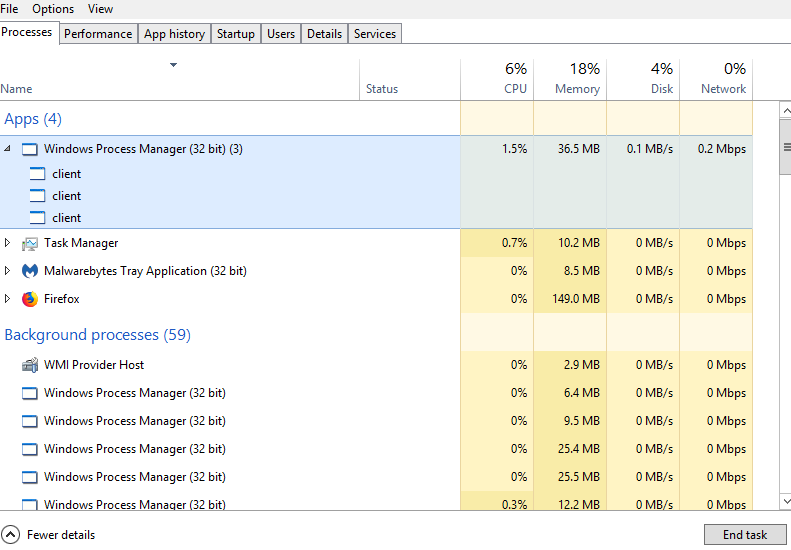
3. Disable Unknown Process from Windows Startup
You can also remove computer viruses through little system configuration from the windows startup. To do this:
-
Press Windows + R, this will open a run window after which you type "misconfig".
-
Press Enter, click on the Startup tab.
-
Select all programs you want to end.
-
Click OK, and select Restart.
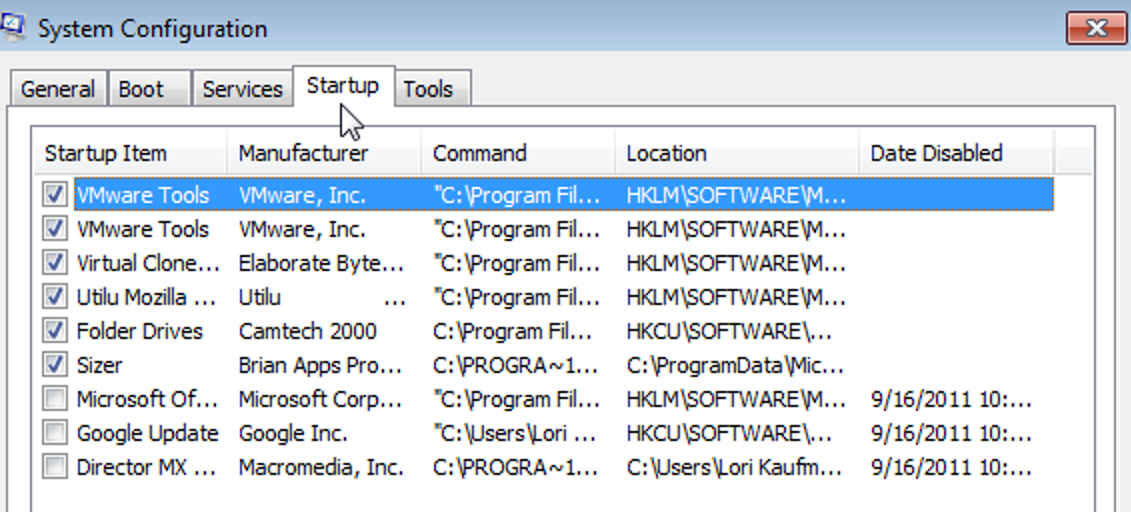
4. Remove Virus by Entering Safe Mode
The Safe Mode gives users the opportunity to clear very disturbing issues of their devices and such issues include the problem of virus infection. You can use Safe Mode to delete viruses by following these steps:
-
Restart your computer.
-
While it is booting, press the F8 key until the menu for the Windows Advanced Boot appears.
-
Choose the type of Safe Mode; either Safe Mode with CMD or Safe Mode with Networking (which is probably the best and most appropriate).
-
Run a scan with your antivirus.
-
Remove the detected virus and reboot the computer.
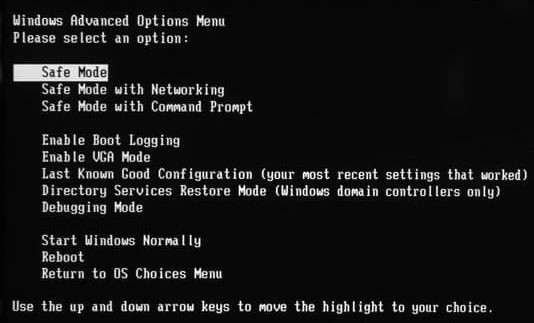
5. Enable Windows Defender Firewall
The windows defender firewall is an important part of a security system that prevents unauthorized traffic from getting into the local device. Hence, it can detect and diminish the potency of a virus. You can turn it on by:
-
Go to Start.
-
Locate and select Control Panel.
-
Click on System and Security.
-
Select Windows Defender Firewall.
-
Select Turn on Windows Defender Firewall.
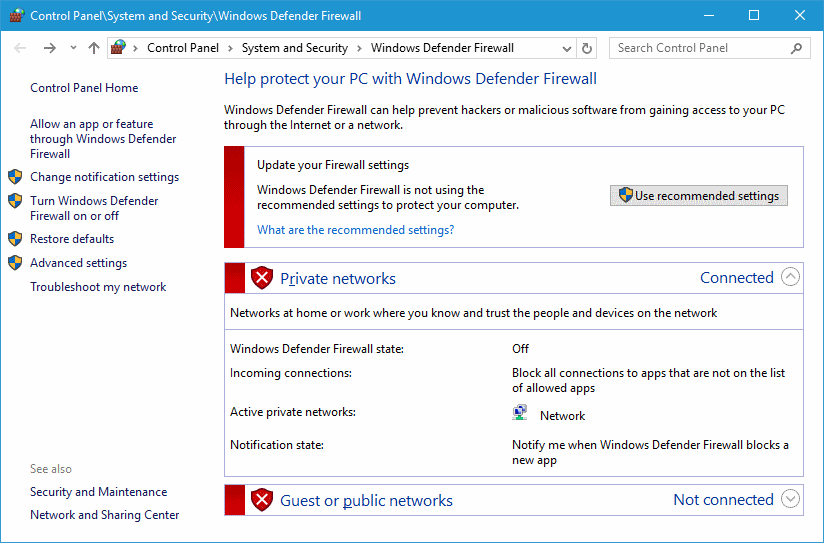
6. Delete Virus with Virus&threat Protection
From the name, virus and threat protection, we are first assure that this method is focused on preventing and deleting viruses from the laptop. You could do through these steps:
-
Search for Windows Security in the search box.
-
Select the Virus&threat Protection.
-
Click on Manage Settings.
-
Open Real Time Protection and Cloud Delivered Protection.
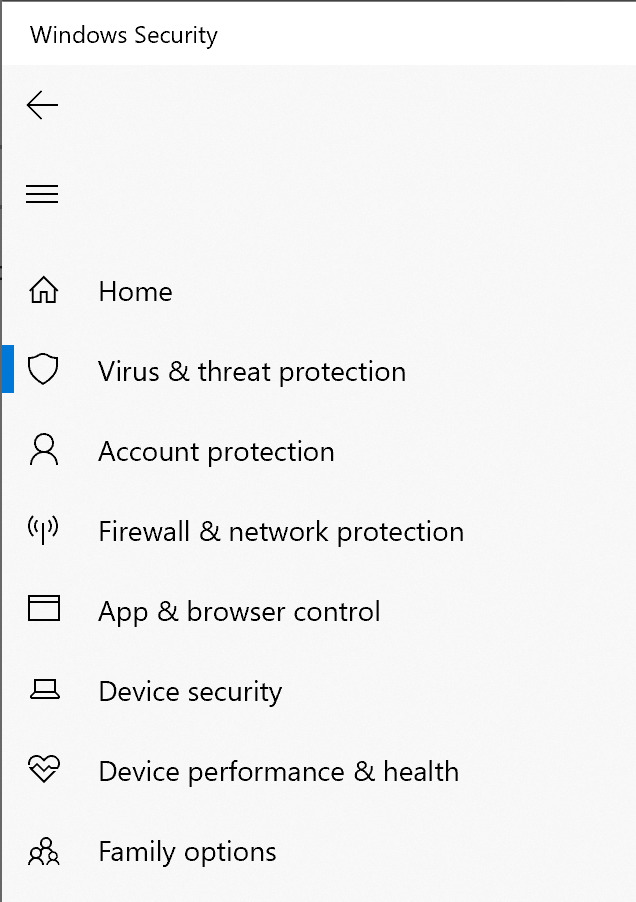
7. Remove Virus from Laptop Using CMD
Command Prompts can be used to facilitate the deleting of viruses through the use of specific command lines. The process for this method of removal includes:
-
Type and search CMD in the search bar.
-
Right click Command Prompt.
-
Choose the Run as Administrator option.
-
Type F (replace the letter with the drive letter of the affected part of the device).
-
Press Enter.
-
Type "attrib-s-h-r/s/d" and press Enter.
-
Type "dir" and press Enter.
-
Once a suspicious file is found, type "del autorun.inf" to delete virus.
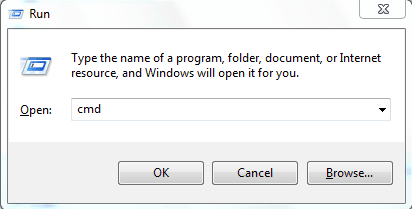
8. Remove Registry Keys
The removal of registry keys is another perfect way of deleting viruses from the computer and here is how it is done:
-
Input "regedit" in the search box and click Enter.
-
Scroll down to locate the key you want to delete.
-
Right click and select Delete.
-
Confirm your command.
-
Restart the computer.
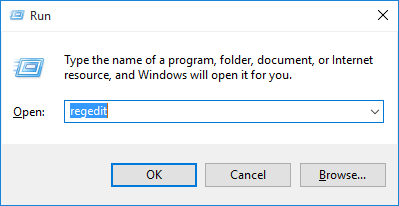
Part 2: Frequently Asked Questions About Virus on Computer
1. How to Tell If Your Computer Has a Virus?
You will know that your computer is down with a virus when the processes become very slow and lagging, shutting down or restarting problems, reoccurring crashes, antivirus malfunction and unprompted windows.
2. How to Prevent Your Computer from Virus Attack?
No one likes to go through the rigor of trying to delete viruses from the computer so, prevention becomes the best option. You can prevent virus attacks on your computer by never opening emails from unknown sources, never surfing through non-trusted websites, doing away with incessant clicking of just any link, arbitrary download of software from unknown sources and control of your device usage by other persons.
Conclusion
In conclusion, viruses are very injurious programs to the health of our computers as well as the availability of the data stored within, hence, they must be tackled head on. This guide surely has given you all the necessary skills for the deleting of viruses from your computer. Were you trying to download an antivirus? You do not need to, as these simple do-it-yourself steps will enable you delete the viruses successfully. So when next time you notice the activities of virus attacks on your computer or laptop, you know the process to follow. All you need do is choose your preferred method.
Time Limited Offer
for All Products
Not valid with other discount *

 Hard Drive Recovery
Hard Drive Recovery
 Deleted Files Recovery
Deleted Files Recovery
