How to Fix the "Mac Outlook Not Syncing" Problem? [2024]
Is your Mac Outlook not syncing or giving you issues? Have you been working on your Mac trying to attend to that urgent email, and finally discovered that your mailbox isn't updated? You need to access your new emails, and it's taking forever to come in? Or you tried to find an email using the search feature, and it's not working? If your answer is YES, then the problem could be that your Mac Outlook is not syncing. Do not worry; we will help you fix this problem.
Part 1: Why Is Outlook on Mac Not Syncing ?
Various reasons could be responsible for your Mac mail not syncing with your exchange server. We have listed several of them that could cause you problems and stop your Mac outlook from syncing.
- Your Internet connection is poor hence disrupting the exchange server connectivity
- You are working in the offline mode
- Your mail cache is corrupted and has not been cleared
- Your Mac Outlook database has become corrupted
- You do not have an updated Mac Outlook version
We have given the various possible reasons why your Mac Outlook is not syncing with the exchange server. Now let us look at how we can solve these problems that your Mac Outlook is having.
Part 2: How Do I Fix Outlook Syncing Error on Mac?
At the very first, a quick fix is rebooting your Mac or closing the Mac Outlook and reopening it again. This might fix the issues you're experiencing. If this does not fix the problems, go on and check out these procedures you can follow to fix your Mac Outlook syncing error.
Solution 1: Ensure Strong Internet Connection
Your Mac Outlook will not sync with your exchange server application if there is a poor internet connection. A poor connection can disrupt the exchange servers' connectivity leading to syncing error on your Mac Outlook. Therefore, the first and most important thing is to ensure that your network providers have provided strong network connection.
Solution 2: Unselect the "Work Offline" Option
If you're working in the offline mode, you will not send or receive emails on your Outlook, and your apple mail will not sync with exchange server. Here's what you can do -
Go to the Outlook menu and check if the "Work Offline" option is selected or not. If selected, unselect it and then check if the synchronization turns normal now.
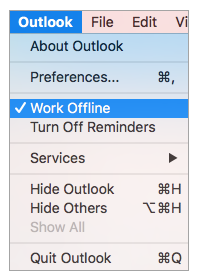
Solution 3: Clear Mail Cache to Fix Outlook Mac Not Syncing
Your Mac Outlook cache may have incomplete files due to improper application closing like abrupt shutdown or power supply interruptions. This may affect process of synchronization in bad manner. It's better to delete those cache files from the exchange folder which is not syncing currently.
Step 1: In the left-side panel in Outlook’s main interface, open the folder list.
Step 2: Right-click the exchange folder and click "Properties".
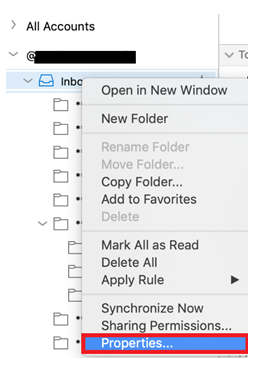
Step 3: Under the "General" tab, click "Empty Cache", and then click "OK".
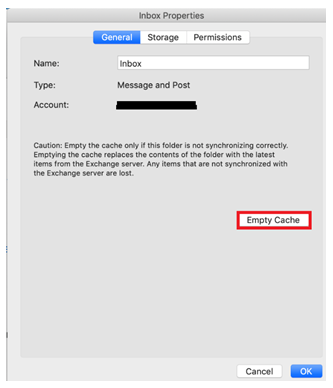
You have now successfully cleared your cache and Outlook will re-download emails from the server. Try working on your Outlook and see if your original problem still persists. If the issue remains, you should try out the next solution.
Solution 4: Rebuild Database
One of the effective way to fix Mac Outlook syncing error is to rebuild the database of Outlook. Here, we have listed the procedures you can follow to rebuild your database. Please note that these steps work for the 2016 version of Outlook for Mac. Other versions may have different procedures.
Step 1: Quit Outlook application and locate it in "Finder".
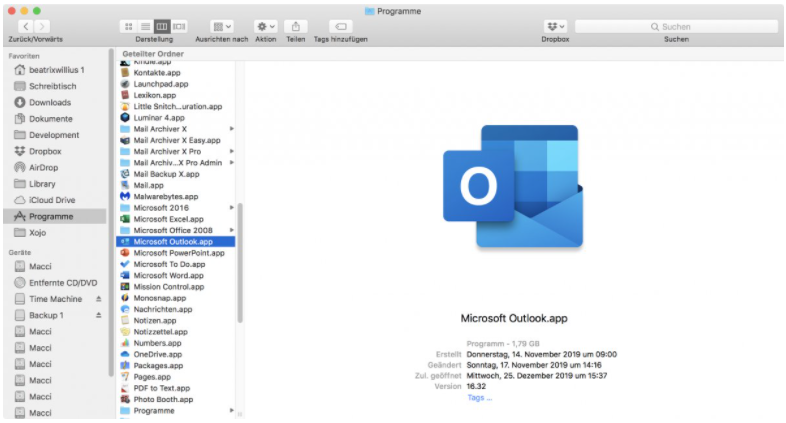
Step 2: Right-click it and select "Show contents". Navigate to "Contents/SharedSupport".
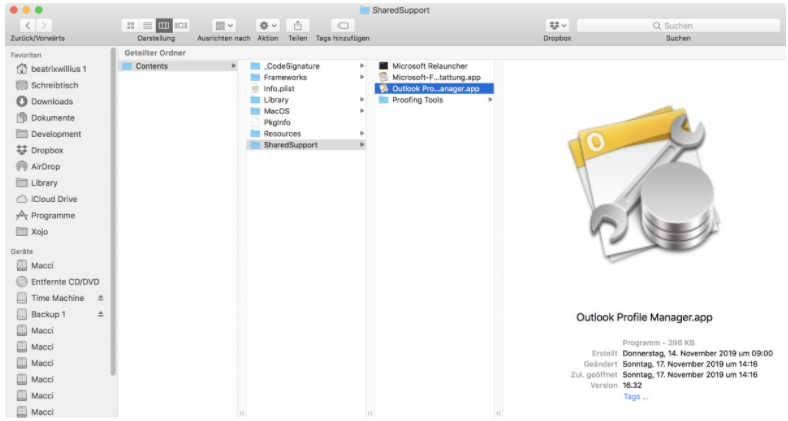
Step 3: Start "Outlook Profile Manager". Then, click the plus button to create a new profile and set it as the default profile.
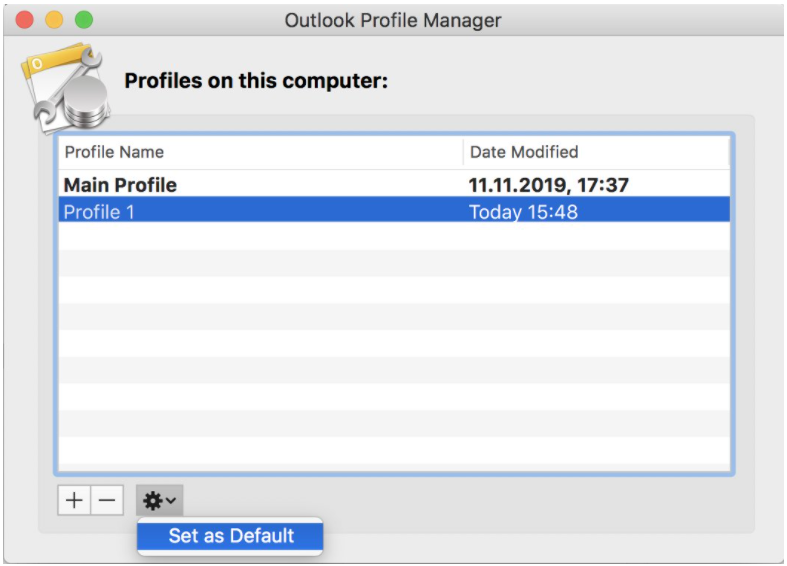
Step 4: Restart your Outlook application. You'll have a blank app. What you should do next is just re-entering your account.
Solution 5: Update to the Newest Version And Solve Outlook for Mac Not Syncing
If you have tried out all solutions above and you are still experiencing the problem, it could be because you have an outdated Mac Outlook version. If the Mac Outlook is not updated then it becomes incompatible with certain utilities which may finally result in syncing error. To update Outlook for Mac, follow the below-given steps.
Step 1: Open Outlook application and go to "Settings".
Step 2: Set update preference to "Automatically Download and Install" and click "Check for Updates"
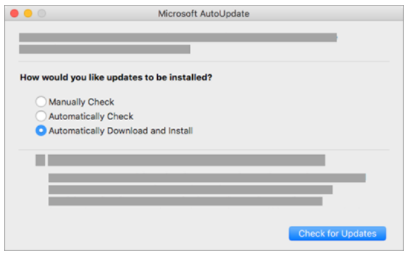
Step 3: Download the updates and install them. After that, restart Outlook and the problem will be solved.
Conclusion
In conclusion, follow the solutions and steps we have provided, you should be able to fix the Mac Outlook syncing error that you are experiencing. Making sure that your Mac is connected to a stable Internet source, is in an online mode and in a newest version, has its cache cleared and database rebuilt properly will reduce the number of error messages you encounter and help you indeed while your Mac Outlook is not syncing.
Time Limited Offer
for All Products
Not valid with other discount *

 Hard Drive Recovery
Hard Drive Recovery
 Deleted Files Recovery
Deleted Files Recovery
