Why SIM Card Is Not Detected on Android Phone [How to Fix]
Are you facing the frustrating issue of your phone is not detecting SIM card? Or perhaps you're seeing an error message stating "SIM card is not detected"? This common problem can leave you disconnected and unable to make calls, send texts, or use mobile data.
Fortunately, there are several troubleshooting steps you can take before resorting to more drastic measures. Scroll down and explore the most effective solutions to get your Android phone recognizing your SIM card again.

Why Is My Phone Not Detecting My SIM Card?
When your Android phone suddenly stop detecting your SIM card, there are many reasons might cause this. The culprit could be something as simple as a loose connection, a software glitch, or a more serious hardware problem. We have listed common possible causes below:
- Loose SIM card: The SIM card might not be properly seated in its tray.
- Software bugs: A recent software update or a system malfunction can interfere with SIM card recognition.
- Hardware issues: A damaged SIM card tray, a faulty SIM card reader, or even a problem with the phone's motherboard can prevent detection.
- Network problems: Your carrier might be experiencing outages affecting SIM card activation.
- Faulty SIM card: The SIM card itself could be damaged or malfunctioning.
Now you know the common reasons why your sim card is not detected, keep reading to see how to address these potential issues.
How to Fix SIM Card Is Not Detected Issue on Android
Many times, the problem causing your Android phone to not recognize your SIM card is easily resolved with a bit of troubleshooting. In this part, we'll start with the simplest fixes and progress to more involved solutions. Remember to test your SIM card after each step to see if the problem is resolved.
Restart Your Device
A simple restart is often the most effective first step. This clears out temporary software glitches that might be interfering with the SIM card recognition process. Completely power off your phone, wait at least 15-20 seconds (to ensure everything is fully powered down), and then power it back on. Give it a few minutes to fully boot up before checking if your SIM card is detected.
Solved your SIM card problem? Now protect your data! Donwload AnyRecover for Android to recover lost files from various scenarios.
Reinsert the SIM Card
Firstly, carefully remove the SIM card from its tray. Inspect the SIM card for any visible damage such as bending, cracks, or excessive scratches. Also, examine the SIM card tray itself for any signs of damage or debris.
Then, gently clean the gold contacts on both the SIM card and the SIM tray using a dry, soft cloth or compressed air (avoid using liquids). After that, reinsert the SIM card, ensuring it's firmly seated and aligned correctly. Double-check the tray is securely pushed back into the phone.
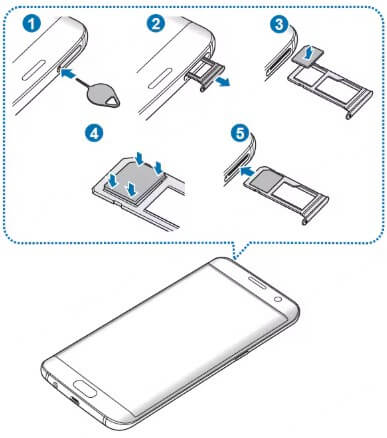
Toggle Airplane mode
Sometimes, toggling Airplane mode on and off can force a refresh of your phone's network connections and resolve underlying SIM card detection issues. Activate Airplane mode in your phone's settings. Wait for about 30 seconds, and then deactivate Airplane mode. Your phone should automatically attempt to reconnect to the network and register your SIM card.
Reset Network Settings
If toggling Airplane mode doesn't work, then try reset the network settings to restore your Wi-Fi, mobile data, and Bluetooth connections to their factory defaults. This can be helpful when a faulty network configuration is interfering with SIM card recognition.
To reset network settings, please navigate to your phone's Settings > System > Reset options > Reset Wi-Fi, mobile & Bluetooth. Be aware that this will require you to re-enter your Wi-Fi passwords and re-pair any Bluetooth devices. However, it won't delete your photos, music, video and other documents.

Update or Rollback Software Updates
Besides the reasons above, outdated or buggy software can also cause compatibility issues with your SIM card. In order to solve this issue, you can check for any pending software updates for your Android phone by going to Settings > System > System update. Download and install any available updates.
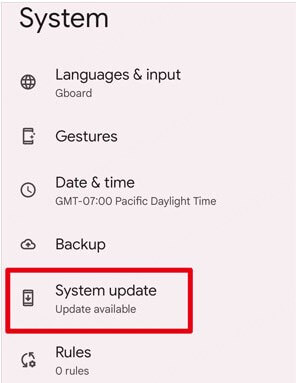
If the problem started after a recent update, consider rolling back to the previous software version if your phone allows it (this option isn't always available). You can consult your phone manufacturer's instructions for how to perform a rollback.
Check for Carrier Service Outages
Before assuming a hardware or software problem, check with your mobile carrier to rule out any network outages in your area that might be affecting SIM card activation. Their website or customer support line can provide information about service disruptions.
Try Another Device
A helpful test is to insert your SIM card into a different Android phone. If the SIM card works in another device, it confirms the problem is with your original phone, not the SIM card itself. However, if the SIM card doesn't work in another device, the SIM card itself is likely faulty and needs replacing.
Visit a Service Center
If none of the above solutions resolve the "SIM card is not detected" error, the problem is likely a more serious hardware issue. This could involve a faulty SIM card reader, damaged contacts within the phone, or even a problem with the phone's motherboard.
In this case, it's crucial to seek professional help. Contact your phone's manufacturer or visit an authorized service center for repair or replacement. They will be able to diagnose the problem accurately and provide the necessary repair or replacement services. Do not attempt to repair the phone yourself unless you have experience with electronics repair.
Prevent future data loss! Even if you fix your SIM card issue, accidental deletion or phone damage can still happen. Download AnyRecover for Android now and safeguard your precious photos, videos, and contacts.
Common Questions
Can a Damaged SIM Card Slot Cause Detection Issues?
Yes, a damaged SIM card slot can indeed lead to detection problems. This might be due to physical damage such as bent pins or debris obstructing the connection. Ensuring the slot is clean and free from damage is essential.
How Can I Determine If the SIM Card Itself Is Faulty?
To check if the SIM card is faulty, insert it into a different phone. If it doesn't work there, the SIM card is likely the problem and should be replaced. Look for visible signs of damage, such as scratches on the gold contacts.
Is It Safe to Remove and Reinsert the SIM Card Frequently?
While occasionally removing and reinserting your SIM card is generally safe, doing so frequently can lead to wear and tear. To avoid damage to the SIM card or tray, limit these actions to when they are necessary, such as for troubleshooting purposes.
Final Words
Encountering a "phone is not detecting SIM card" issue can be both inconvenient and disruptive, especially in our always-connected world. It's important to approach the problem calmly and methodically. By thoroughly working through each of the troubleshooting steps we've outlined, you're likely to uncover the cause and find a solution without much hassle. Remember, many of these issues stem from minor glitches or simple oversights, so patience is your best ally here.
Time Limited Offer
for All Products
Not valid with other discount *
 Hard Drive Recovery
Hard Drive Recovery
 Deleted Files Recovery
Deleted Files Recovery

