7 Easy Fixes for PS4 Safe Mode Loop Issue
By design, the PS4 safe mode is supposed to help you troubleshoot problems you may be having on your console. Most of the time, selecting the right options will solve such problems. However, the PS4 safe mode screen itself can be a problem when it is stuck in an infinite loop, and you are unable to get out of it.
We’ve compiled the top 7 fixes to help you resolve the issue when your PS4 console gets in a safe mode loop. These tips will help you fix a PS4 stuck in a safe mode and get the system to load the home screen as normal.
Part 1: How Do You Get PS4 out of Safe Mode Loop?
Here are seven easy yet effective ways on how to troubleshoot a PS4 console stuck in safe mode loop:
Fix 1: Reconnect Power/Cables
One of the most common reasons for a PS4 console safe mode loop is caused by faulty or loosely connected cables. Faulty cables, whether frayed, exposed, or pinched, pose the risk of electrocution, fire hazards, and general operation code violations.
An exposed or damaged cable can cause electricals problems due to intermittent power flow. In addition, power spikes caused by such cables can lead to extensive heat damage to vital internal components of a console, such as hard drivers or internal chips. Over time, lack of enough power can cause serious damage to the PS4 console. Make sure to replace any faulty cables, especially the power cable, as it the cause of many operating issues on a PS4 console.
Verify that all your cables are properly and snugly fit, and these include other cables such as the HDMI and the USB cables.
Fix 2: Restart PS4
Restarting your PS4 console is one of the easiest ways through which you can fix the safe mode loop. It is a quick solution that clears minor errors and connectivity problems, forcing your PS4 to start normally. Use the menu option or long-press on the Power button to restart your console. This fix reserves most of the current settings.
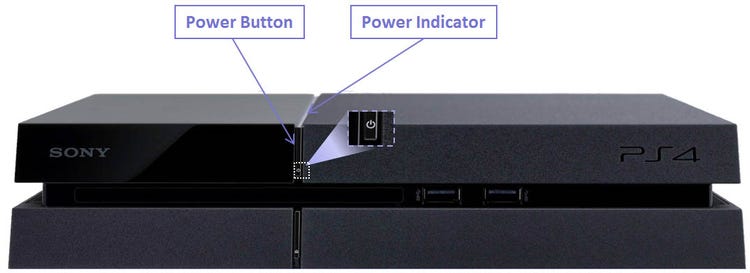
Fix 3: Update System Software
Updating the system software is another way through which you can fix the safe mode loop. The console will update its software by downloading updates from Sony servers or through pre-downloaded PUP installation files on a USB drive. Reboot the system after installing the update. Updating the PS4 system software will fix any corrupted files in the operating system and resolve the safe mode loop problem in the process.
Here's how you can update your console's system software:
Option 1: Automatic Update Through the Console
-
Turn on your PS4 using the button on the console or the PlayStation button on the controller.
-
Select your user Profile, enter your passcode if necessary, and hit the X controller button to log in.
-
Check to verify that the console is connected to the internet.
-
Choose Settings from the dynamic menu.
-
Select System Software Update.
-
Select Next. When an update is available, the console will display the version number.
-
Select Next to start the update download.
-
Once the download is finished, select Accept for the console to install the system update.
-
After the installation, the PS4 console will restart to apply the new update.
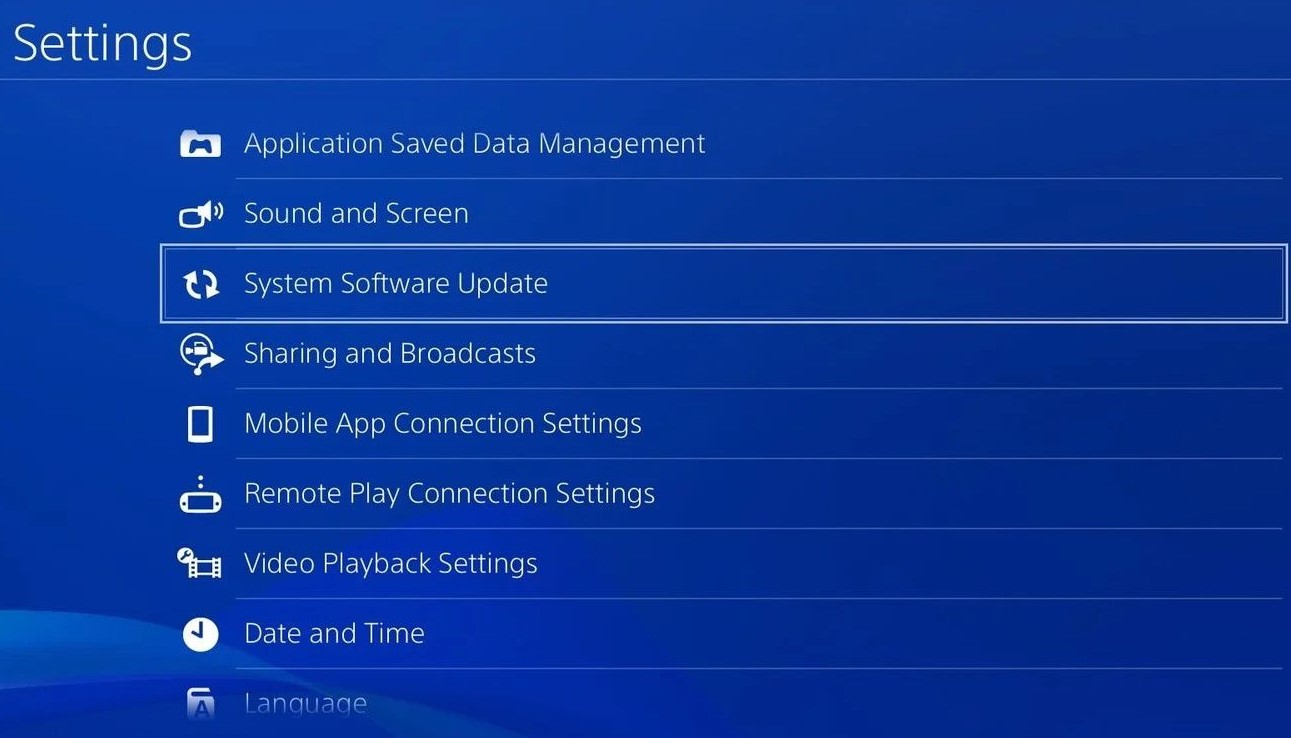
Option 2: Manual Update via a USB Drive
-
Format your USB drive and choose "exFAT" or "FAT32" formats under File Format on your Mac or Windows computer.
-
Prepare your USB drive by inserting the FAT32 or exFAT formatted USB drive into your computer, opening Finder (Mac) or File Explorer(Windows) and the USB drive, creating a new folder and name it "PS4", opening the PS4 folder and creating a new folder and name it "Update".
-
Open your web browser and head over to the PlayStation official website. Locate the update file and download it. It will have a "PS4UPDATE.PUP" filename.
-
Locate the downloaded file in the "Download" folder and copy it to the "Update" folder inside the "PS4" folder in your USB drive.
-
Turn of the PS4 console completely using the Turn off PS4 option under the Power Options.
-
Connect your USB drive to the PS4.
-
The console will detect the update file in the USB drive and update itself automatically.
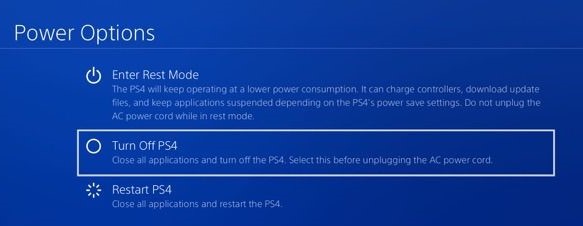
Fix 4: Rebuild Database
As a defragmentation option, rebuilding your database scans the drives in the console, clears any problems detected such as corrupted files and helps free up space. It achieves this by adding your content onto a new system database. This fix might take time depending on the number of files contained in the drives, including xmb files, but it'll also enable you to send and receive messages faster.
Database rebuilding is an important process that should be carried out frequently. It helps re-organize the file and folder structure, clean the console's hard drive, and optimize the console to run optimally. Also, it helps create more free space in the hard drive by deleting any unwanted files. Rebuilding a PS4 database does not affect any of your saved data.
To rebuild your database:
-
In the safe mode menu, choose Rebuild Database.
-
The console will ask you to accept the warning that the process might take time.
-
Select OK. Let the console complete the process.
-
Reboot the console.
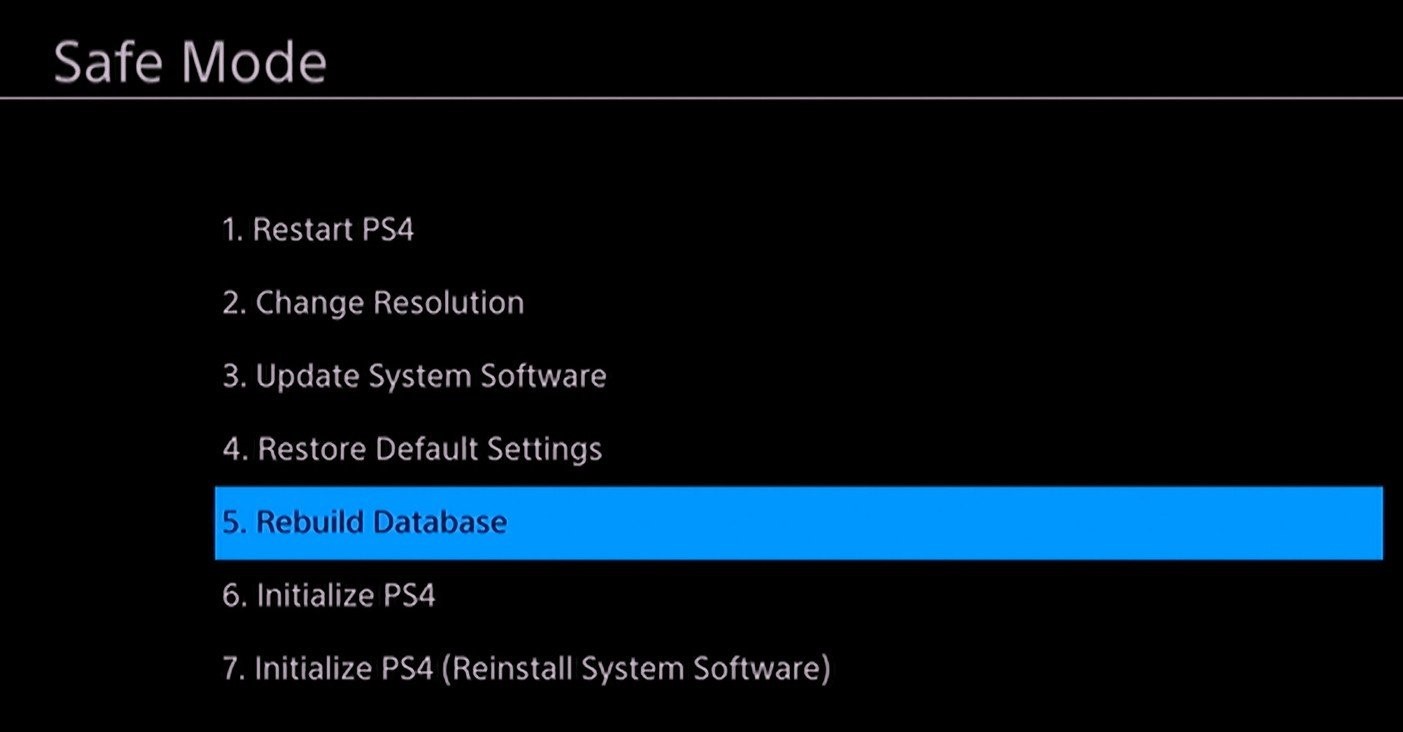
Fix 5: Restore Default Settings
Restoring a PS4 console's default settings allows you to reset it back to its factory settings without having to lose your apps, games, and data.
Restoring a PlayStation 4 console to the settings comes when new helps clear safe mode loops caused by player settings. You'll be asked to reset the time zone and a few other console settings. Safe mode loops caused by loss of vital xmb files after power outages can be fixed using this method as it will restore all the missing files.
To restore default settings:
-
Look through the safe mode menu and select Restore default settings.
-
Wait for the console to complete the process.
Fix 6: Initialize PS4
Initializing a PS4 console resets to its original settings and deletes all the data and settings saved on the system storage. In addition, all users saved on the system will also be deleted. This method is the same as the initializing PS4 setting on normal mode, and it will hard format your console. However, your system's firmware and all the data stored on USD storage devices connected to your console will not be deleted.
You can initialize your PS4 through two options available in the safe mode menu. Please note that we recommend that these options only be used as a last resort as they'll result in you losing data. Before proceeding with these options, make sure to create a backup for your data. The options are:
1. Initialize PS4 – This option is accessible as option 6 in the PS4 safe mode menu. Selecting this option will reset your PS4's system settings to their default values. When you choose this option, it will delete everything. The initialize PS4 option will wipe your hard drive and restore your console to its factory settings. However, it will keep the system firmware, which is its operating system. This option allows you to turn on your console and get it started afresh.
2. Initialize PS4 (Reinstall System Software) – This option is available as option 7 in the safe mode menu. It is a bigger and more exhaustive option compared to option 6 -- "initialize PS4" option above. Unlike option 6 above, option 7 wipe the entire system clean, including the system software. You'll be left with a blank hard disk, and you'll have to reinstall your console's operating system after this operation.
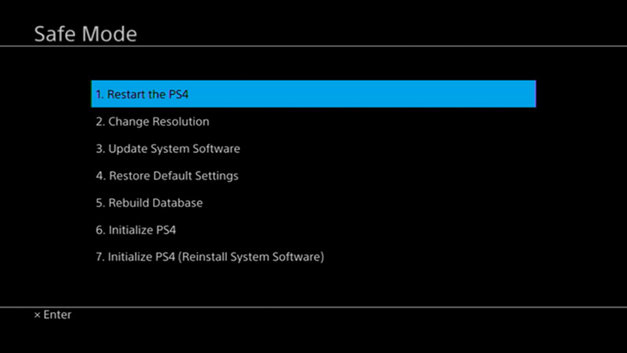
Fix 7: Contact PlayStation Customer Service
If you have already tried all the other fixes recommended in this guide and nothing seems to work to clear your safe mode loop, it might be time to seek help from authorized professionals. Your console's problem could be a critical hardware problem such as a defective power supply or a damaged motherboard. Contact PlayStation by phone via calling or at the official website.
Part 2: FAQs About PS4 Safe Mode
1. What Does PS4 Safe Mode Do?
Safe mode is designed to allow your console to start up with only its most basic functions activated. The options provided in the safe mode are to allow you to troubleshoot the problem through methods such as changes in resolution, rebuilding the storage database, or resetting the console back to its default factory settings.
2. Why Does Your PlayStation 4 Keep Going into Safe Mode?
Several reasons can lead to your PS4 console getting stuck in an infinite safe mood loop. These causes include:
-
One of the PS4 cables you are using may be broken or damaged.
-
Corrupted database that's affecting the startup procedure of the operating system.
-
Corrupted or conflicting files that affect normal PS4 operations.
-
Internal hard drive problems are preventing normal operations.
-
Power problems are resulting in the PS4 system not getting the power it needs to operate optimally.
-
Electrical shorts within the system's hardware that affects its normal operations.
-
Damaged or malfunctioning motherboard.
-
CMOS memory chip issues due to corrupted data.
Conclusion
Software and hardware problems can cause a PS4 console to get stuck in an endless safe mode loop. While software issues can be fairly easy to fix, hardware problems, especially vital components, can be costly and time-consuming. The fixes recommended above will guide you on how to fix your PS4 console safe mode loop of death without losing data. Let us know if this guide helped you to successfully troubleshoot and resolve the safe mode loop in your PS4 console by leaving a comment below.
Time Limited Offer
for All Products
Not valid with other discount *

 Hard Drive Recovery
Hard Drive Recovery
 Deleted Files Recovery
Deleted Files Recovery
