How to Fix the 'Steam Needs to Be Online to Update' Problem on Mac?
Steam is fantastic at many things, but one bug seems to plague many of its users. For the longest time, I got the warning 'Steam needs to be online to update. Please confirm your network connection and try again.' prompt - it didn't matter whether I was online and connected or not; I kept getting the same warning.
After hours spent on Reddit and other forums (Valve hasn't provided an automatic or official fix for this problem), I finally got rid of this common Steam error on the Mac. I hope this helps you as well.
Solution 1: Try Using Your Mobile Network
Users have reported on Reddit that they found success by using a different network to download Steam. Specifically, they recommend disconnecting from your home Wi-Fi, and connecting to your mobile phone's hotspot.
Again, delete Steam same as Solution 1, but this time, download Steam while connected to your mobile network.
Once Steam has been downloaded, you can open and use Steam as usual, but instead of the 'Steam needs to be online to update' prompt regularly appearing, it will no longer pop up.
This solution assumes that you have a decent mobile hotspot connection. Depending on the strength of your mobile network, this may take a bit more time to complete.
Solution 2: Try Using a VPN
Some Steam users have claimed that they successfully skirted the error message by using a VPN to change their IP addresses before installing the update. It is worthy of trying using a VPN to see whether it works.
Solution 3: Change Your Default DNS Server
Some users have also found success in changing their DNS server to point to Google's public DNS address. This is quite easy to do on a Mac.
Go to 'System Preferences' and select 'Network'.
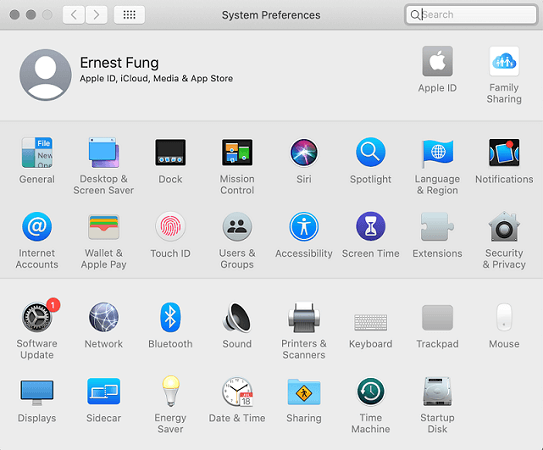
Click on 'Advanced'.
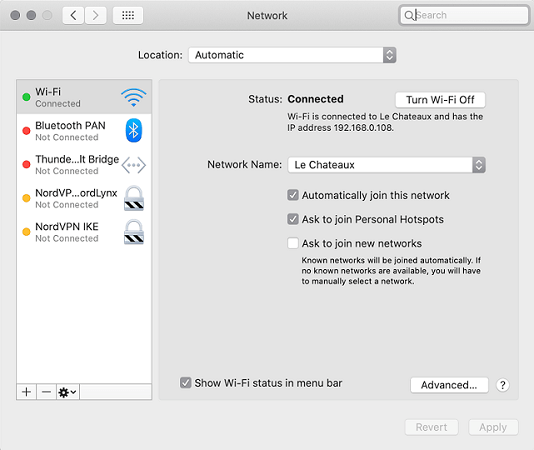
On the DNS tab, click the '+' symbol and enter Google's public DNS address - 8.8.8.8
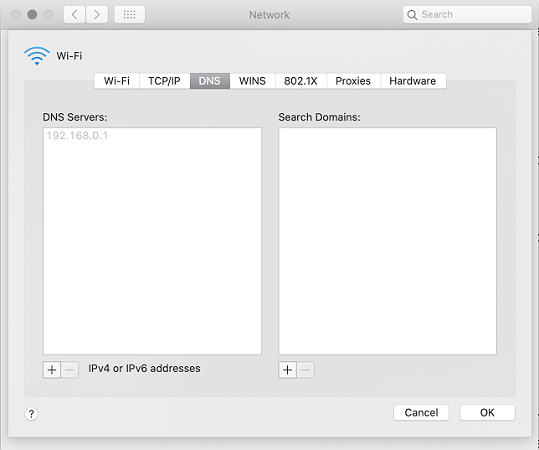
That's It!
This solution changes your network settings, but should have no impact on your other applications.
Solution 4: Delete the Registry File
There is another solution that may help you out - delete the registry file. Follow these instructions if you are on a Mac and you get a popup stating "Steam needs to be online to update, Please confirm your network connection and try again." even though you are already connected to the internet.
Open 'Finder' and click 'Library' item in the menu.
Go into the folder named 'Application Support' then 'Steam'.
Just delete the file named 'Registry.vdf'.
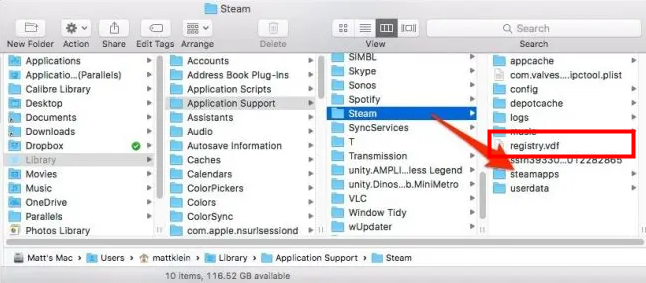
Solution 5: Re-install Steam
This is the last thing you should try – deleting and re-installing Steam on your Mac.
Although it doesn’t work for everyone, some users have been able to fix the 'Steam needs to be online to update' problem simply by deleting and re-installing the Steam app. It’s the easiest to try and worth a shot.
Bonus: FAQs
1. Why Does It Say Steam Needs to Be Online to Update on Mac?
Most of the time, the error is caused by the disconnection to the network. If you are already connected to the network and the error message still pops up, that could be the improper network settings. By the way, antivirus software could be one cause as well. Try disabling the antivirus and running Steam again to see if that works.
2. How Do I Update Steam on Mac?
To check if any updates are available please do the following. Click on the Apple logo in the upper left corner of the screen; select 'Software Update...'; any updates available will be listed and able to be downloaded or you will be told your software is up to date. It is strongly recommended that you always keep your system up to date.
Conclusion
The ‘Steam needs to be online to update’ bug has been annoying users for 10+ years. Luckily this has been solved for most users via Steam updates. However, for the unlucky few of us who still have to deal with this issue, I’ve outlined 5 different options that may help.
While none of these methods are difficult, it will take a bit of time to complete. But the outcome will be worth it in the end. Hope it works for you too!
Time Limited Offer
for All Products
Not valid with other discount *

 Hard Drive Recovery
Hard Drive Recovery
 Deleted Files Recovery
Deleted Files Recovery
